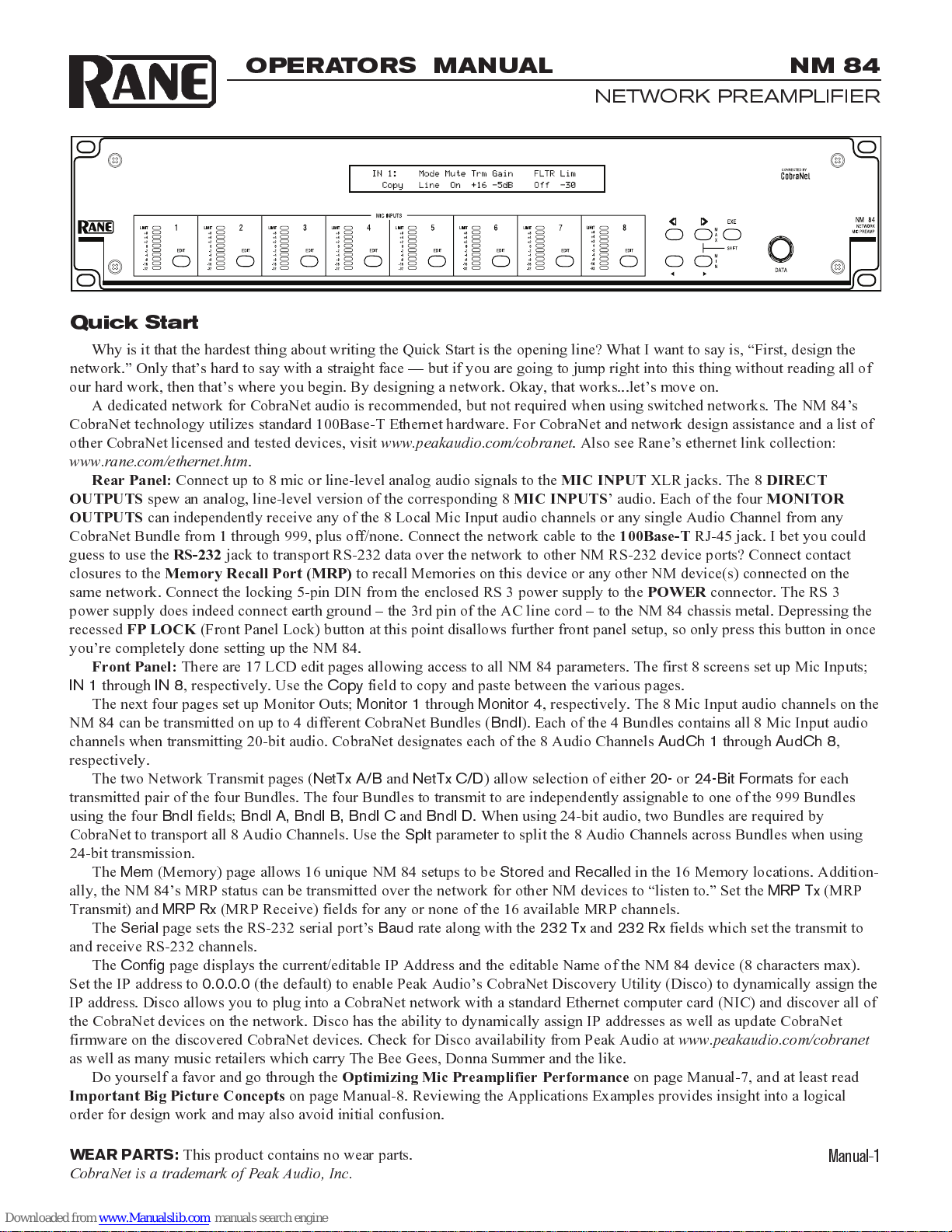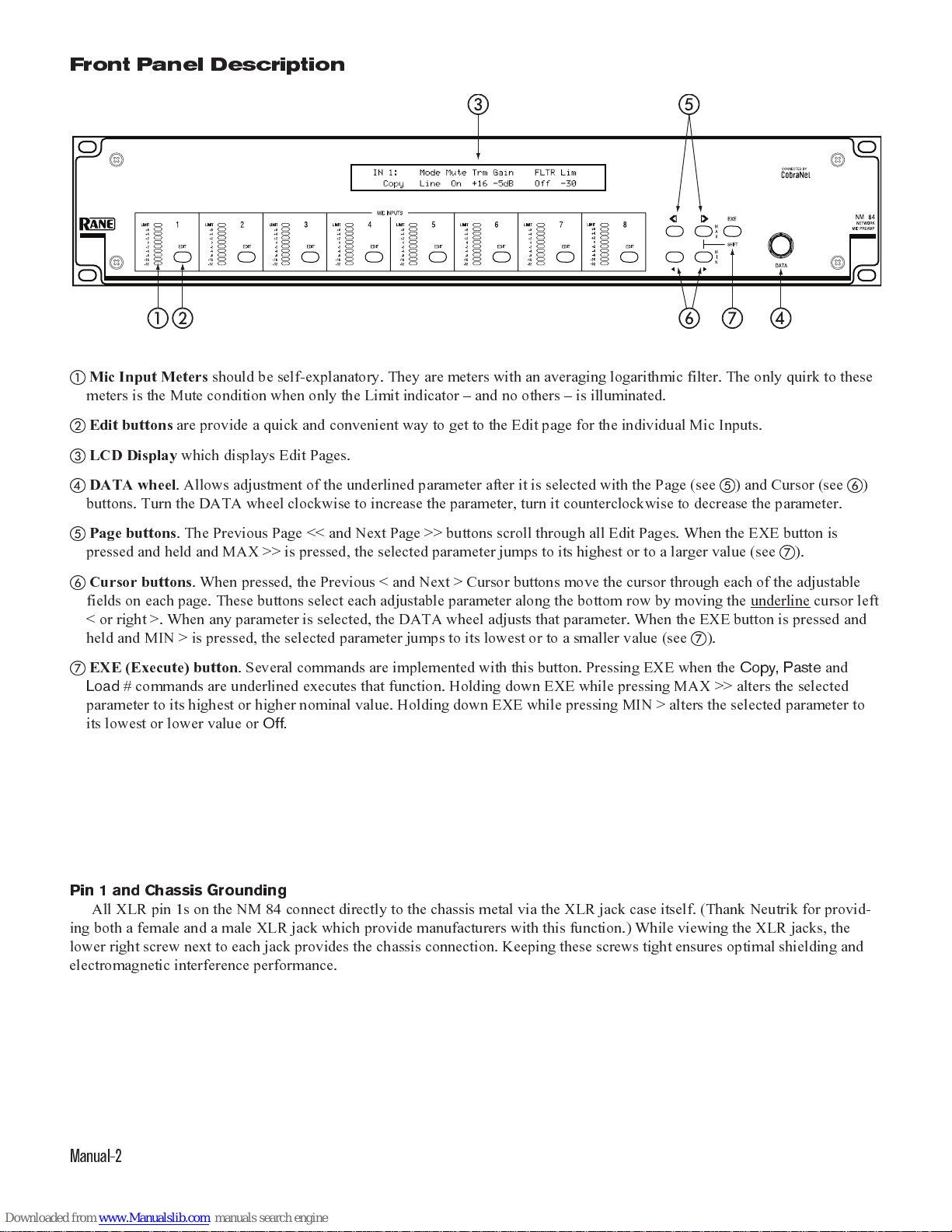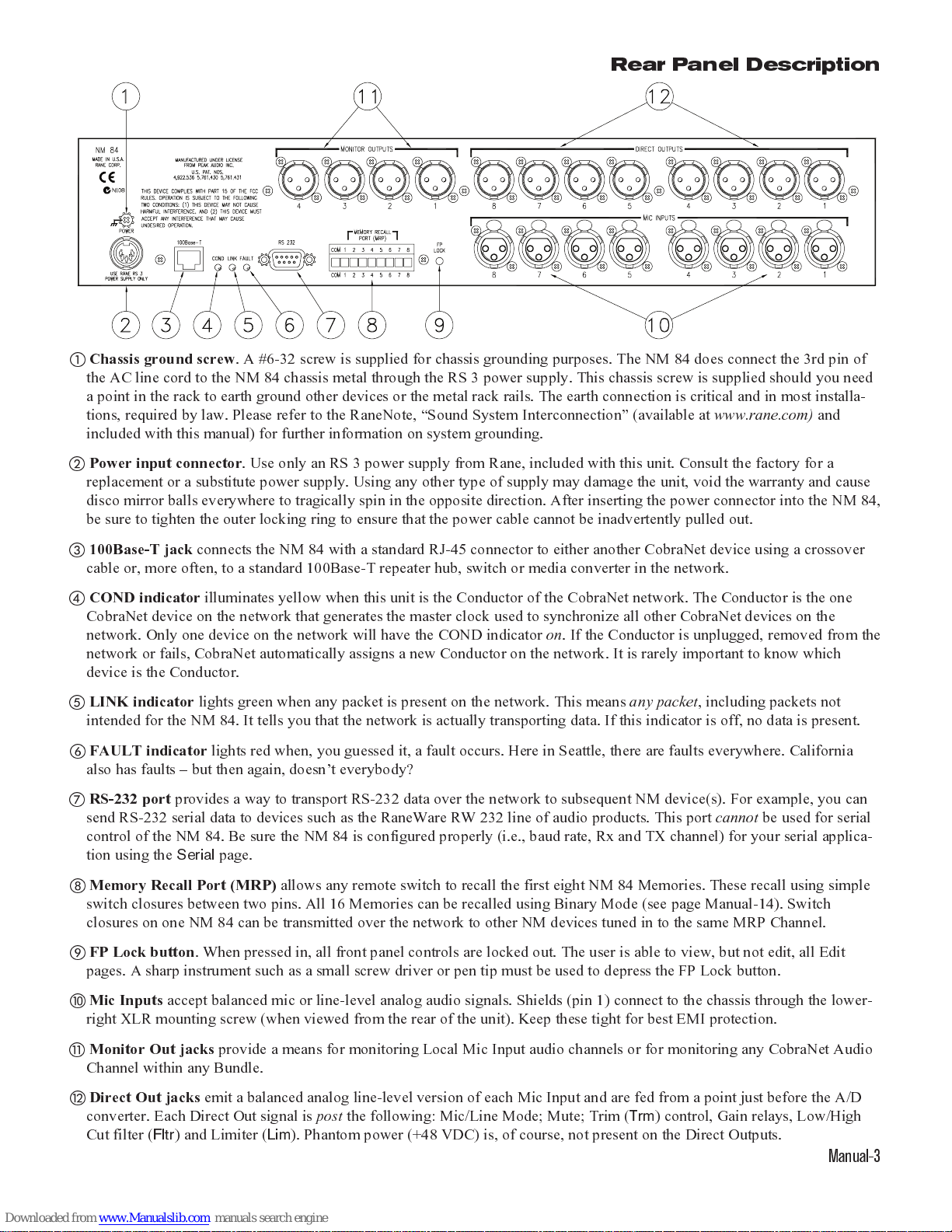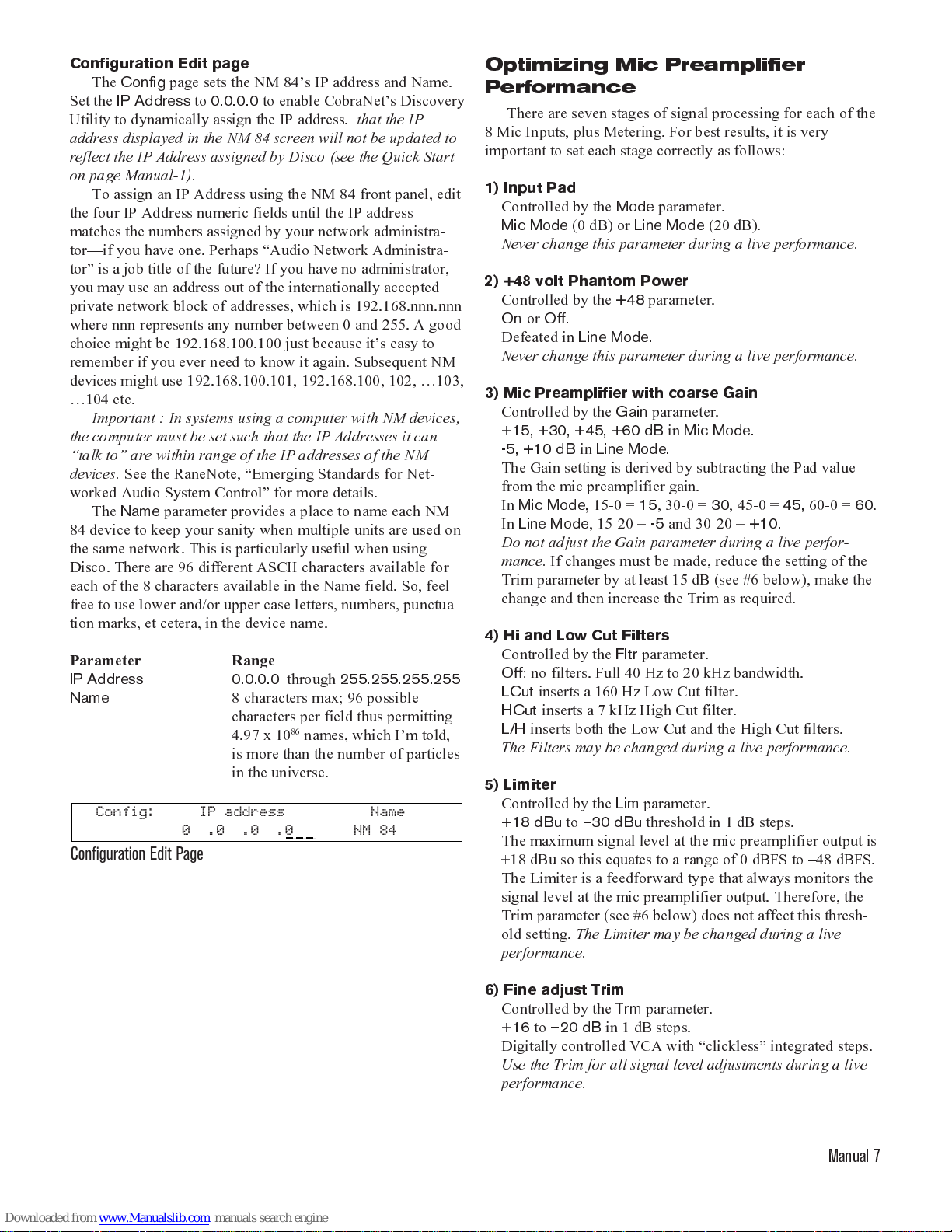Manual-8
7) Signal Level Meter
The Mic Input Meters monitor the signal at the
output
of
the voltage controlled amplifier (VCA). Therefore, the
Meter indicates the signal level after the Trim and any gain
reduction due to Limiter operation. The average RMS
signal level is indicated in dBu. The signal level at the
Direct Outputs is 6 dB above that indicated by the Meter
(i.e. +18 dBu = +24 dBu at the Direct Output. The Meter
level is also proportional to the signal level to be processed
by the A/D converter for transport on CobraNet. +18 dBu is
equivalent to 0 dBFS (0 dBu is equivalent to 18 dBFS
etc.). It is very useful to know the signal level at the mic
preamplifier output when setting the coarse Gain parameter.
To do this, set the Trim parameter to
0
and the Limiter
threshold parameter to
+18
.
Setting up the Mic Preamplifier
No source should be connected at this time!
Make sure no signal will reach an amplifier!
1. Select the correct
Mode
(
Mic
or
Line
).
2. Set
+48
phantom power as required (
Mic Mode
only).
3. Estimate
the maximum signal level your source can produce.
4. Set the
Gain
parameter to a level that will not allow
clipping under worst case conditions (the clip point for the
preamplifier is +18 dBu).
5. Turn
Mute Off
6. Set Trim (
Trm
) to
0 dB.
7. Set Filter (
Fltr
) as required.
8.
Make sure no signal will reach an amplifier!
9. Connect your source.
10. Set the Limiter (
Lim
) to
+15
(3 dB below clipping).
11. If you can light the red
Limit
indicator,
reduce the
Gain
.
12. Remember, if you overload the Mic Input stage, the Trim
(
Trm
) and Limiter (
Lim
) settings are useless!
13. After the Input gain is set to prevent clipping under worst
case conditions, reduce the Trim (
Trm
) level to a conserva-
tive level and set the Limiter (
Lim
) threshold as required.
14. Repeat for each source in the system.
15. You are now ready for a sound check.
16. Remember, use the Trim (
Trm
) parameter for all level
adjustments during a live performance,
not
the
Gain
parameter. In a system with marginal gain-margin-stability,
adding an additional 15 dB of gain could result in nasty,
screaming oscillations. If you find that you do not have
enough gain range with the Trim level during a live
performance and must increase the Gain setting, be sure to
reduce the Trim by at least 12 dB before stepping up the
input Gain. You may then adjust the Trim as required.
The list looks long, but the idea is simple.
1) Make sure the Input cannot overload.
2) Use the
Trm
and
Lim
parameters to set and maintain levels.
The use of ActiveX controls allows the system designer to
build custom system control interfaces. While giving the end
users access to basic trim controls and memory recall func-
tions, they may be denied access to parameters that would
defeat your hard work.
Extra credit reading:
In addition to protection of equip-
ment and control of SPL, the NM 84 s Limiters may be used
for AGC. To provide AGC, set the Limiter (
Lim
) to a level
about 10 to 15 dB below your required operating level and
then use the Trim (
Trm
) for make-up gain.
Important Big Picture Concepts
There are several imperative concepts which must be
known to effectively understand the NM 84 and its CobraNet
technology. A few of these are discussed below. Reading the
rest of this manual and a thorough visit to
www.peakaudio.com/cobranet
are highly recommended.
NM 84 Memory scheme.
All Rane products that contain
Memories, including the NM 84, follow a common scheme:
The LCD display (or software screen for PC-controlled
devices) shows the current settings of the device. Sixteen
Memory locations (or some number, depending on the
product) exist from which the current device settings are
stored and recalled. The current settings are considered
Memory zero; some people like to think of Memory zero as
working Memory. All device editing is performed using
Memory zero even though we never display the number
zero. There are, therefore, actually 17 Memories 1 through
16 and zero.
Any changes made to the device are
immediately
stored in
Memory zero. Should there be a power interruption, the
contents of Memory zero are recalled upon power up from
their previous, pre-power-down settings. Thus, work in
progress is never lost and the device comes up with the same
settings with which it went down.
Once you are happy with the current settings in Memory
zero, they can be stored to one of the 16 Memories. To display
or edit a previously stored Memory, recall it into Memory
Zero. See the Memory Edit section on page Manual-6 for
more details.
Control data transmission
. In addition to the thousands
of audio Bundles available in CobraNet, additional network
data space is allocated in CobraNet for control data transmis-
sion. This non-Bundle space, if you will, is where the NM 84
transmits the Serial (RS-232) data and Memory data for the
MRP. This control data is transported asynchronously over
CobraNet (not isochronously like the audio data), although
with a theoretical maximum of 9 Mbits/sec there is little need
to worry about control data arrival times. This is only 468
times faster than 19200 serial control data!
CobraNet Bundles.
The NM 84 can access up to 999 of
the over 65,000 Bundles available (using Peak Audio s
CobraCad software, all 65,000 Bundles are accessible).
CobraNet divides the tens of thousands of Bundles into three
different Designations or types for the transport of audio data
over the network. The table on the next page explains the
differences between the three types of CobraNet Bundles.
There are advantages and disadvantages in using each. The
Network Examples section after the table discusses applica-
tions for the various Designations.