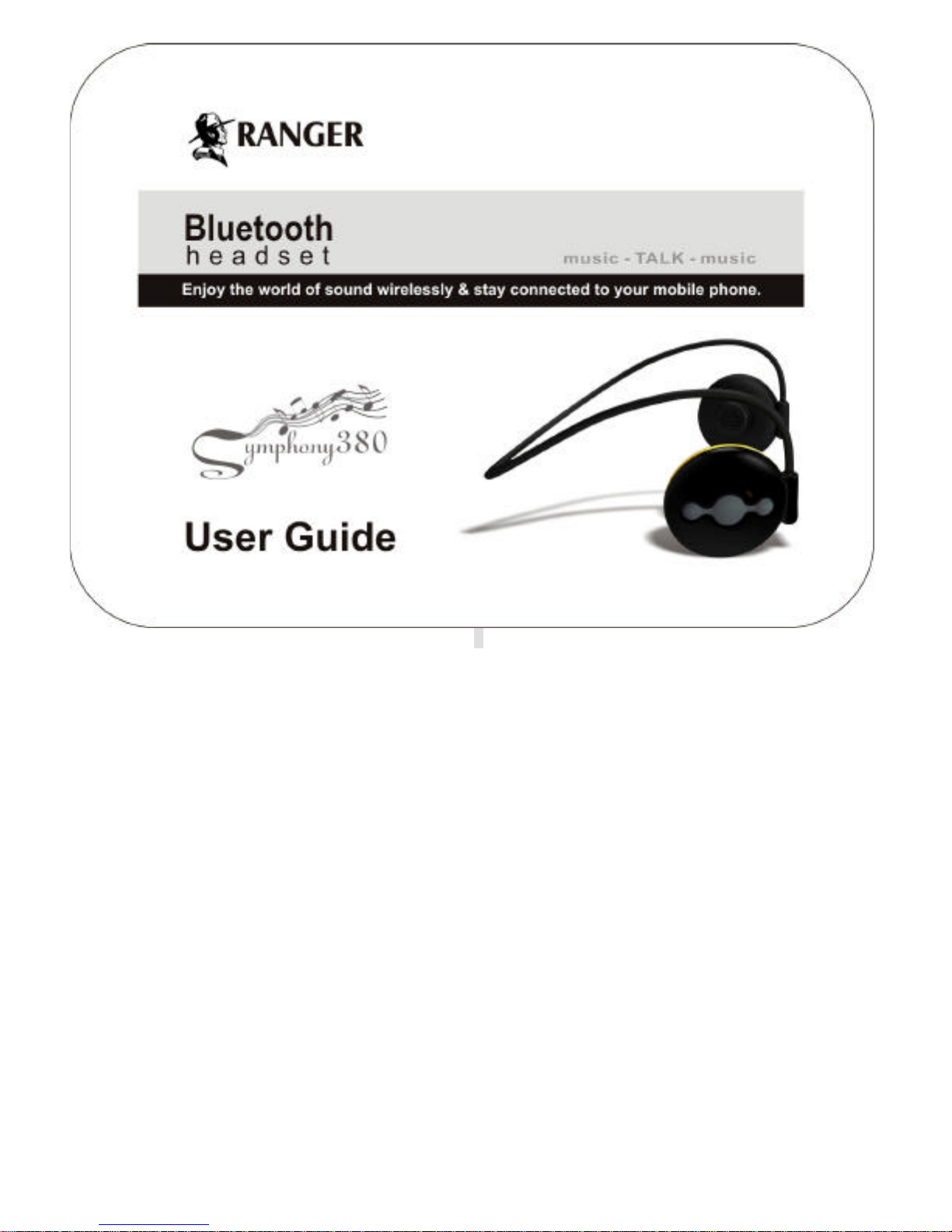6.3 For Skype Call
•Some PC system changesthe sound setting automatically, allowing you to make Skype call right away.
•Some PC system require you to change the sound setting first, go to Skype Tools –Options- Sound Devices,
select “Audio in”/ “Audio Out”/Ringing all three modes to “Bluetooth AV Audio”, save it. You can now make
Skype call
7. Product Specification
lBluetooth V2.1+EDR
lChipset: CSR BC05-Multimedia Single Chip
lSupport profiles: Headset, Handsfree, A2DP,AVRCP
lOperation Range: Class 2, 10 meters
lBattery: 170mA rechargeable lithium battery
lTalk time: up to 9 hrs
lMusic time: up to 8 hrs
lStandby time: up to 16 days
lWeight: 23g(light)
lHeadset size: 85mm(L)x72mm(W)X25.5mm(H)
The talk and standby times may vary when used with different mobile phones or other compatible Bluetooth devices,
usage settings, usage styles and environments.
8. Safety Information
lTo avoid any damage or malfunction of the device do not drop device from high places.
lKeep device away form humidity, water and any other liquid. If the device is exposed to water, moisture and other
liquid, do not operate it to avoid any electrical shock, explosion and damage to the device or yourself.
lDo not place or keep this device near any heat source, such as, direct sun light, radiators, stoves or other apparatus
which produces heat. It may cause explosion, degrade the performance and/or reduce battery life.
lDo not modify, repair or disassemble device at discretion (Especially battery: It may cause an explosion). Doing this
will avoid the warranty.
lDo not place heavy objects on the device.
lUse only supplied and approved charger.
lReplacement or service must be done by qualified service center or manufacturer.
lUnplug this device when unused for long periods of time or during lightning storms.
CAUTIONS: ELECTRIC SHOCK HAZARD
The battery used in this device may present a risk of fire or chemical burn if mistreated.
9. Declaration of Conformity
9.1. FCC Statement
This device complies with part 15 of the FCC Rules. Operation is subject to the following two conditions:
(1) This device may not cause harmful interference, and
(2) This device must accept any interference received, including interference that may cause undesired operation.
Note: The manufacturer is not responsible for ANY interference, for example RADIO or TV interference, caused by
unauthorized modifications to this equipment. Such modifications could void the user’s authority to operate the
equipment.
9.2. RF Warning Statement
The device has been evaluated to meet general RF exposure requirement. The device can be used in portable exposure
condition without restriction. Changes or modifications not expressly approved by the party responsible for compliance.
Could void the user's authority to operate the equipment.
NOTE: This equipment has been tested and found to comply with the limits for a Class B digital device, pursuant to Part
15 of the FCC Rules. These limits are designed to provide reasonable protection against harmful interference in a
residential installation. This equipment generates, uses and can radiate radiofrequency energy and, if not installed and
used in accordance with the instructions, may cause harmful interference to radio communications.
However, there is no guarantee that interference will not occur in a particular installation.
If this equipment does cause harmful interference to radio or television reception, which can be determined by turning
the equipment off and on, the user is encouraged to try to correct the interference by one or more of the following