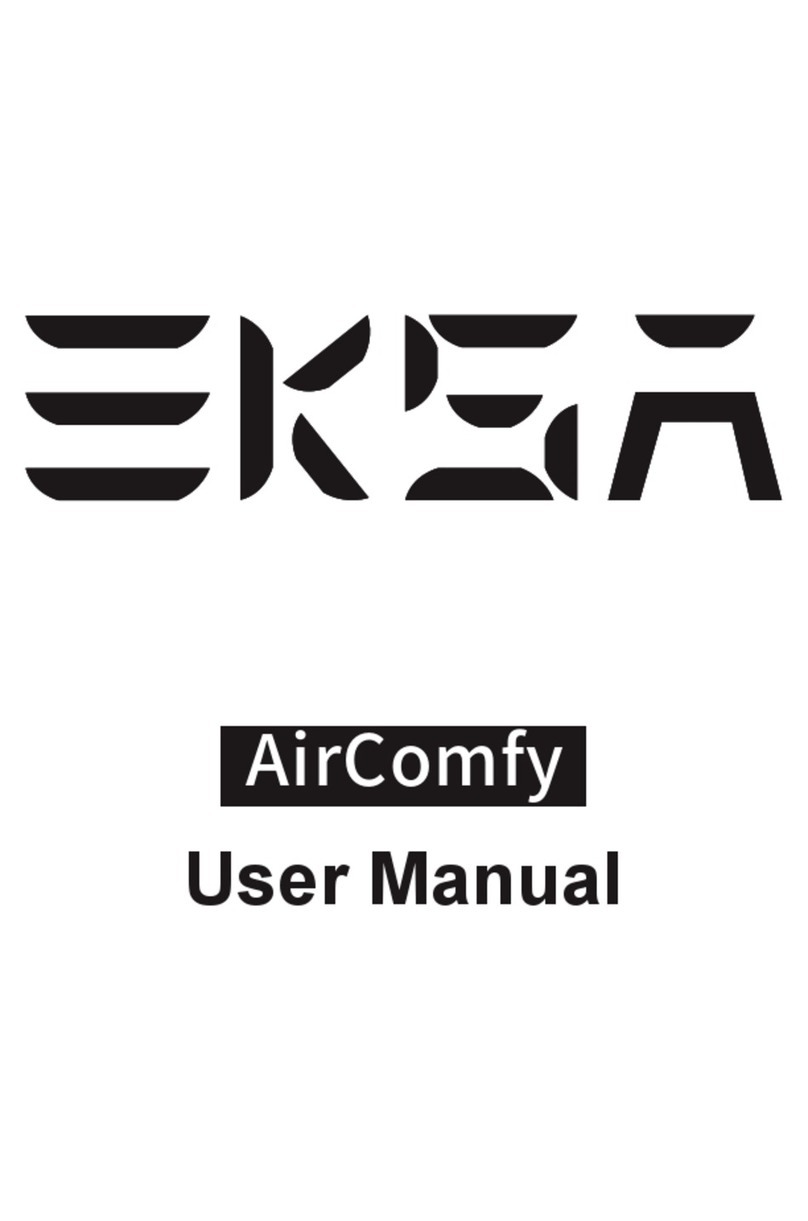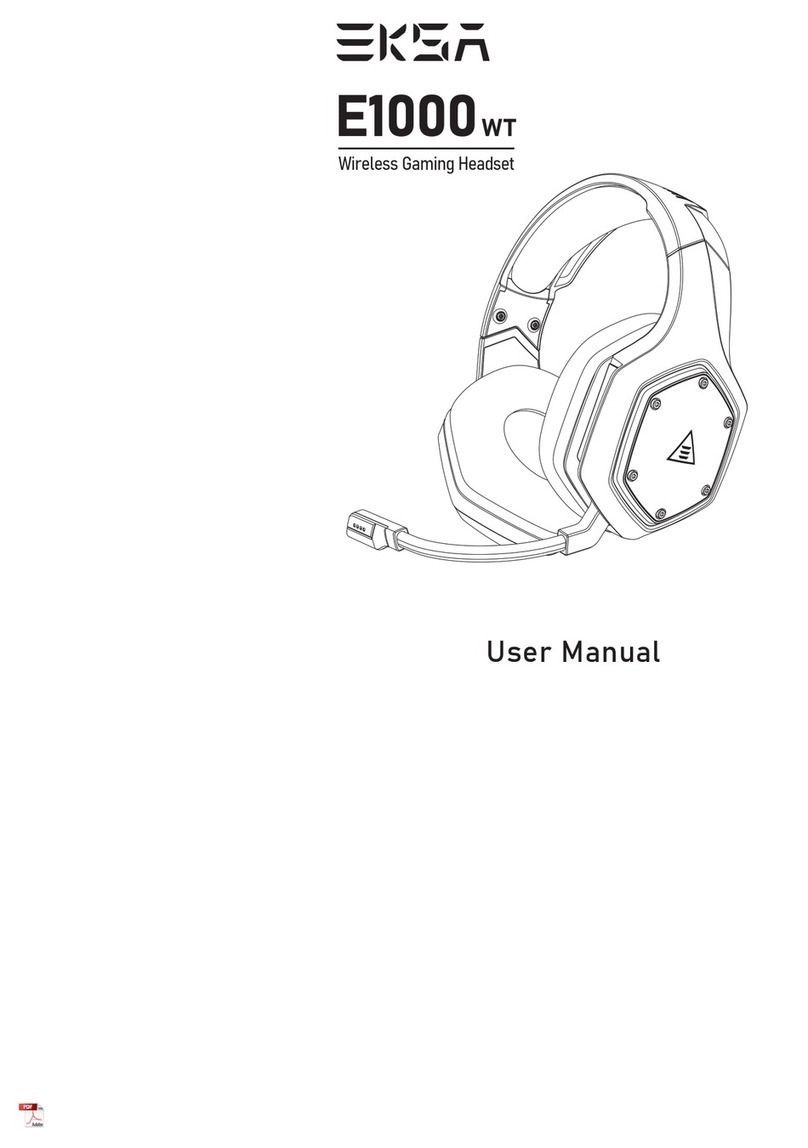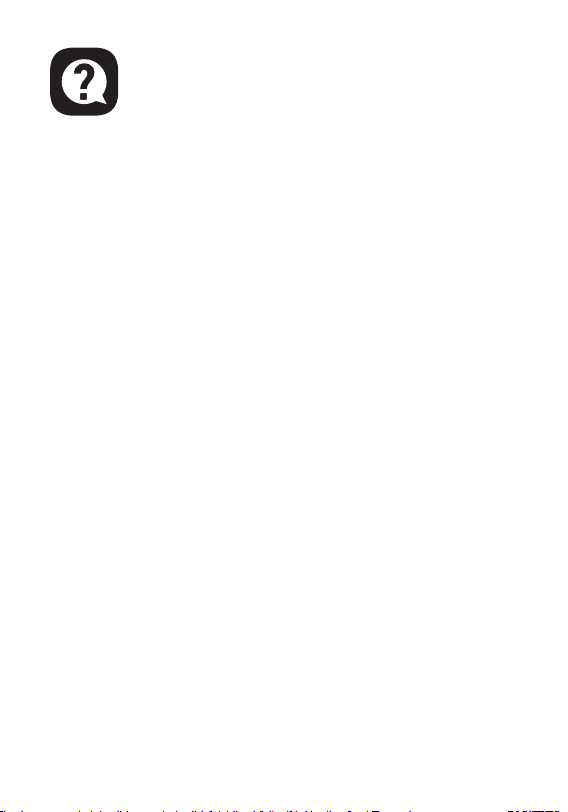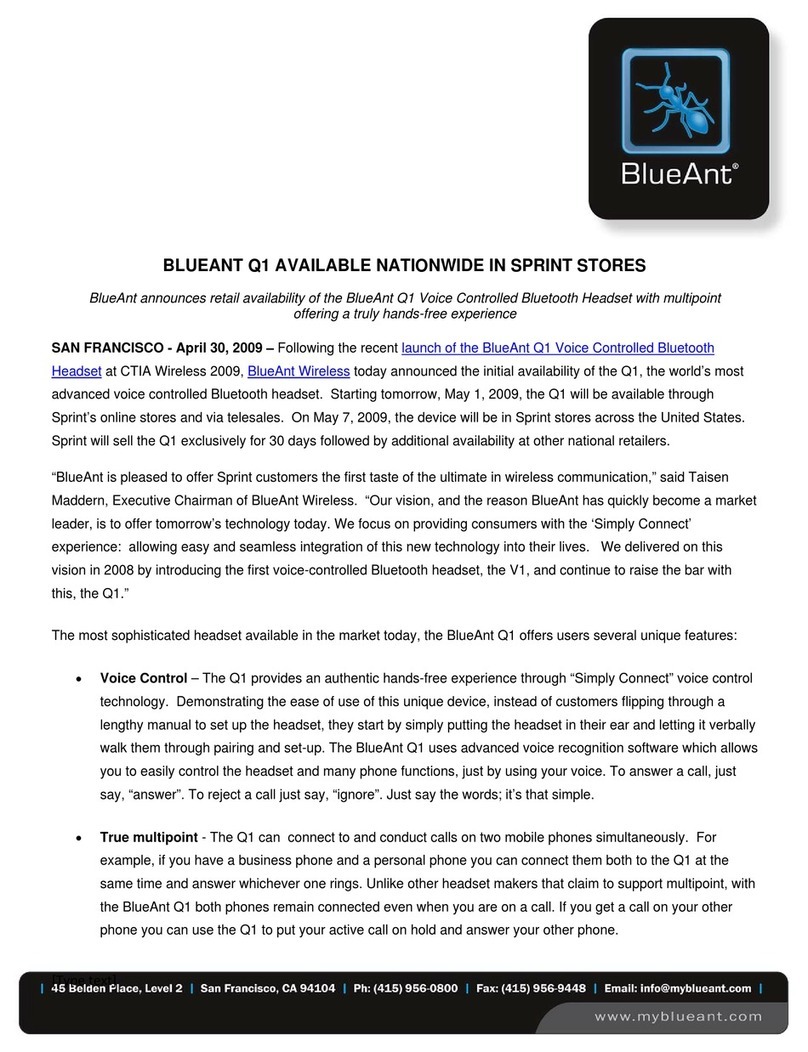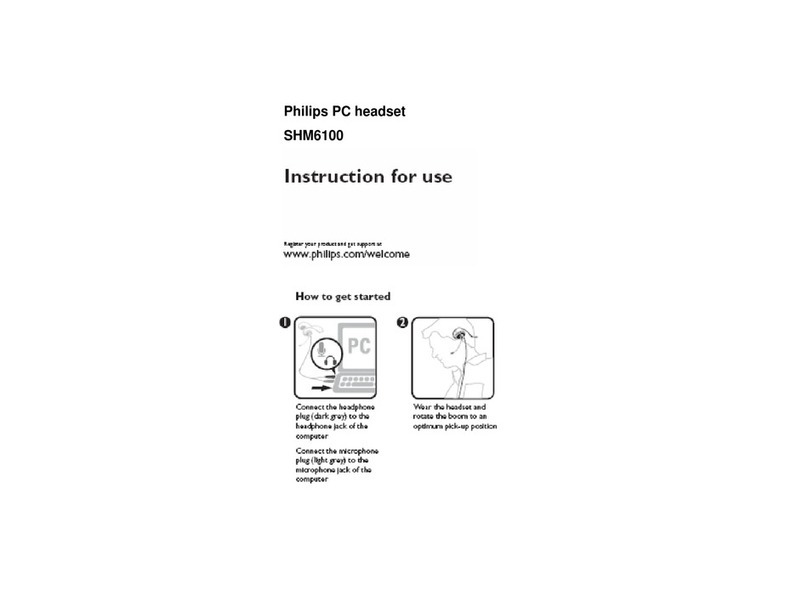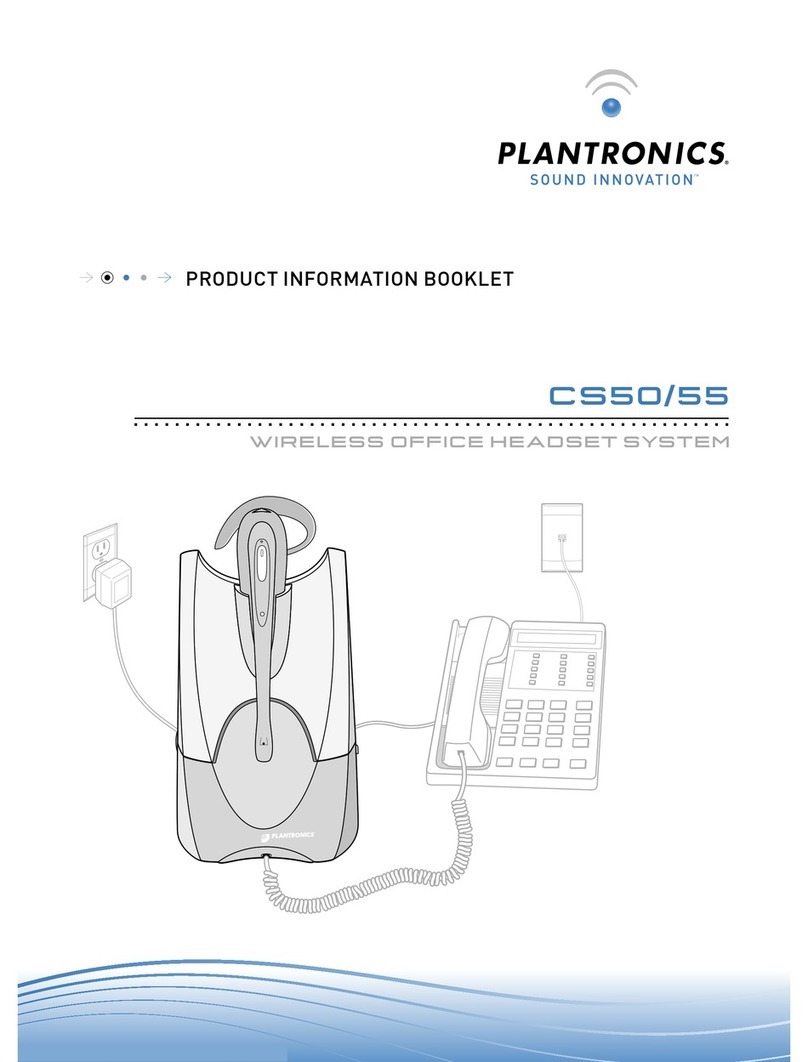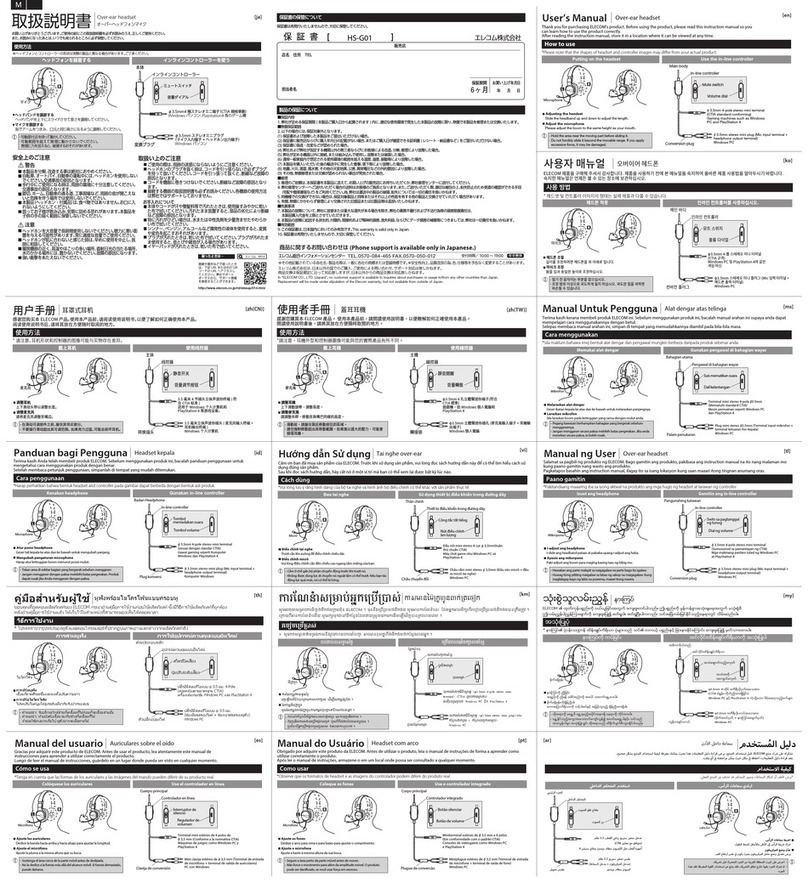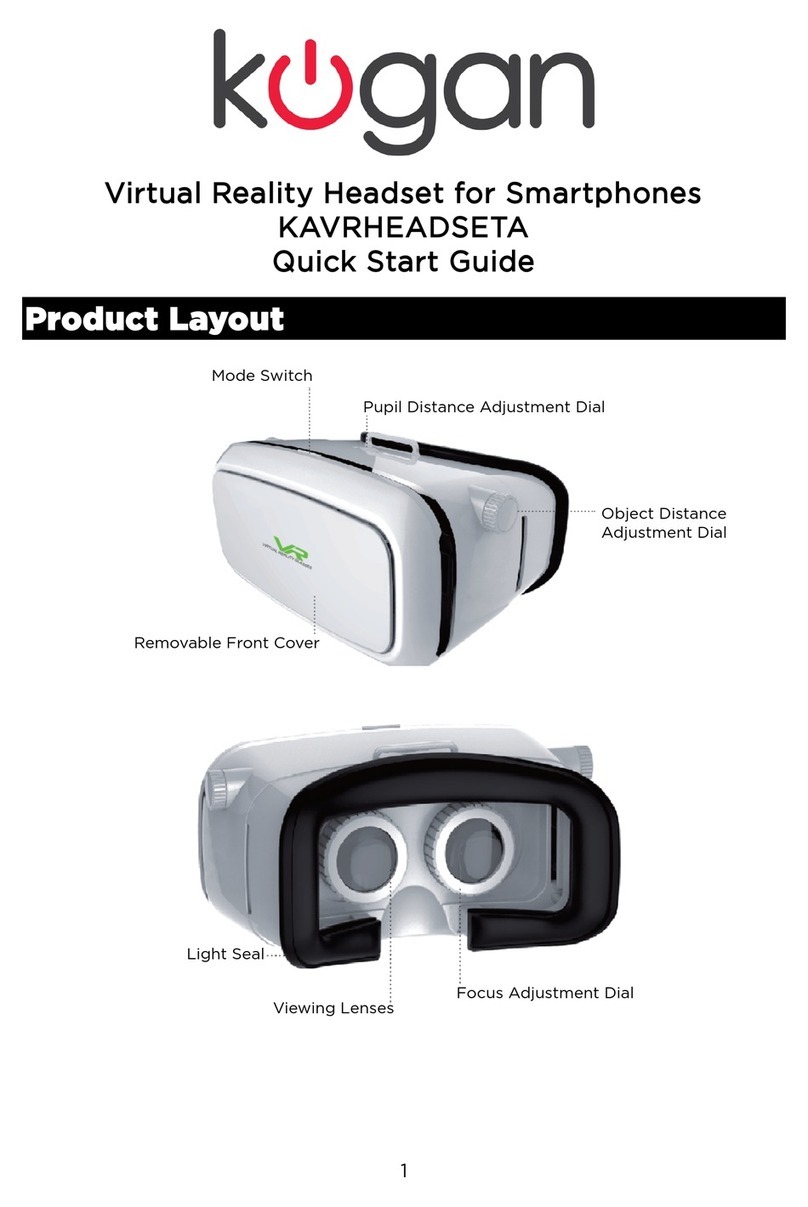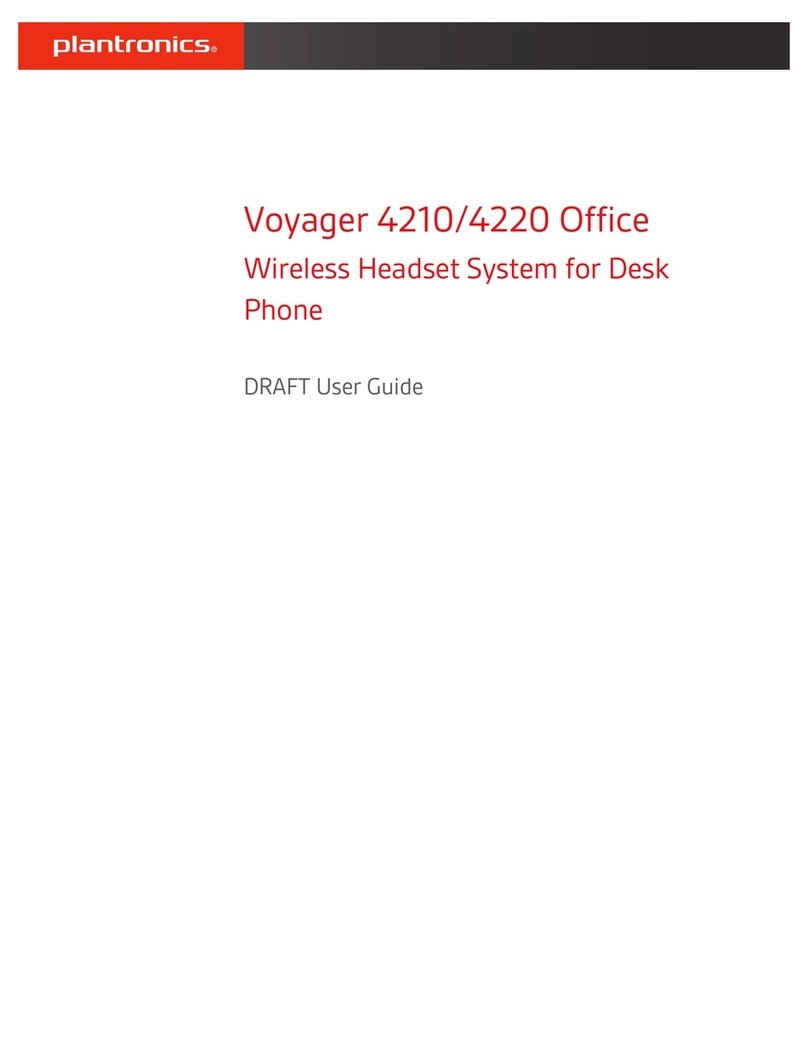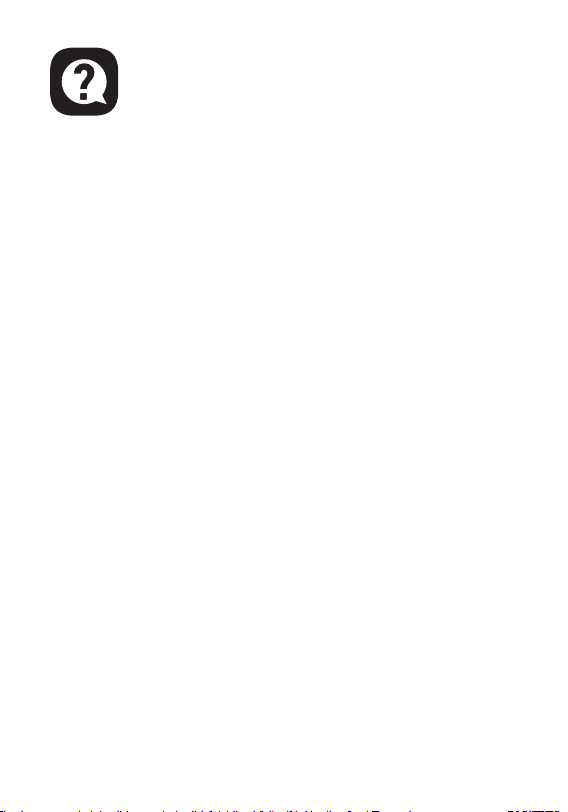
FAQ
8
Q1: My headset has no audio / I cannot hear anything from
my headset.
A: (1) First, ensure you’ve plugged the headset correctly into your
device. If that doesn’t work, check your audio settings to ensure
that you enable your speakers and don’t mute your device, then
check the volume of your device and headphone to ensure it is
at a proper level.
(2) Unplug the audio cable and reinsert it; wipe off the stains
or dust on the interface; reconnect the headset to your
device and check whether the microphone works properly now.
Q2: I cannot use the headset's microphone when connecting
to my computer.
A: (1) Go to Control Panel > Hardware and Sound > Sound. Disable the
onboard microphone on your computer, and make the Headset
Microphone default.
(2) Check that the microphone is not muted.
A: (1) Check that the microphone is not muted.
(2) Make sure that your headset is the default audio device through
the audio settings. Please refer to page 5 for more specific
sound setting methods.
(3) Make sure your device is compatible with the headset. The E900
Pro headset is not compatible with Xbox® 360, and the Old
version of Xbox® One needs an extra Microsoft adapter
(not included).
(4) If these have been confirmed and the headset is compatible with
the device, but the headset's microphone still cannot work,
Q3: The person on the other end of the call cannot hear me.