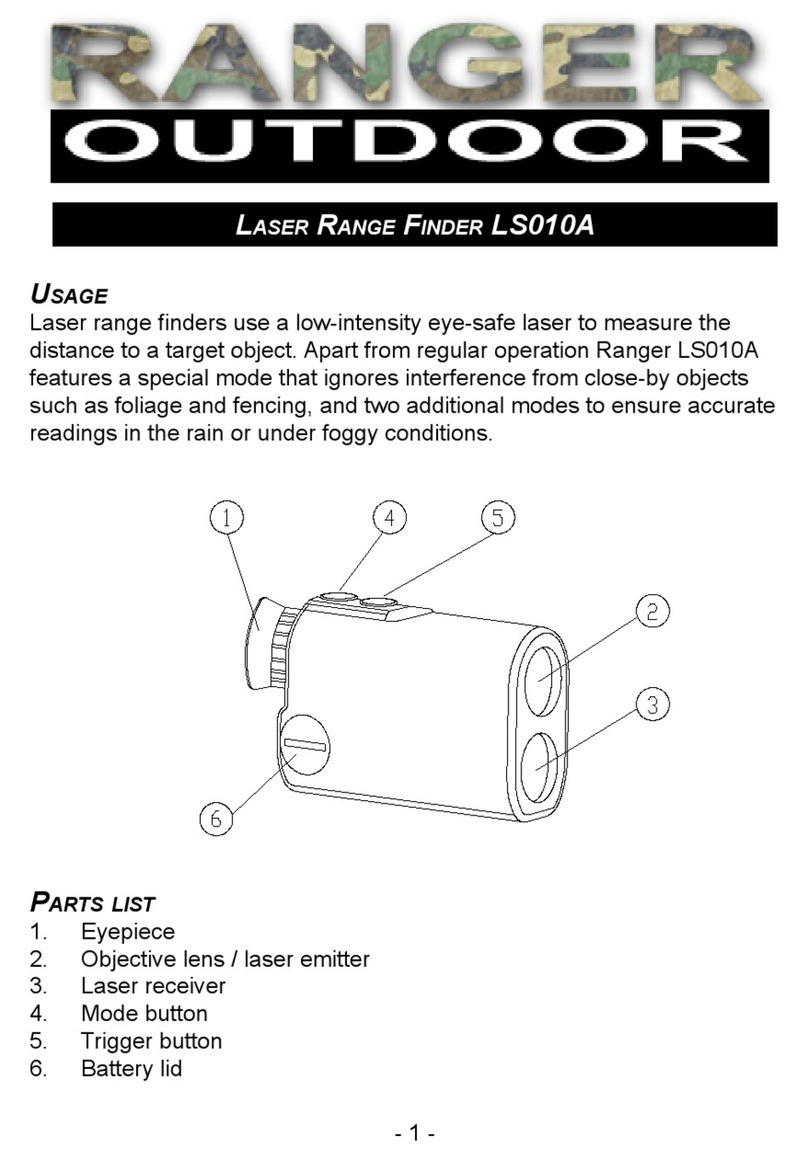PM7000 Start Guide Issue 1 090608 4
to eliminate those dangers and control the risks associated with CAT IV (Category
IV) type high fault current electricity supplies.
You may safely connect the PM7000 input terminals to hazardous live circuits in
normal operation provided that you take the following sensible precautions:
Never use damaged leads. Always check leads for wear and tear or damage
before using them. Once you are satisfied with their soundness make sure that
they are securely plugged into the logger before they make contact with any
live power source. Connect sensor leads to the logger first to remove the risk
of producing any hazardous live lead ends.
When using current transformers, current probes, or step-down voltage
transformers other than the voltage probes and Rogowski coils supplied with
the logger, always consult the manufacturer's guide for connection information.
Further information is also found in the Ranger PM3000 manual.
Voltage Measurement leads
Use the GS38 approved test voltage leads supplied. These have fuses in the
alligator clip end and safety connectors at the connection end. They are rated
at CAT IV for 600 volts (CAT III for 1000 volts). Always use these or
equally GS38 compliant leads for your safety.
Voltage leads must be treated with respect as they do an important job of
carrying live voltage in a safe manner. Because they are flexible test leads they
are strong and easy to coil and twist and will give good, safe, service when
looked after carefully.
Always connect the voltage leads through the lower 4mm voltage ports, never
through the upper BNC current ports.
Current Measurement Leads
Any current transformer used with this logger must be voltage output type.
This equipment is NOT designed for use with current output, current
transformers.
When installing voltage output current transformers, connect them to the
adaptors and then the adaptors to the logger before you attach them round the
source of power. Be careful not to touch any of the connection points.