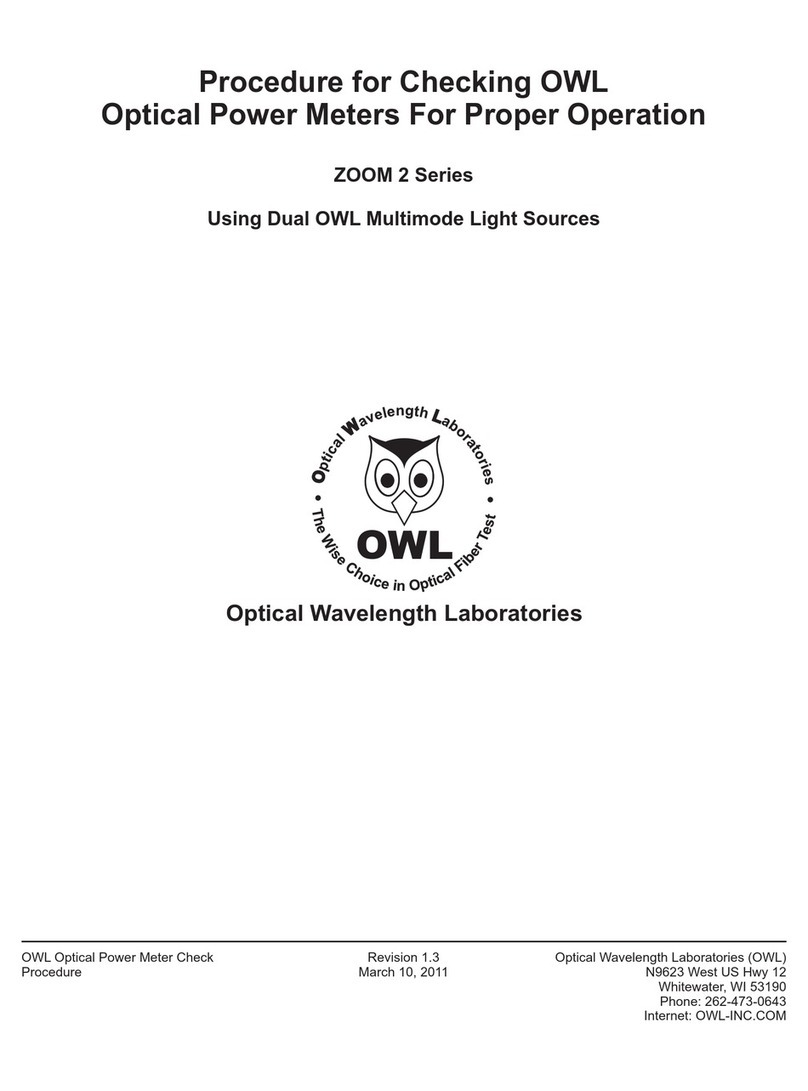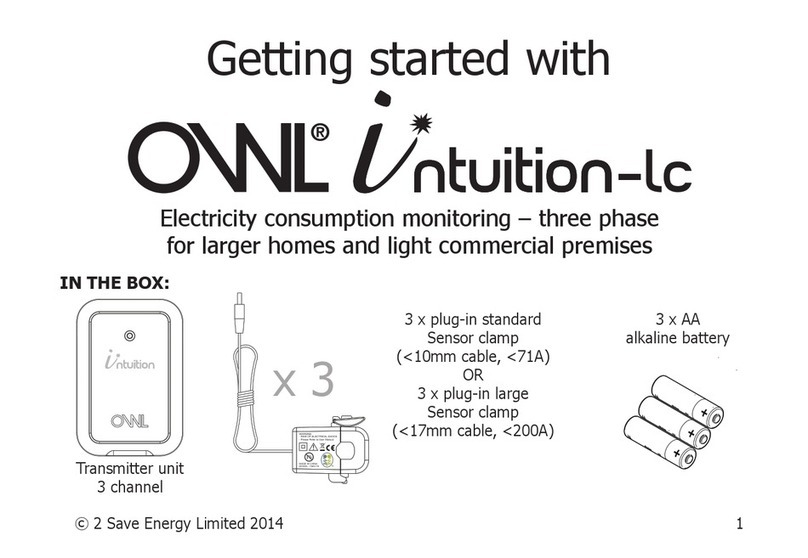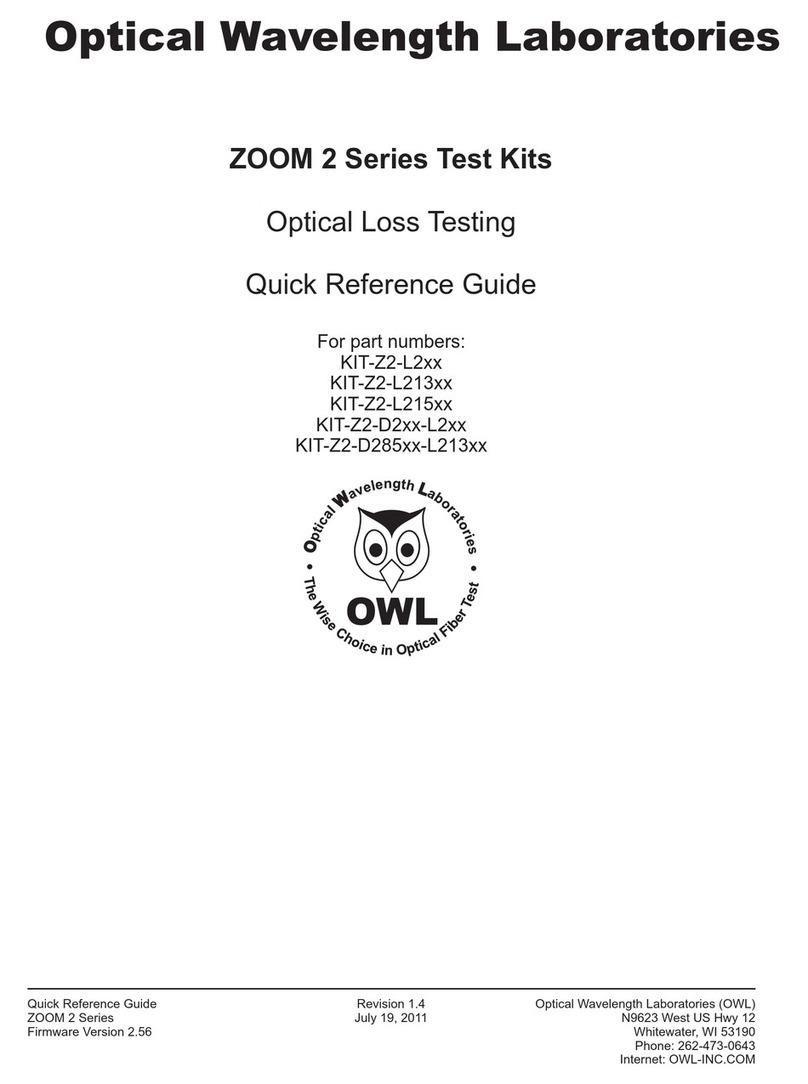ii
TABLE OF CONTENTS
SECTION 4: TRACE STORAGE
Stored Readings/Setup Menu . . . . . . . . . . . . . . . . . . . . . . . 15
Saving a Trace . . . . . . . . . . . . . . . . . . . . . . . . . . . . . . 15
Loading a Previously Stored Trace . . . . . . . . . . . . . . . . . . . . . 16
SECTION 5: OTDR SETUP
Menus . . . . . . . . . . . . . . . . . . . . . . . . . . . . . . . . . . 17
Navigating the Menu System . . . . . . . . . . . . . . . . . . . . . . 17
Setup Menu . . . . . . . . . . . . . . . . . . . . . . . . . . . . . . . . 17
Help Topics . . . . . . . . . . . . . . . . . . . . . . . . . . . . . . . . 17
Operational Menu . . . . . . . . . . . . . . . . . . . . . . . . . . . . . 18
Set Backscatter Coefficient. . . . . . . . . . . . . . . . . . . . . . . . 18
Trace Options . . . . . . . . . . . . . . . . . . . . . . . . . . . . . . 18
Set Length Units. . . . . . . . . . . . . . . . . . . . . . . . . . . . . 19
System Information . . . . . . . . . . . . . . . . . . . . . . . . . . . 19
User Information Menu . . . . . . . . . . . . . . . . . . . . . . . . . . 20
Enter User Name . . . . . . . . . . . . . . . . . . . . . . . . . . . . 20
Enter Phone Number . . . . . . . . . . . . . . . . . . . . . . . . . . 20
Display Preferences . . . . . . . . . . . . . . . . . . . . . . . . . . . . 21
Mode . . . . . . . . . . . . . . . . . . . . . . . . . . . . . . . . . . 21
Dimness . . . . . . . . . . . . . . . . . . . . . . . . . . . . . . . . 21
Brightness . . . . . . . . . . . . . . . . . . . . . . . . . . . . . . . 21
Speaker . . . . . . . . . . . . . . . . . . . . . . . . . . . . . . . . 21
Trace Clipping. . . . . . . . . . . . . . . . . . . . . . . . . . . . . . 21
Power Options . . . . . . . . . . . . . . . . . . . . . . . . . . . . . . 22
Dim Time . . . . . . . . . . . . . . . . . . . . . . . . . . . . . . . . 22
Standby Time . . . . . . . . . . . . . . . . . . . . . . . . . . . . . . 22
Off Time . . . . . . . . . . . . . . . . . . . . . . . . . . . . . . . . 22
Utilities Menu . . . . . . . . . . . . . . . . . . . . . . . . . . . . . . . 23
Set System Clock . . . . . . . . . . . . . . . . . . . . . . . . . . . . 23
SetAPD Bias . . . . . . . . . . . . . . . . . . . . . . . . . . . . . . 23
Format Data Flash. . . . . . . . . . . . . . . . . . . . . . . . . . . . 23
Manufacturer Setup . . . . . . . . . . . . . . . . . . . . . . . . . . . 24
Factory Reset . . . . . . . . . . . . . . . . . . . . . . . . . . . . . . 24
SECTION 6: OPERATION/MAINTENANCE
Visual Fault Locator (VFL) Operation . . . . . . . . . . . . . . . . . . . . 25
Fiber ID Tone Operation . . . . . . . . . . . . . . . . . . . . . . . . . . 26
Live Mode Operation . . . . . . . . . . . . . . . . . . . . . . . . . . . 27
Cleaning the OTDR Port . . . . . . . . . . . . . . . . . . . . . . . . . . 28
SECTION 7: OWLVIEW FOR OTDR SOFTWARE
Overview . . . . . . . . . . . . . . . . . . . . . . . . . . . . . . . . . 29
Installing OWLView Software. . . . . . . . . . . . . . . . . . . . . . . . 29
Installing from USB Flash Drive. . . . . . . . . . . . . . . . . . . . . . 29
Installing from Website. . . . . . . . . . . . . . . . . . . . . . . . . . 29
Launching the Software . . . . . . . . . . . . . . . . . . . . . . . . . . 30
Quick-Launch Panel . . . . . . . . . . . . . . . . . . . . . . . . . . . 30
Operating the Software . . . . . . . . . . . . . . . . . . . . . . . . . . 30
Downloading Traces from the OTDR . . . . . . . . . . . . . . . . . . . 30
Opening a Stored Trace . . . . . . . . . . . . . . . . . . . . . . . . . 31
Saving Traces. . . . . . . . . . . . . . . . . . . . . . . . . . . . . . 31
Printing Traces . . . . . . . . . . . . . . . . . . . . . . . . . . . . . 31
Printing Multiple Traces . . . . . . . . . . . . . . . . . . . . . . . . . 31
Closing Traces . . . . . . . . . . . . . . . . . . . . . . . . . . . . . 32
Working with SOR Files . . . . . . . . . . . . . . . . . . . . . . . . . 32
Exporting SOR Files . . . . . . . . . . . . . . . . . . . . . . . . . . . 32
Batch Export SOR Files . . . . . . . . . . . . . . . . . . . . . . . . . 32
Import SOR files. . . . . . . . . . . . . . . . . . . . . . . . . . . . . 32
Working with Traces . . . . . . . . . . . . . . . . . . . . . . . . . . . . 33
Button Controls . . . . . . . . . . . . . . . . . . . . . . . . . . . . . 33
Thumbnail View . . . . . . . . . . . . . . . . . . . . . . . . . . . . . 33
SECTION 1: INTRODUCTION