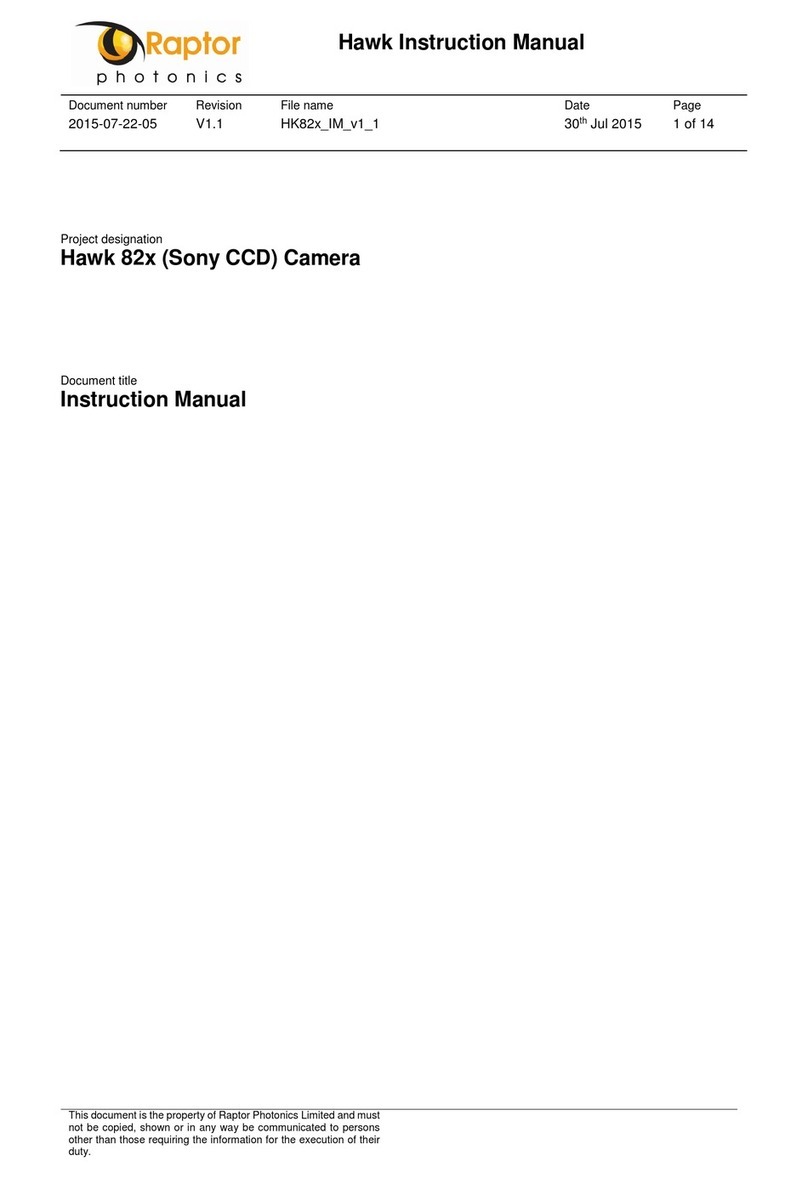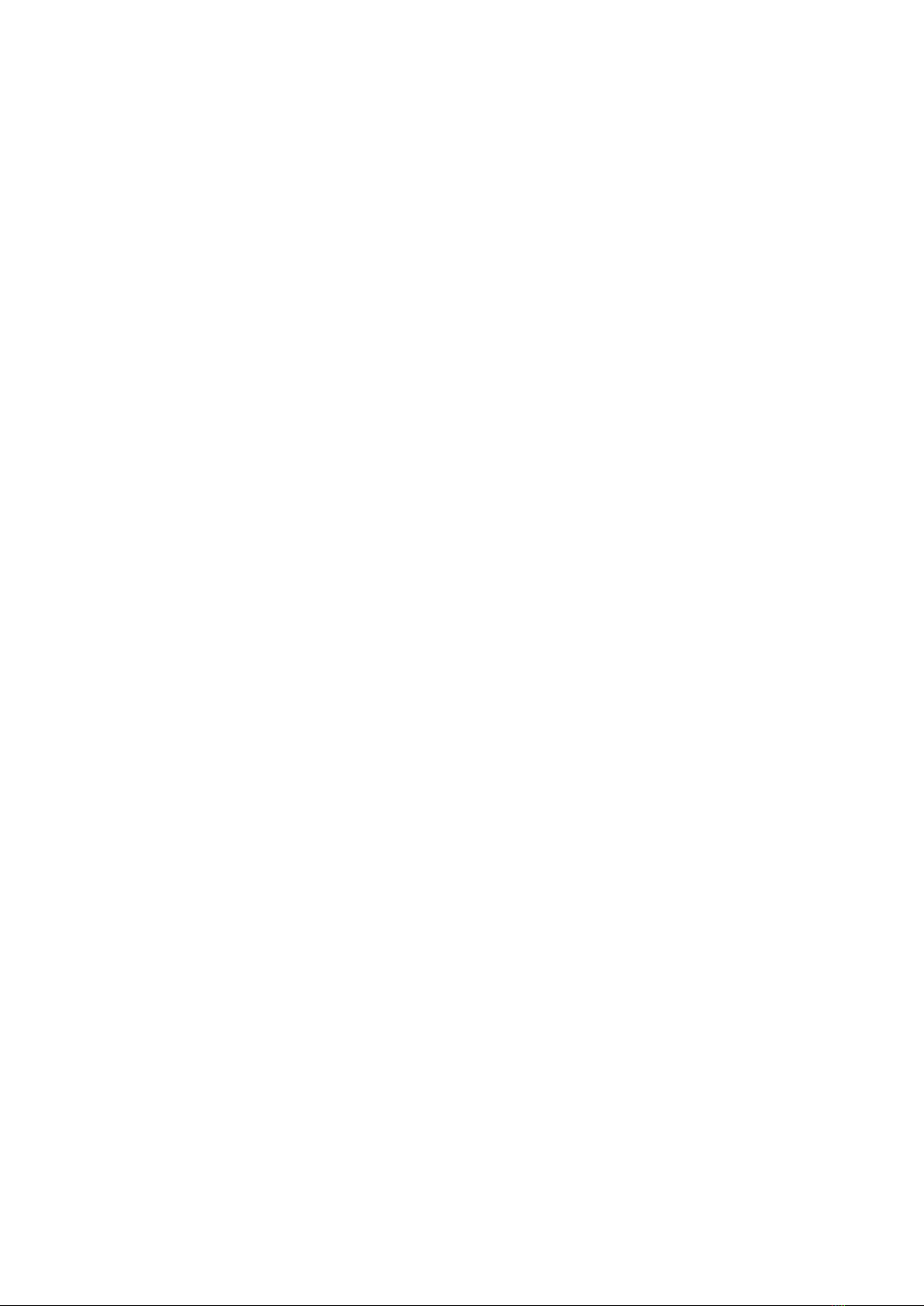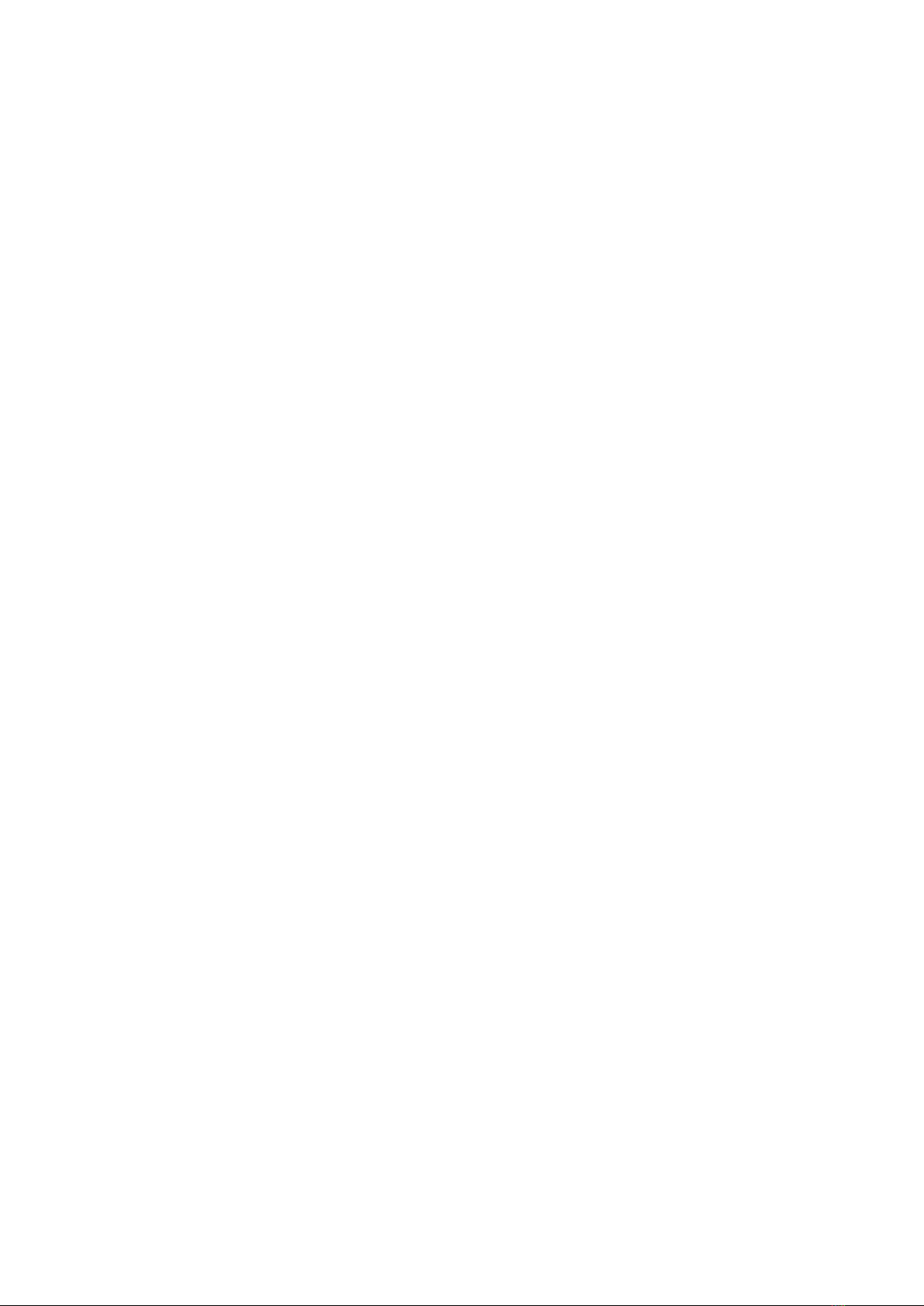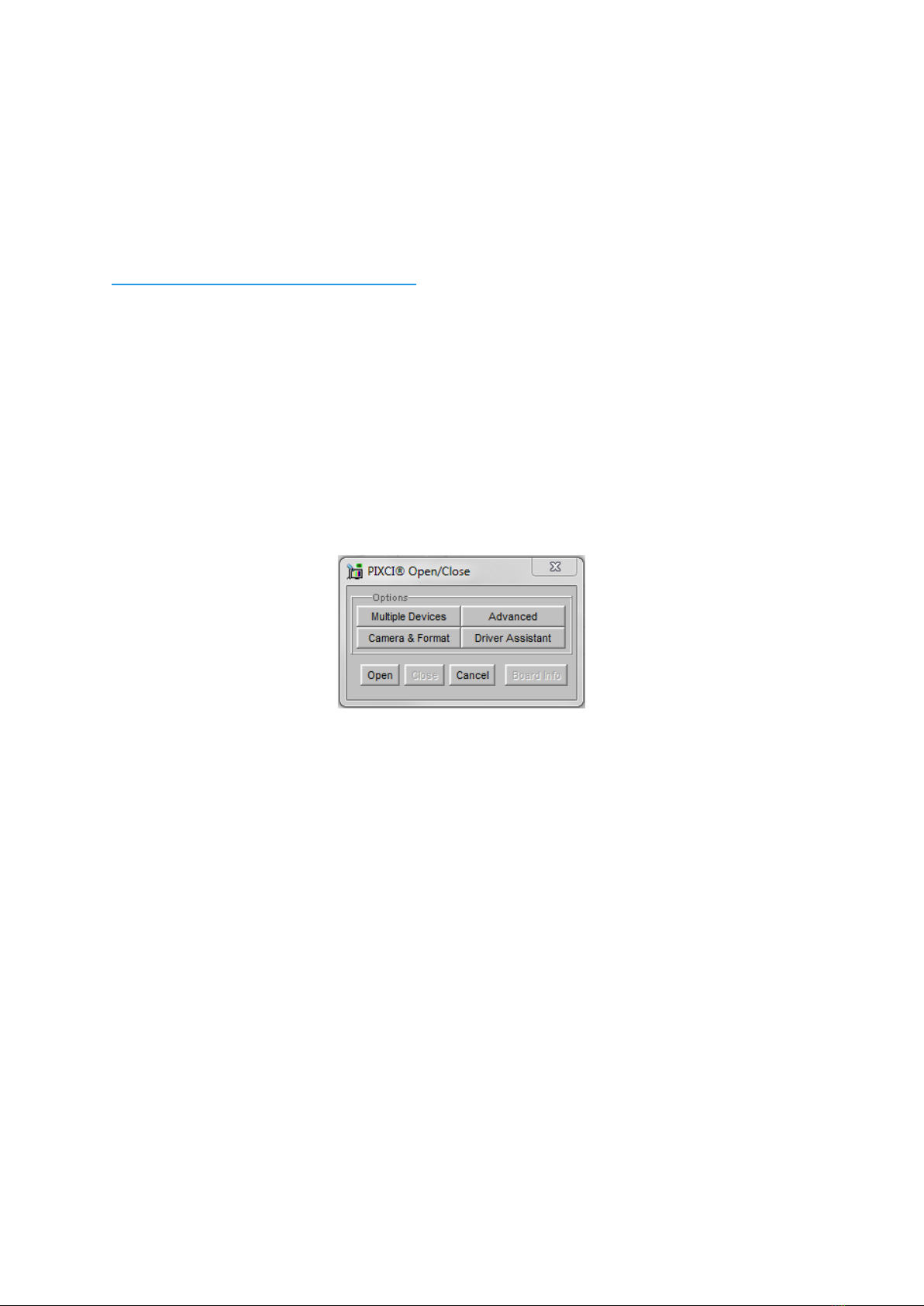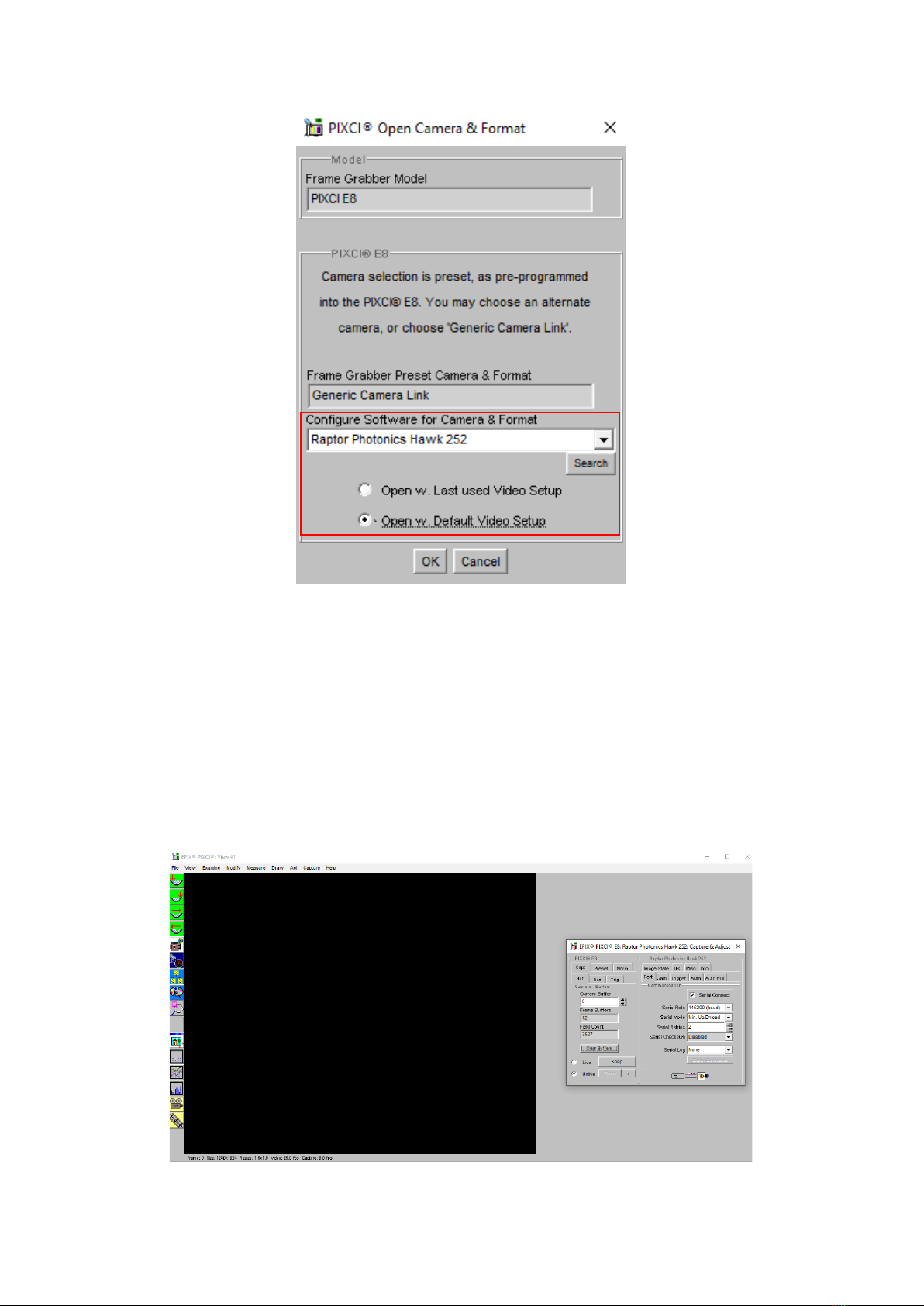2
HAWK-252/USER-MANUAL/REV1.0/02-20
CONTENTS
1. INTRODUCTION................................................................................................................................. 3
1.1 Scope ............................................................................................................................................ 3
2. CAMERA CARE ................................................................................................................................. 3
2.1 Cleaning the Sensor Window........................................................................................................ 3
3. SPECIFICATION ................................................................................................................................ 4
3.1 Camera Overview ......................................................................................................................... 4
3.2 Datasheet ...................................................................................................................................... 4
4. DESIGN OVERVIEW .......................................................................................................................... 5
4.1 Mechanical Model ......................................................................................................................... 5
4.2 Physical Interface .......................................................................................................................... 6
4.3 Power Consumption ...................................................................................................................... 6
4.4 Mounting to a Tripod or Optical Table........................................................................................... 6
5. SOFTWARE COMPATIBILITY .......................................................................................................... 7
5.1 XCAP Compatibility ....................................................................................................................... 7
5.2 Custom Software Interfacing......................................................................................................... 7
6. CAMERA SETUP AND REQUIREMENTS ........................................................................................ 8
6.1 Connecting the Camera to the Frame Grabber ............................................................................ 8
6.2 Computer/Laptop System Requirements...................................................................................... 8
6.3 Frame Grabber Requirements ...................................................................................................... 8
7. XCAP IMAGING SOFTWARE............................................................................................................ 9
7.1 Downloading and Installing XCAP ................................................................................................ 9
7.2 Opening the Camera Configuration .............................................................................................. 9
7.3 Acquiring a Live Image Sequence .............................................................................................. 11
8. CONTROLLING THE CAMERA (XCAP) ......................................................................................... 12
8.1 Exposure and Gain Control......................................................................................................... 12
8.2 Frame Rate and Triggering Modes ............................................................................................. 13
8.3 Automatic Light Control Adjustment............................................................................................ 14
8.3.1 Automatic Light Control Parameters .................................................................................... 14
8.3.2 Automatic Light Control Region of Interest ..........................................................................15
8.4 Image State ................................................................................................................................. 16
8.5 Thermoelectric Cooler ................................................................................................................. 17
8.6 Horizontal Flip and Micro Reset .................................................................................................. 18
8.7 Manufactures Data ...................................................................................................................... 19
9. XCAP CONTROL FEATURES......................................................................................................... 20
9.1 Saving Preset Settings................................................................................................................ 20
9.2 Contrast Modification (XCAP Std. Only) ..................................................................................... 21