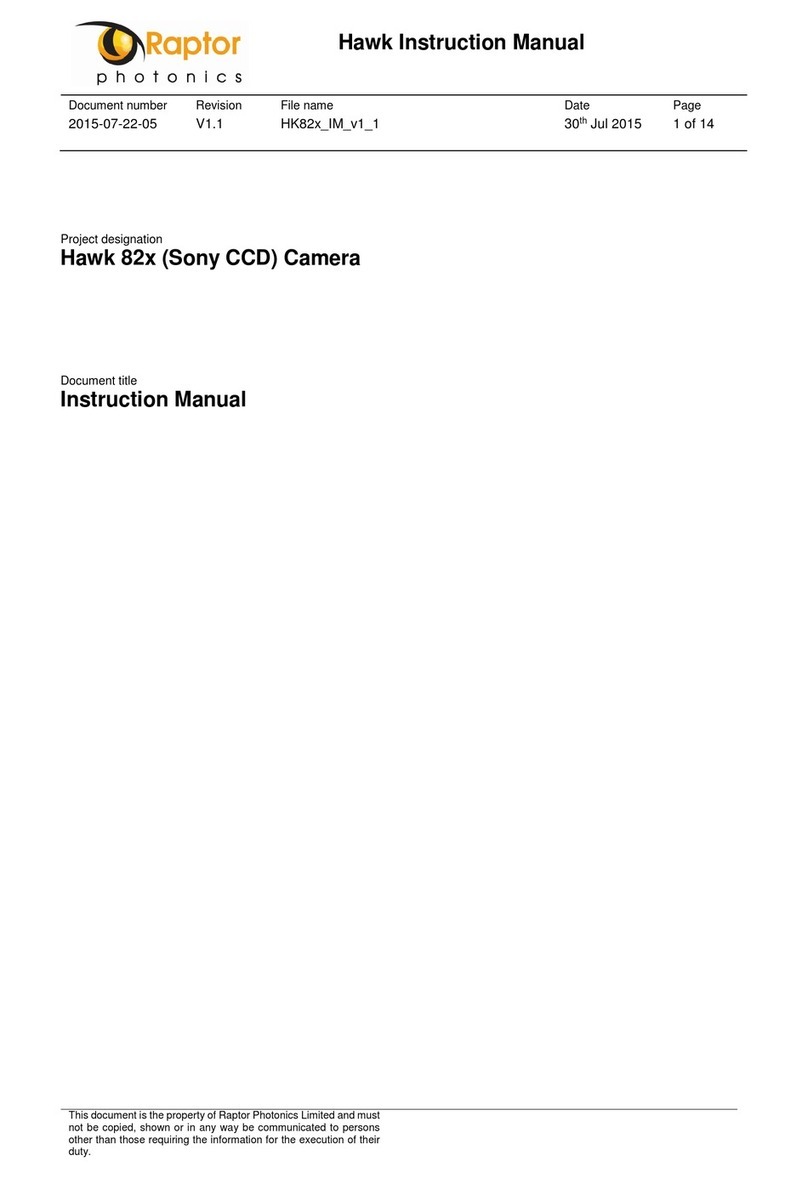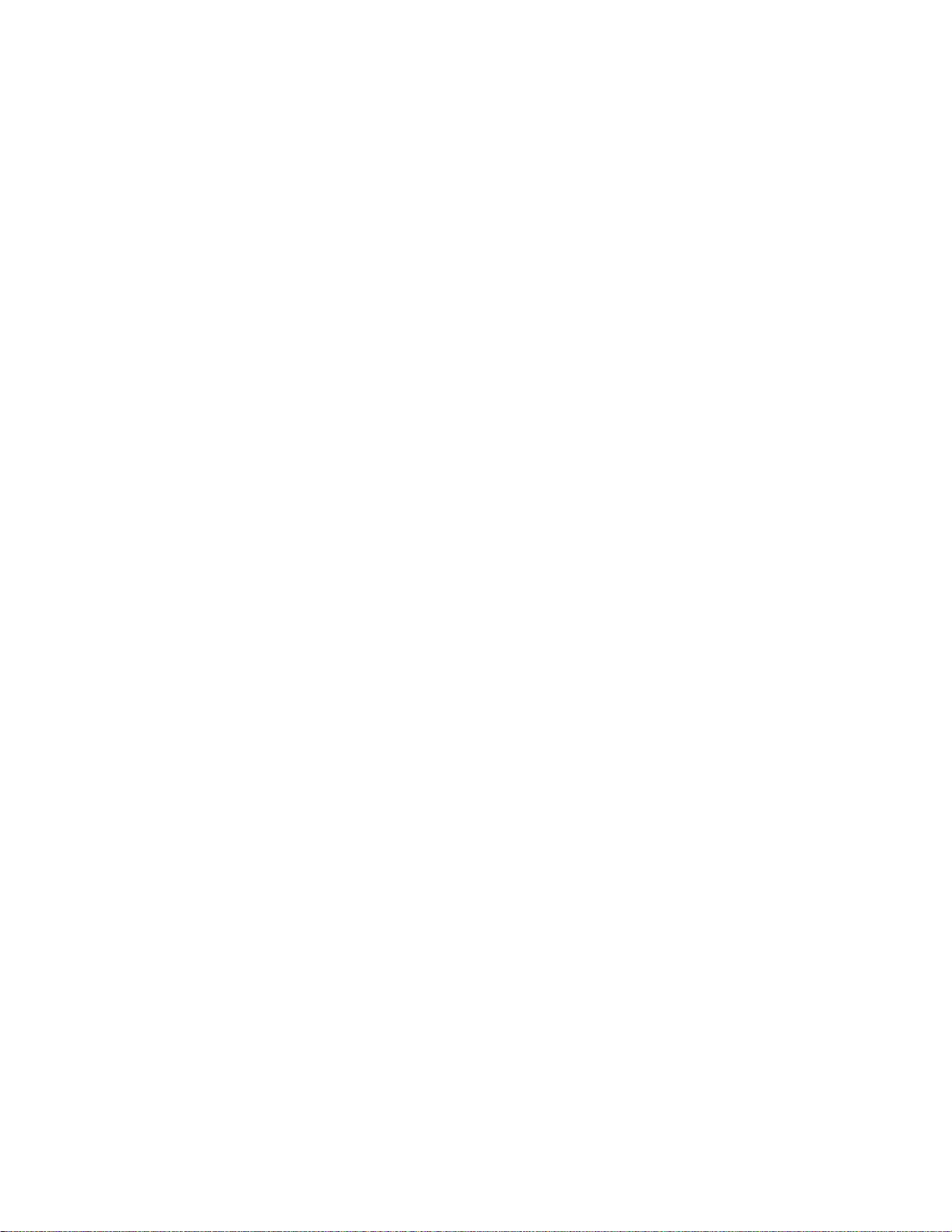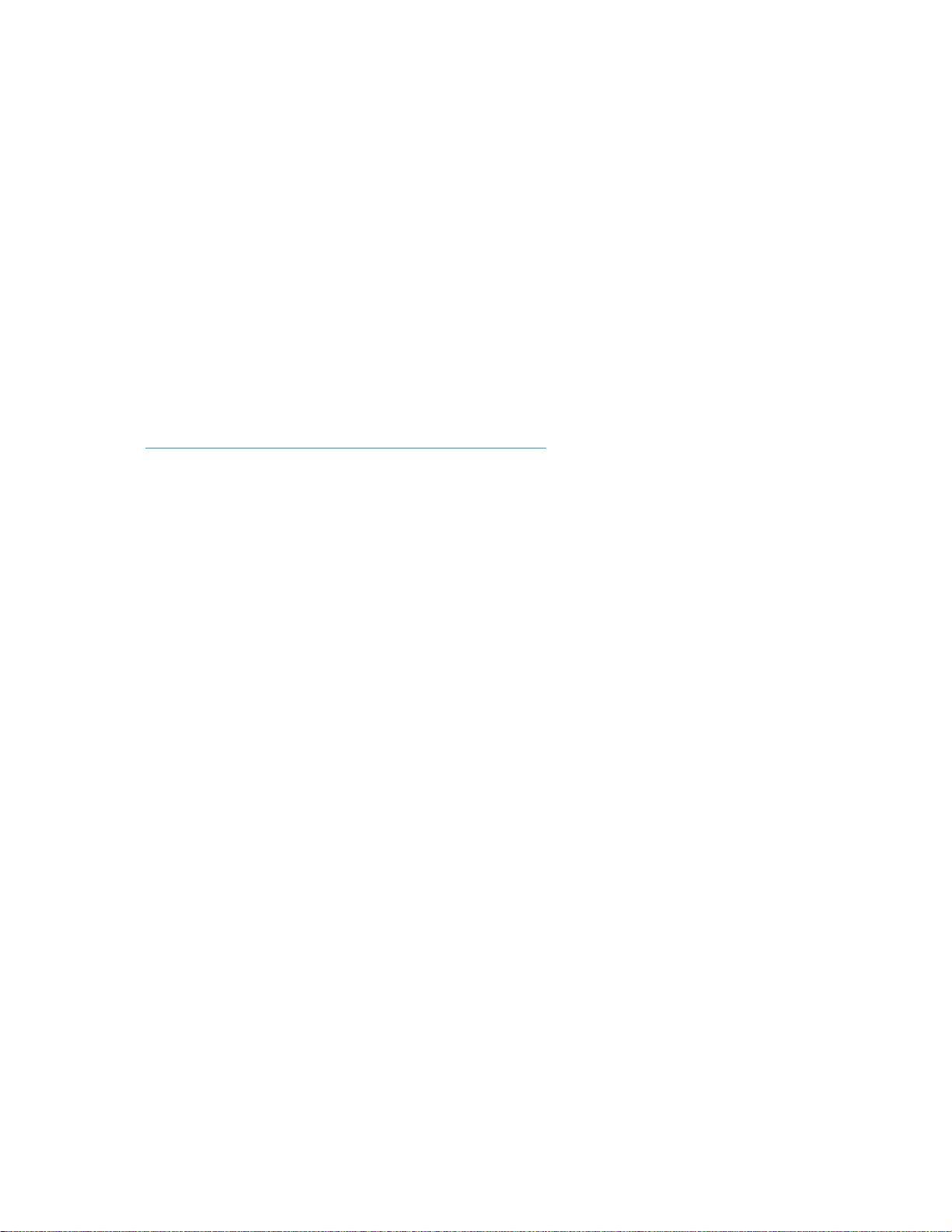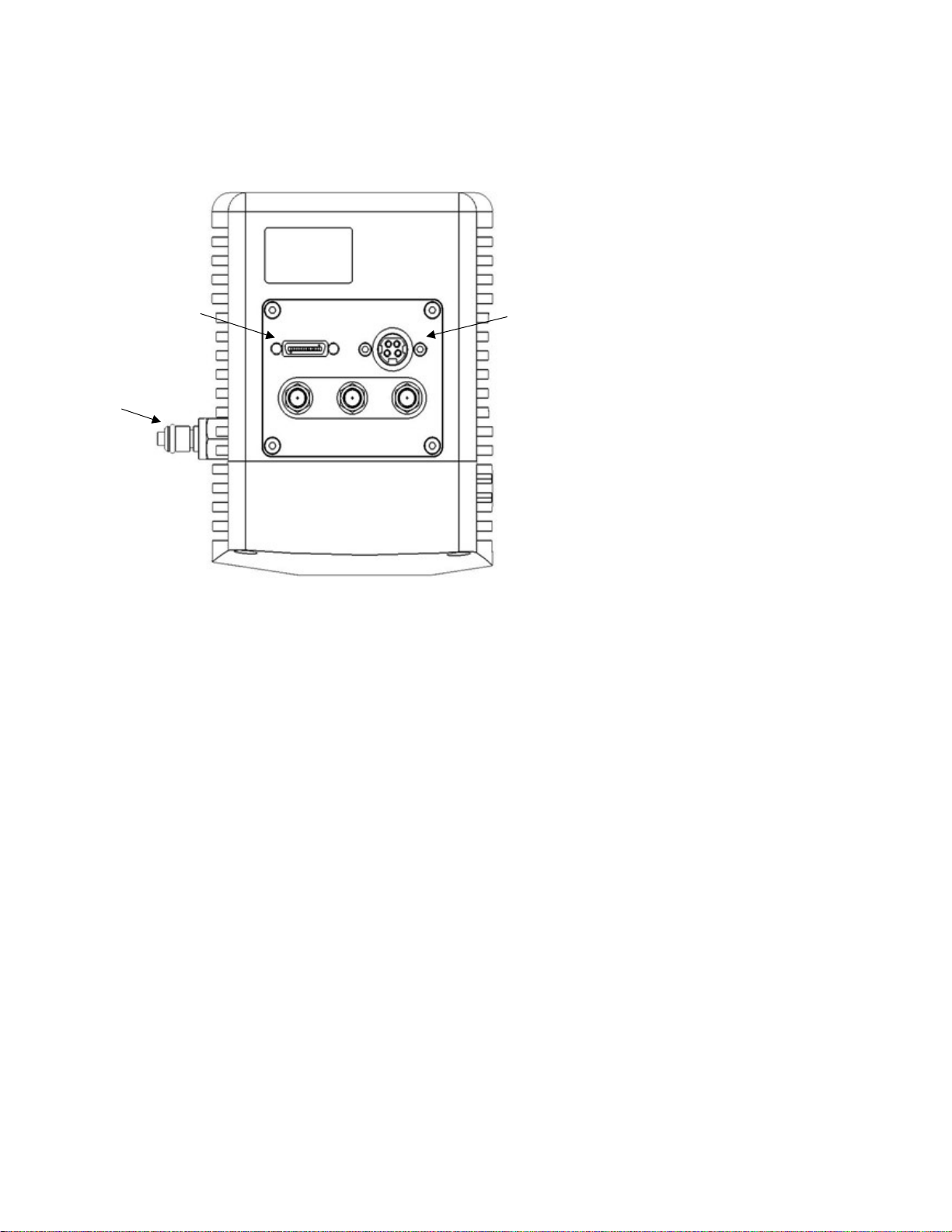NINOX 640 SU/USER MANUAL/01-21/REV1.0
CONTENTS
1. INTRODUCTION .............................................................................................................. 4
1.1 Scope ......................................................................................................................... 4
2. CAMERA CARE ............................................................................................................... 5
2.1 Cleaning the Sensor Window ................................................................................... 5
3. SPECIFICATION .............................................................................................................. 6
3.1 Camera Overview ...................................................................................................... 6
3.2 Datasheet ................................................................................................................... 6
4. DESIGN OVERVIEW ........................................................................................................ 7
4.1 Mechanical Model ...................................................................................................... 7
4.2 Physical Interface ...................................................................................................... 8
4.3 Power Consumption .................................................................................................. 8
4.4 Mounting to a Microscope ........................................................................................ 8
4.5 Mounting to a Tripod or Optical Table ..................................................................... 8
5. SOFTWARE COMPATIBILITY ......................................................................................... 9
5.1 XCAP Compatibility ................................................................................................... 9
5.2 LabView Compatibility .............................................................................................. 9
5.3 Custom Software Interfacing .................................................................................... 9
6. CAMERA AND CHILLER SETUP .................................................................................. 10
6.1 Connecting the Camera to the Frame Grabber ...................................................... 10
6.2 Connecting Camera to Chiller ................................................................................ 10
6.3 Recommended Coolants for Chiller ....................................................................... 10
6.4 Setting the Coolant Temperature for Re-circulation ............................................. 10
6.5 Draining the Chiller, Camera and Tubing ............................................................... 11
7. FRAME GRABBER AND SYSTEM REQUIREMENTS ................................................... 12
7.1 Computer/Laptop System Requirements ............................................................... 12
7.2 Frame Grabber Requirements ................................................................................ 12
8. XCAP IMAGING SOFTWARE ........................................................................................ 13
8.1 Downloading XCAP ................................................................................................. 13
8.2 Opening the Camera Configuration ....................................................................... 13
8.3 Acquiring a Live Image Sequence .......................................................................... 15
9. CONTROLLING THE CAMERA (XCAP) ........................................................................ 16
9.1 Exposure Time and Frame Rate ............................................................................. 16
9.2 Gain Mode ................................................................................................................ 17
9.3 Trigger Mode ............................................................................................................ 18
9.4 Thermoelectric Cooler (TEC) .................................................................................. 19