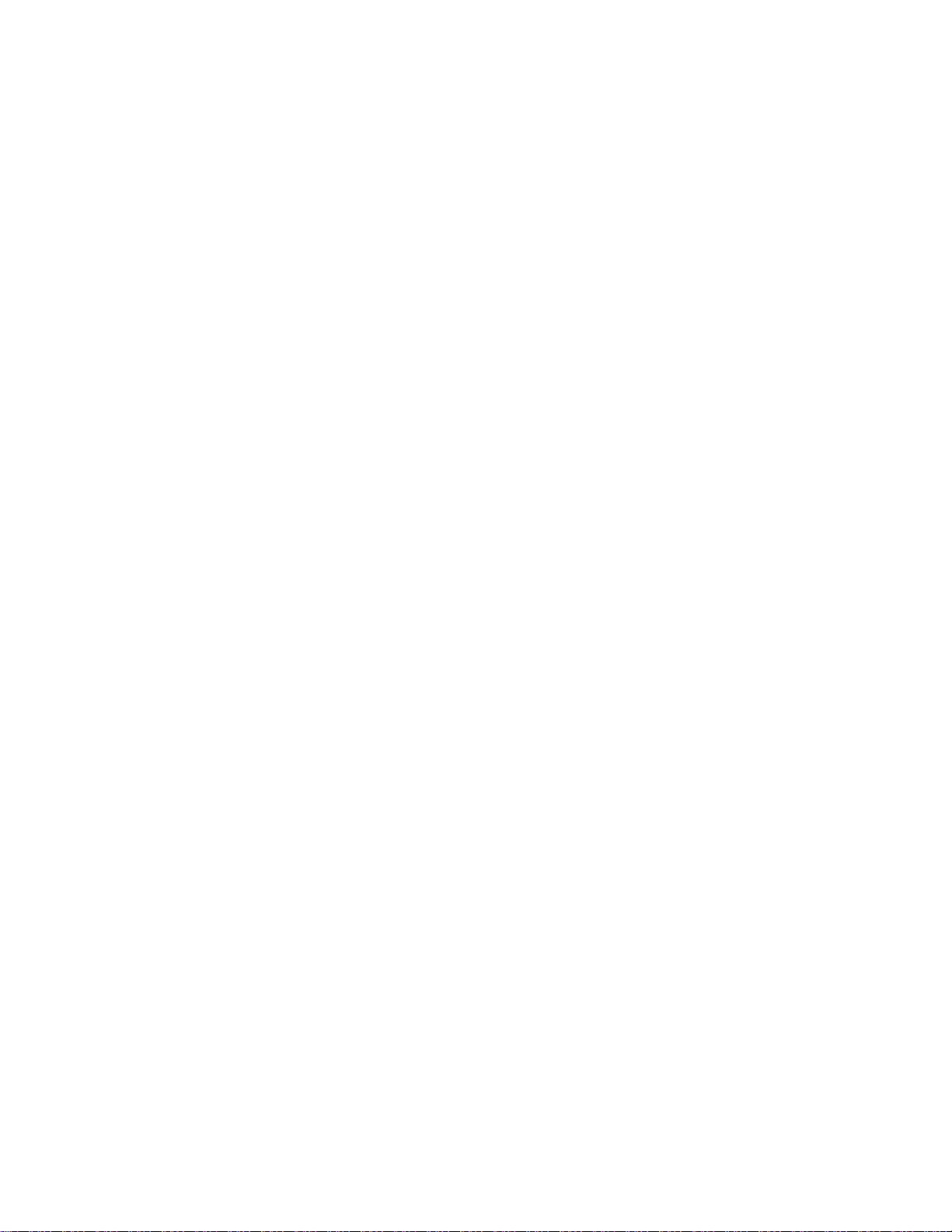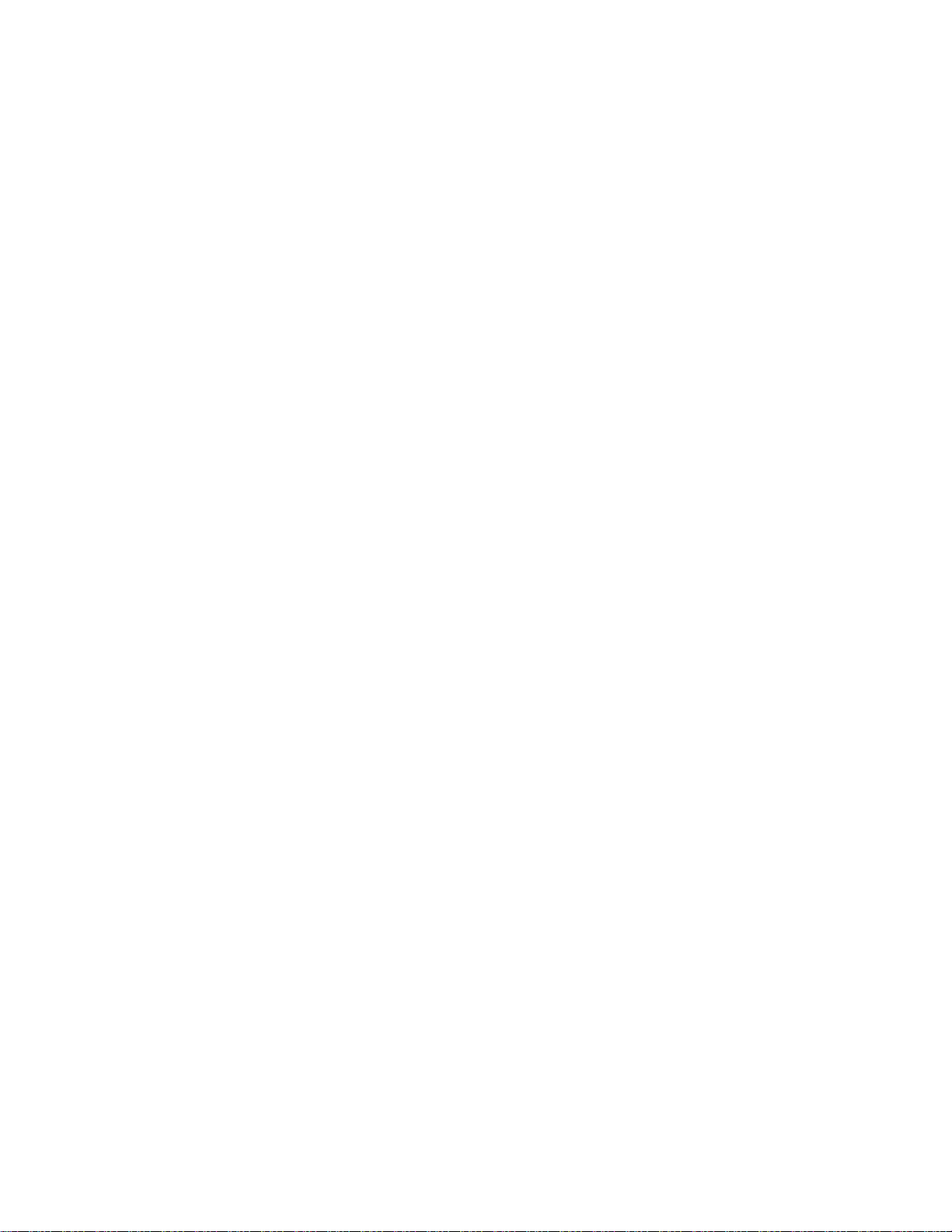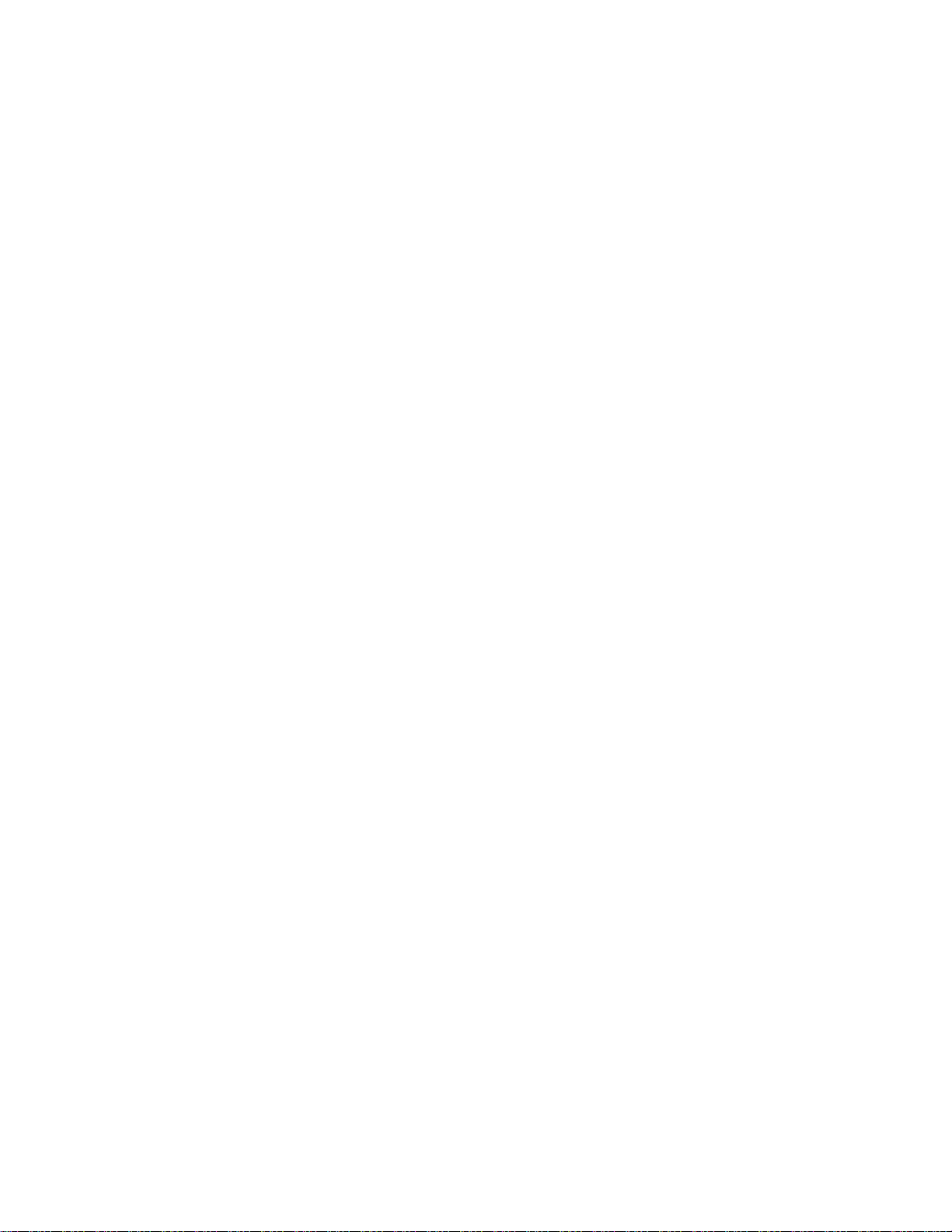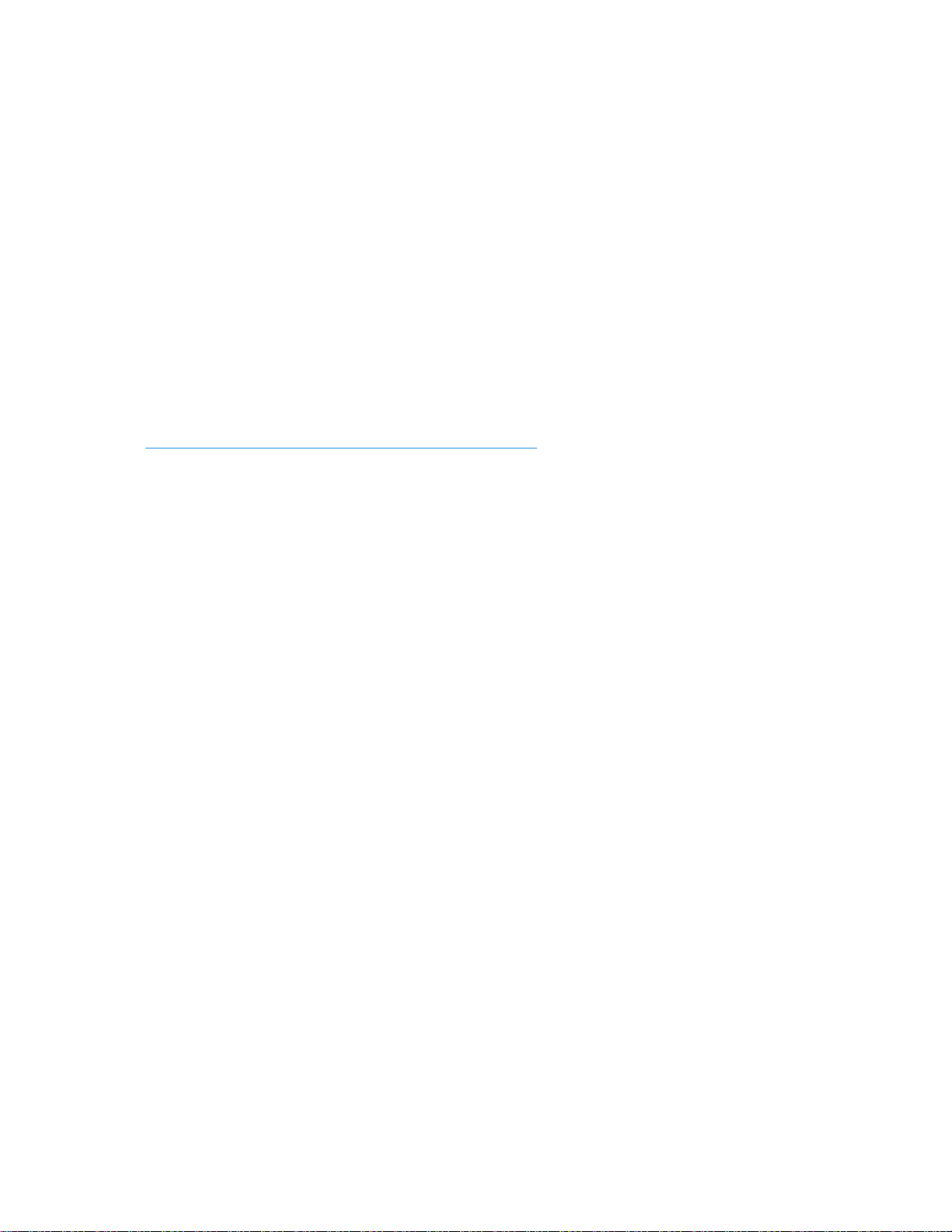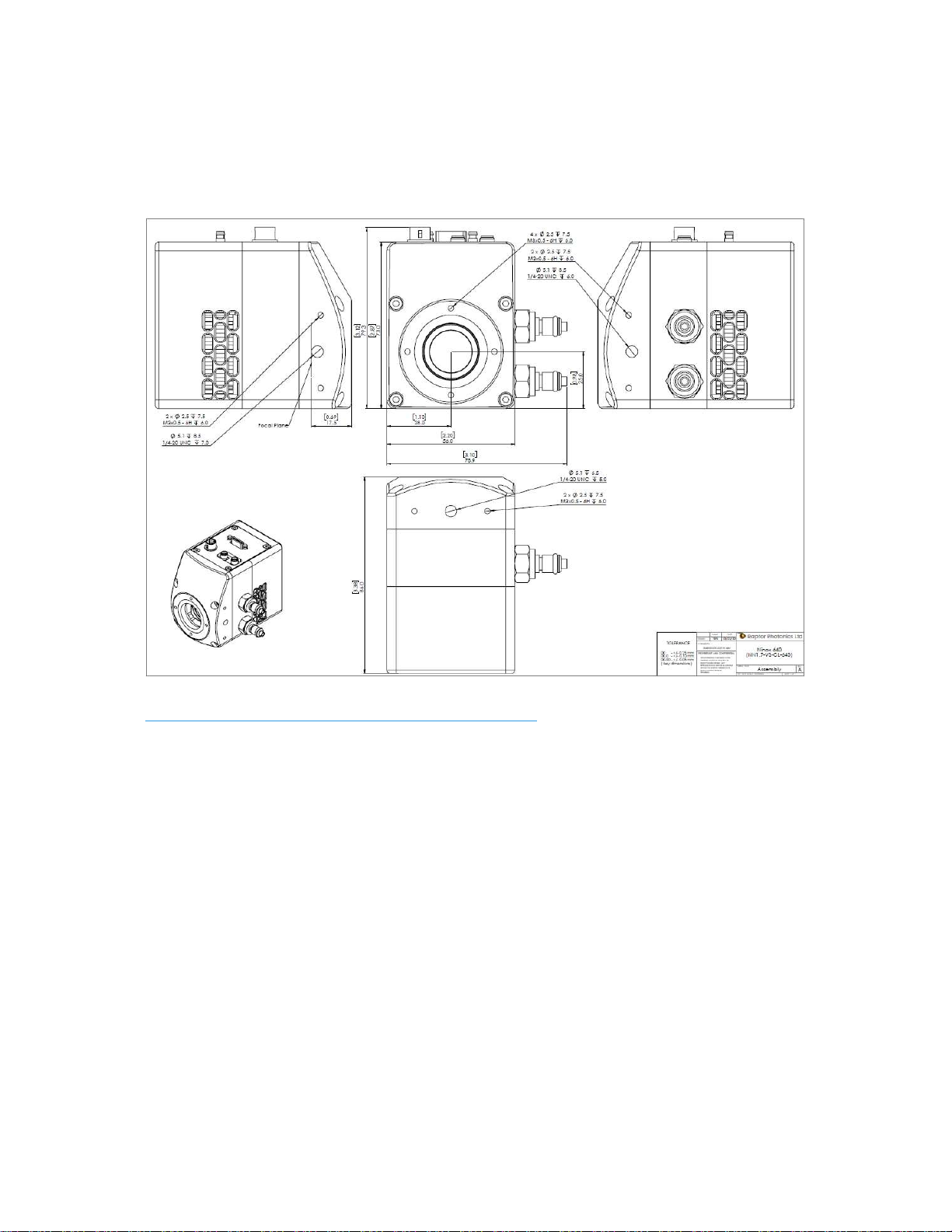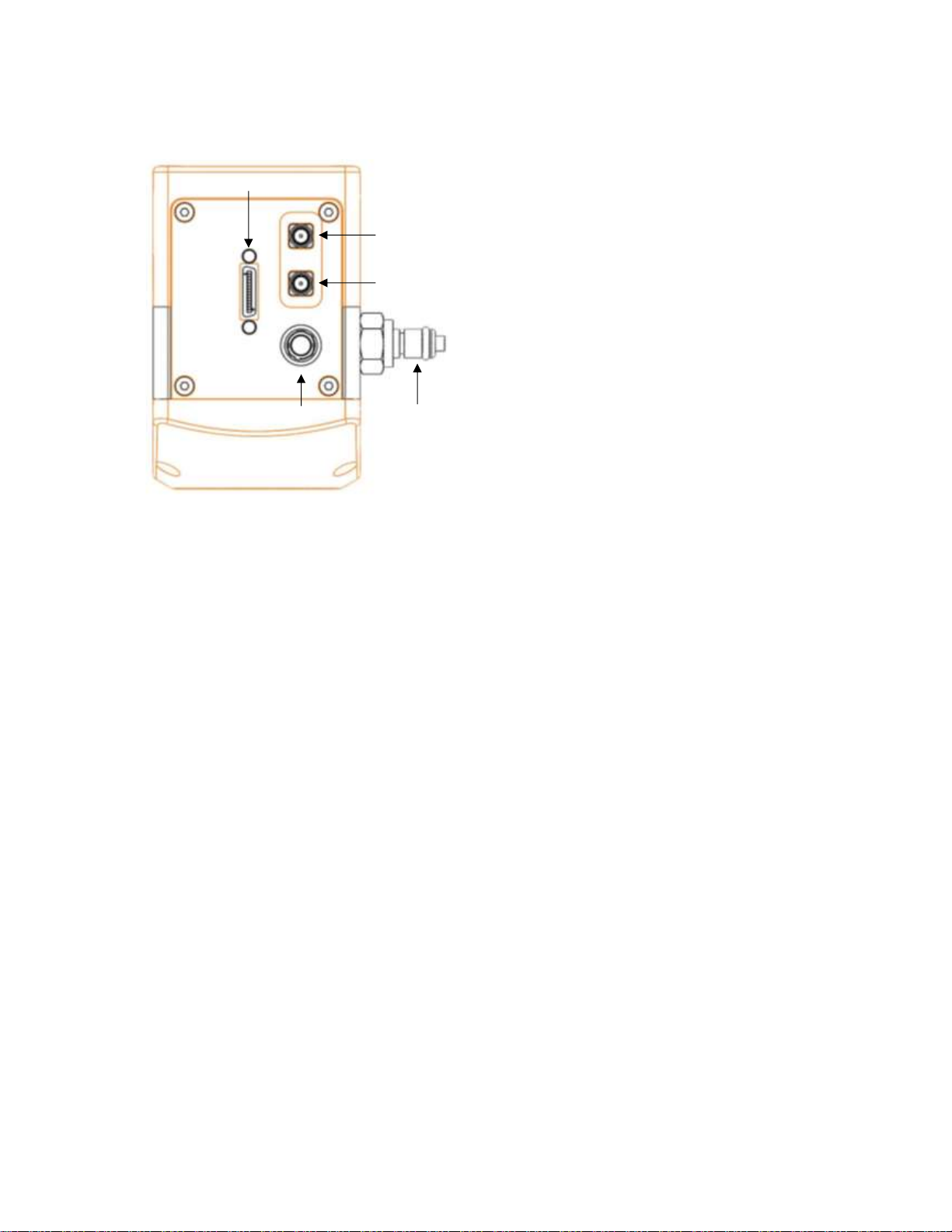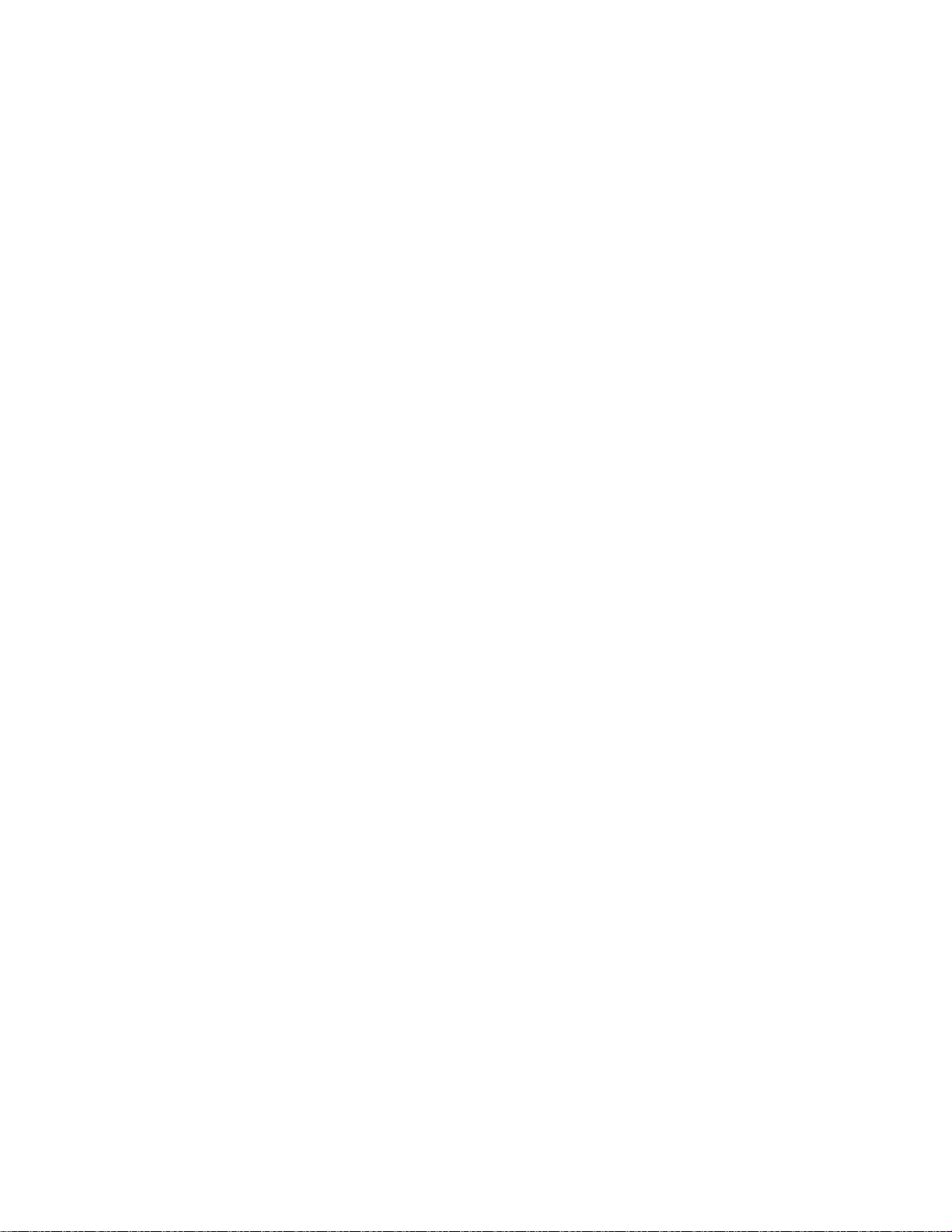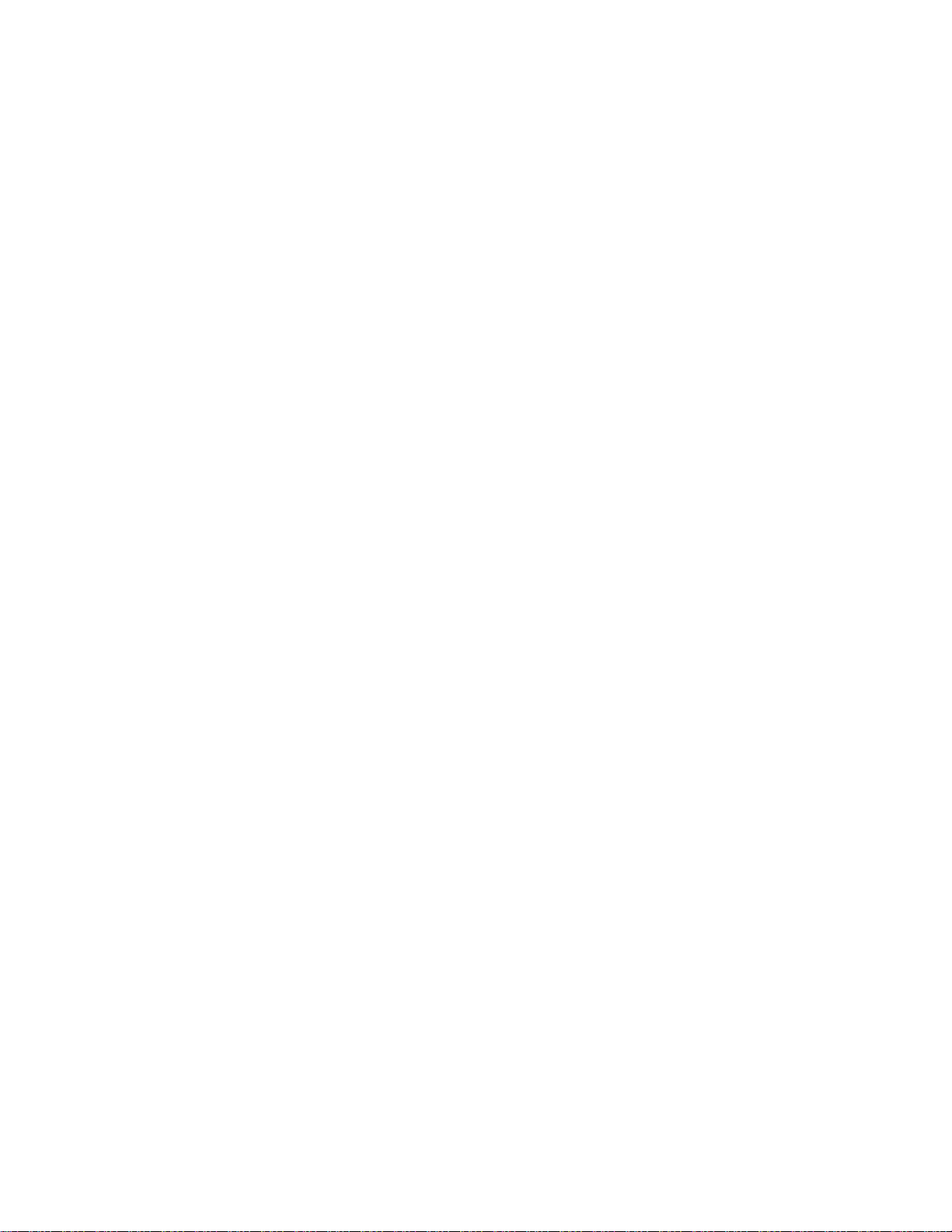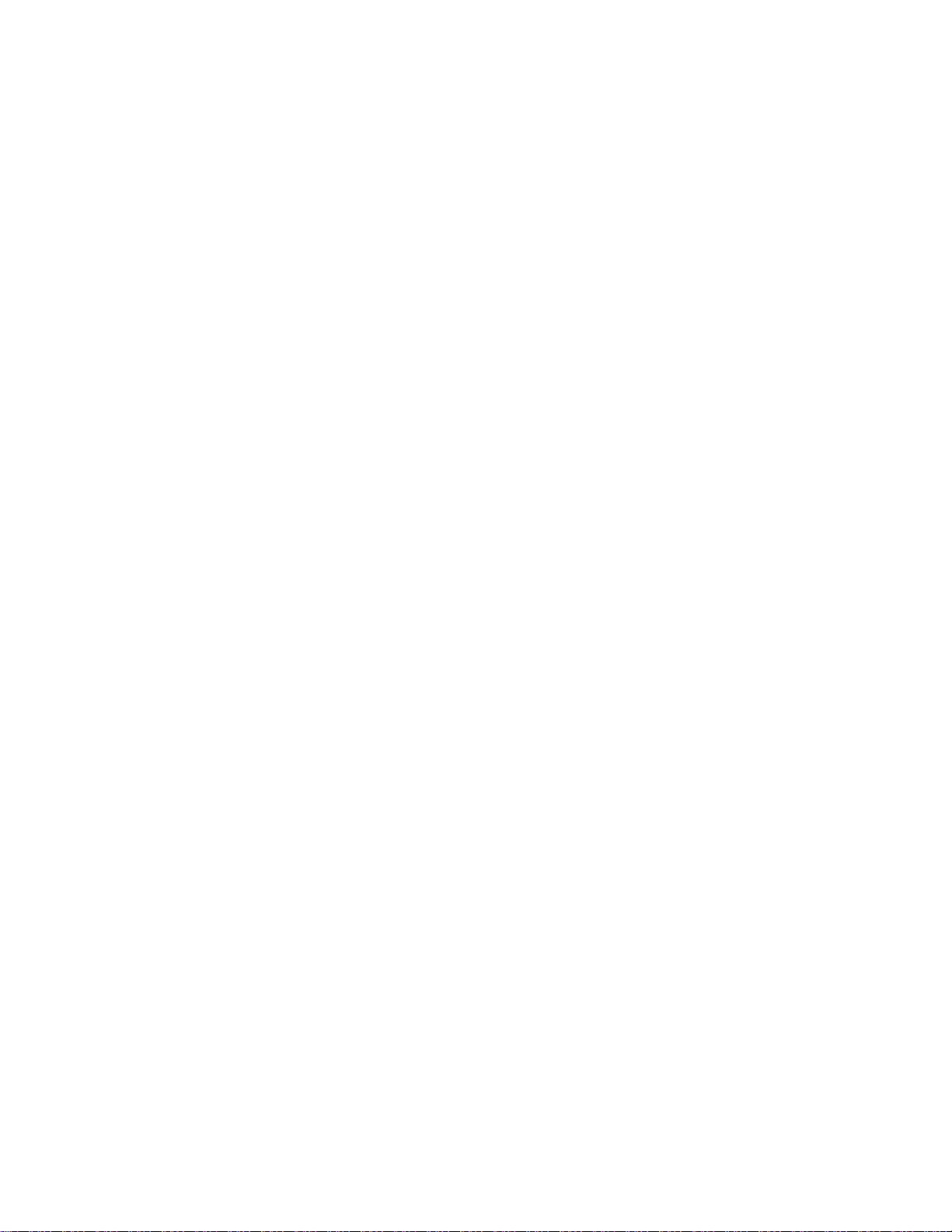
NINOX 640 II/USER MANUAL/09-20/REV1.1
CONTENTS
1. INTRODUCTION .............................................................................................................. 4
1.1 Scope .......................................................................................................................... 4
2. CAMERA CARE ............................................................................................................... 5
2.1 Cleaning the Sensor Window ....................................................................................... 5
3. SPECIFICATION .............................................................................................................. 6
3.1 Camera Overview ........................................................................................................ 6
3.2 Datasheet .................................................................................................................... 6
4. DESIGN OVERVIEW ........................................................................................................ 7
4.1 Mechanical Model ........................................................................................................ 7
4.2 Physical Interface ........................................................................................................ 8
4.3 Power Consumption .................................................................................................... 8
4.4 Mounting to a Microscope ............................................................................................ 8
4.5 Mounting to a Tripod or Optical Table .......................................................................... 8
5. SOFTWARE COMPATIBILITY ......................................................................................... 9
5.1 XCAP Compatibility ..................................................................................................... 9
5.2 Micro-Manager Compatibility ....................................................................................... 9
5.3 LabView Compatibility ................................................................................................. 9
5.4 Custom Software Interfacing ........................................................................................ 9
6. CAMERA SETUP AND REQUIRMENTS ........................................................................ 10
6.1 Connecting the Camera to the Frame Grabber .......................................................... 10
6.2 Computer/Laptop System Requirements ................................................................... 10
6.3 Frame Grabber Requirements ................................................................................... 10
7. CHILLER SETUP & LIQUID COOLING (IF APPLICABLE) ............................................ 11
7.1 Liquid Cooling Requirement....................................................................................... 11
7.2 Connecting the Camera to the Chiller ........................................................................ 11
7.3 Recommended Coolants for the Chiller ..................................................................... 11
7.4 Setting the Coolant Temperature for Re-circulation ................................................... 12
7.5 Draining the Chiller, Camera and Tubing ................................................................... 12
7. XCAP IMAGING SOFTWARE ........................................................................................ 13
7.1 Downloading XCAP ................................................................................................... 13
7.2 Opening the Camera Configuration ........................................................................... 13
7.3 Acquiring a Live Image Sequence ............................................................................. 15
8. CONTROLLING THE CAMERA (XCAP) ........................................................................ 16
8.1 Exposure Time and Frame Rate ................................................................................ 16
8.2 Automatic Light Control Adjustment ........................................................................... 18