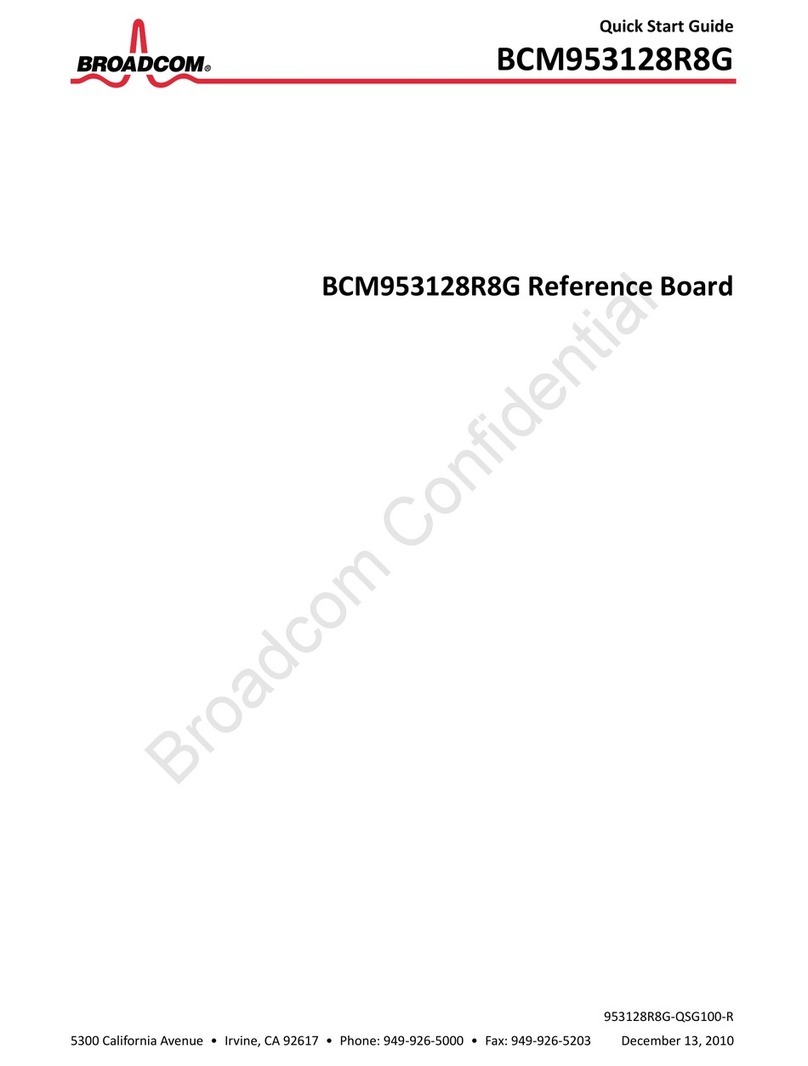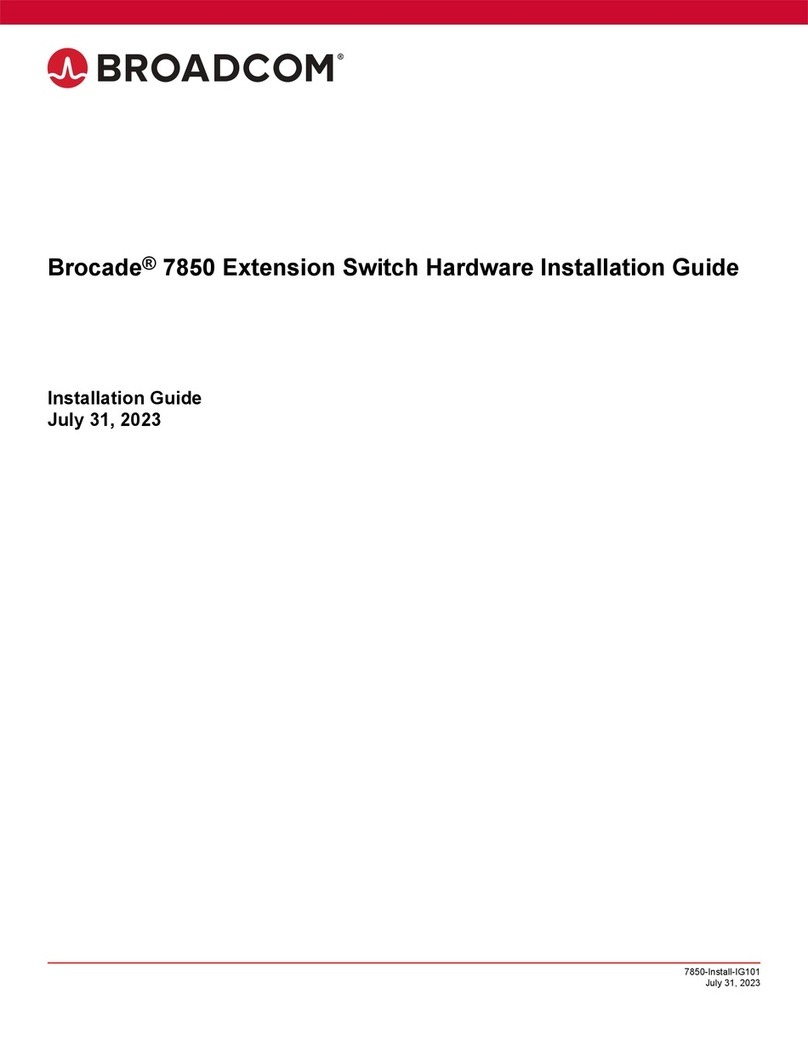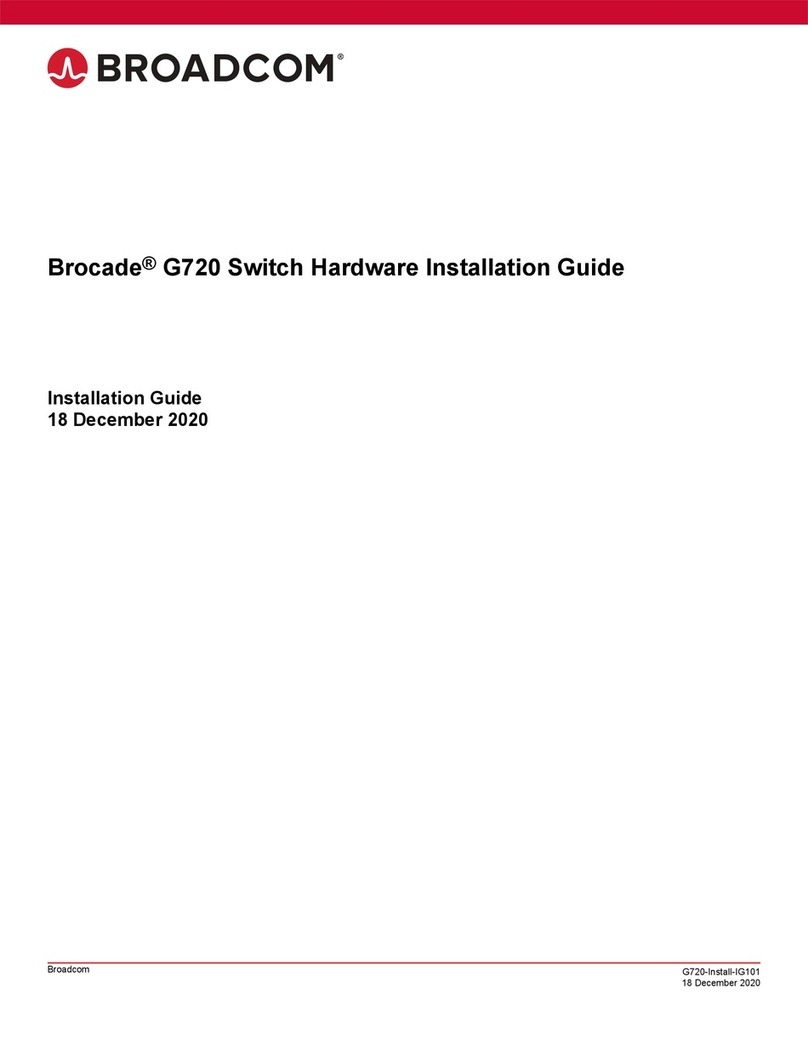Attaching the front brackets.......................................................................................................................................................................................................32
Installing the device in the rack................................................................................................................................................................................................ 33
Attaching the rear brackets to the front brackets..............................................................................................................................................................33
Attaching the rear brackets to the rack rails........................................................................................................................................................................34
Installing the 1U and 2U Non-Port Side Fixed-Mount Rack Kit (15"-20") for Four-Post Racks (XNA-000072 and XNA-100072)
......................................................................................................................................................................................................................................................35
Time and items required.............................................................................................................................................................................................................35
Parts list............................................................................................................................................................................................................................................. 35
Attaching the front brackets.......................................................................................................................................................................................................36
Installing the device in the rack................................................................................................................................................................................................ 38
Attaching the rear brackets to the front brackets..............................................................................................................................................................39
Attaching rear brackets to the rack posts.............................................................................................................................................................................40
Initial Setup and Verication.......................................................................................................................................................................................... 43
Items required for installation.............................................................................................................................................................................................................43
Providing power to the switch............................................................................................................................................................................................................43
Creating a serial connection................................................................................................................................................................................................................44
Switch IP address....................................................................................................................................................................................................................................44
Using DHCP to set the IP address.........................................................................................................................................................................................45
Setting a static IP address..........................................................................................................................................................................................................45
Date and time settings..........................................................................................................................................................................................................................45
Time zones.......................................................................................................................................................................................................................................45
Local time synchronization........................................................................................................................................................................................................46
Setting the date...............................................................................................................................................................................................................................46
Setting time zones.........................................................................................................................................................................................................................47
Synchronizing local time using NTP......................................................................................................................................................................................48
Brocade Inter-Switch Link (ISL) Trunking..................................................................................................................................................................................... 48
Fabric OS Native and Access Gateway modes..........................................................................................................................................................................48
Access Gateway default port mapping.................................................................................................................................................................................49
Disabling and enabling Access Gateway mode................................................................................................................................................................49
Monitoring the Device..................................................................................................................................................................................................... 51
Powering the Brocade 6510 on and o.......................................................................................................................................................................................51
LED activity interpretation................................................................................................................................................................................................................... 51
Brocade 6510 LEDs...................................................................................................................................................................................................................51
LED locations..................................................................................................................................................................................................................................52
LED patterns....................................................................................................................................................................................................................................53
POST and boot specications...........................................................................................................................................................................................................55
POST..................................................................................................................................................................................................................................................55
Boot.....................................................................................................................................................................................................................................................55
Interpreting POST results....................................................................................................................................................................................................................55
Brocade 6510 Maintenance..............................................................................................................................................................................................................56
Installing an SFP+..........................................................................................................................................................................................................................56
Power supply, fan assembly, and airow direction support matrix....................................................................................................................... 59
Removal and replacement of power supplies and fans............................................................................................................................................61
Introduction................................................................................................................................................................................................................................................61
Removing and replacing a power supply and fan assembly................................................................................................................................................ 62
Determining the need to replace a power supply and fan assembly.......................................................................................................................65
Time Required.................................................................................................................................................................................................................................65
Items Required................................................................................................................................................................................................................................65
Brocade 6510 Hardware Installation Guide
4 53-1002174-16