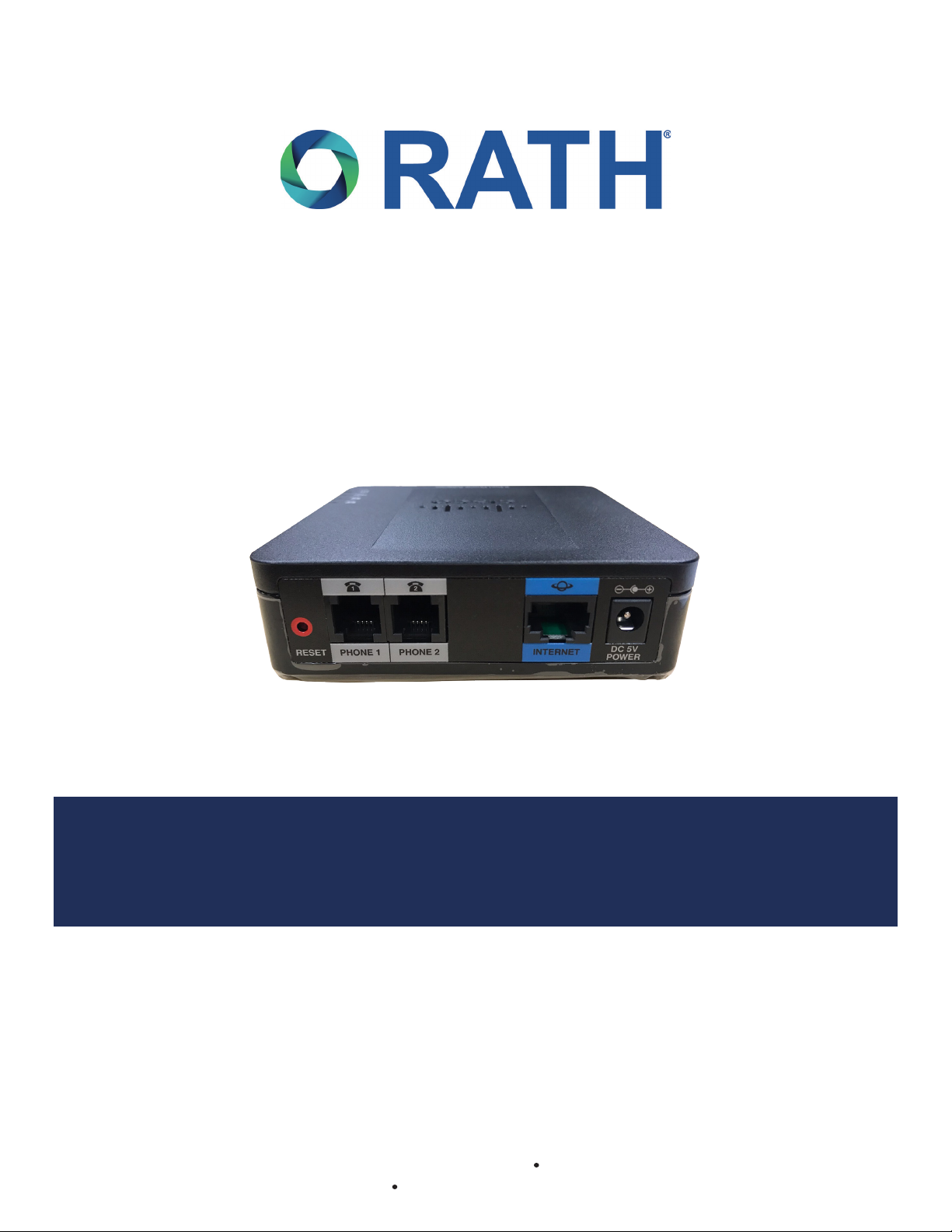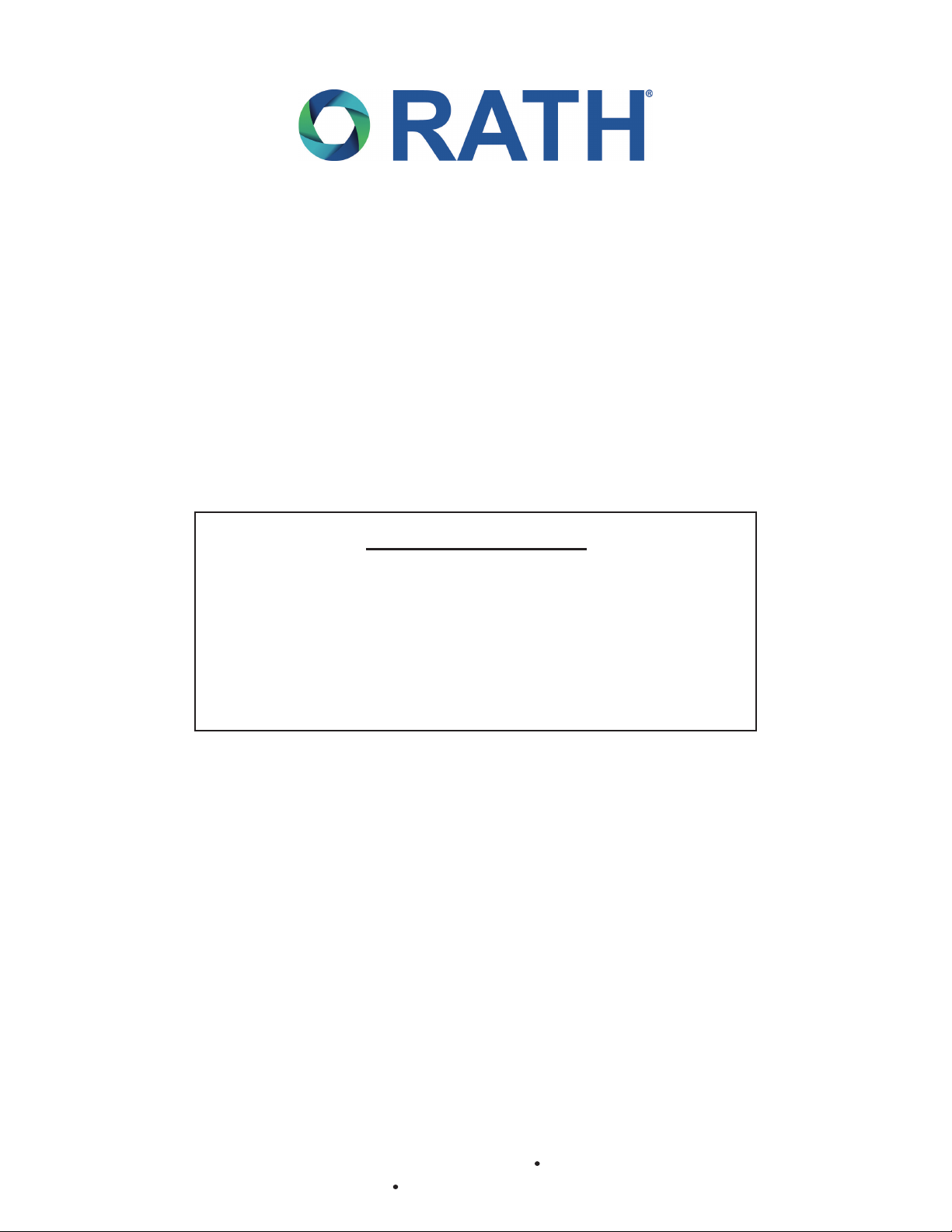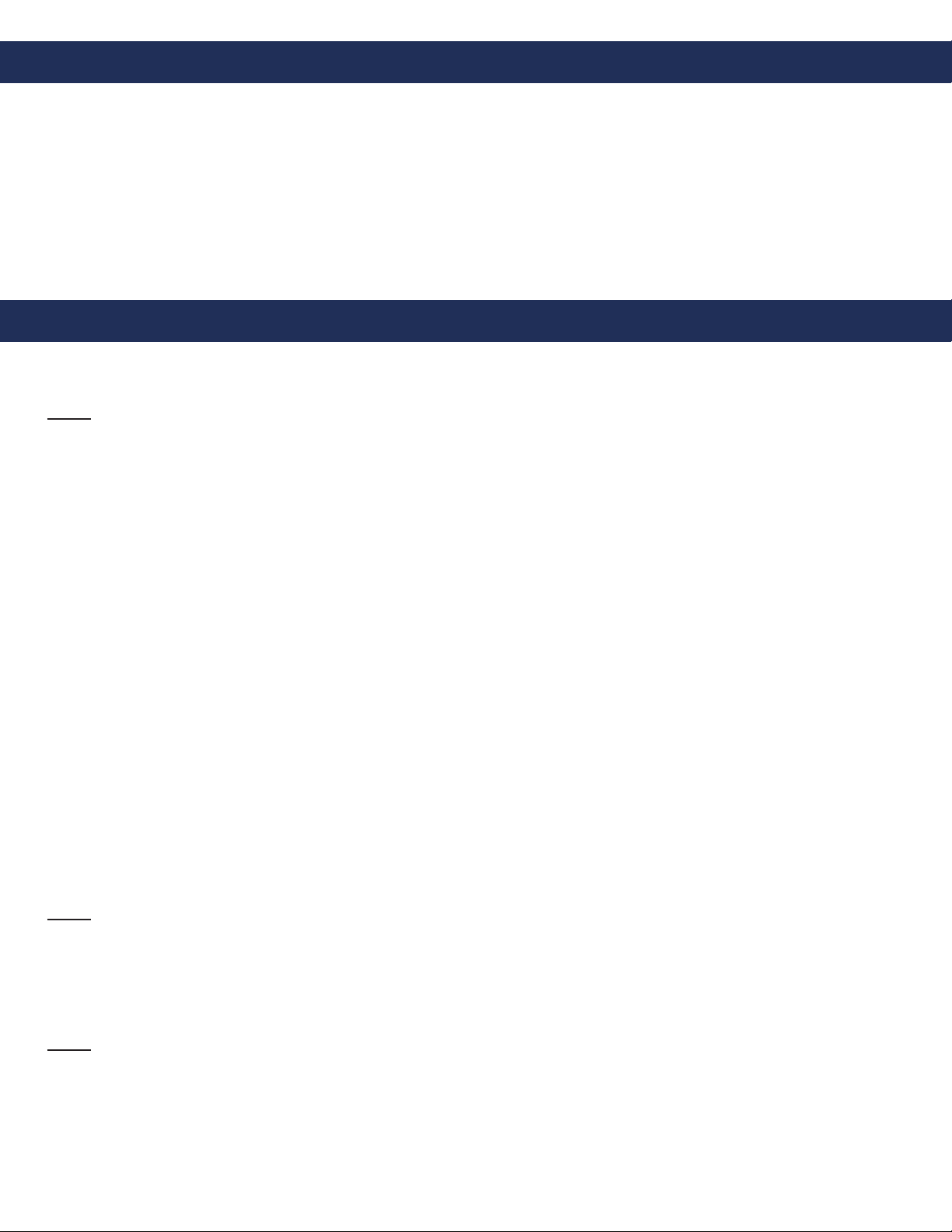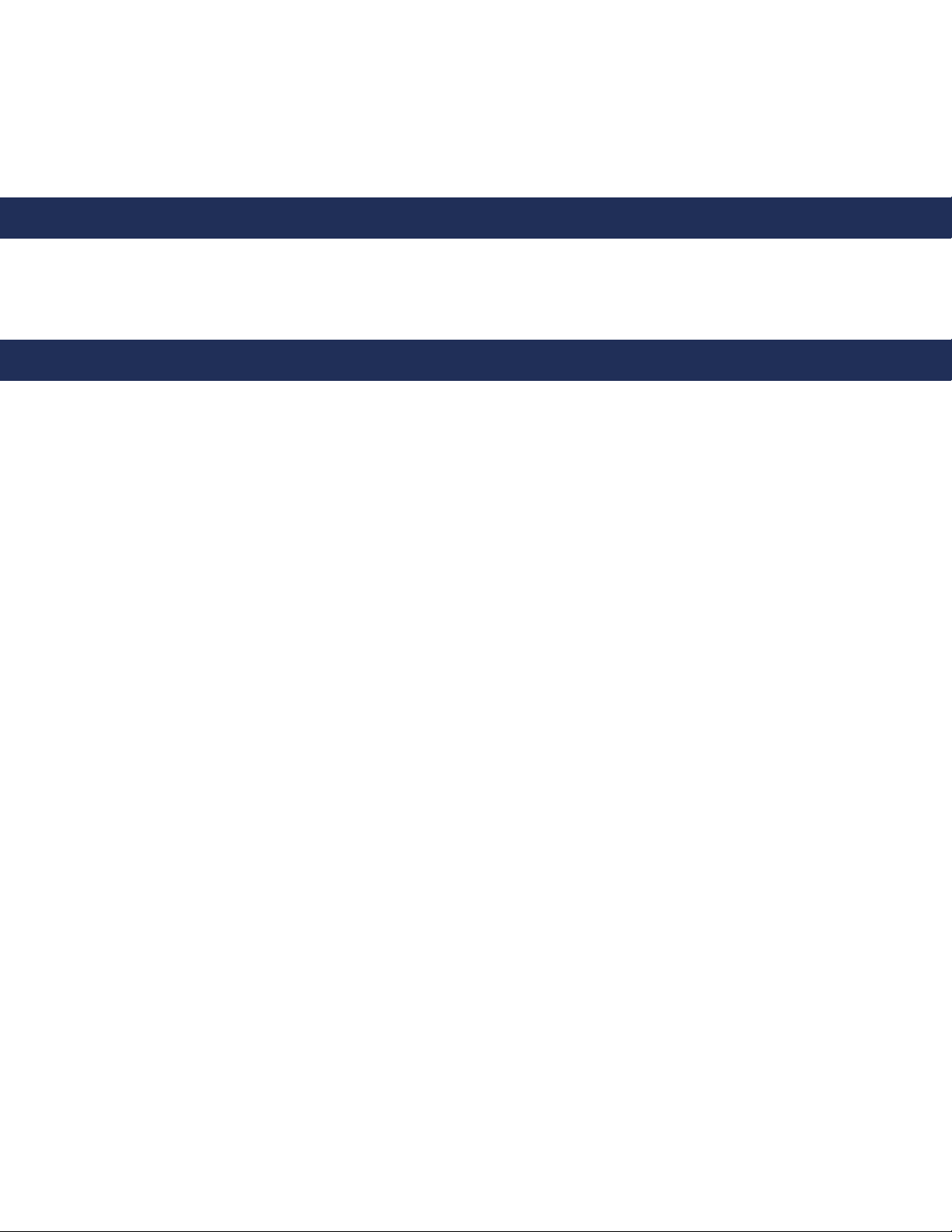• RATH®2100 Series Analog Phone or RATH®Area of Refuge System
• Static IP Address for IP Interface (provided by building)
• IP Address of SIP Server or Web Address of ITSP (Internet Telephony Service Provider) (provided by building)
• Name, Authentication Password, and Authentication IP for SIP Extension (provided by building)
• Battery backed up 120vac power source (RATH®RP7700100)
• Standard Analog Telephone
1. Supply power to the IP Interface using battery backed up 120vac power source
2. Connect the Ethernet port of the 2100-VOIP2CS to either a laptop or network using supplied Ethernet Cable
Note: If plugging the 2100-VOIP2CS into the network make sure computer is also connected to the same network.
3. Turn off wireless card on computer (if applicable)
4. Change Computer IP Address
a. Navigate to Control Panel
b. Open Network and Sharing Center
c. Click Change Adapter Settings from left-hand side menu
d. Right click on Local Area Connection (or Ethernet) then click Properties
e. Double-click on Internet Protocol Version 4 (TCP/IPv4)
f. Click dot next to Use the Following IP Address
g. Set the IP Address to 192.168.1.100
h. Click in Subnet Mask, should auto-populate to 255.255.255.0
i. Click “OK” at the bottom of the window
j. Click “OK” in the Local Area Connection Properties window
5. Log into IP Interface
a. Enter IP Address of 2100-VOIP2CS (192.168.1.160) into web browser (Google Chrome or Mozilla Firefox
preferred)
b. Log into interface (LOGIN: admin PASSWORD: admin)
6. Under QUICK SETUP in Line 1 section enter SIP Server information
a. Enter IP Address of SIP Server or web address of ITSP into PROXY box
b. Enter extension name in DISPLAY NAME
c. Enter Authentication ID in USER ID
d. Enter Authentication Password in PASSWORD
e. Click SUBMIT at the bottom of the page (unit will automatically reboot)
Note: If using both ports on 2100-VOIP2CS, repeat above steps in Line 2 section of QUICK SETUP (Line 2 will
require a different Name and Authentication ID than Line 1).
7. After unit reboots, change IP settings on 2100-VOIP2CS
a. Click Network Setup under the menu options on the top of the screen
b. Enter desired IP Address, Subnet Mask, and Default Router for IP Interface
c. Click SUBMIT at the bottom of the page (unit will automatically reboot)
Note: If the 2100-VOIP2CS is plugged directly into computer, plug it into the network at this time. Computer
needs to be connected to the network as well.
Items Needed
IP Interface Set-Up
The RATH®2100-VOIP2CS is an IP interface meant to convert an extension on an IP based phone system or Internet
Telephony Service Provider to an analog signal to use with RATH®2100 Series Phones or Area of Refuge Systems.
Page 3