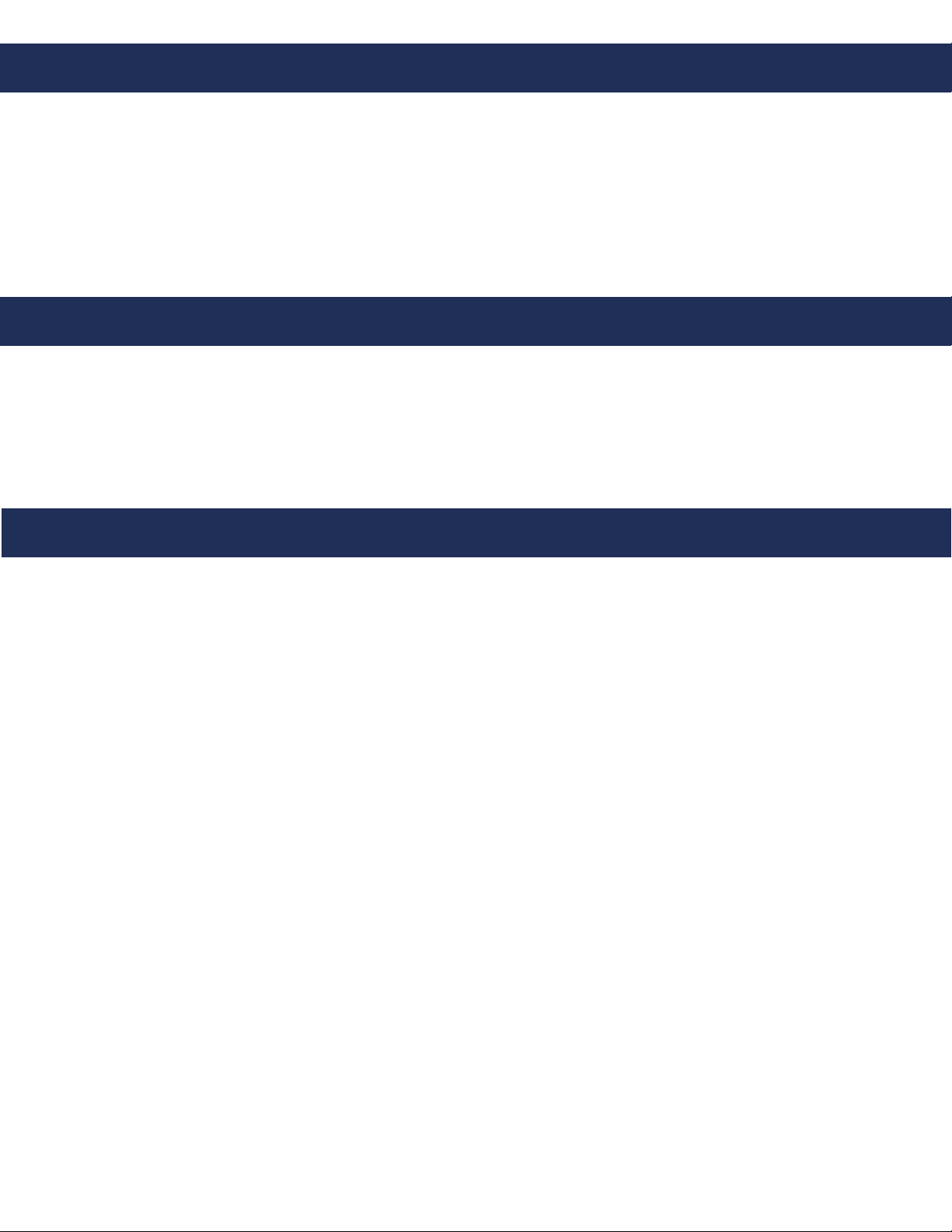Items Needed
1. Attach mounting brackets to the back of the unit using provided hardware
2. Drill a 7/8” hole in appropriate location for data and telephone wiring
3. Make a slit in the provided grommet and insert into the 7/8” hole
4. Connect telephone line cord from FXS port on RATH® 2100-VOIP to 2100 series elevator phone
5. Connect data cable from network connection to available port on provided switch in 2100-VOIPLC
6. Connect power cable coming out of enclosure to standard 110v power source
Page 3
Installation
• RATH® 2100 Series Analog Phone
• 2 Static IP addresses (1 for VoIP Interface, 1 for Network Monitor)
• IP address of SIP Server
Note: Address for VoIP Interface must be on the same network as SIP Server
• Name, Authentication Password, and Authentication ID for SIP Extension
• PC with Network Interface Card attached to same network as SIP Server
• Battery backed up 110v power source
• Standard Analog Telephone
VoIP Interface Set-Up
1. Connect Network Interface Card of PC to open Ethernet port on supplied network switch inside of the
2100-VOIPLC
2. Change the IP address of the laptop to 192.168.1.111, Subnet: 255.255.255.0
3. Turn off wireless card on computer (if applicable)
4. Change IP address of computer to match IP address scheme of VoIP Interface
5. Turn off wireless card on computer (if applicable)
6. Log into VoIP Interface
a. Enter VoIP Interface IP address into web browser (Google Chrome or Mozilla Firefox is preferred)
b. Log into Interface
LOGIN: admin PASSWORD: admin
7. Change IP address settings of VoIP Interface
a. Click BASIC SETTINGS under the menu options on the top of the screen
b. Scroll down to IPv4, click on circle next to Statically Congure As
c. Enter desired IP address, subnet mask, and default router for VoIP Interface
d. Select proper time zone from drop down menu next to Time Zone
8. Click APPLY at the bottom of the page
9. Enter SIP Server information in VoIP Interface
a.ClickProle1underthemenuoptionsonthetopofthescreen
b. Enter IP address of SIP Server in Primary SIP Server box
c. Click Update
c. Enter SIP Extension ID in SIP User ID box
d. Enter Authentication ID in Authenticate ID box (can be the same as the SIP Extension ID)
e. Enter Authentication Password in Authenticate Password box
f. Fill in the NAME location as it will appear on the phone
10. Scroll to “Enable LAN DHCP” and check “No”