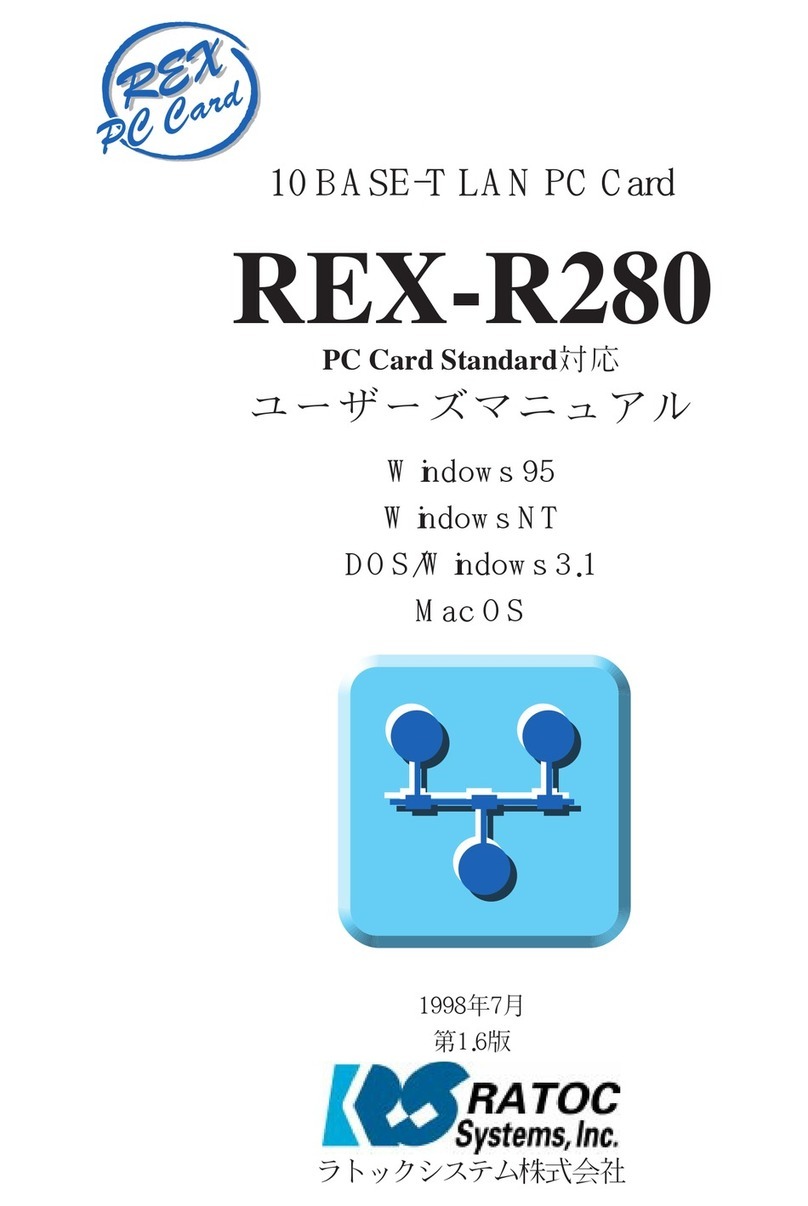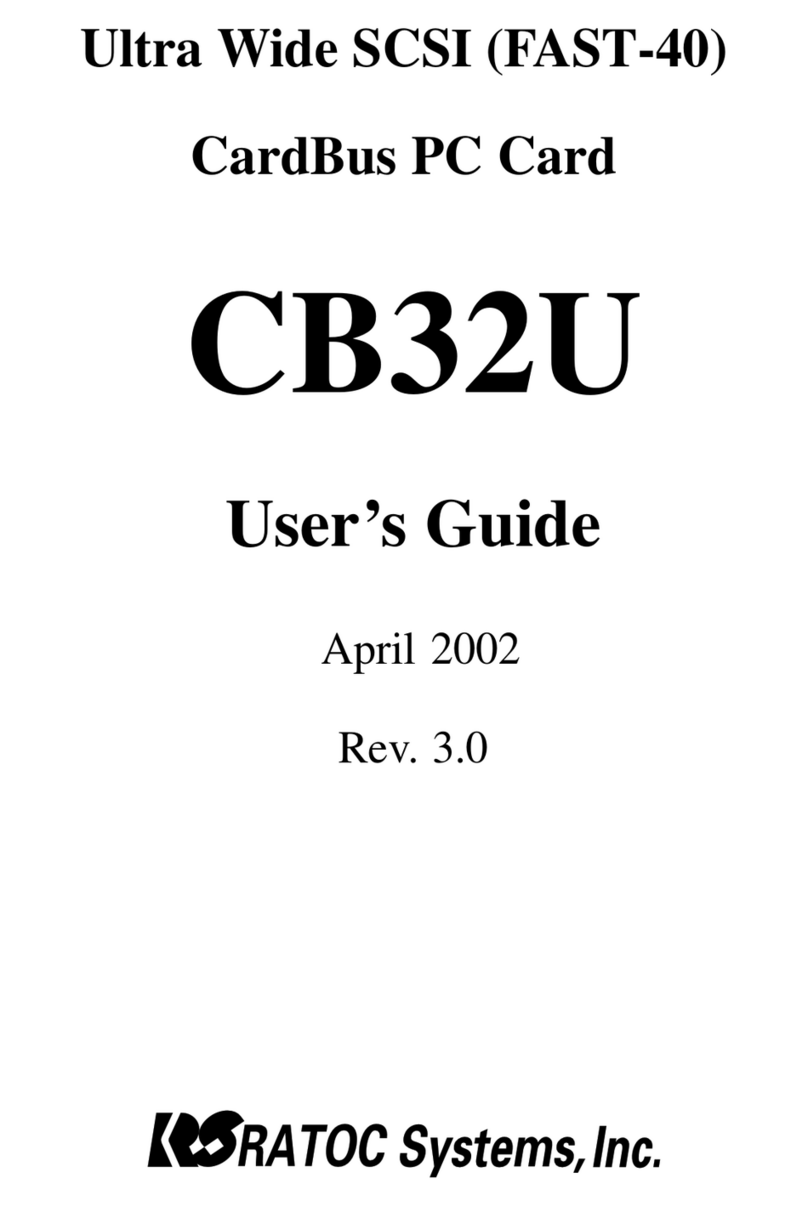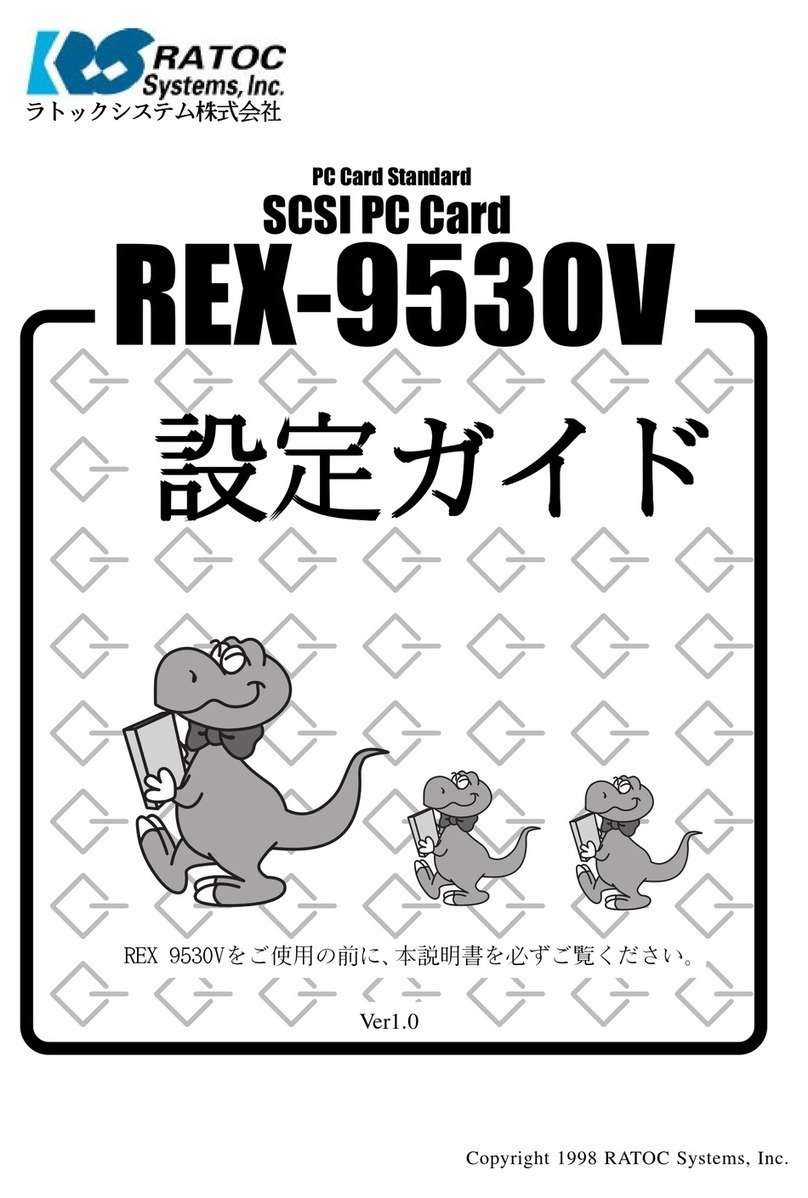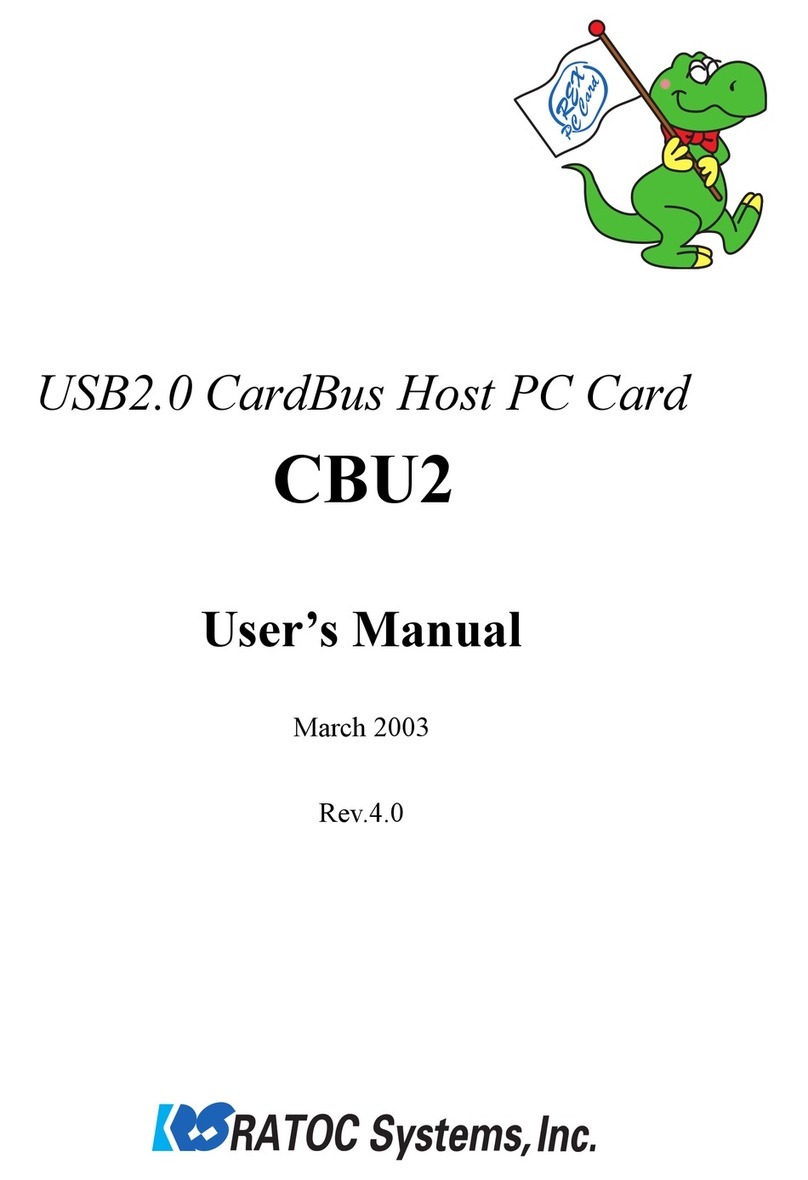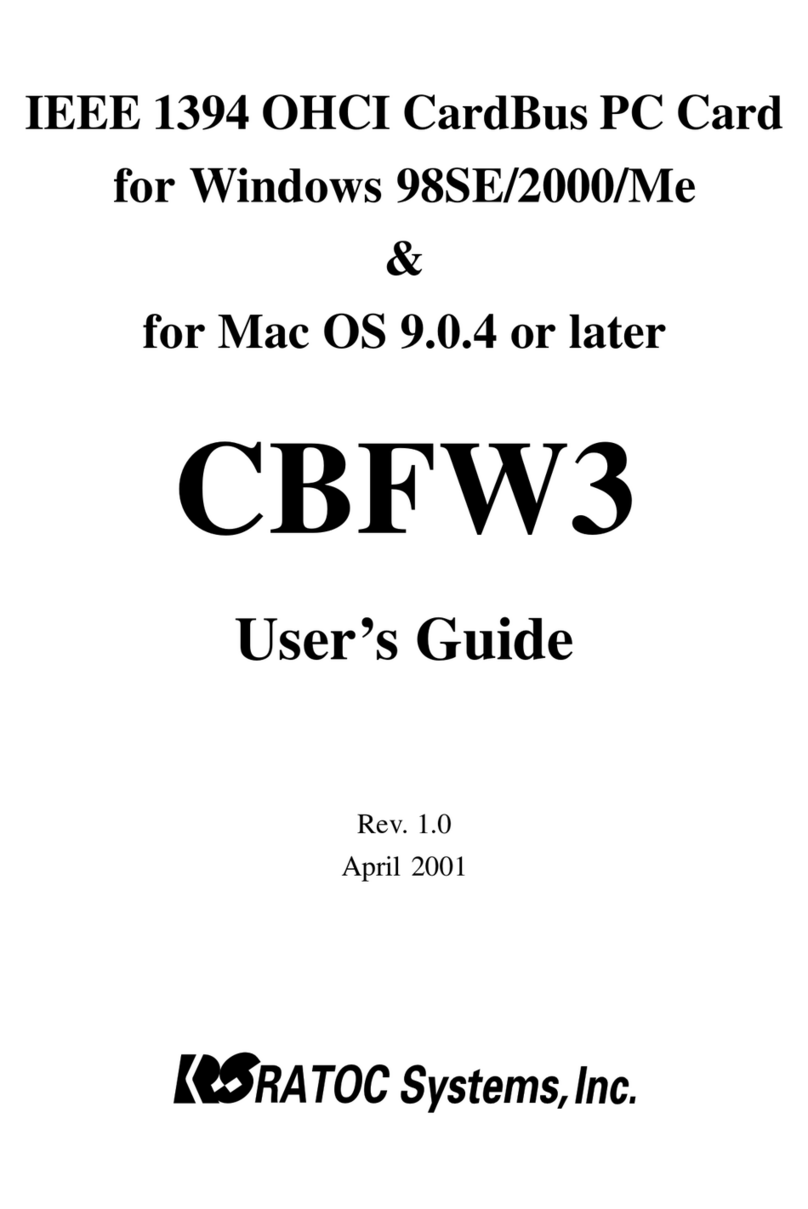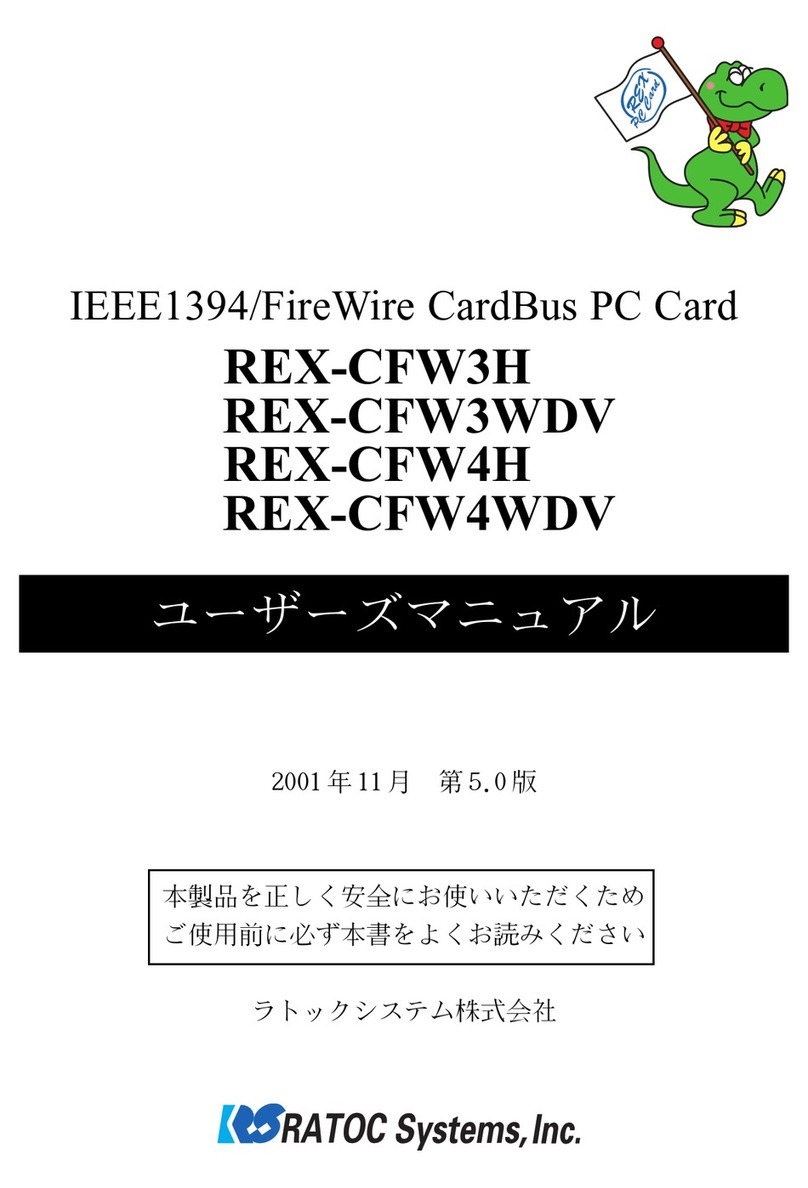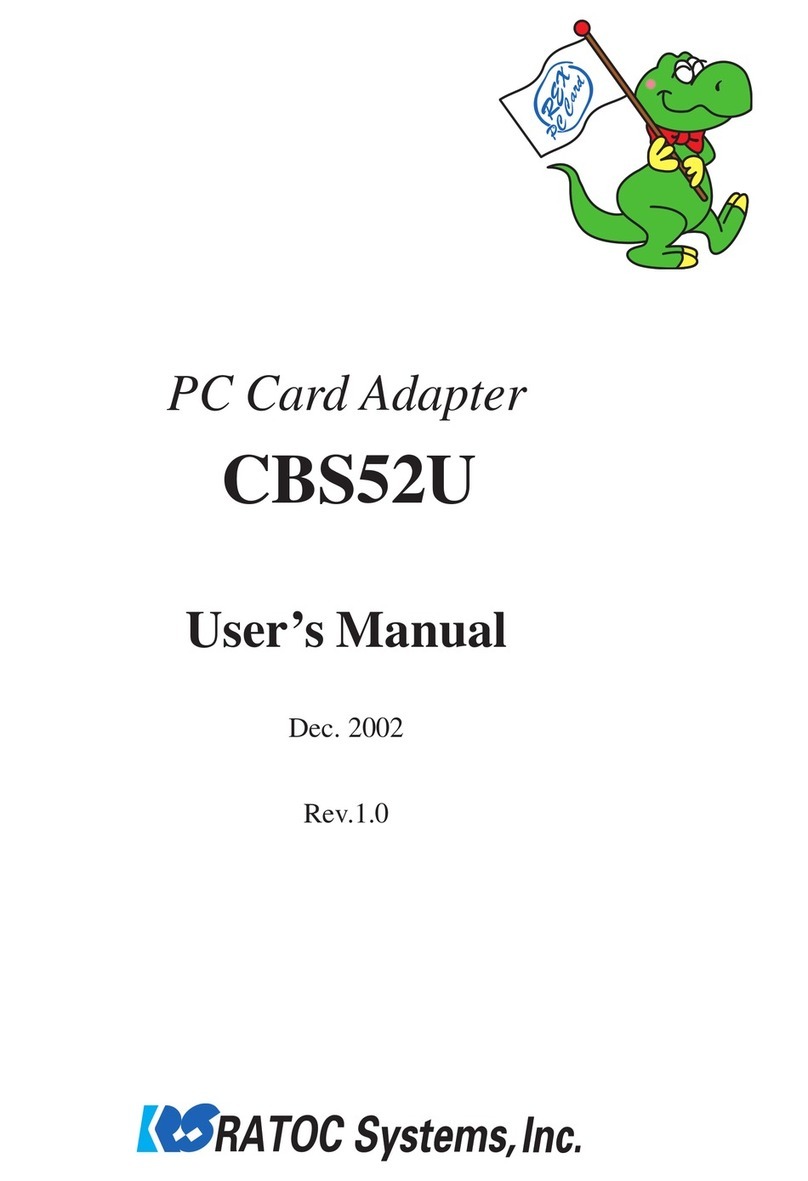CB31U
1. Introduction..................................................................................1
1-1. Package Confirmation ...............................................................................................................1
1-2. System Requirements ...............................................................................................................1
2. Setup..............................................................................................2
2-1. Windows 95 Setup .....................................................................................................................3
2-2. Windows 98 Setup...................................................................................................................10
2-3. Windows Me Setup .................................................................................................................19
2-4. Windows 2000 Setup ..............................................................................................................24
2-5. Windows Xp Setup..................................................................................................................36
3. Using SCSI devices.....................................................................48
3-1. Connecting the SCSI device ...................................................................................................48
3-2. Confirming SCSI device Connection ......................................................................................50
4. SCSI Format Utility...................................................................51
5. Installing Windows 95/98/Me ...................................................54
5-1. Making a startup floppy disk with utility ...............................................................................54
5-2. Making a Windows 95 startup floppy disk.............................................................................56
5-3. Making a Windows 98 startup floppy disk.............................................................................57
6. Installing Windows 2000 ...........................................................62
6-1.UpgradeWindows98,WindowsNTtoWindows2000 ..........................................................62
6-2. Install a new copy of Windows 2000.......................................................................................63
6-3. Install Windows 2000, using Windows 95/98 startup disk ....................................................63
7. Linux ...........................................................................................64
7-1. How to install the driver for Linux..........................................................................................64
7-2.SCSIConfigurationUtilityforLinux:asccong ......................................................................67
8. Troubleshooting..........................................................................70
9. Registration and Tech-Support................................................ 98
10. Options......................................................................................99
11. Specifications..........................................................................100