Ratoc Systems CBS52U User manual
Other Ratoc Systems Computer Hardware manuals
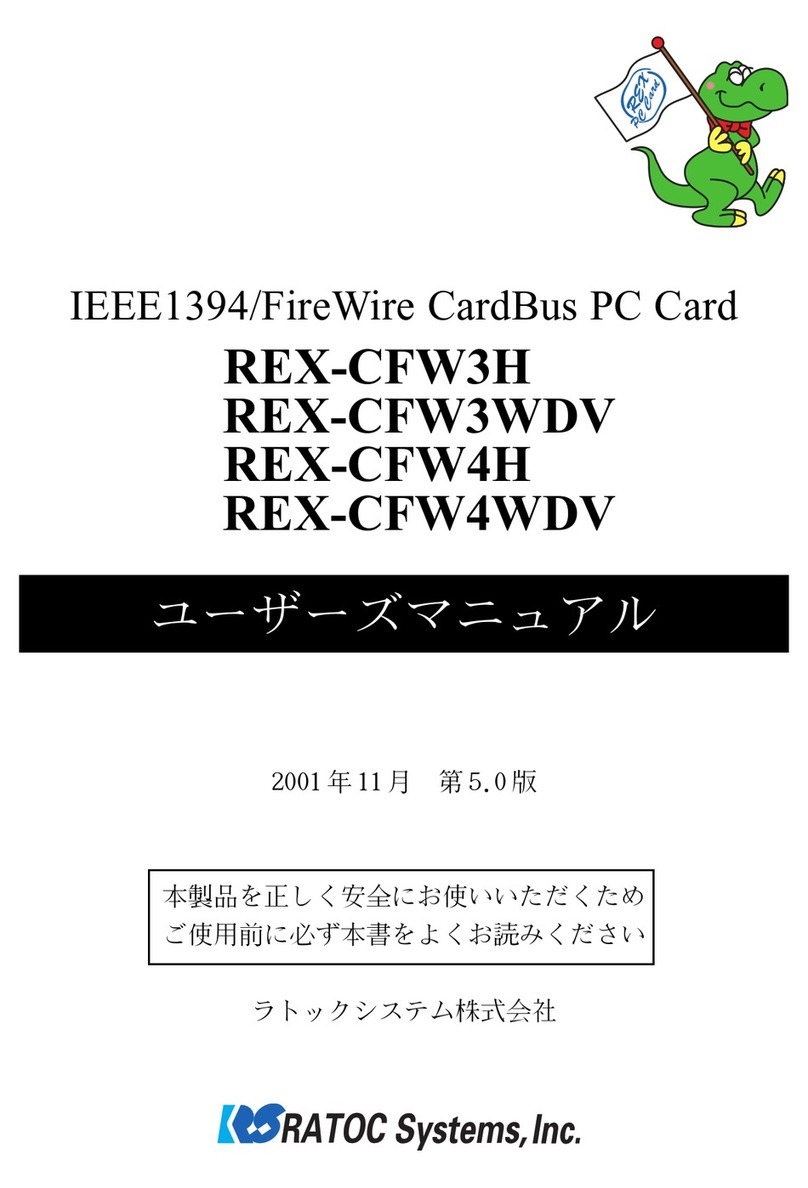
Ratoc Systems
Ratoc Systems IEEE1394/FireWire CardBus PC Card... User manual

Ratoc Systems
Ratoc Systems Ultra SCSI (FAST-20) Card Bus PC Card... User manual
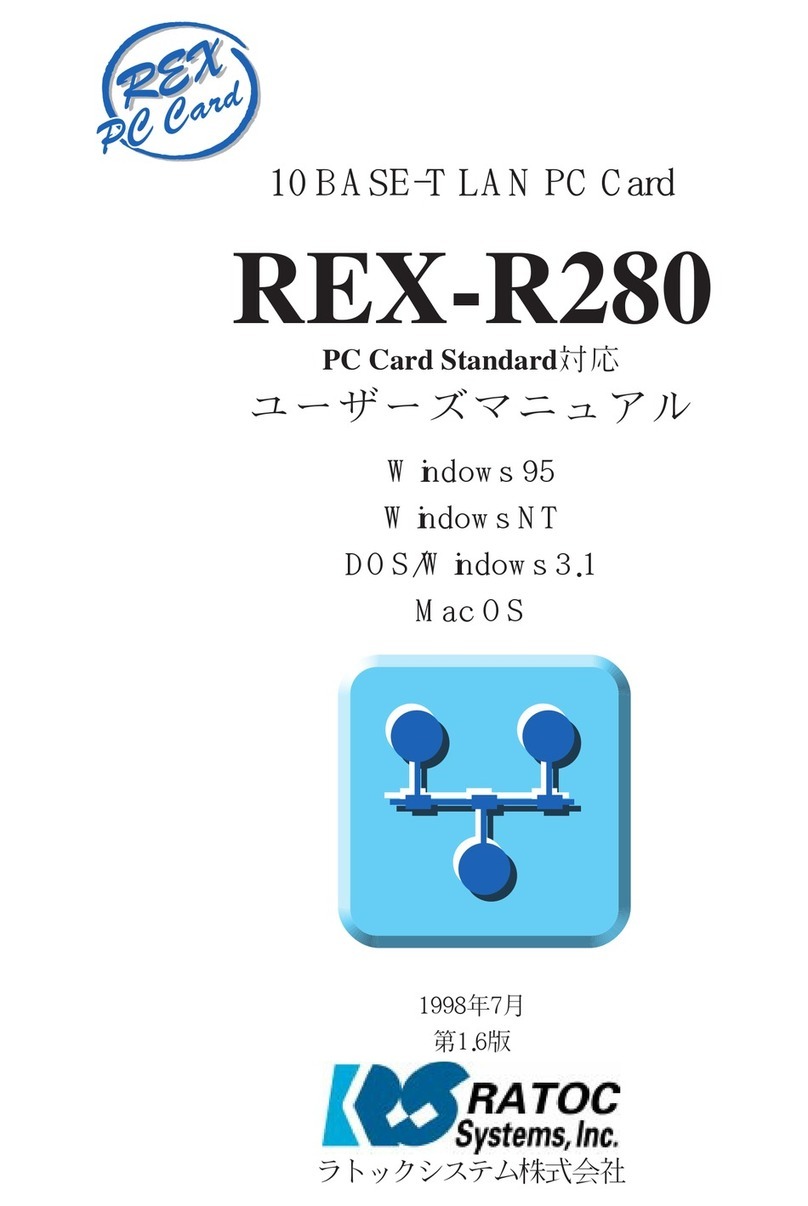
Ratoc Systems
Ratoc Systems PC Card Standard REX-R280 User manual
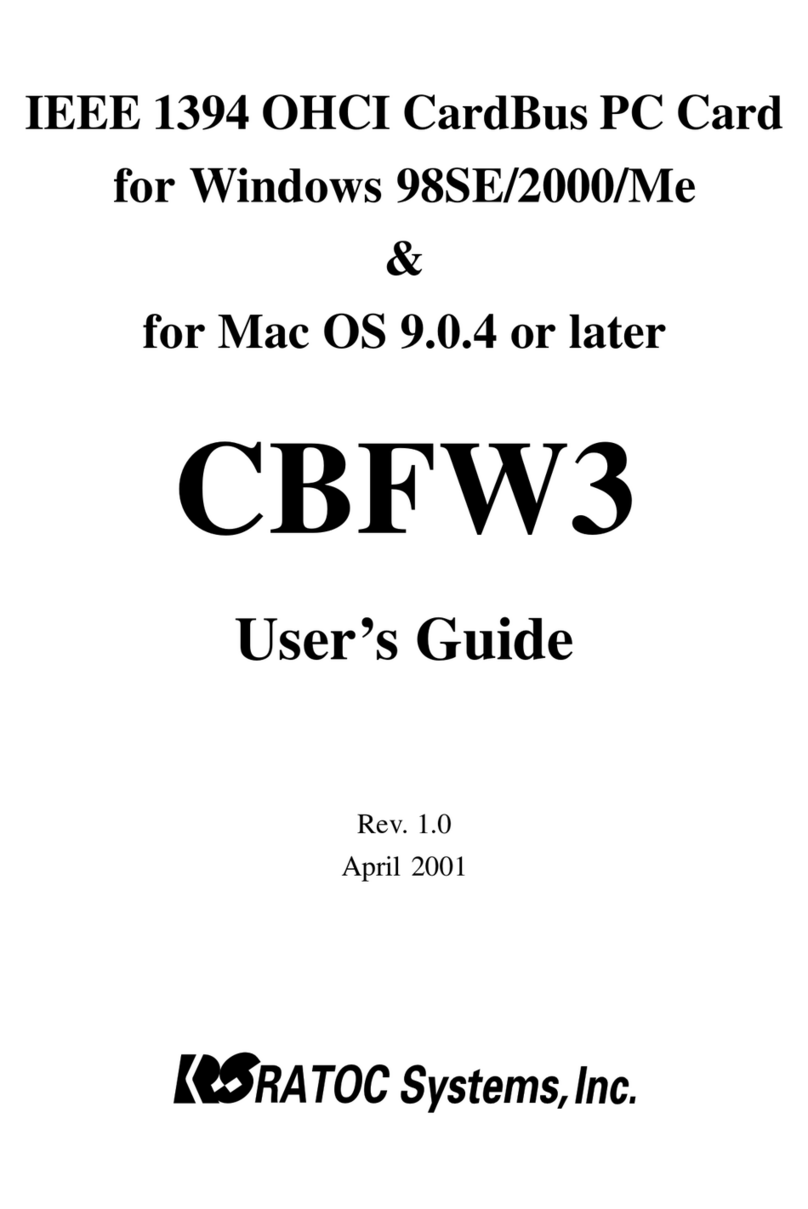
Ratoc Systems
Ratoc Systems CBFW3 User manual

Ratoc Systems
Ratoc Systems CB31U User manual

Ratoc Systems
Ratoc Systems SmartMedia Adapter PC Card REX-SMA01F User manual
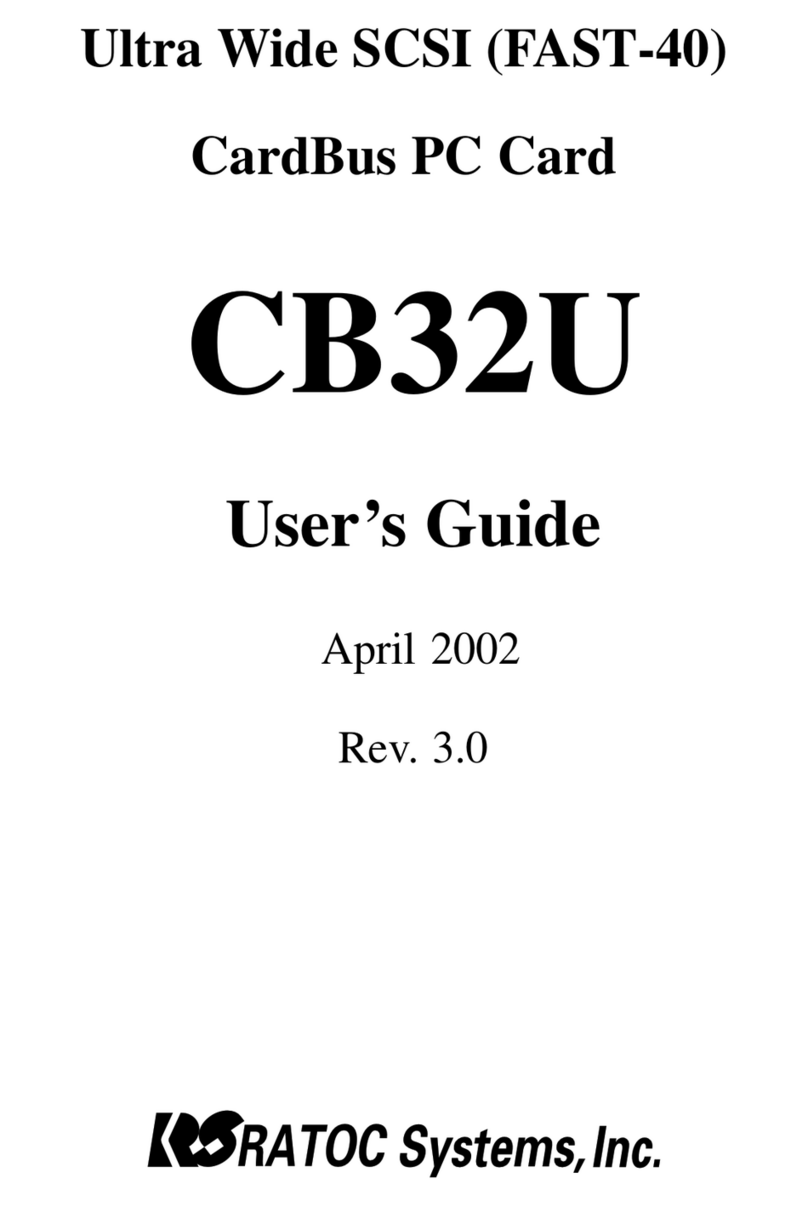
Ratoc Systems
Ratoc Systems CB32U User manual
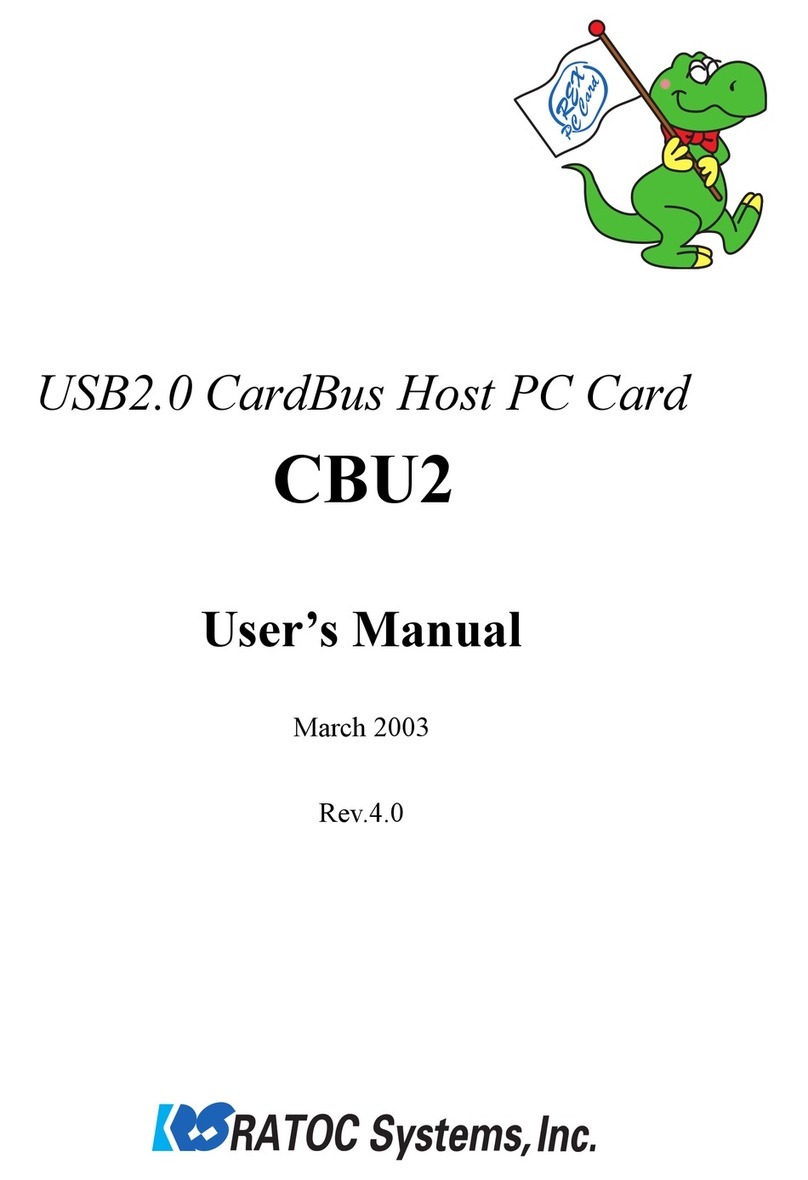
Ratoc Systems
Ratoc Systems CBU2 User manual

Ratoc Systems
Ratoc Systems IEEE 1394 CardBus PC Card REX-CBFW1-L User manual
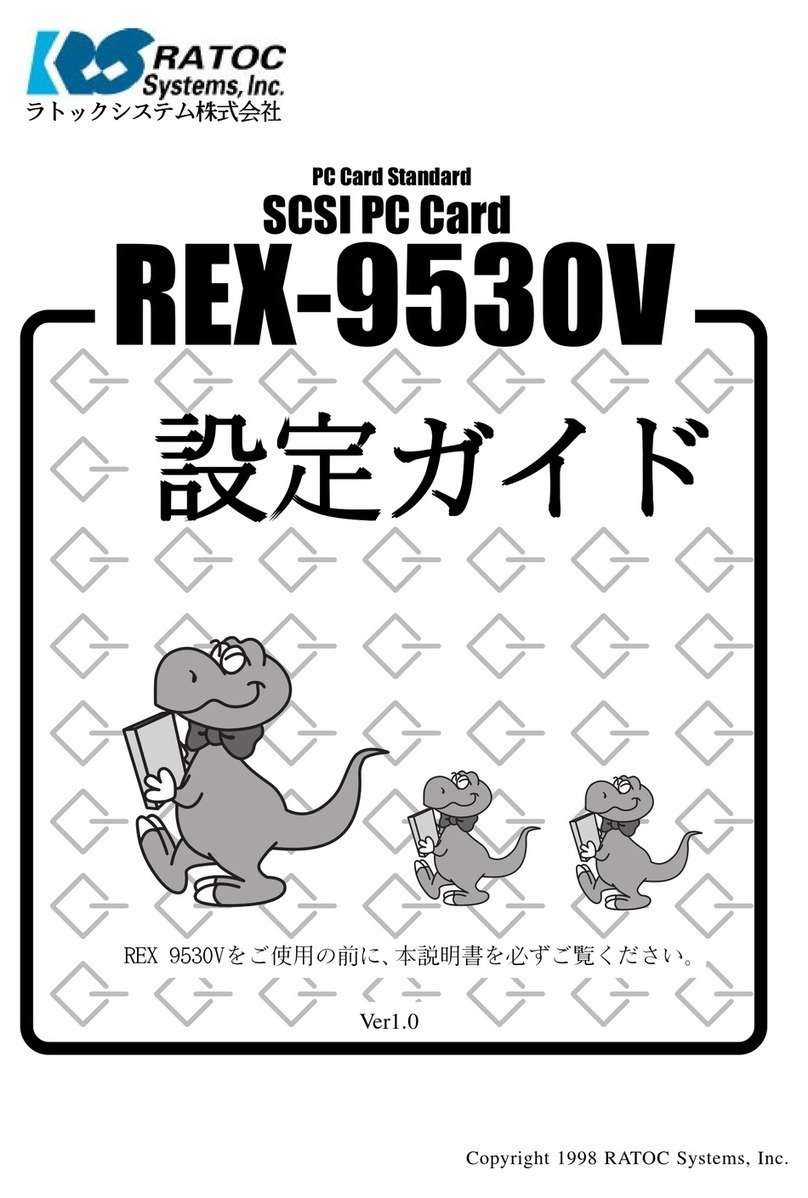
Ratoc Systems
Ratoc Systems SCSI PC Card REX-9530V User manual
Popular Computer Hardware manuals by other brands

Toshiba
Toshiba TOSVERT VF-MB1/S15 IPE002Z Function manual

Shenzhen
Shenzhen MEITRACK MVT380 user guide

TRENDnet
TRENDnet TEW-601PC - SUPER G MIMO WRLS PC CARD user guide

StarTech.com
StarTech.com CF2IDE18 instruction manual

Texas Instruments
Texas Instruments LMH0318 Programmer's guide

Gateway
Gateway 8510946 user guide

Sierra Wireless
Sierra Wireless Sierra Wireless AirCard 890 quick start guide

Leadtek
Leadtek Killer Xeno Pro Quick installation guide

Star Cooperation
Star Cooperation FlexTiny 3 Series Instructions for use

Hotone
Hotone Ampero user manual

Connect Tech
Connect Tech Xtreme/104-Express user manual

Yealink
Yealink WF50 user guide















