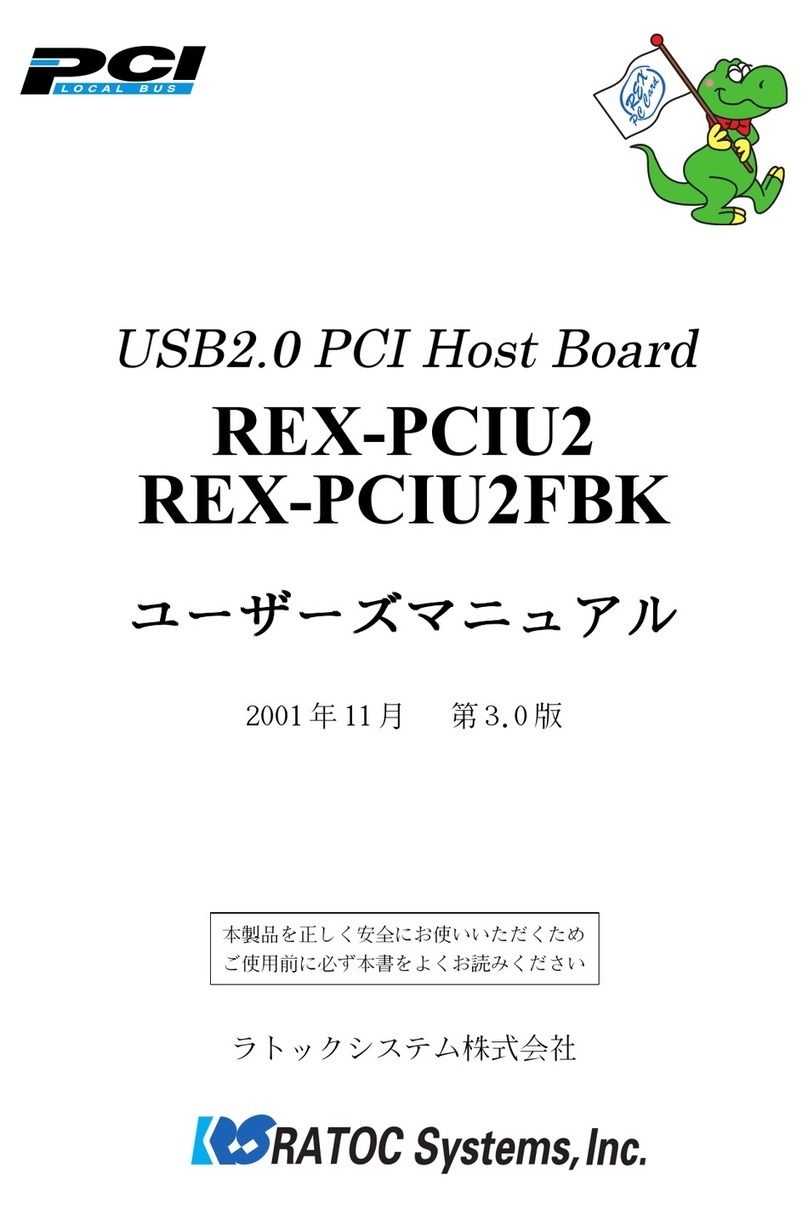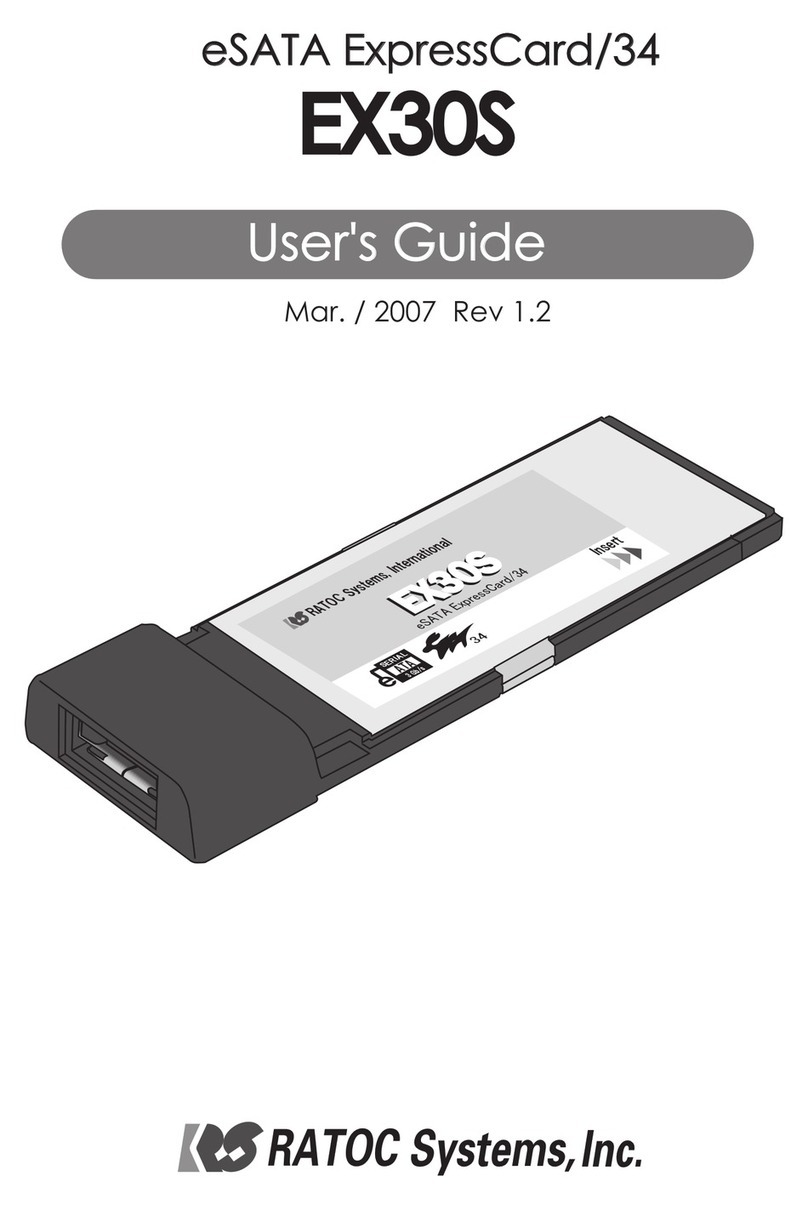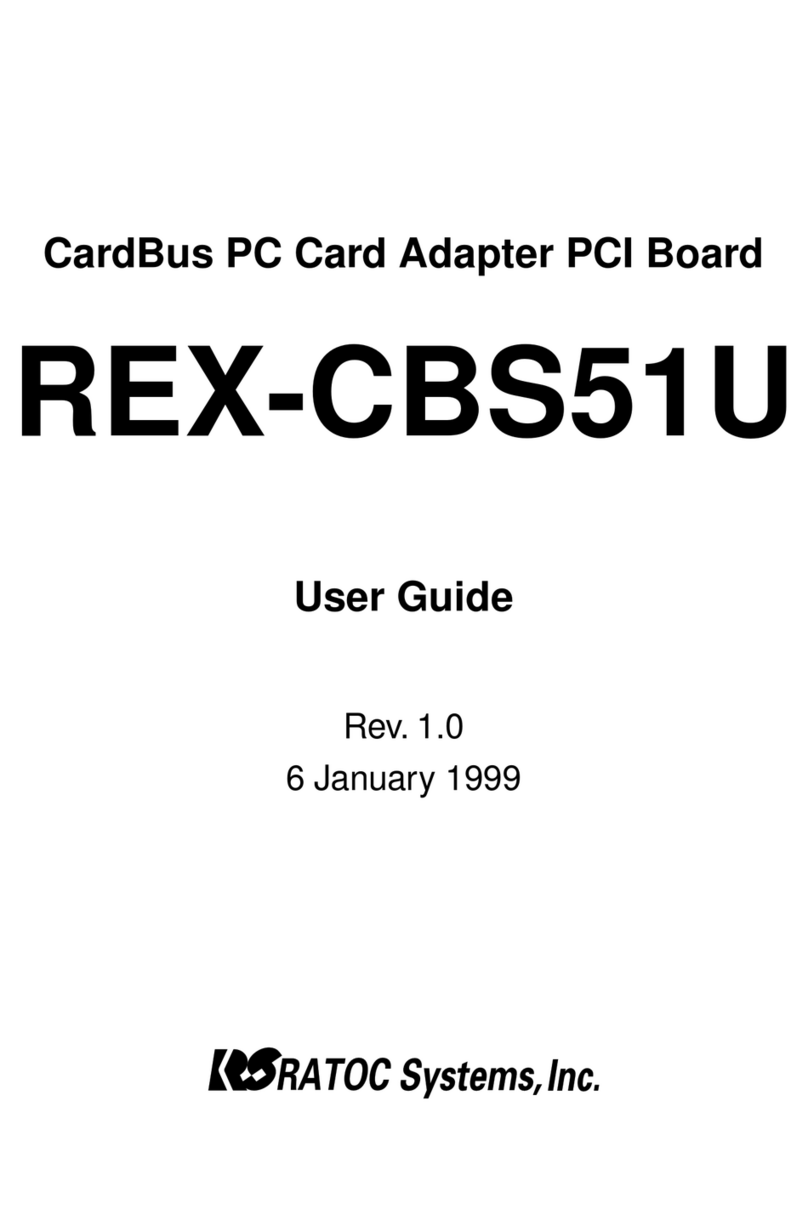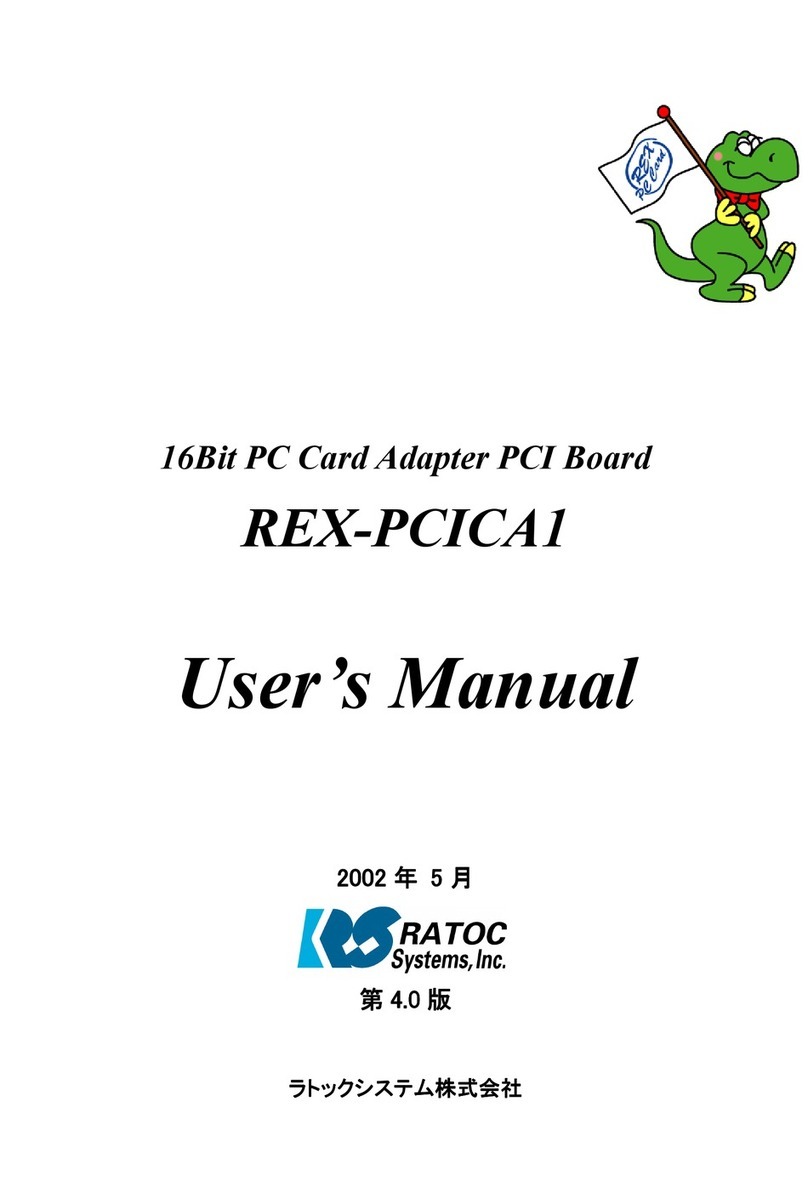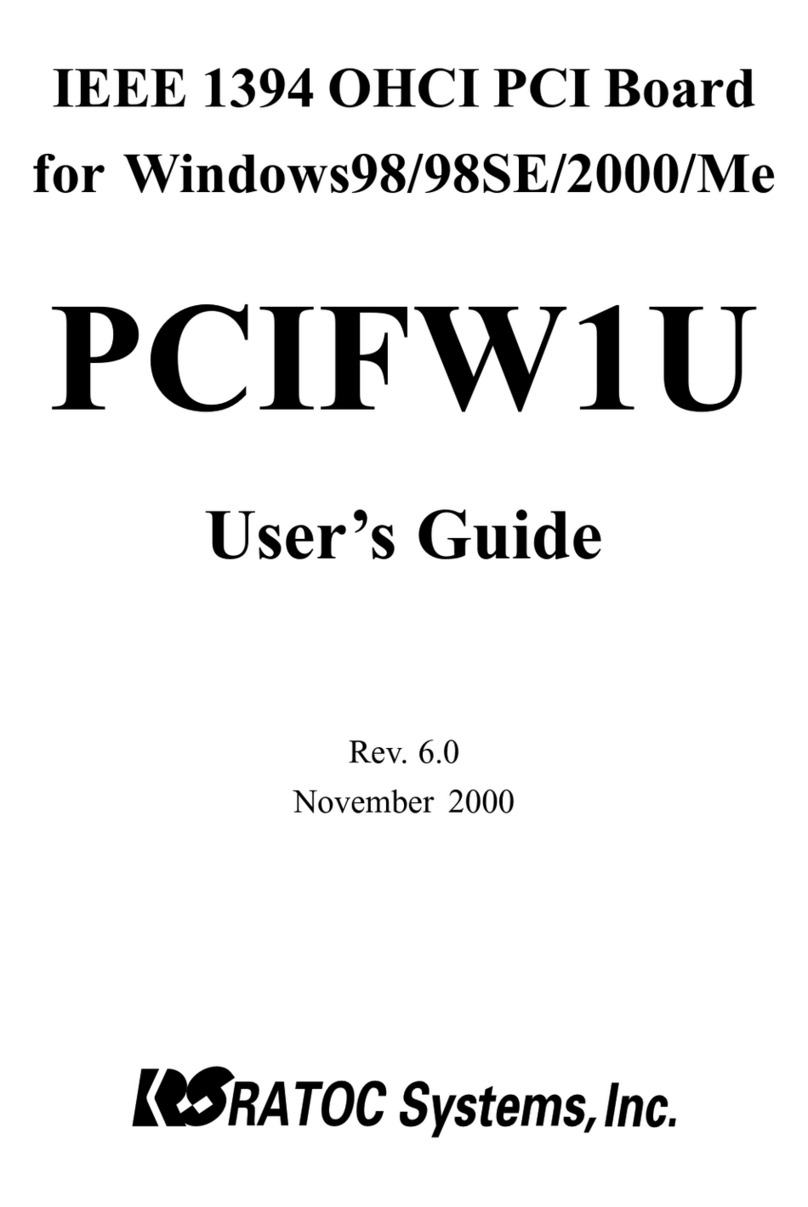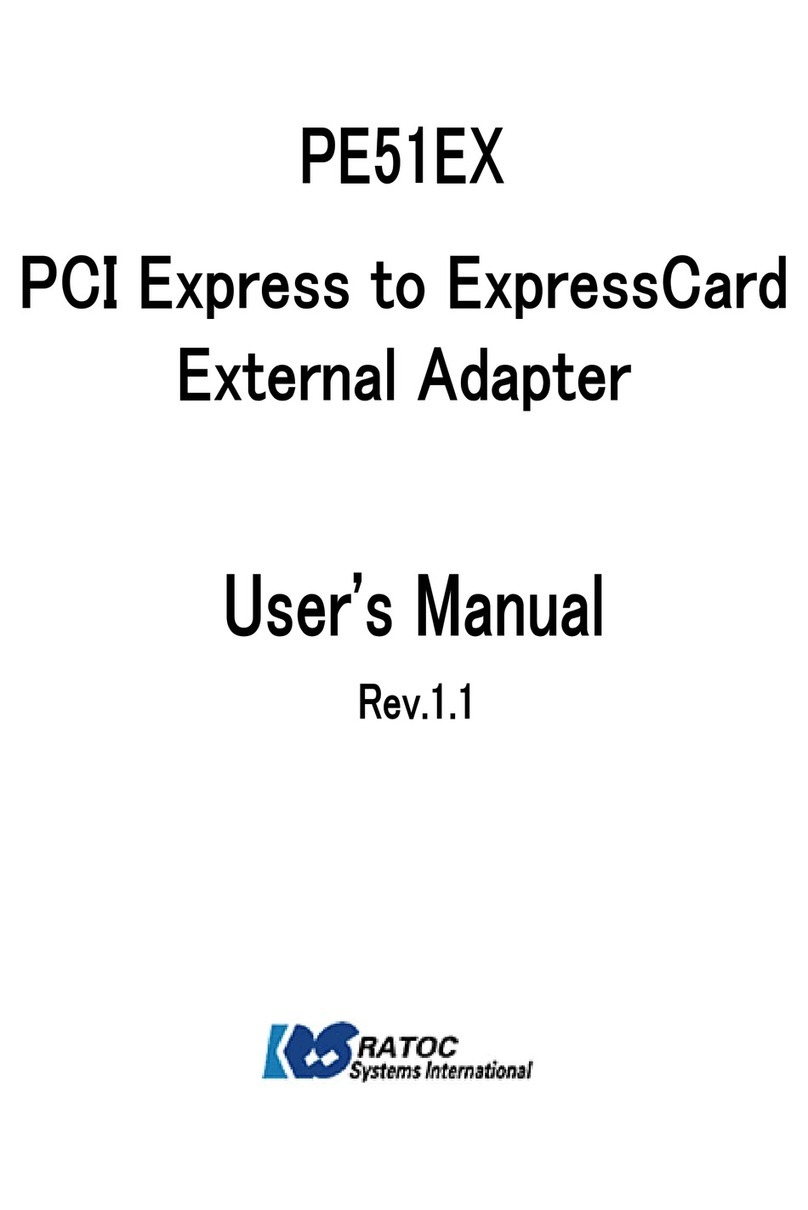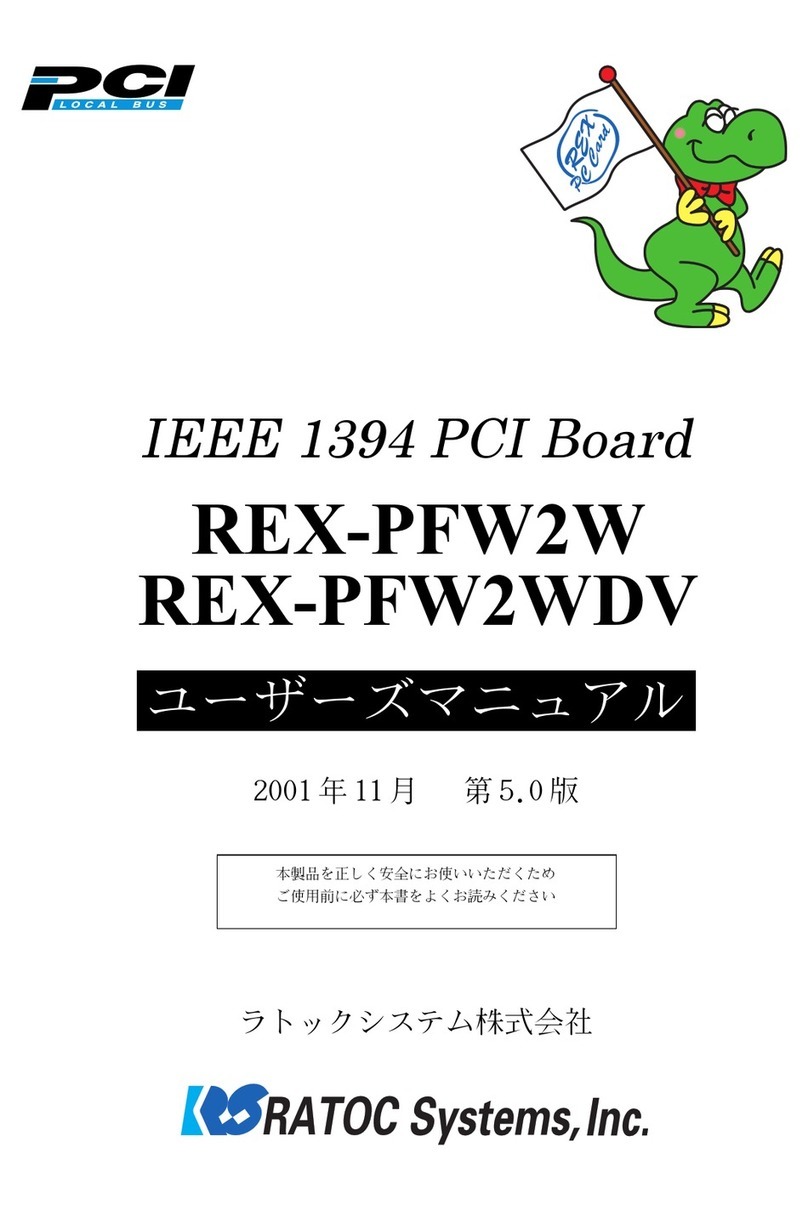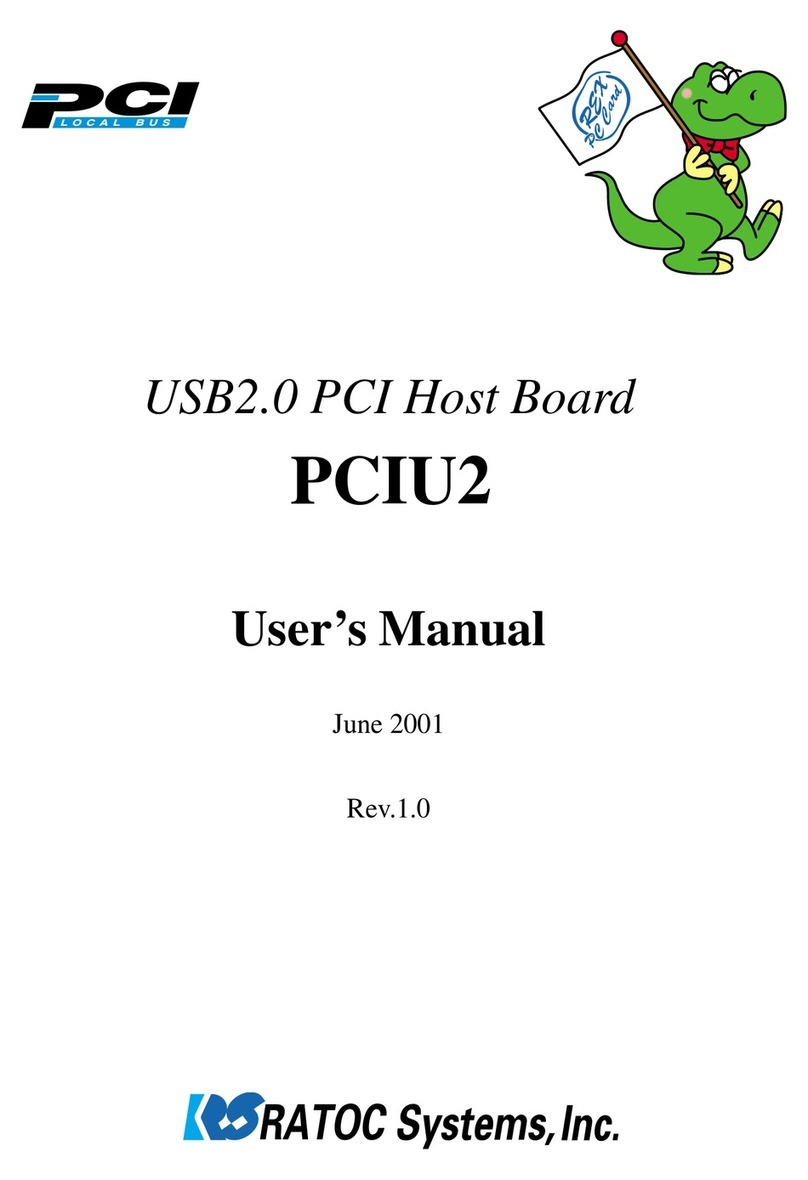CB31Pismo
1. Introduction..................................................................................1
1-1.PackageConfirmation..................................................................................................................1
1-2. System Requirements ..................................................................................................................1
2. Setup..............................................................................................2
2-1. Mac OS X Setup.................................................................................................3
2-1-1. Installing the driver for the CB31Pismo on Mac OS X...........................................................4
2-1-2. Insert the CB31Pismo to the PC card slot ...............................................................................6
2-1-3. Remove the CB31Pismo from the PC card slot.......................................................................6
2-2. Mac OS 9 Setup .................................................................................................7
2-2-1. Installing the driver for the CB31Pismo on Mac OS 9 ...........................................................8
2-2-2. Insert the CB31Pismo to the PC card slot .............................................................................10
2-2-3. Remove the CB31Pismo from the PC card slot.....................................................................10
3. Using SCSI devices.....................................................................11
3-1. Connecting the SCSI device ......................................................................................................11
4. SCSI Configuration Utility........................................................13
4-1.InstallingtheConfigurationUtilityonMacOSX ....................................................................13
4-2.InstallingtheConfiguration Utility on Mac OS 9 .....................................................................16
4-3.ConfigurationUtilityWindow.....................................................................................................18
5. FAQs (Troubleshooting) ............................................................19
6. Registration and Tech-Support................................................ 20
7. Options........................................................................................21
8. Specifications..............................................................................22