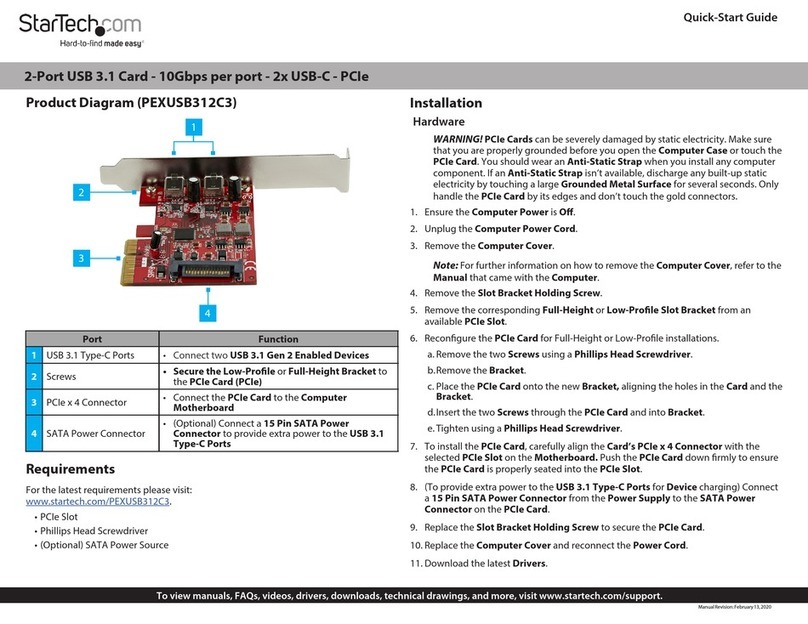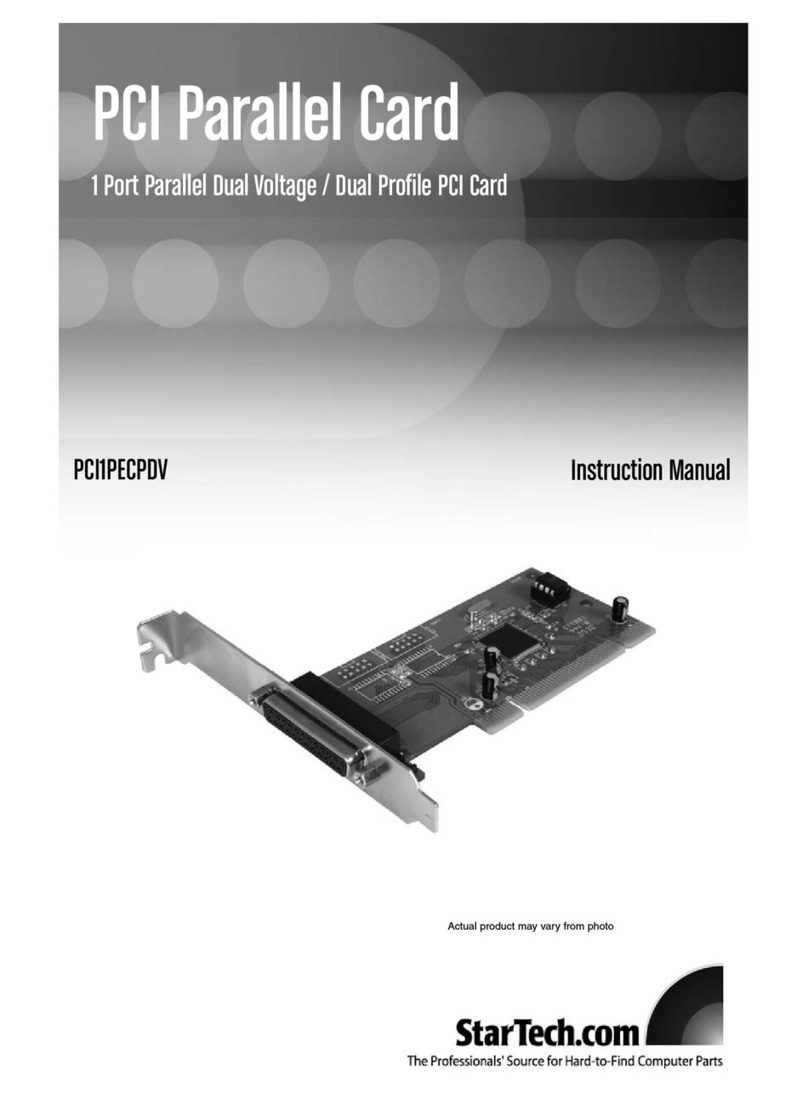StarTech.com PEX3U3F800 User manual
Other StarTech.com PCI Card manuals
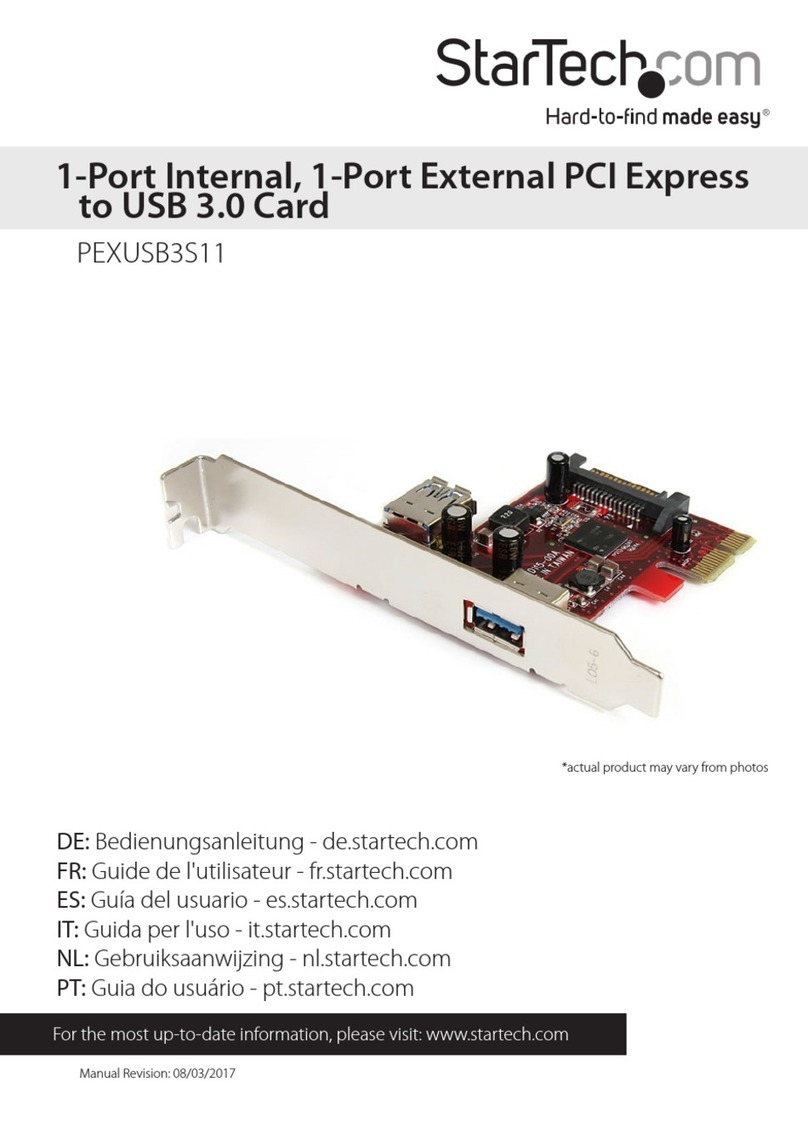
StarTech.com
StarTech.com 8STPEXUSB3S11 User manual

StarTech.com
StarTech.com PEX1S952 User manual

StarTech.com
StarTech.com PCI4S550N User manual

StarTech.com
StarTech.com PEX1S553 User manual

StarTech.com
StarTech.com PEX4S950 User manual
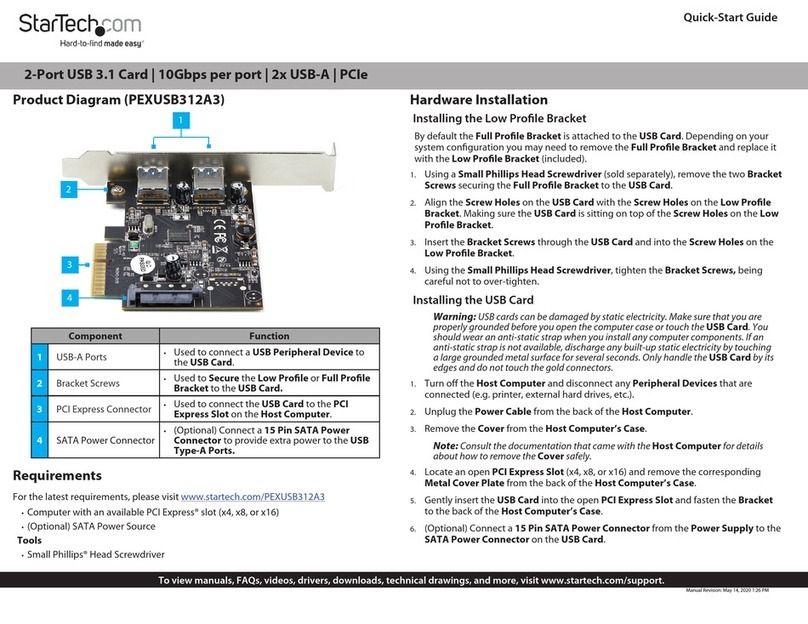
StarTech.com
StarTech.com PEXUSB312A3 User manual
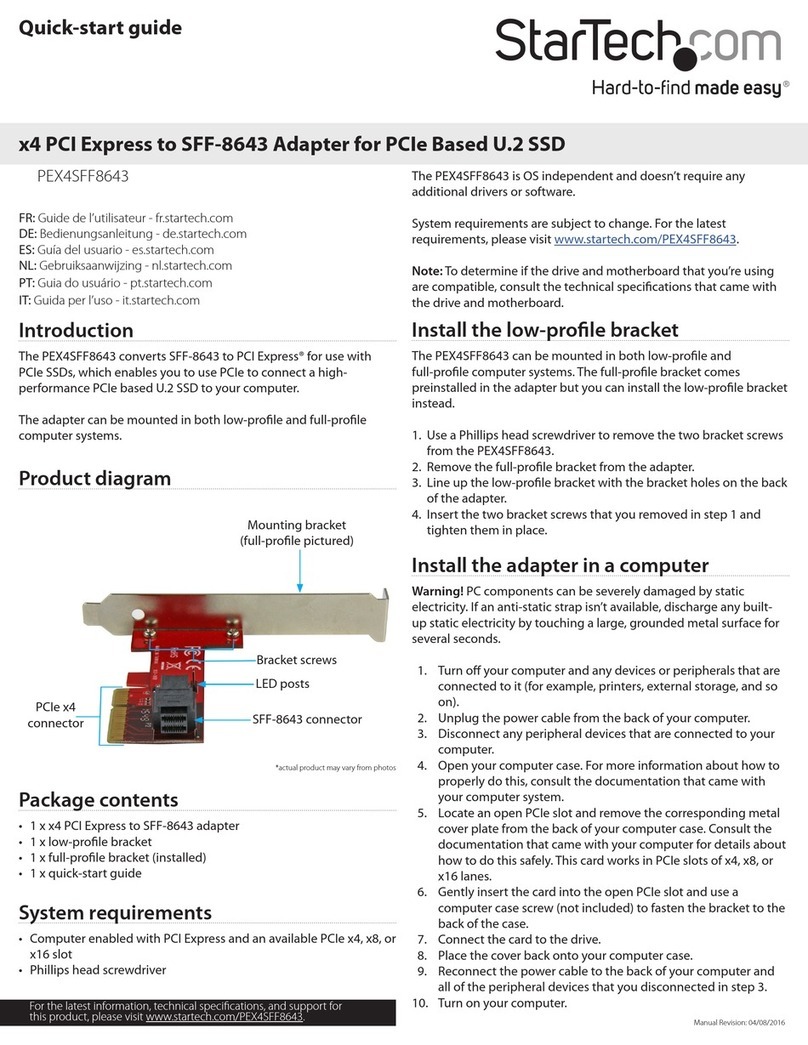
StarTech.com
StarTech.com PEX4SFF8643 User manual

StarTech.com
StarTech.com ST1000BTPEX User manual
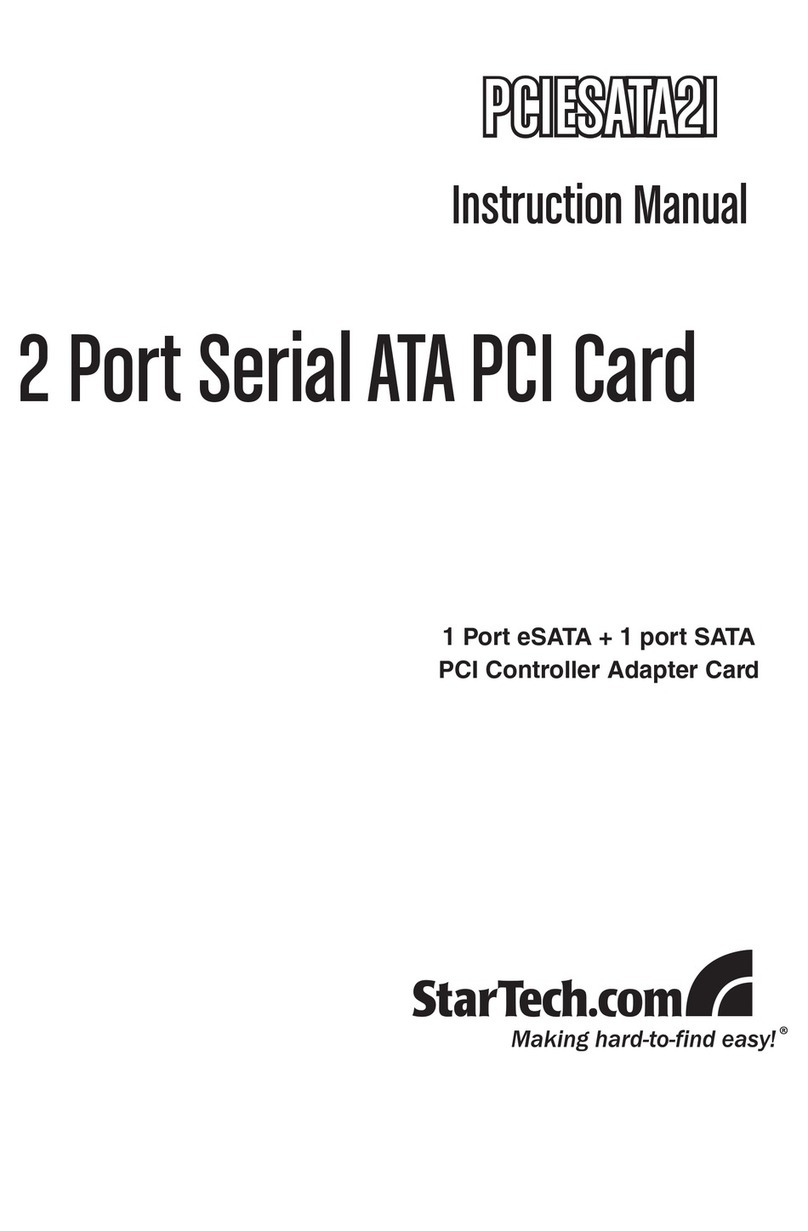
StarTech.com
StarTech.com PCIESATA2I User manual
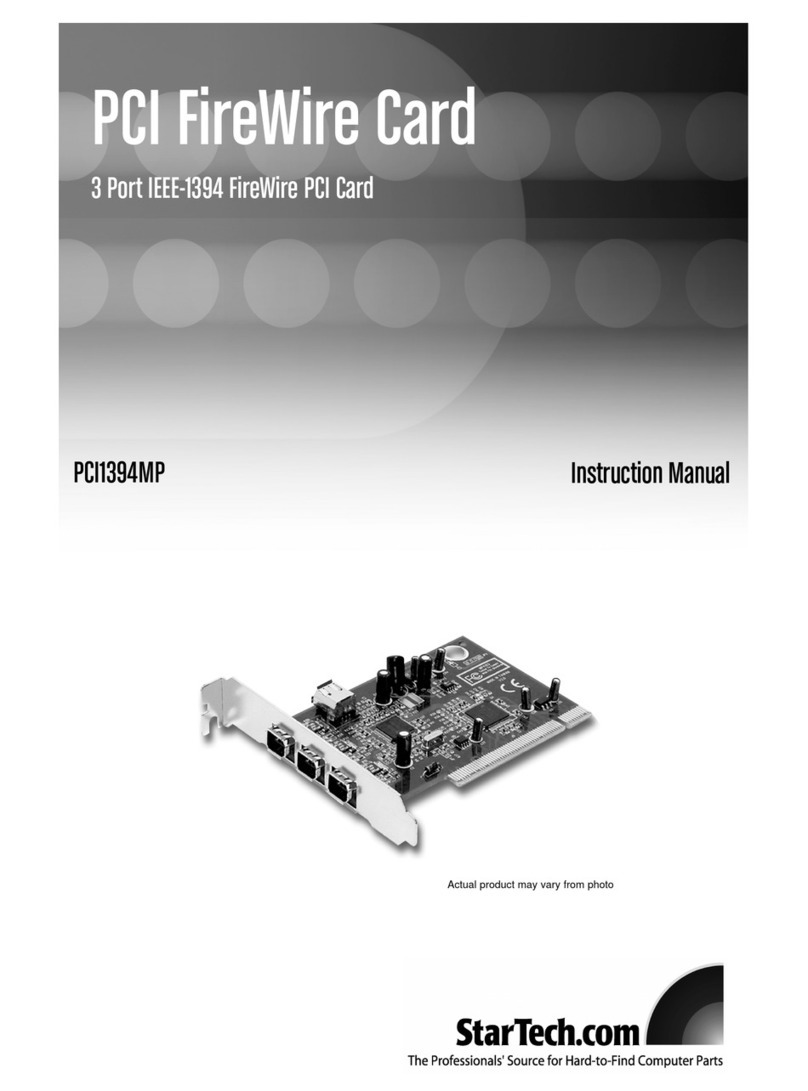
StarTech.com
StarTech.com PCI1394MP User manual

StarTech.com
StarTech.com ST100SLP Manual
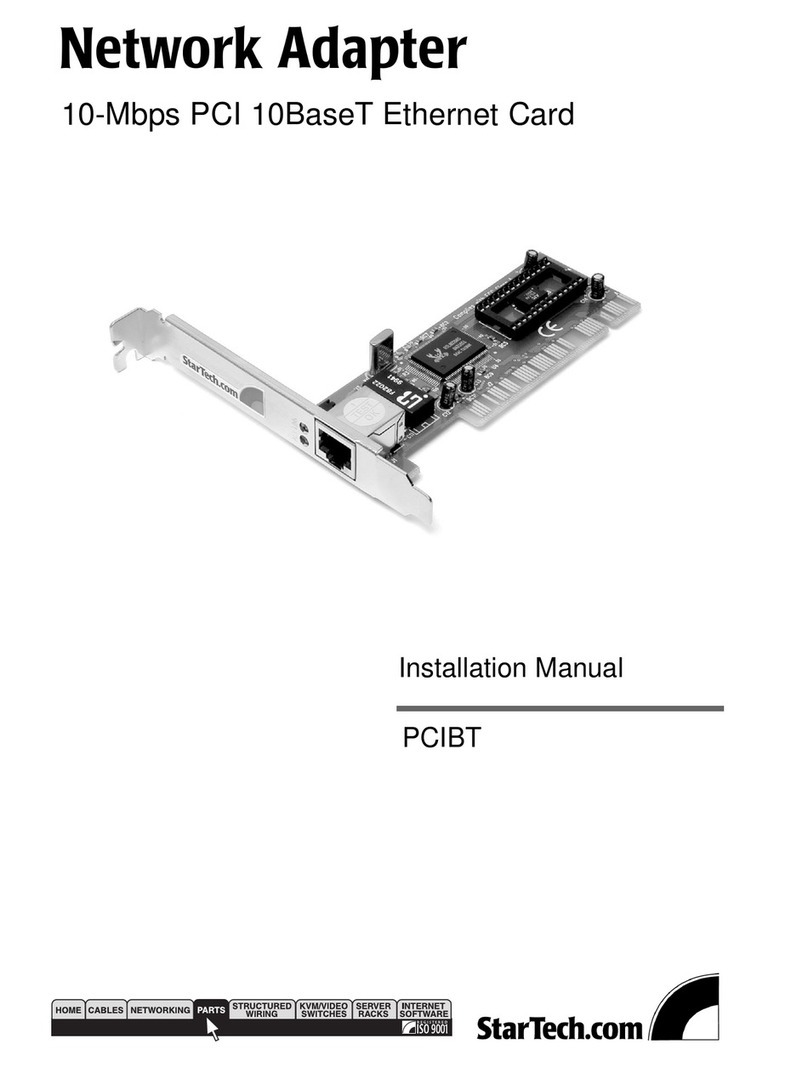
StarTech.com
StarTech.com PCIBT User manual

StarTech.com
StarTech.com PEX8S950LP User manual

StarTech.com
StarTech.com PEX1S1P952 User manual

StarTech.com
StarTech.com PEX2S953 User manual
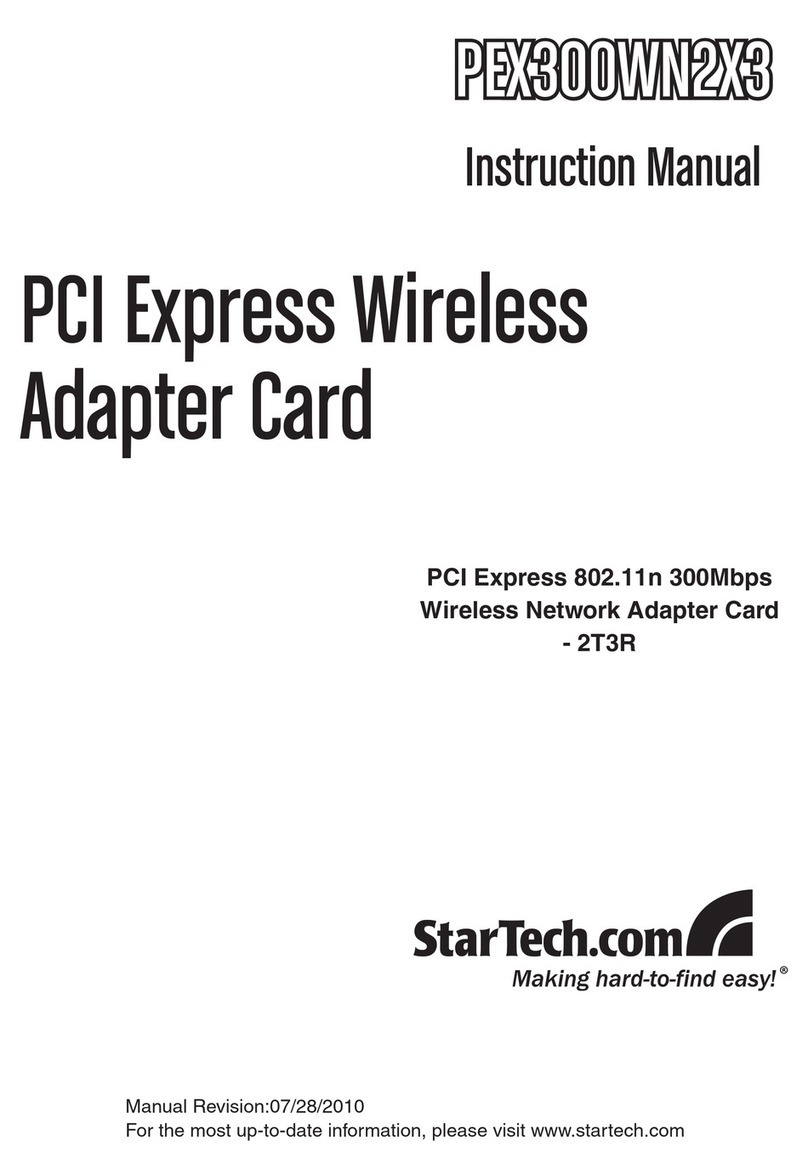
StarTech.com
StarTech.com PEX300WN2X3 User manual

StarTech.com
StarTech.com PCI4S9503V User manual
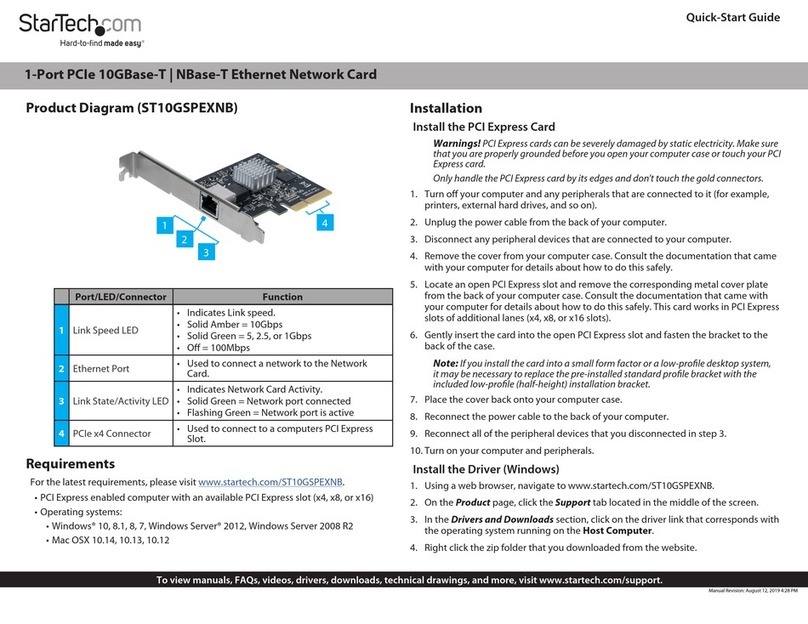
StarTech.com
StarTech.com ST10GSPEXNB User manual

StarTech.com
StarTech.com PEX1P User manual
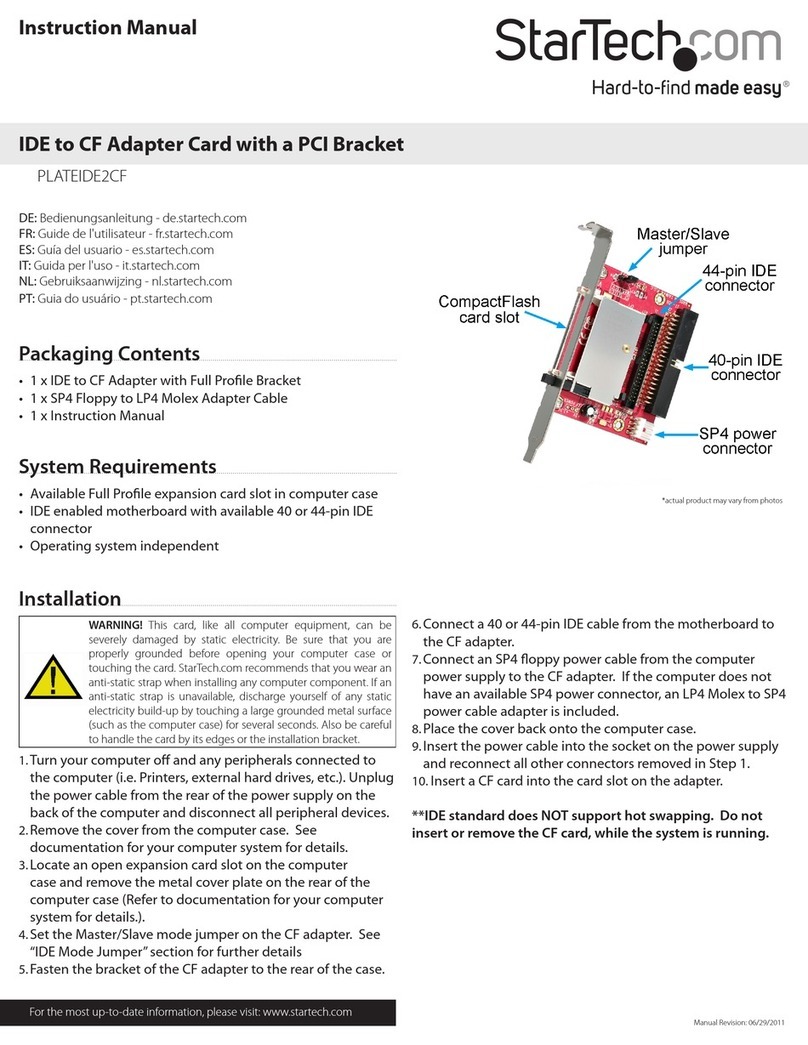
StarTech.com
StarTech.com PLATEIDE2CF User manual