Ratoc Systems PCIFW1U User manual
Other Ratoc Systems PCI Card manuals
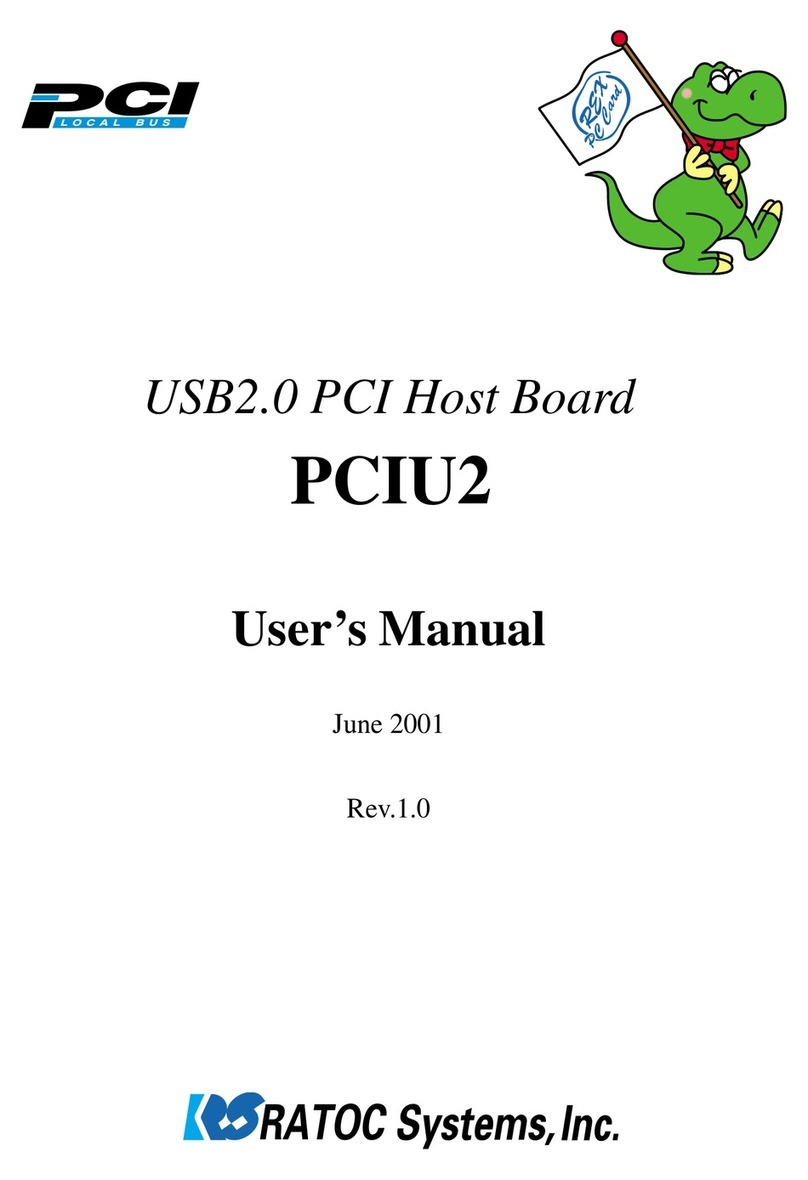
Ratoc Systems
Ratoc Systems PCIU2 User manual
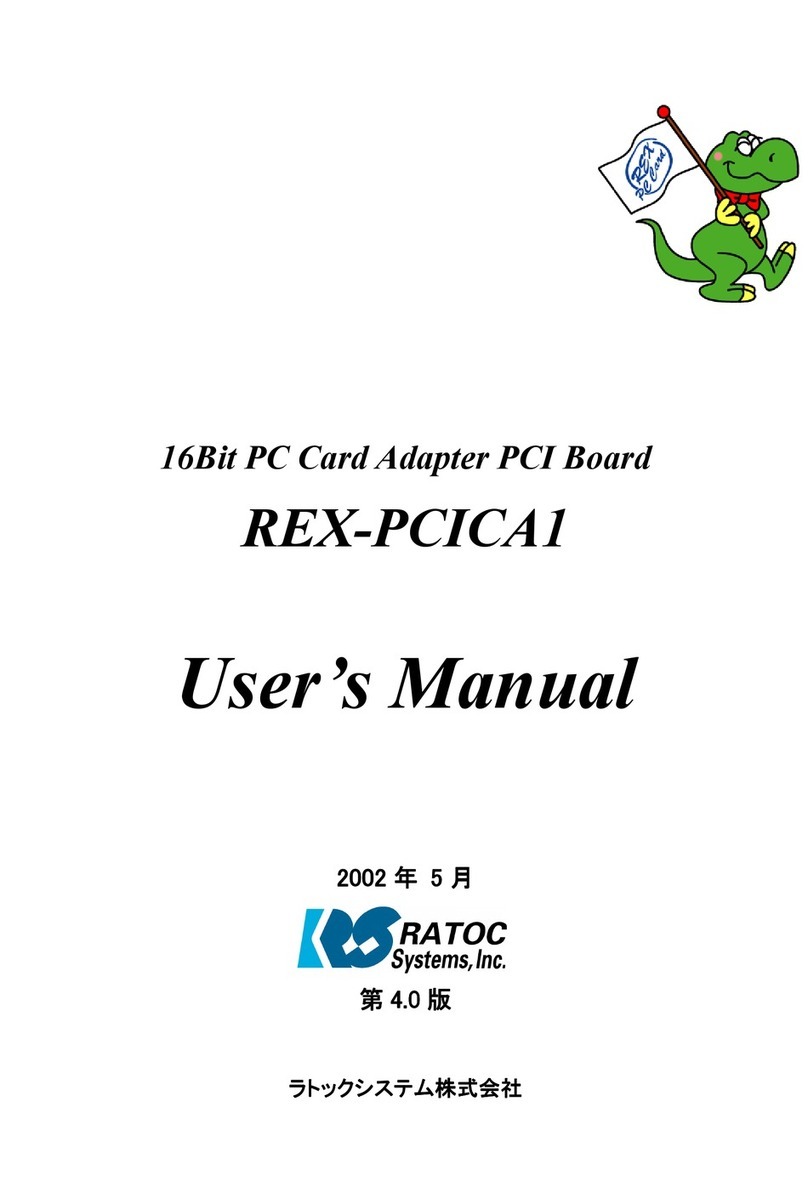
Ratoc Systems
Ratoc Systems 16Bit PC Card Adapter PCI Board REX-PCICA1 User manual
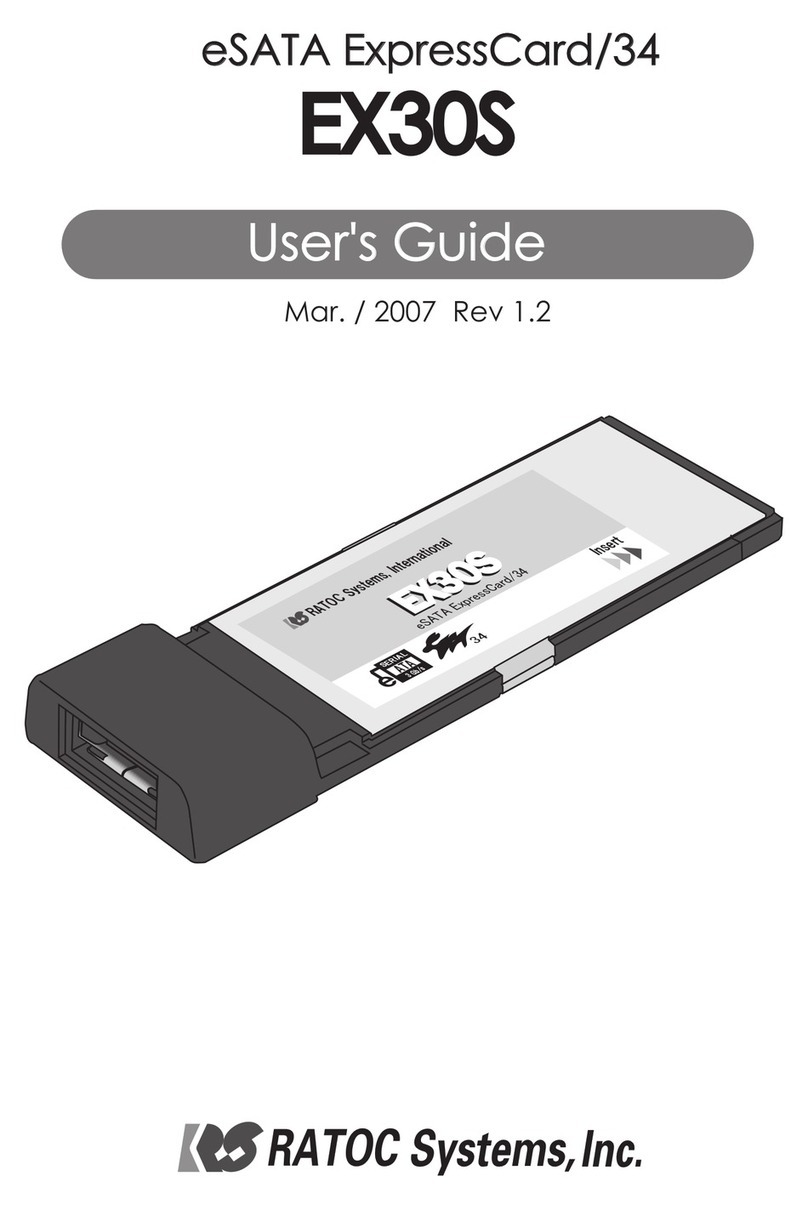
Ratoc Systems
Ratoc Systems EX30S User manual
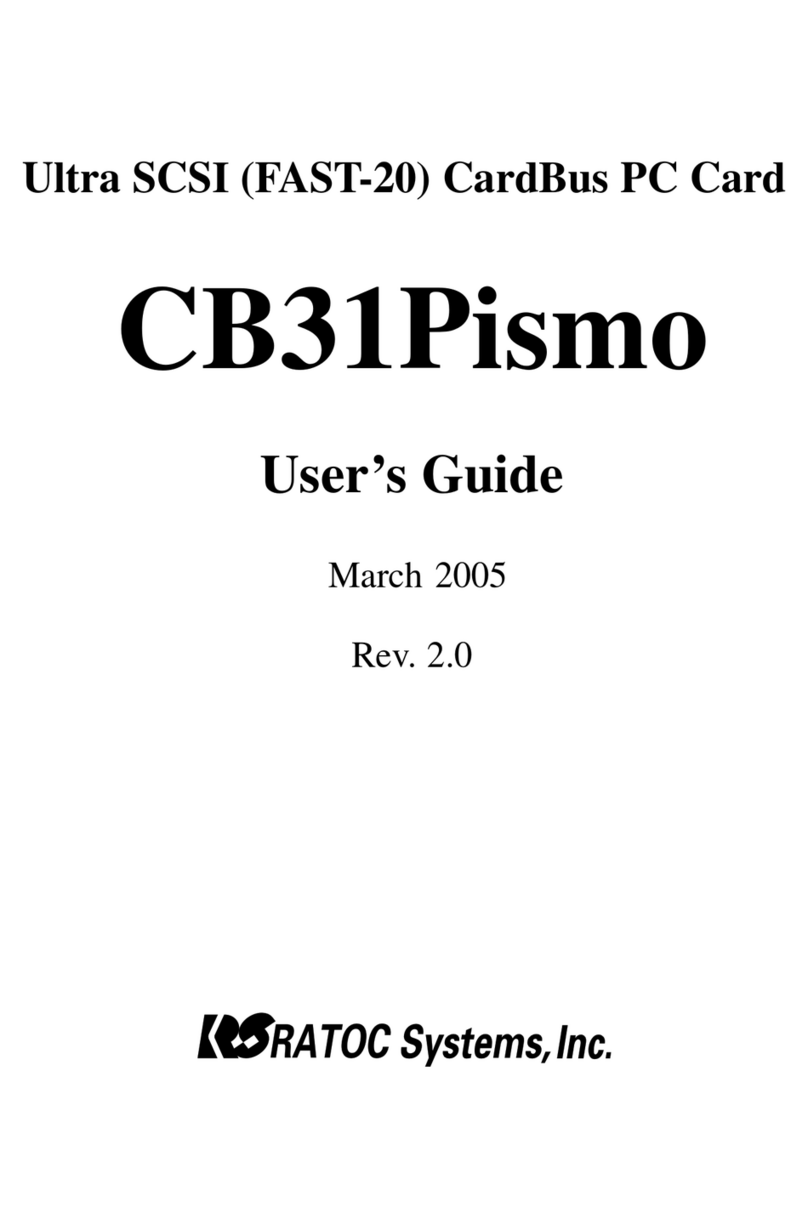
Ratoc Systems
Ratoc Systems CB31Pismo User manual
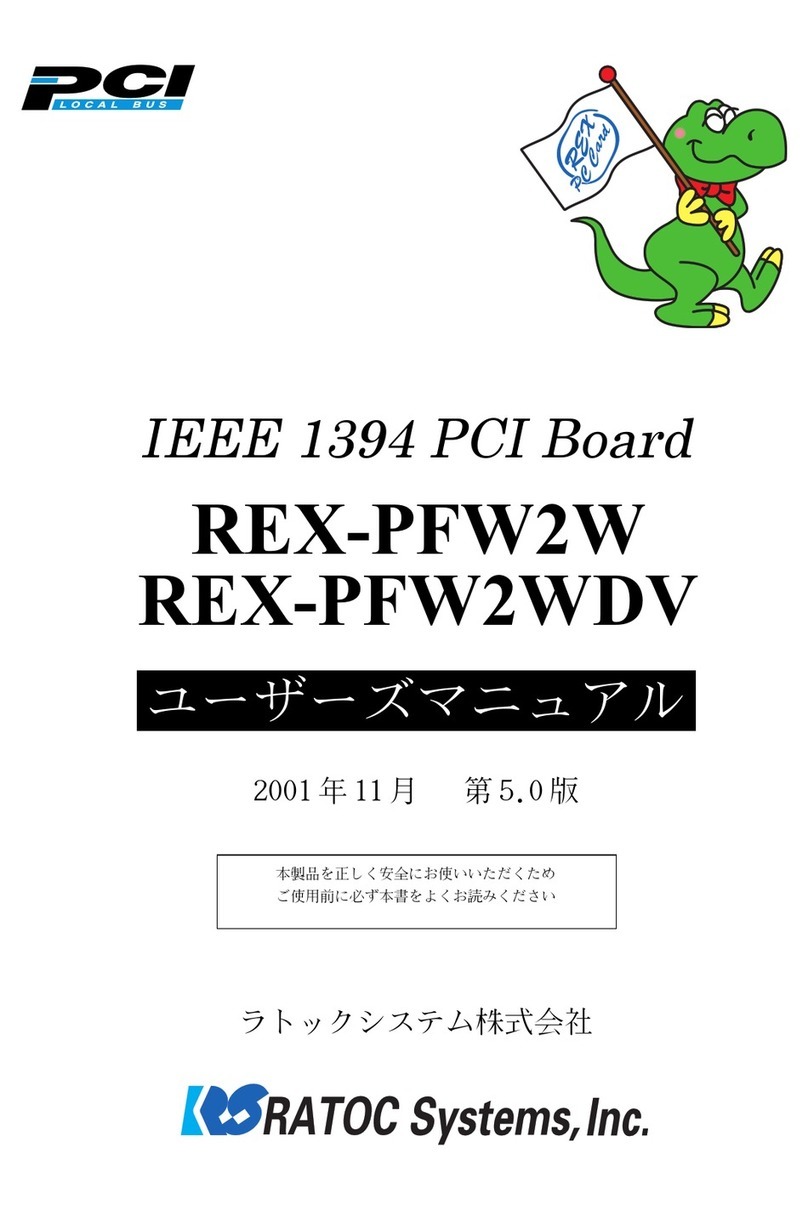
Ratoc Systems
Ratoc Systems IEEE 1394 PCI Board REX-PFW2WDV User manual
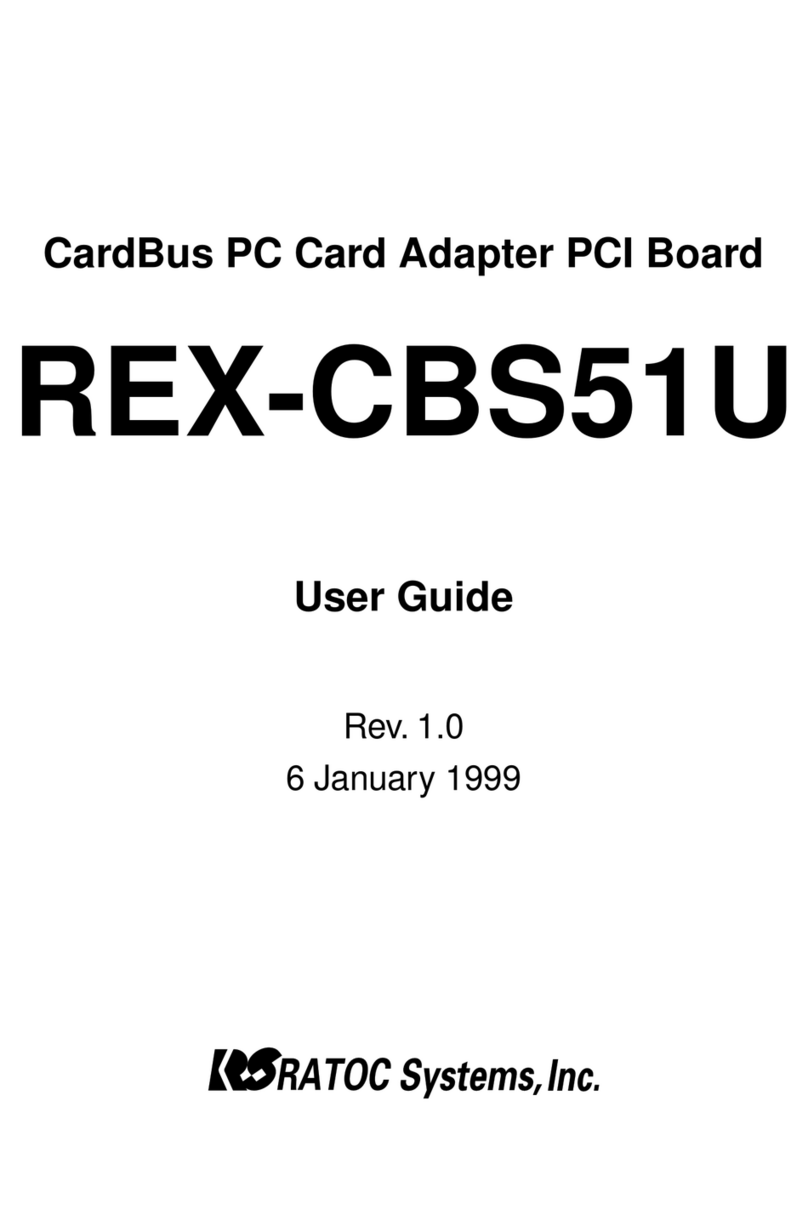
Ratoc Systems
Ratoc Systems WLTL19105.1 User manual
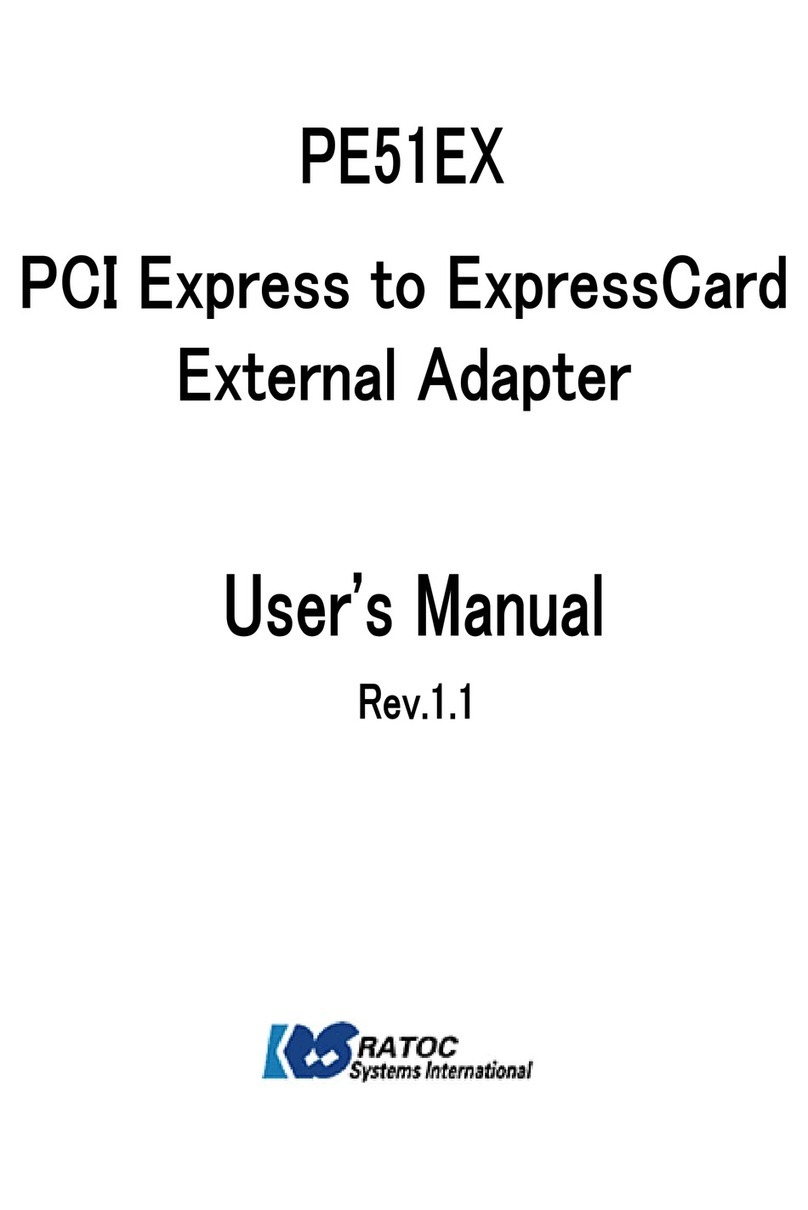
Ratoc Systems
Ratoc Systems PE51EX User manual
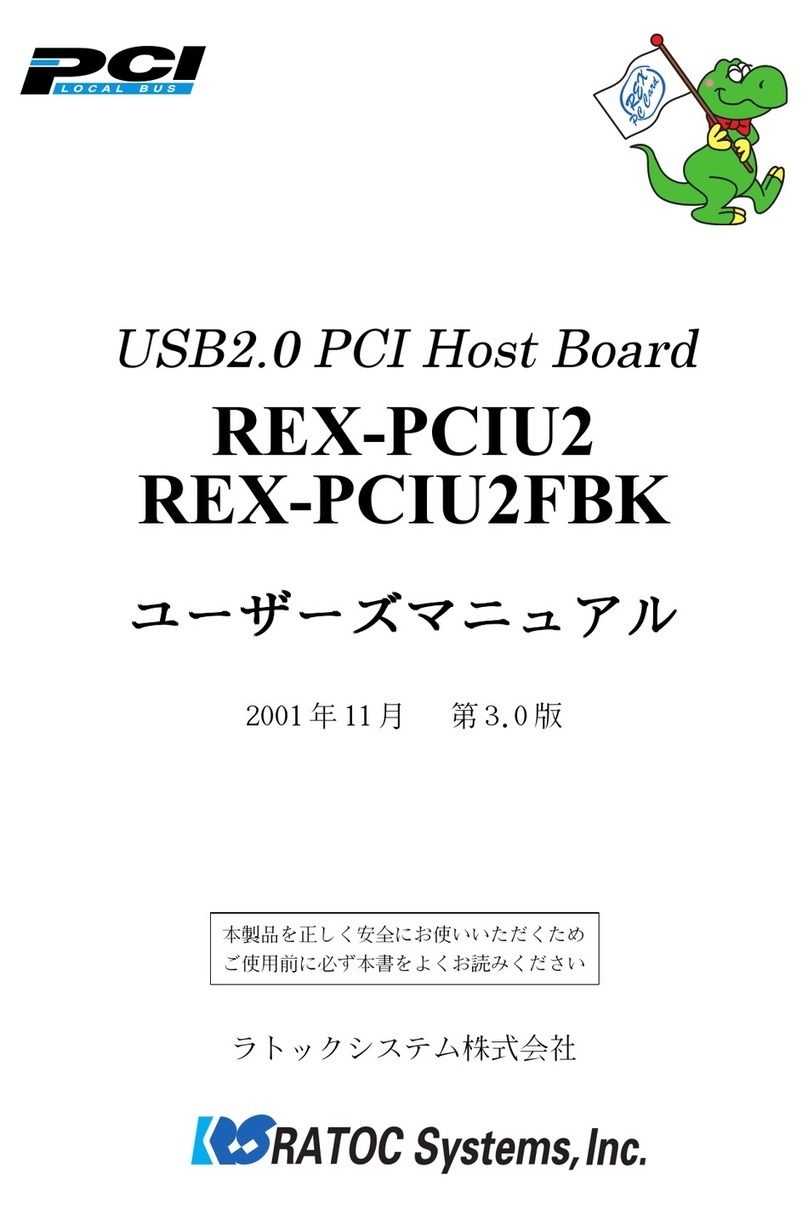
Ratoc Systems
Ratoc Systems USB2.0 PCI Host Board REX-PCIU2 User manual
Popular PCI Card manuals by other brands

ICP DAS USA
ICP DAS USA PCI-1002H user manual

Exsys
Exsys EX-60102 manual

Chelsio Communications
Chelsio Communications T5 Series Installation and user guide

Conrad Electronic
Conrad Electronic 97 46 71 operating instructions

Micro Innovations
Micro Innovations USB650A Quick installation guide

KTI Networks
KTI Networks KF-310 user guide





















