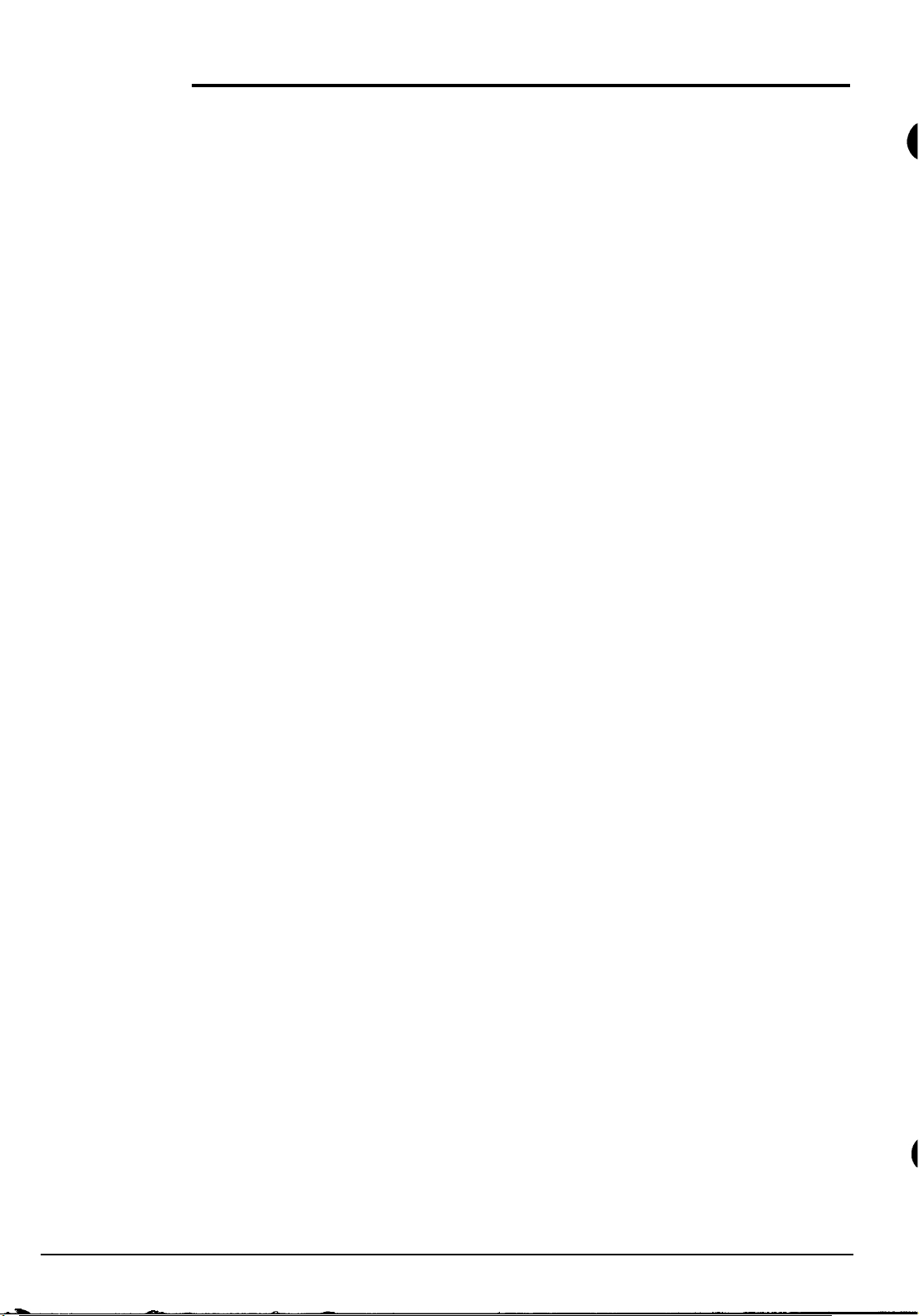Troubleshooting
KI-1586A
Telecenter®
IV
Troubleshooting
RAULAND-BORG CORPORATION l 3450 West
Oakton
Street, Skokie, Illinois 60076-2951 l (708) 679-0900
Table of Contents
DISPLAY PHONE DIAGNOSTICS
#73
Hardware I/O Diagnostics
..................................................................................
2
GeneralProcedures
..............................................................................................
2
System Halting and VoltageMeasurements
........................................................
6
Line Type Tests
C.O. and PBX Trunks
.................................................................................... 7
Speakers..
........................................................................................................8
Phone
Lines
....................................................................................................
9
Call-In Switches
..............................................................................................
10
#744
Call-in Sensitivity
(RP2)
Adjustment
..................................................................
11
#75
LLM Line Link Tests
............................................................................................
12
COMPUTER AIDED DIAGNOSTICS
Computer Monitor Set-up
..........................................................................................
13
Serial Port Monitor Commands
..................................................................................
14
Other SerialPort Output
............................................................................................
15
TROUBLESHOOTING AND REPAIR
TCN Find-It Fix-It Procedures
Time Saving Hints and Suggestions
....................................................................
16
System Won’t Run or Locks-up
............................................................................
16
System Will
Not Program
......................................................................................
16
Phone Won’t Ring
................................................................................................
17
Time Tones DoNot Work
....................................................................................
17
All-Page Problem
..................................................................................................
17
Phone Rings-back Upon Hanging-up
..................................................................18
System Misdials or Won’t Allow Access
(Intermittent)
......................................
18
Talk Path Noisy or Dead (Intermittent)
..............................................................
18
Crosstalk On Lines
................................................................................................
18
Phone Rings When Call Should Go To Attendant
........................................
..1
...
19
False Call-ins After All-Call or Time Tone
............................................................
19
Supplementary Procedures
Finding Duplicate Numbers
................................................................................20
Phone Line TAP Functions (Transfer Capability and Cradle Switch Tests)
......20
Ground ResistanceMeasurement
........................................................................
2 1
Loss Measurement
................................................................................................
21
Lockout (Line, Link, or Receiver)
........................................................................22
Statistics
................................................................................................................
23
Loop Sense Measurement
.................................................................................... 24
Line
Rebalancing Procedure
................................................................................25
Console Interface Adapter
(TC4420)..................................................................27
LCD Display Problems
(General)
........................................................................27
Single Link Staff Phone Problems
(General)
......................................................28
Speaker Intercom Problems(General)
................................................................28
Interconnect Problems(General)
........................................................................29
QUICK REFERENCE CHART
..............................................................
30
1989
Rauland-Borg
Corporation
(Orig.
10/88;
Rev.
l/89)
Page 1 of 30