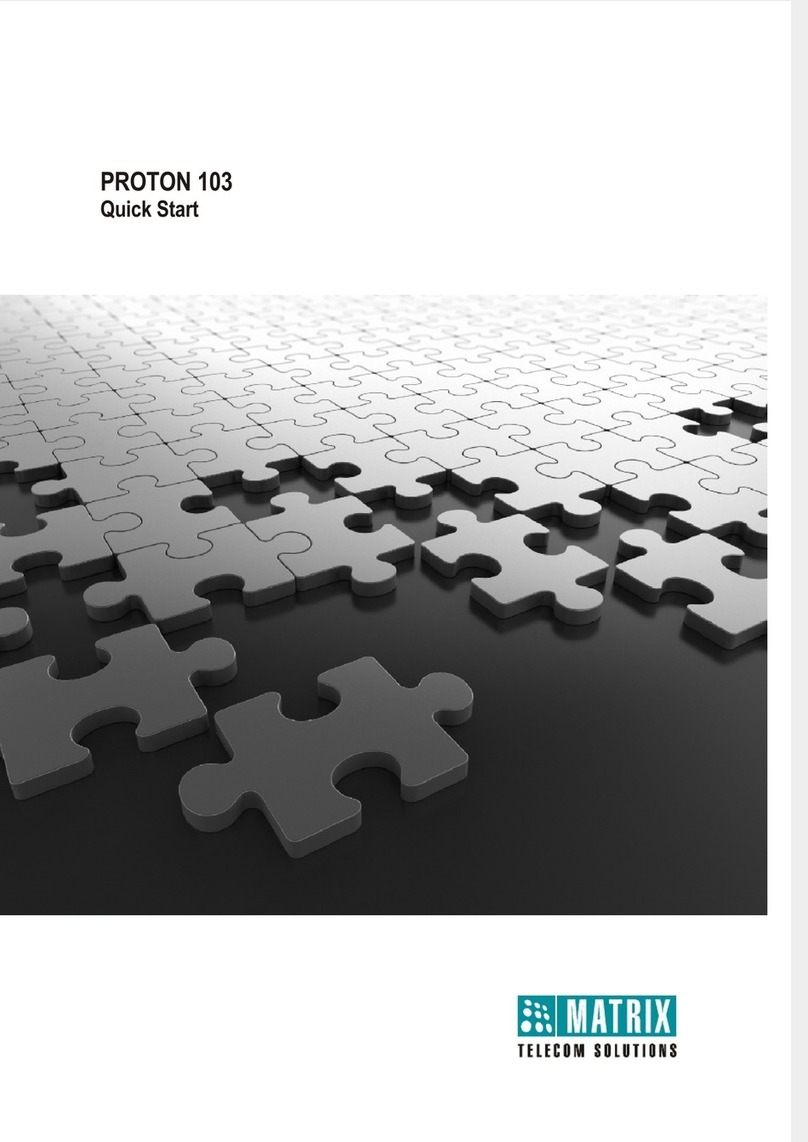Table of Contents i
Contents
Know Your ETERNITY NE ............................................................................. 1
Overview ........................................................................................................... 1
Ports and Connectors .................................................................................. 2
LED .............................................................................................................. 2
Installing ETERNITY NE ................................................................................. 3
Preparing for Installation ................................................................................... 3
Selecting the Site ......................................................................................... 3
Getting Started .................................................................................................. 4
Package Contents ....................................................................................... 4
Installing Optional Modules ............................................................................... 4
GSM/UMTS Module ..................................................................................... 4
VoIP Module ................................................................................................ 7
Voice Mail System ....................................................................................... 7
Connecting to Trunks ........................................................................................ 8
CO Trunks (Analog two-wire Trunks) .......................................................... 8
Mobile Networks .......................................................................................... 8
VoIP Network ............................................................................................... 9
Connecting Extensions .................................................................................... 12
Single Line Telephones (SLT) ................................................................... 12
Connecting SIP Extensions ....................................................................... 12
SPARSH VP248.......................................................................................................15
SPARSH VP310.......................................................................................................17
SPARSH VP330.......................................................................................................18
SPARSH VP510.......................................................................................................19
VARTA WIN200.......................................................................................................20
VARTA Mobile Softphone Clients..............................................................................21
Setting up the Voice Mail System .................................................................... 23
Powering on ETERNITY NE ............................................................................ 23
LED Indication ........................................................................................... 23
Accessing Jeeves ........................................................................................ 25
Connecting a Computer .................................................................................. 25