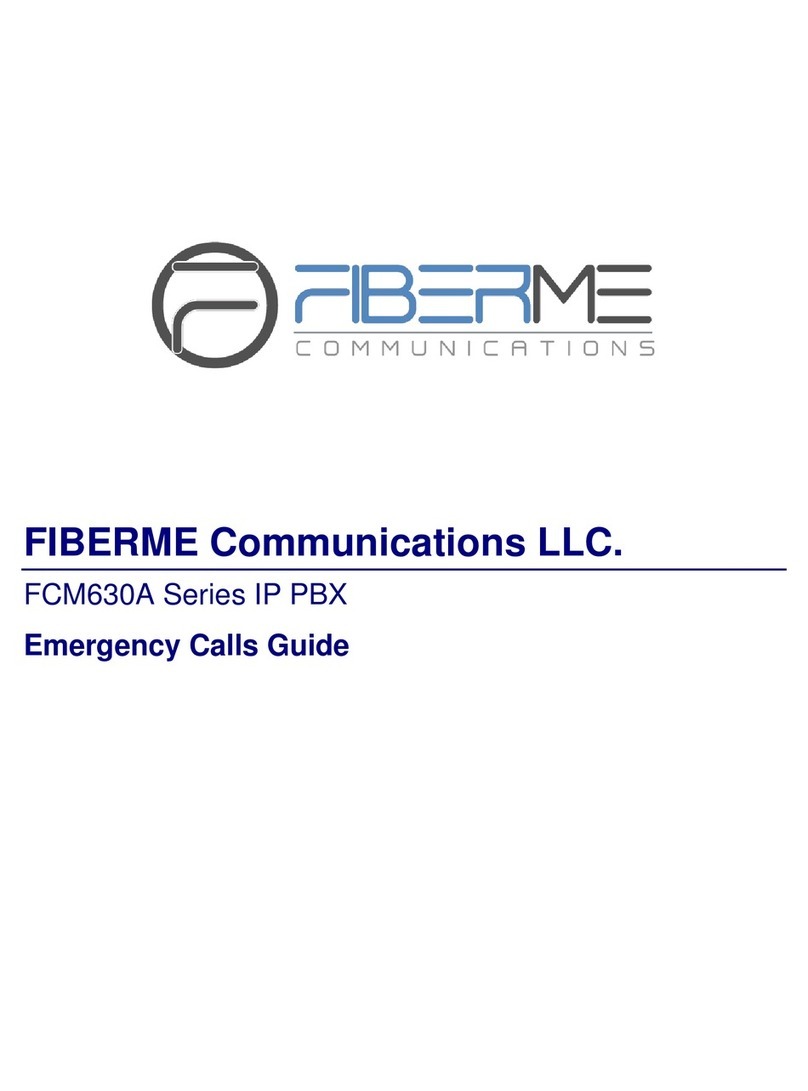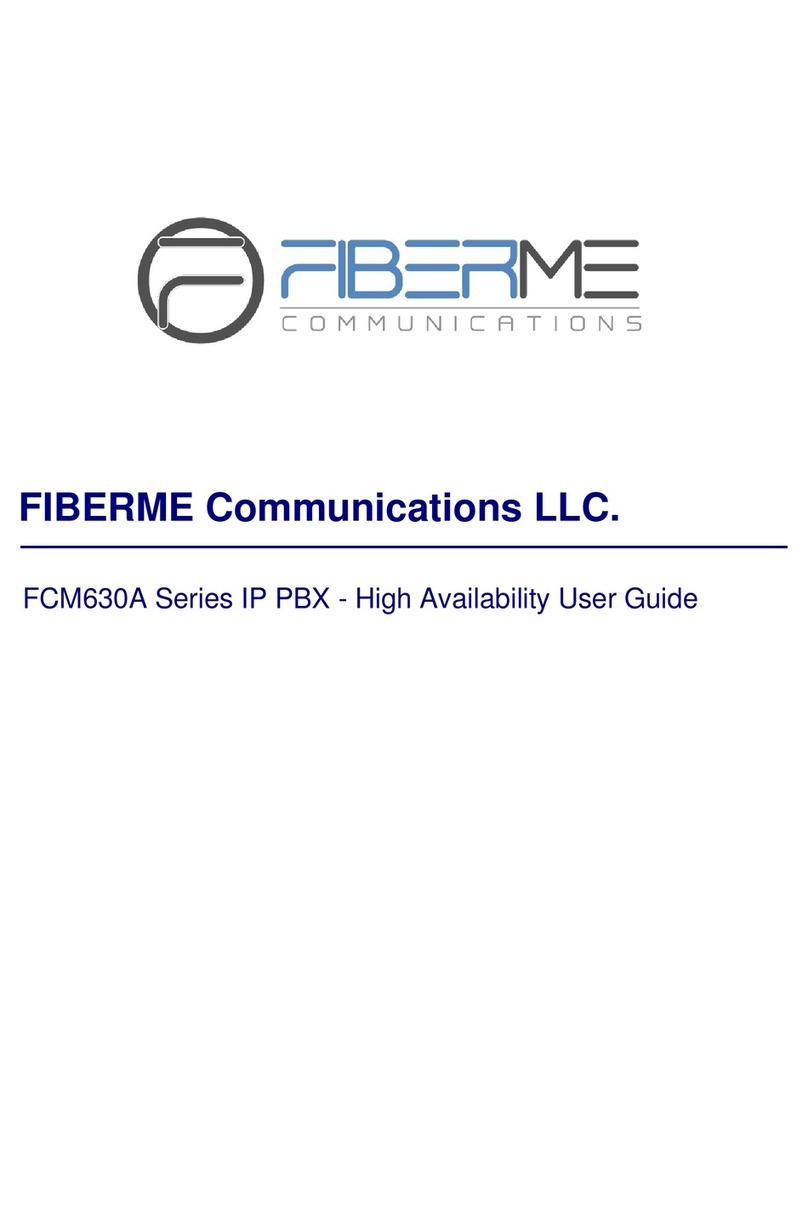~13~ ~14~
El FCM630A no viene pre congurado ni tiene acceso a infor-
mación de ningún tipo de servicio de llamadas de emergencia,
hospitales, servicios policiales, unidades de cuidados médicos
o cualquier otro tipo de servicio de socorro. Usted deberá hacer
las coordinaciones necesarias para poder acceder a estos ser-
vicios. Será su responsabilidad, el contratar el servicio de tele-
fonía por internet compatible con el protocolo SIP, congurar
apropiadamente el teléfono FCM630A para usar dicho servicio y
periódicamente, probar su conguración para conrmar su fun-
cionamiento de acuerdo a sus expectativas. Si usted decide no
hacerlo, será su responsabilidad comprar servicios de telefonía
tradicional, ya sea por línea ja o inalámbrica para poder ac-
ceder a los servicios de emergencia.
FIBERME NO PROVEE CONEXIONES CON NINGUN SERVI-
CIO DE EMERGENCIA MEDIANTE EL FCM630A. NI FIBERME
NI SUS DIRECTORES, EMPLEADOS O AFILIADOS, PUEDEN
SER SUJETOS REPONSABLES POR NINGUN RECLAMO,
DAÑO O PERDIDA. POR LO TANTO, POR LA MEDIANTE,
USTED RENUNCIA A SU DERECHO DE RECLAMO O DE-
NUNCIA QUE PUEDA SURGIR DEBIDO A LAS LIMITACIONES
EN EL USO DEL FCM630A PARA CONTACTAR A LOS SERVI-
CIOS DE EMERGENCIA, ASI COMO A SU NEGLIGENCIA DE
REALIZAR LAS COORDINACIONES NECESARIAS PARA AC-
CEDER A TODOS LOS SERVICIOS DE EMERGENCIA, MEN-
CIONADOS EL PARRAFO PRECEDENTE.
ES
CONTENIDO DEL PAQUETE:
INFORMACIÓN GENERAL:
• No abrir, desarmar o intentar modicar este equipo.
• No use adaptadores de corriente distintos al suministrado.
• No exponga este dispositivo a temperaturas fuera del rango de 0 °C a +45 °C en
funcionamiento y -10 °C a +60 °C en almacenadas.
• No exponga este dispositivo ambientes fuera del siguiente rango de humedad:
10-90% RH (Sin condensación).
• Por favor NO apague el FCM630A durante el arranque o durante la actualización
del rmware. La interrupción de la actualización del rmware puede causar mal
funcionamiento del equipo.
1x Cable de Red
1x Adaptador de Ali-
mentación de 12V
PRECAUCIONES:
El FCM630A es un innovador dispositivo IP PBX diseñado para pequeñas y me-
dianas empresas. Potenciado con una avanzada plataforma de hardware y un
robusto sistema de recursos. El FCM630A ofrece una gran versatilidad, líder en
Comunicaciones Unicadas (UC), para soluciones convergentes de voz, video,
datos, video vigilancia. La incorporación de funciones y características líderes de
la industria hacen que el FCM630A ofrezca una conguración rápida, facilidad y
conabilidad de implementación, con un precio sin precedentes.
1x Guía de instalación
rápida
Bandeja para Rack
(Se vende por separado)
Los términos de licencia GNU GPL son incorporados en el rm-
ware del dispositivo y puede ser accedido a través de la interfaz
de usuario Web del dispositivo en ip_de_mi_dispositivo/gpl_li-
cense. También puede ser accedido aquí: http://www.berme.
com/legal/open-source-software
Para obtener un CD con la información del código fuente GPL,
por favor, remita una solicitud escrita a info@berme.com
FCM630A