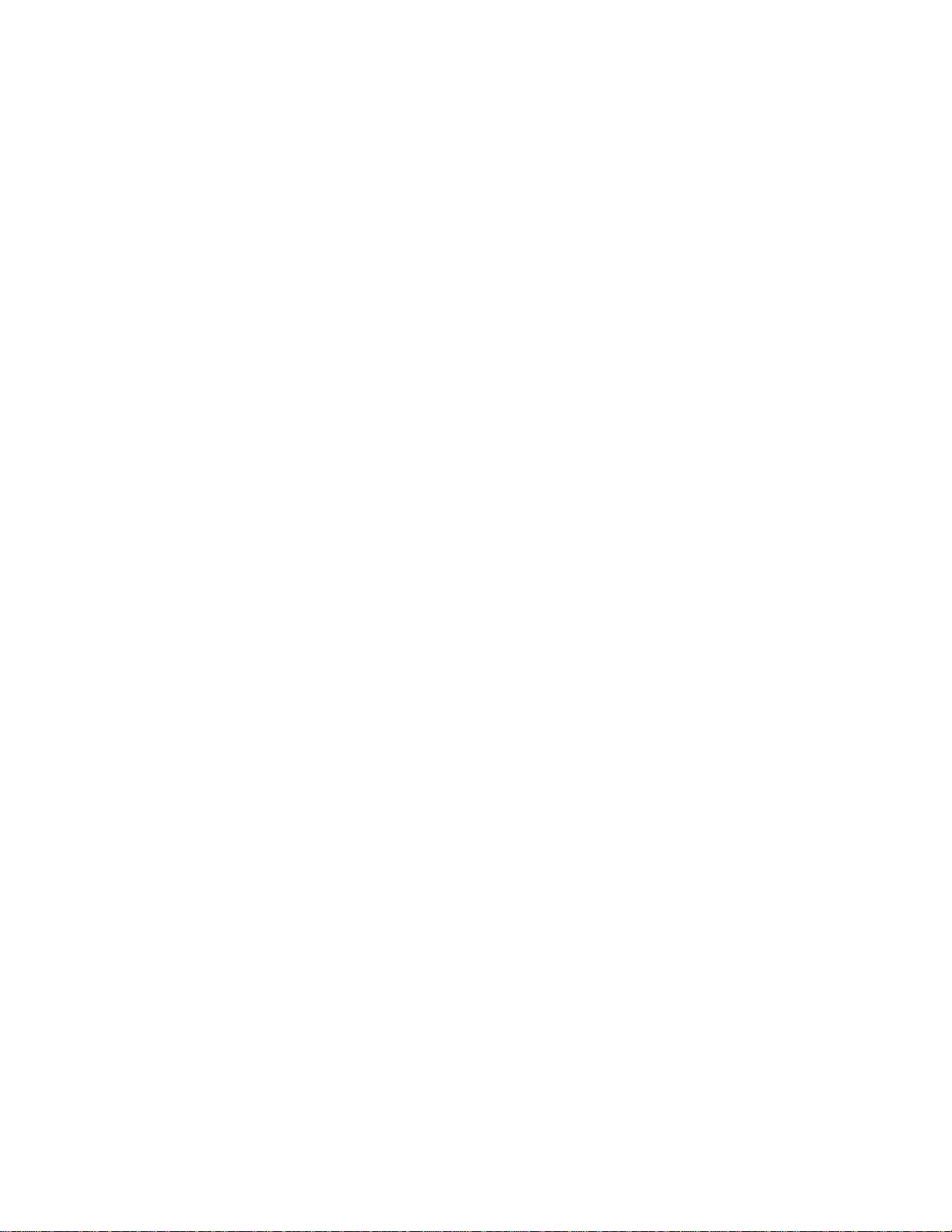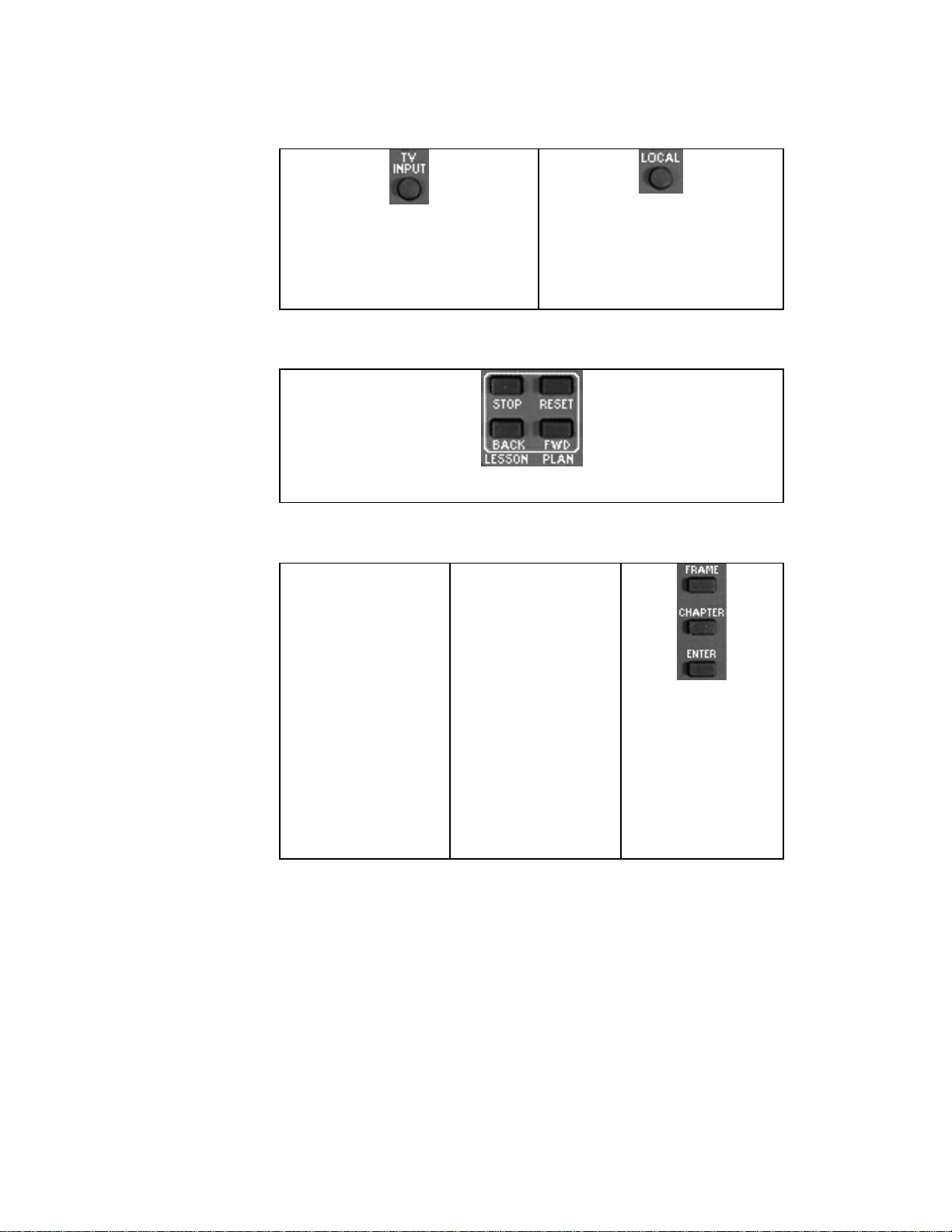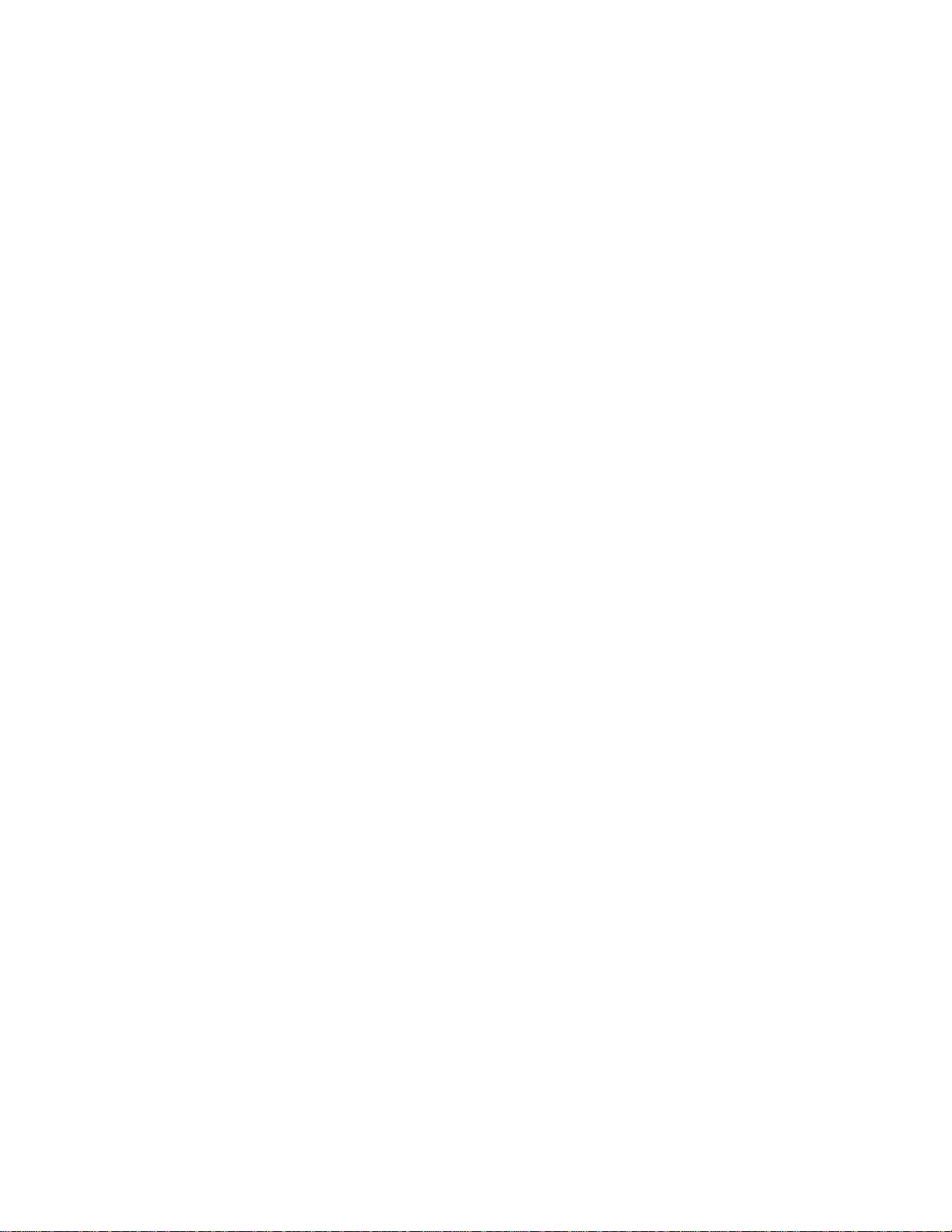
General
TV Input: changes between baseband (video) and broadband (RF) inputs of the TV.
The red LED will flash whenever you push a button on the remote. If it does not flash, change the batteries
The Set button has no function
Power: turns the TV on/off.
CC: activates closed captioning if the TV is equipped with this function
Local: changes between headend and local (in room) inputs for classroom viewing.
Menu: displays on-screen selections available to the classroom. Each selection may contain submenus.
Volume: changes the volumelevel of the TV.
Frame: use this button and the number buttons to go to a specific frame in the courseware.
Mute: mutes the TV audio
Search: use in conjunction with the menu button. Steps through the on-screen menu selections
Play: use to move forward in the selected courseware; also use for “up” mouse control
Stop: stops the courseware, also toggles the Vflop on and off
Rewind: rewinds and reverses playback of the courseware; also use for “left” mouse control.
Chapter: use in conjunction with the number buttons to go to a specific chapter in the courseware
The red button has no function
Enter: Use in conjunction with other buttons to activate a selection.
Fast Forward: fast forwards the courseware; also use for “right” mouse control.
Clear: clears the last numeric command entered
Pause: pauses the courseware; also use for “down” mouse control
Display: toggles the displaymode of the selected courseware machine.
Step Forward: moves the selected courseware forward a frame at a time.
Lesson Plan Block: for controlling a scheduled lesson plan
Audio: changes the audio mode of a laser disc player