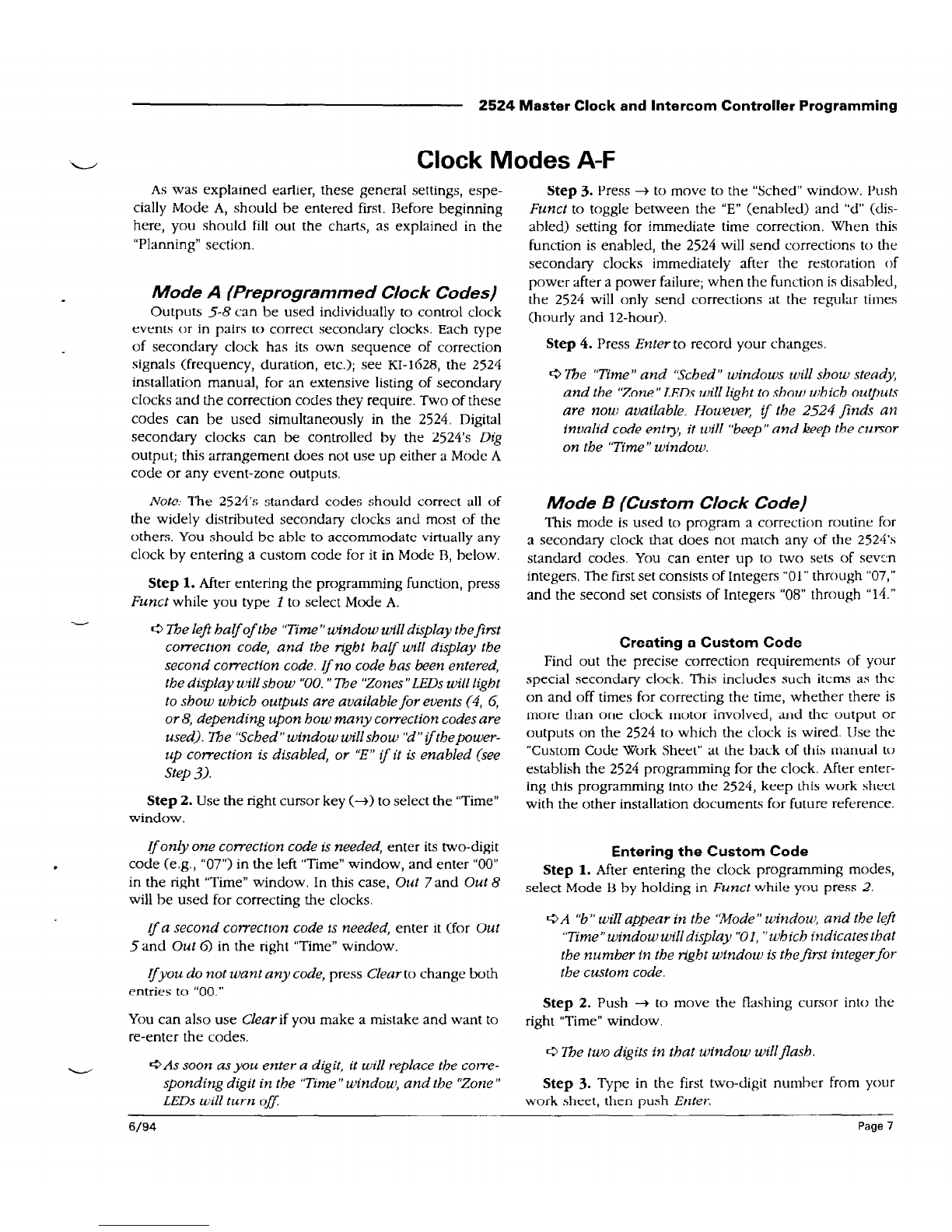2524 Master Clock and Intercom Controller Programming
The left “Time” window will increment to the next
number,and the right window willfinish thecurrent
entryfor that
integer.
Note:
For integers that need to be designated asminutes
or seconds (bytes 4, 6, 11, and 13, push
Funct
to toggle
between minutes and seconds (the “PM” LED lights for
“minutes”). When the setting is satisfactory, press
Enter
Step 4. When you have finished with this mode, push
Clear
to enter your code into the EEPROM.
All the custom-codesettingswill beentered,
and
the
“Time”windows will showthefirst integer.
Step 5. Go to Mode A and enter “21” as one of the
correction codes. Be sure to select it as the first or second
code in accordance with your work sheet.
Mode C (Holidays and Time Changes)
This mode is used to enter the dates for the holidays
and Daylight Savings time changes.
Step 1. After entering the clock programming modes or
finishing in another mode, select this mode by holding in
Funct
while you press 3.
A "C”will appearin the “Mode”window.
Step 2. Press + to move the “flashing cursor” to the
“Time” windows.
The “Time”windows willflash.
Step 3. To select a day for a special schedule or an
automatic time-change, type two digits for the month and
two more for the date (MMDD). Press + to move the
cursor to the “Sched” window.
The “Time”windows will go steadyand the “Sched”
window willflash.
Step 4. Make one of the following entries:
Todisableall eventson that day:
Type “0.”
To selecta special schedulefor that day:
Type in the
schedule’s number (1 through 8). Whether or not the
schedule is selected in Mode 6, it will automatically run
on this date.
Torepeat
a
holidayscheduleonconsecutive days:
After you
enter a schedule number, as explained in the preceding
paragraph, the Schedule window will go steady and the
“Music” LED will flash. If you want the holiday schedule
you just entered to run for more than one day, type “1.”
The left “Time” display will show “du” (“duration”).
Type in an integer (from 1 to 15) to specify how many
consecutive days you want this holiday schedule to run.
This option is useful Forvacation periods.
Toadvancethetime onehour at 2 a.m.:
Press
Funct
and
1 to enter “A” (“Advance”) in the “Sched” window.
Toturn backthetimeonehour at 2 a.m.:
Press
Funct
and
6 to enter “F” (“Fall” or “fall back”) in the “Sched”
window.
Step 5. When you are satisfied with your entries, press
Enter.
The 2524 will check your entry for a valid date; if
it finds an error, it will flash your entry in the
“Time” windows. If you entered a “duration” value
(to repeat a holiday schedule), the program will
check it for validity, too. If it finds an error, it will
“beep” to indicate an error, continue displaying
“du” in the left “Time” window, and flash the right
“Time” window. If you did not enter a duration
value or if the program does not find any errors, it
will store this holiday event and flash the “Time”
windows again, signaling that it is ready for an-
other entry.
Mode D (Edit Holiday events)
This mode isused to review, edit, and delete the holiday
and time-change events entered in Mode C.
Step 1. After entering the clock programming modes,
select Mode D by simultaneously holding in
Funct
while
you press 4.
The ‘Mode”window will read “d,"and theremaining
windowsandLEDs(except“Clock”and "Comm ")will
displaythefirst holiday (in chronologicalorder).
Step 2. If you want to work with this event, skip to Step
3. To move to the next holiday, push the
Enter
key. To
move directly to an event for a certain date, press + to
move the cursor into the “Time” windows, enter the
desired date in the “MMDD” format, and push
Funct.
Thefront-panel displayswillshowtheselectedholiday
event.If no holiday eventhasbeenprogrammed on
theselecteddate, the2524 will display the eventfor
theearliestfollowing date.
If
thereisno later holiday
event, the 2524 will “beep”and display its earliest
holiday event; if no holidays areprogrammed, the
2524
will “beep”and flashthe “Mode”window.
Step
3. To
modify
an event,
use the cursor keys to select
the appropriate window or LED block, then enter the
desired number.
Todeletean event,
move the flashing
cursor into the “Time” windows, then press
Erase.
Check
your entries, then press
Enter.
The 2524will enterany changesinto theEEPROM(or
erasean event fromthere)and displaythenextevent.
Page 8 6/94