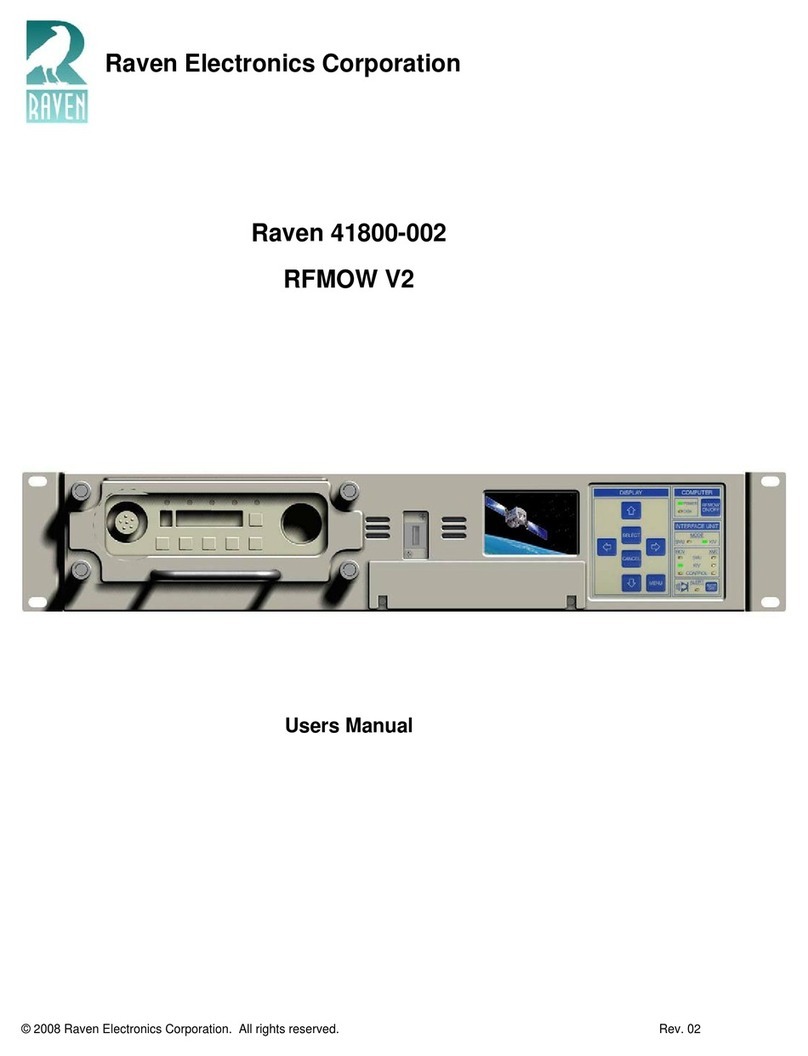2
Table of Contents
1Initial Setup............................................................................................................................................................3
1.1 Package Contents ........................................................................................................................................3
1.2 Connecting to the VoIP Interface..................................................................................................................3
1.3 Changing the Username and Password.......................................................................................................6
2Changing the IP Address of the VoIP Interface.....................................................................................................7
2.1 How to Change the Network Settings...........................................................................................................7
3Blade Setup...........................................................................................................................................................8
3.1 How to Change Individual Port Settings .......................................................................................................8
3.2 Pinout for the Analog 2-wire/4-wire Ports .....................................................................................................9
4How to Make a Bridge Group..............................................................................................................................10
4.1 Bridging two or more M4x Audio Channels Together .................................................................................10
5RTP Streaming....................................................................................................................................................11
5.1 RTP Streaming Audio from a Channel to Another RTP Device..................................................................11
6Blade-Link ...........................................................................................................................................................14
6.1 How to Connect Blades with Blade-Link Using Pyra Firmware...................................................................14
6.2 How to Connect Blades with a FlexGate Using Blade-Link ........................................................................18
7SIP Channel........................................................................................................................................................20
7.1 How to Associate an Analog Channel with a SIP Account..........................................................................20
8Saving the Configuration.....................................................................................................................................23
8.1 How to Save the Configuration of the VoIP Interface for Future Restores..................................................23
9Resetting the VoIP ..............................................................................................................................................24
9.1 How to Reset the VoIP to Have Default Settings through Hardware ..........................................................24
9.2 How to Reset the VoIP Interface to Have Default Settings through the Webpage......................................25
10 Firmware Updates...............................................................................................................................................26
10.1 How to Apply a New Firmware Update.......................................................................................................26
11 Troubleshooting the VoIP Interface.....................................................................................................................27
11.1 Why Can’t I Reach the Webpage? .............................................................................................................27
11.2 Why Am I Getting E&M Signaling One Direction but Not the Other Direction when Using Blade-Link?.....27
11.3 Why is my Blade restarting in a Constant Boot-Loop?................................................................................28