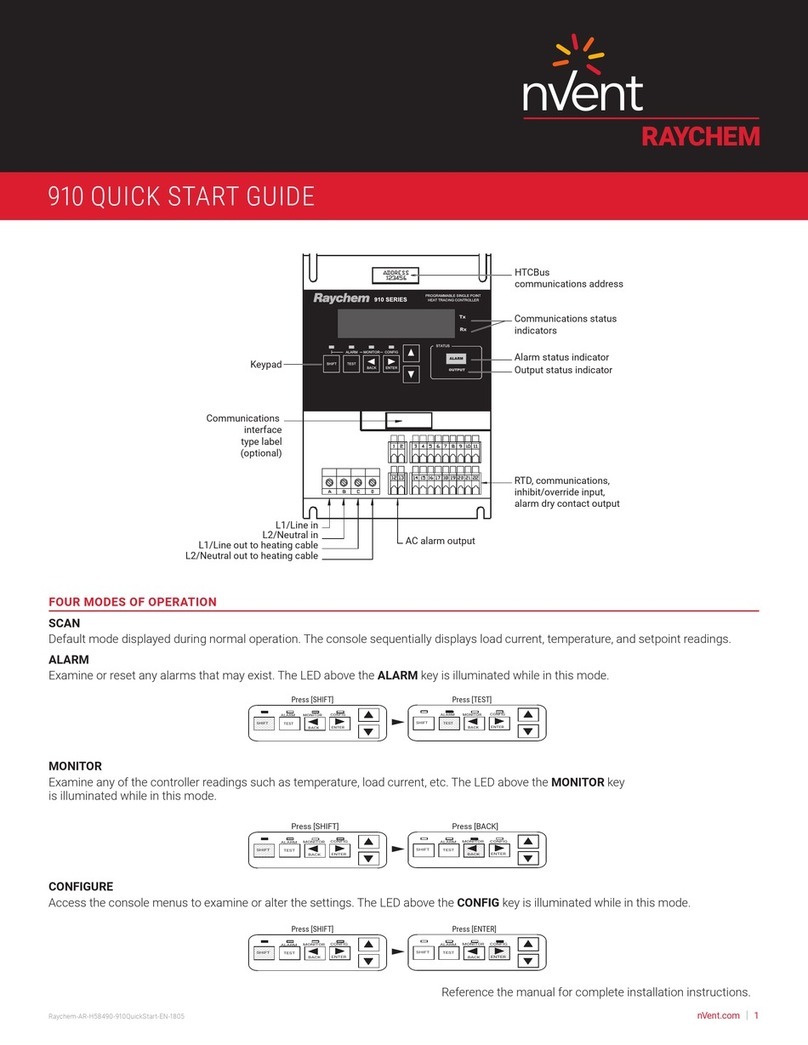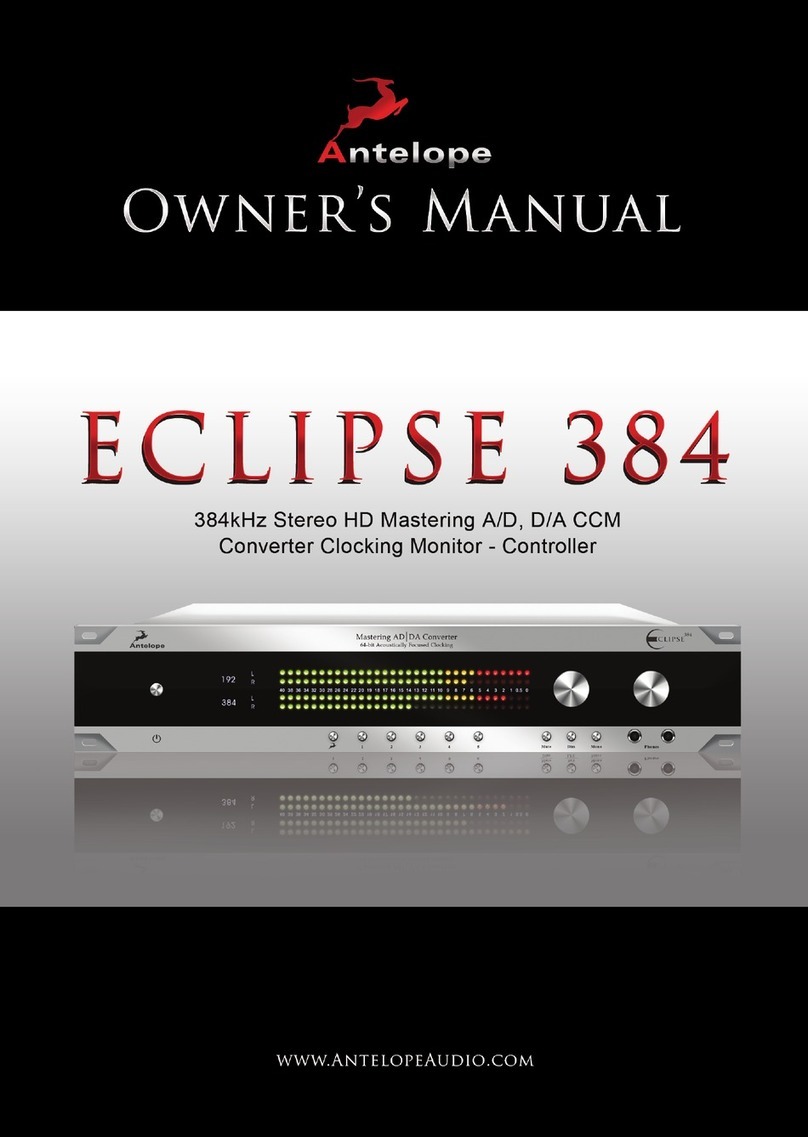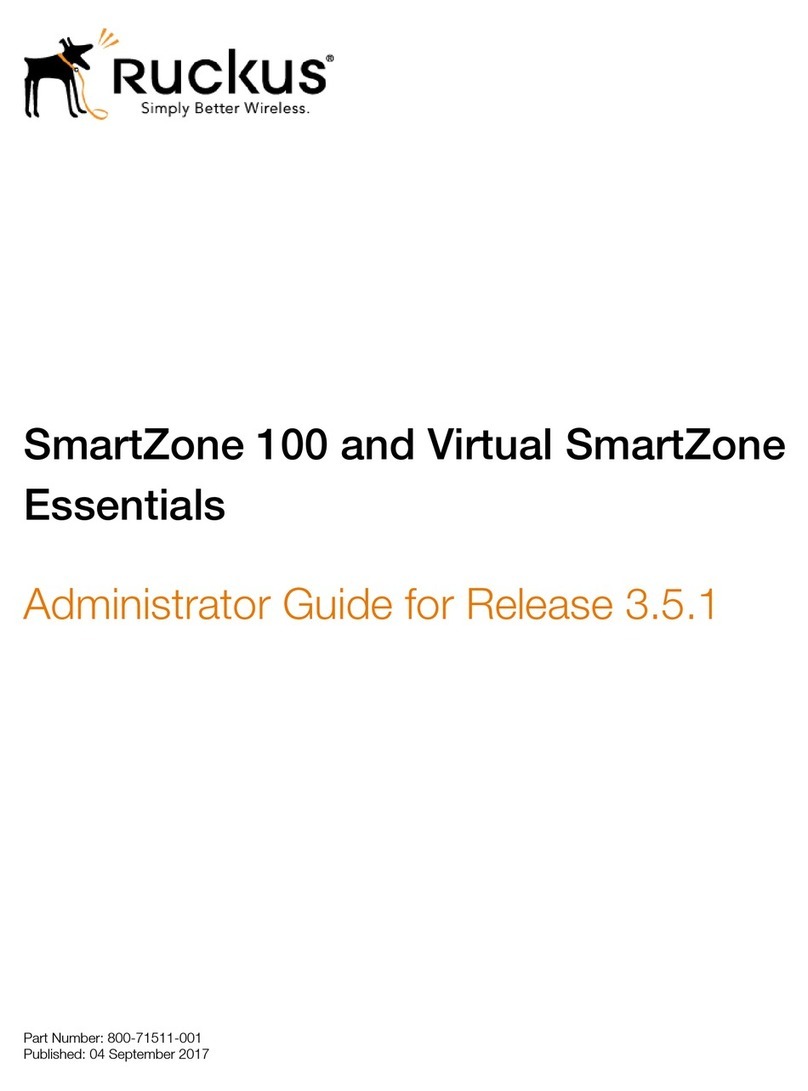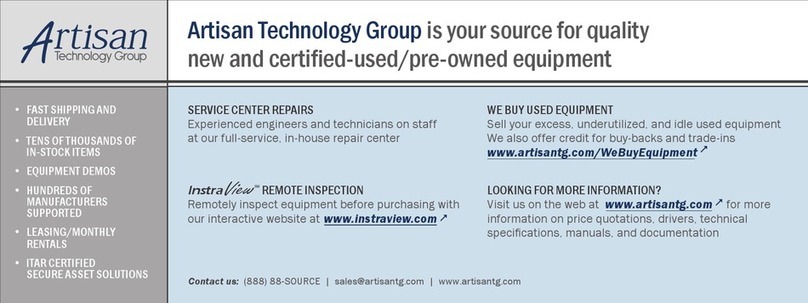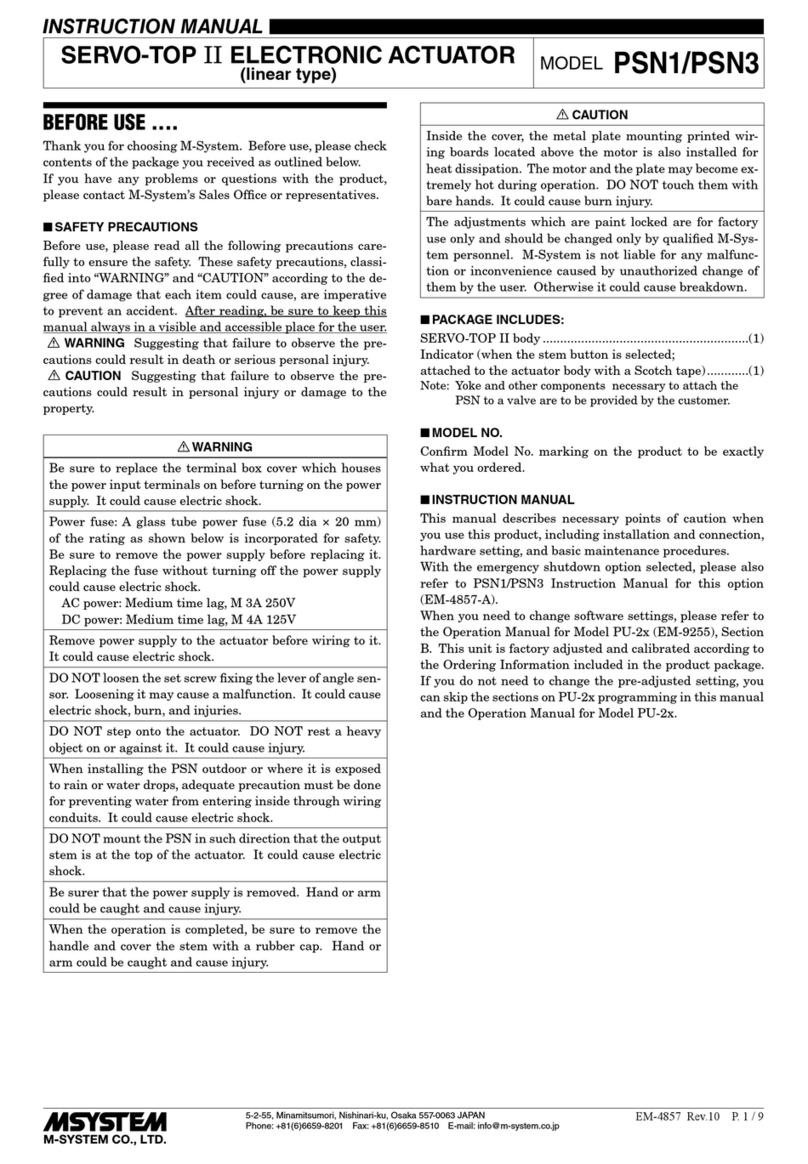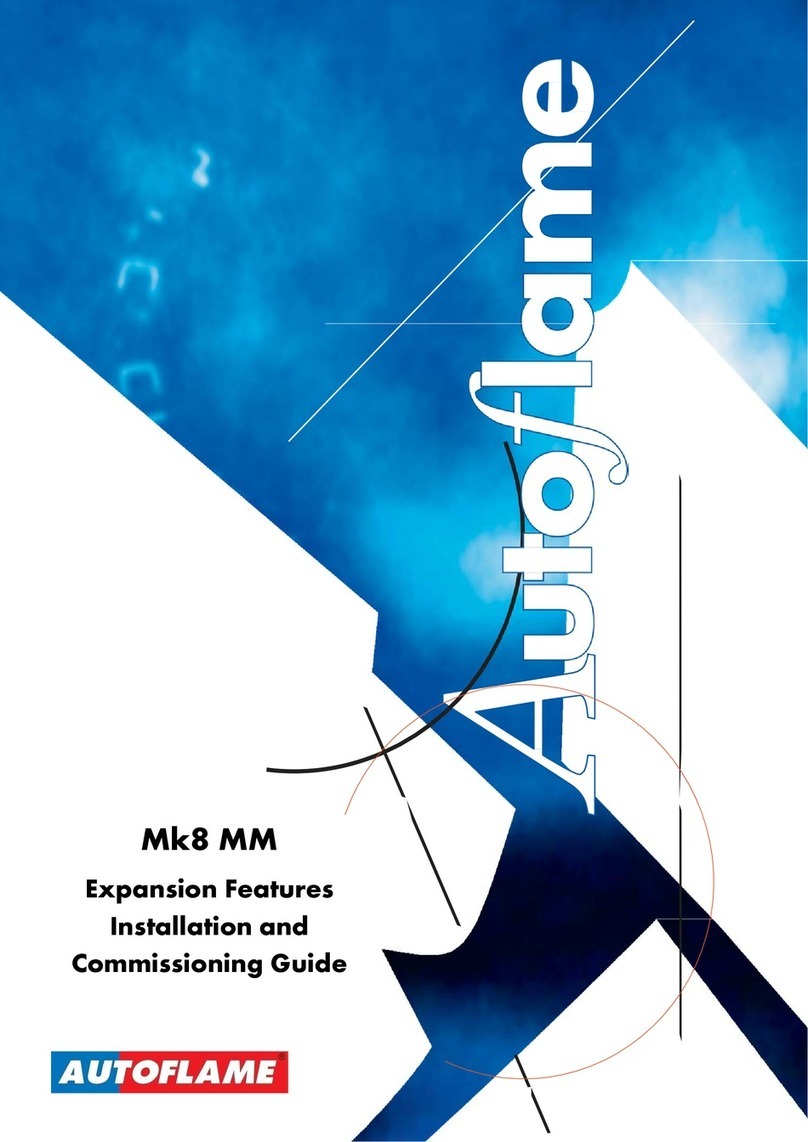Raychem nvent NGC-UIT3-EX Operating instructions

2
|
nVent.com/RAYCHEM RAYCHEM-OM-EU2032-NGCUIT3EX-EN-2203
TABLE OF CONTENTS
Section ............................................................................................................................................
.nVent RAYCHEM NGC- ................................................................................................................................
1.1.1 Product Overview ...................................................................................................................................................................4
1.1.2 Control NGC-30 ......................................................................................................................................................................4
1.1.3 Monitoring ...............................................................................................................................................................................4
1.1.4 Ground-Fault Protection According To North American Electrical Code (NEC) Standard......................................4
1.1.5 Installation ..............................................................................................................................................................................5
1.1.6 Communications....................................................................................................................................................................5
1.1.7 Complete System...................................................................................................................................................................5
1.1.8 The nVent RAYCHEM NGC-UIT-3-EX Programming Guide............................................................................................5
1.1.9 User Interface Terminal (NGC-UIT3) Languages.............................................................................................................6
. ..............................................................................................................................................
. ..........................................................................................................................................
1.3.1 NGC-UIT3-EX Software – License Agreement.................................................................................................................6
. ........................................................................................................................................
. ...............................................................................................................................................
. .................................................................................................................
. ............................................................................................................................................
.Navigation........................................................................................................................................................
1.8.1 Navigating Between Windows.............................................................................................................................................8
Section ............................................................................................................
. ..........................................................................................................
. .........................................................................................................................
. – .....................................................................................................
. .......................................................................................................................................
2.4.1 System Requirements ........................................................................................................................................................20
2.4.2 Initial Setup...........................................................................................................................................................................20
Section .................................................................................................................................
. ...................................................................................................................
3.1.1 Main window ........................................................................................................................................................................23
. ....................................................................................................................................
.NGC- ......................................................................................................
3.3.1 Setup window.......................................................................................................................................................................24
3.3.2 Main Status window ..........................................................................................................................................................25
3.3.3 Setup | Circuit window........................................................................................................................................................26
3.3.4 Control Modes Definitions.................................................................................................................................................28
3.3.5 Setup | RTDs window .........................................................................................................................................................29
3.3.6 Setup | Temp window.........................................................................................................................................................31
3.3.7 Setup | Limit Cut-Out window ...........................................................................................................................................32
3.3.8 Setup | Electrical window...................................................................................................................................................33
3.3.9 Setup | PASC window .........................................................................................................................................................34
3.3.10 Setup | PLI window ...........................................................................................................................................................35
3.3.11 Setup | Maint. window ......................................................................................................................................................36
3.3.12 Setup | Inputs ....................................................................................................................................................................37
3.3.13 Setup | Safety Limiter window (nVent RAYCHEM NGC-20 Only).............................................................................38
3.3.14 Setup | Load Shed window (Elexant 5010i and NGC-20 Only) .................................................................................39
3.3.15 Status | Circuit window ....................................................................................................................................................39

nVent.com/RAYCHEM
|
3RAYCHEM-OM-EU2032-NGCUIT3EX-EN-2203
3.3.16 Status | RTDs window ......................................................................................................................................................40
3.3.17 Status | PASC window ......................................................................................................................................................41
3.3.18 Status | Voltage window ..................................................................................................................................................41
3.3.19 Status | PLI window ..........................................................................................................................................................42
3.3.20 Status | Safety Limiter window (Elexant 5010i and NGC-20)...................................................................................44
3.3.21 Status | Min / Max Window .............................................................................................................................................44
3.3.22 Status | Maint. window ...................................................................................................................................................45
3.3.23 Events window ..................................................................................................................................................................46
3.3.24 Network | Devices window..............................................................................................................................................48
3.3.25 Network | PLI window ......................................................................................................................................................50
3.3.26 Network | Relays Window ...............................................................................................................................................50
3.3.27 Network | RTDs window...................................................................................................................................................51
3.3.28 Network | Inputs window.................................................................................................................................................51
3.3.29 Network | Maint. window.................................................................................................................................................52
3.3.30 Network | Remove window.............................................................................................................................................52
3.3.31 System | Misc window .....................................................................................................................................................53
3.3.32 System | Relays window..................................................................................................................................................54
3.3.33 System | Comm window .................................................................................................................................................54
3.3.34 System | Clock window....................................................................................................................................................58
3.3.35 System | Password window............................................................................................................................................58
3.3.36 System | Maint. window ..................................................................................................................................................59
Section ..........................................................................................................................................
..................................................................................................................
............................................................................................................................
.....................................................................................
............................................................................................
Monitor-Only Mode ........................................................................................................................................................................63
Control Mode With Local RTD Installed.....................................................................................................................................63
Control Mode Without Local RTD Installed...............................................................................................................................63
..........................................................................................................................
...................................................................................................................

4
|
nVent.com/RAYCHEM RAYCHEM-OM-EU2032-NGCUIT3EX-EN-2203
nVent RAYCHEM NGC-
This nVent manual describes how both the nVent RAYCHEM Elexant 5010i, nVent RAYCHEM NGC-20 and nVent RAYCHEM NGC-30
can be programmed via the User Interface Terminal (nVent RAYCHEM NGC-UIT3-EX). The Elexant 5010i, NGC-20 and NGC-30 are part
of the same family of controllers.
The Elexant 5010i and NGC-20 is a compact networked single point heat-trace controller with an approved integral safety temperature
limiter (SIL 2). The controllers are approved for use in Zone 1 and Zone 2 hazardous areas and can be mounted directly on the
heat-traced pipe. Up to 247 individual controllers can be connected in a single RS-485 multi drop “daisy chained” network and
communicate to a central user interface, the NGC-UIT3-EX. Up to two temperature sensors can be connected directly to the controller.
The limiter has its own temperature sensor.
The NGC-30 is a multipoint electronic control, monitoring and power distribution system for heat-tracing used in process-temperature
maintenance and freeze-protection applications. The NGC-30 system can control up to 260 heat-tracing circuits with multiple
networked panels. Each panel can control up to 40 individual heat-tracing circuits and monitor up to 128 temperature inputs, with
optional power distribution. The NGC-30 is available with two output types: Electromechanical Relays (EMRs) or Solid-State Relays
(SSRs). Both types allow switching up to 60 amps at 600 Vac with single or three-phase power. Up to four Resistance Temperature
Detector (RTD) sensor inputs for each heat-tracing circuit allows for a variety of combinations of temperature control, monitoring, and
alarming. Systems can be configured for nonhazardous and hazardous locations. The ability to monitor and configure the controller
is available both locally and remotely with the nVent RAYCHEM Supervisor software.
NGC-UIT3
NGC-30
Panel
Field located
RMM2
To next
RMM2
N
GC
-
30
P
a
n
el
RS-485
Fig. 1.1NGC-30 system, system example
The NGC-30 measures temperatures with 3-wire, 100-ohm platinum RTDs connected directly to the unit, or through optional Remote
Monitoring Modules (RMM2 module). Each RMM2 module accepts up to eight RTDs. The RMM2 modules are typically located near
the desired measurement location (RTDs). Multiple RMM2 modules are networked over a single cable to the
NGC-30, significantly reducing the cost of RTD field wiring. The NGC-30 system supports 260 temperature inputs via the CRM/
CRMS boards. Using RMM2 modules, an additional 128 temperature inputs can be supported for a maximum of 388 temperature
inputs. With EMRs and SSRs, the NGC-30 can be configured for On/Off, ambient sensing, and proportional ambient sensing modes.
Additionally, with SSRs, the panel can be configured for proportional, power limiting, and soft start modes.
The controllers can monitor multiple independent Electrical Heat-Tracing (EHT) parameters. The controllers monitor continuously
temperature, voltage, current and ground fault current leakage and report the values including alarms to the UIT. An automated self-
check feature is available where the systems periodically checks the heating cables for faults and report the result to the UIT. This
helps to avoid costly downtime. Dry contact relays are provided for alarm annunciation back to a Distributed Control System (DCS).
NEC
National electrical codes (NEC - North America) require ground-fault equipment protection on all heat-tracing circuits. Heat-tracing
circuits equipped with NGC-30 controllers do not require additional ground-fault detection equipment, simplifying installation and
reducing costs. When applying the IEC standards, additional RCD circuit breaker is required.

nVent.com/RAYCHEM
|
5RAYCHEM-OM-EU2032-NGCUIT3EX-EN-2203
The NGC-30 system is configured with a User Interface Terminal (NGC-UIT3-EX) that has LCD color touch-screen display technology.
The NGC-UIT3-EX provides a user interface for easy and efficient programming without keyboards or cryptic labels. The NGC-UIT3-EX
model used depends on the location of NGC-30 panel and the local environment.
The term “NGC-UIT3” in this document refers to any of the available NGC-UIT3 models, regardless of which model is actually installed.
All NGC-UIT3s interface to the NGC-30-CRM, NGC-30-CRMS (Card Rack Relay Control Modules), PLI (Power Line carrier Interface),
and the RMM2 module (Remote Monitoring Module). The three NGC-UIT3 versions described in Table 1.1 on page 5 all use the same
wiring, system interface, and programming. The NGC-UIT3s differ only in the environments in which they can be installed.
If the panel is located in a hazardous/non-hazardous indoor or outdoor location, the NGC-UIT3-EX model is required. This NGC-UIT3-
EX model is specifically designed for these environments and meets all applicable standards. The NGC-UIT3-EX model is installed
locally on the NGC-30 panel door.
If the user interface terminal needs to be mounted separately from the NGC-30 control panel, such as when the panel is in
a hazardous or difficult to access location, the NGC-UIT3-ORD-R provides a wall-mount alternative for remote mounting in a
nonhazardous (unclassified) indoor or outdoor location.
.NGC-
Usage
NGC-UIT3-EX Nonhazardous (Unclassified) Locations
Hazardous* Locations
Class 1 Div. 2, Groups A, B, C & D
ATEX / IECEx Zone 2
Type 4
• (Indoors or Outdoors)
NGC-UIT3-ORD-R Nonhazardous (Unclassified) Locations
• The NGC-UIT3-ORD-R must be installed in a nonhazardous,
indoor or outdoor location.
• The NGC-UIT3-ORD-R connects to NGC-30 panels using RS-485
communication wiring.
Type 4
• (Indoors or Outdoors)
NGC-UIT3-Z2-R ATEX / IECEx Zone 2 area.
*Hazardous locations are defined by Article 500 of the National Electrical Code and Section 18 of the Canadian Electrical Code.
The NGC-UIT3 units can be networked to a host PC running Windows®-based Supervisor client-server software for central
programming, status review, and alarm annunciation. NGC-UIT3s support the Modbus® protocol and are available with an RS-232, RS-
485 or 10/100Base-T Ethernet communication interface.
The NGC-30 is supplied as a complete system ready for field connections of power wiring and temperature sensor input. Optional
Power Distribution further enhances the reduction of field wiring and labor to install.
This NGC-UIT3-EX Programming Guide (H58186) assists in the set up and operation of the Elexant 5010i, NGC-20 and NGC-30
system.
The NGC-UIT software (version 46.x and higher), installed in the NGC-UIT3-EX (User Interface Terminal), is designed to configure
various nVent RAYCHEM devices.
This software version supports the:
1. Elexant 5010i controllers
2. NGC-20 controllers
3. NGC-30 Heating-Tracing Panels using:
a. NGC-30-CRM/-CRMS card rack modules with or without multiplexed RTD inputs via the
nVent RAYCHEM RMM2 module or RTD inputs via the nVent RAYCHEM PLI module.
b. MONI-RMC and RMM-DI modules for digital input and relay output signals.

6
|
nVent.com/RAYCHEM RAYCHEM-OM-EU2032-NGCUIT3EX-EN-2203
It supports the RMC modules and RMM-DI for digital inputs and outputs as well.
The software provides several features to help configure and maintain the nVent RAYCHEM devices. This document is not intended
to provide detailed explanations of the specific features of each product, but rather to show how to access various parameters within
the devices using the nVent RAYCHEM NGC-30 software. Please refer to specific detailed product use documentation:
NGC-30 Installation Manual (H57878)
NGC-UIT3 Modbus Protocol Interface Mapping for NGC-30 Systems (H57880).
The languages supported by the NGC-UIT3 display are - and not limited to -: English, Spanish, French, German, Russian, Chinese,
Italian and Czech. The display language is selected by accessing the System|Misc. screen. Refer to section 3.3.31 System | Misc
Window on page 60 for additional information.
This manual is a guide for the setup and operation of the Elexant 5010i, NGC-30 and NGC-20 in combination with the NGC-UIT3-EX
user interface.
Important: All information, including illustrations, is believed to be reliable. Users, however, should independently evaluate the
suitability of each product for their particular application.
nVent makes no warranties as to the accuracy or completeness of the information, and disclaims any liability regarding its use.
nVent only obligations are those in the nVent Standard Terms and Conditions of Sale for this product, and in no case will nVent or its
distributors be liable for any incidental, indirect, or consequential damages arising from the sale, resale, use, or misuse of the product.
Specifications are subject to change without notice. In addition, nVent reserves the right to make changes—without notification to
Buyer—to processing or materials that do not affect compliance with any applicable specification.
This agreement is a legal agreement between you, “the end user”, and nVent, LLC (“nVent”). BY INSTALLING OR OTHERWISE
ACCESSING THIS PROGRAM, YOU ARE AGREEING TO BECOME BOUND BY THE TERMS OF THIS AGREEMENT. IF YOU DO NOT
AGREE TO THE TERMS OF THIS AGREEMENT, DO NOT INSTALL OR ACCESS THIS PROGRAM. IF INSTALLING OR OTHERWISE
ACCESSING THIS PROGRAM BY OPENING A SEALED DISK PACKAGE, PROMPTLY RETURN THE UNOPENED DISK PACKAGE AND
THE OTHER ITEMS (INCLUDING WRITTEN MATERIALS OR OTHER CONTAINERS) TO THE PLACE WHERE YOU OBTAINED THEM.
1. The NGC-UIT3-EX Software (the “Software”) is licensed, not sold, to you for use only under the terms of this
Agreement, and nVent reserves any rights not expressly granted to you. Subject to the terms and conditions of this Agreement,
nVent grants to you a non-exclusive, nontransferable, limited license (without the right to sublicense others) to use the one copy,
including written materials if any, of the Software on a single computer at the location (company and address) to which nVent
issued this copy of the NGC-UIT3-EX Software. The Software is owned by nVent LLC and is protected by United States copyright
laws and international treaty provisions. All copies made by you are subject to the terms and conditions of this Agreement. The
structure, organization and code of the Software are valuable trade secrets and confidential information of nVent. You agree not
to modify, alter, merge, adapt, duplicate, distribute, translate, decompile, disassemble, reverse engineer, create derivative works,
copy for use on any other computer or at any other location, or otherwise make this software available to any person or entity
outside this location. The Software is licensed only to you. In no event may you transfer, sell, sublicense, rent, assign or transfer
rights, lease, or otherwise dispose of the Software on a temporary or permanent basis without the prior written consent of nVent.
You agree to use reasonable efforts to protect against the unauthorized copying and use of the Software by others. You agree not
to remove, disable or circumvent any proprietary notices or labels contained on or within the Software.
2.
- You may not sublicense, rent or lease the NGC-UIT3-EX Software to anyone
- You agree to notify nVent promptly if “bugs” or seemingly incorrect or anomalous behavior is discovered when using the
Software
- You agree that the NGC-UIT3-EX Software, including written materials (if any) and all copies in whole or in part, will be destroyed
or returned to nVent at the written request of the nVent Product Manager
- By installing or otherwise accessing the NGC-UIT3-EX Software you acknowledge that you have read and understood nVent’
Disclaimer of Warranty and Limitation of Liability, set forth below
- You agree to use reasonable efforts to protect against the unauthorized copying and use the NGC-UIT3-EX Software by others
3. THE NGC-UIT3-EX SOFTWARE AND ACCOMPANYING WRITTEN MATERIALS ARE PROVIDED “AS IS”
WITHOUT WARRANTY OF ANY KIND. THE ENTIRE RISK AS TO THE RESULTS AND PERFORMANCE OF THE NGC-UIT3-EX
SOFTWARE IS ASSUMED BY YOU. nVent DOES NOT WARRANT THAT THE FUNCTIONS CONTAINED IN THE SOFTWARE WILL
MEET YOUR REQUIREMENTS OR THAT THE OPERATION OF THE SOFTWARE WILL BE UNINTERRUPTED OR ERROR-FREE, OR

nVent.com/RAYCHEM
|
7RAYCHEM-OM-EU2032-NGCUIT3EX-EN-2203
THAT PROGRAM DEFECTS WILL BE CORRECTED.
4. THE MEDIUM ON WHICH THE PROGRAM IS ENCODED IS WARRANTED TO BE FREE FROM DEFECTS
IN MATERIAL AND WORKMANSHIP UNDER NORMAL USE FOR A PERIOD OF SIXTY (60) DAYS FROM THE DATE OF DELIVERY
TO YOU AS EVIDENCED BY A COPY OF YOUR RECEIPT. ALTHOUGH nVent BELIEVES THE MEDIA AND THE PROGRAM TO BE
FREE OF VIRUSES, THE MEDIUM AND THE PROGRAM ARE NOT WARRANTED TO BE VIRUS FREE. nVent’ LIABILITY AND YOUR
EXCLUSIVE REMEDY IF THE MEDIUM IS DEFECTIVE OR INCLUDES ANY VIRUS SHALL BE PROMPT REPLACEMENT OF THE
MEDIUM WITH A NEW NGC-UIT3-EX SOFTWARE PRE-ENCODED DISC.
5. EXCEPT AS EXPRESSLY PROVIDED ABOVE, nVent DISCLAIMS ALL WARRANTIES, EITHER
EXPRESS, IMPLIED OR STATUTORY, INCLUDING BUT NOT LIMITED TO ANY WARRANTY OF MERCHANTABILITY OR FITNESS
FOR A PARTICULAR PURPOSE, EVEN IF nVent HAS BEEN ADVISED OF SUCH PURPOSE. THIS AGREEMENT GIVES YOU SPECIFIC
LEGAL RIGHTS. SOME STATES OR COUNTRIES DO NOT ALLOW THE EXCLUSION OF WARRANTIES SO THE ABOVE EXCLUSION
MAY NOT APPLY TO YOU.
6. THE ENTIRE RISK AS TO THE RESULTS AND PERFORMANCE OF THE SOFTWARE IS ASSUMED BY
YOU. IN NO EVENT SHALL nVent, ITS AFFILIATES, DIRECTORS, OFFICERS, SHAREHOLDERS, EMPLOYEES OR OTHER REPRE-
SENTATIVES BE LIABLE FOR DAMAGES OF ANY KIND, INCLUDING WITHOUT LIMITATION, ANY LOSS, DAMAGE, OR DELAY, OR
FOR ANY LOST PROFITS, LOSS OF USE, INTERRUPTION OF BUSINESS, OR FOR ANY COMPENSATORY, SPECIAL, INCIDENTAL,
CONSEQUENTIAL, INDIRECT DAMAGES (HOWEVER ARISING, INCLUDING NEGLIGENCE) OF ANY KIND ARISING OUT OF OR
IN CONNECTION WITH THE USE OF, OR THE INABILITY TO USE, THE SOFTWARE OR THIS AGREEMENT (EVEN IF nVent HAS
BEEN ADVISED OF THE POSSIBILITY OF SUCH DAMAGES). FURTHER, IN NO EVENT SHALL nVent, ITS AFFILIATES, DIRECTORS,
OFFICERS, SHAREHOLDERS, EMPLOYEES OR OTHER REPRESENTATIVES BE LIABLE TO YOU IN AN AMOUNT GREATER THAN
THE AMOUNT ACTUALLY PAID BY YOU, IF ANY, FOR THE SOFTWARE.
YOU FURTHER AGREE THAT REGARDLESS OF ANY STATUTE OR LAW TO THE CONTRARY, ANY CLAIM OR CAUSE OF ACTION
ARISING OUT OF OR RELATED TO USE OF THE SOFTWARE OR THE TERMS AND CONDITIONS MUST BE FILED WITHIN ONE (1)
YEAR AFTER SUCH CLAIM OR CAUSE OF ACTION AROSE OR BE FOREVER BARRED.
7. To the extent allowed under federal and state law, you agree to indemnify and hold nVent, its parents, subsidiaries,
affiliates, officers, employees, sponsors and partners harmless from any claim, loss, cost, expense, demand, or damage, including
reasonable attorneys’ fees, arising directly or indirectly out of (a) your use of, or inability to use, the Software, (b) your activitiesin
connection therewith, or (c) your breach of this Agreement or violation of the rights ofany other party.
8. The license granted herein will automatically terminate without notice from nVent if you fail to comply with any term
or condition of this Agreement. You agree, upon such termination, to remove the NGC-UIT3-EX Software from any memory and/or
storage media or device, and to return the NGC-UIT3-EX Software, including all media and written materials, or destroy the same
and certify such destruction to nVent, along with any backup or other copies in your possession.
9. This Agreement constitutes the sole and complete understanding between the
parties with respect to the NGC-UIT3-EX Software and its use, and may not be varied except by a writing signed by an officer of
nVent. You agree that you may not rely on any representations concerning the NGC-UIT3-EX Software to the extent they vary from
this Agreement, and such representations, if any, will neither add to nor vary the terms of this Agreement.
10. This Agreement is governed by the laws of the State of California and the United States, including U.S. Copyright
Laws.
11. The NGC-UIT3-EX Software may require a license from the U.S. Department of Commerce or other governmental
agency before it may be exported. The term “export” includes many acts (such as transferring the NGC-UIT3-EX Software to a
foreign citizen within the United States), in addition to sending or taking the NGC-UIT3-EX Software outside the United States.
You agree to ascertain the necessary licensing procedures and obtain any required licenses before exporting the NGC-UIT3-EX
Software. You also agree to indemnify nVent and assume all financial responsibility for any losses it may suffer if you do not
comply with thisparagraph.
12. User acknowledges that the NGC-UIT3-EX Software has been developed at private expense
and is provided with “Restricted Rights.” Use, duplication or disclosure by the Government is subject to restrictions as set forth
in subparagraph (b)(3) and paragraph (c) of the Rights in Technical Data clause at 48 C.F.R. 252.227-7013, or subparagraphs (c)
(1) and (2) of the Commercial Computer Software – Restricted Rights clause at 48 C.F.R. 52.227-19, as applicable. This provision
applies to the NGC-30 Software acquired directly or indirectly by or on behalf of any government. The NGC-30 Software is a
commercial product, licensed on the open market at market prices, and was developed entirely at private expense and without
the use of any government funds. Any use, modification, reproduction, release, performance, display, or disclosure of the NGC-
30 Software by any government shall be governed solely by the terms of this Agreement and shall be prohibited except to the
extent expressly permitted by the terms of this Agreement, and no license to the NGC-30 Software is granted to any government
requiring different terms.
13. You may neither assign any right nor delegate any obligation under this Agreement and attempted assignment or
delegation shall be void. nVent may freely assign this agreement and its rights and obligations there under to any third party.
14. If any of the provisions of this provisions Agreement are invalid under any applicable statute or rule of law, they
are to that extent deemed omitted.
15.
No failure or delay of nVent in exercising or enforcing any right or provision of this Agreement shall constitute a waiver of such right
or provision, or any other right or provision hereunder. Furthermore, any waiver by nVent of any right or provision of this Agreement shall not
be construed as, or constitute, a continuing waiver of such right or provision, or waiver of any other right or provision of this Agreement.

8
|
nVent.com/RAYCHEM RAYCHEM-OM-EU2032-NGCUIT3EX-EN-2203
16. The section titles in this Agreement are for convenience only.
17. You agree that the terms and conditions of this Agreement shall survive any termination of this Agreement and your
rights to use the Software.
Should you have any questions concerning this Agreement, or if you desire to contact nVent for any reason, please write to:
nVent
307 Constitution Drive
Menlo Park, CA 94025-1164
U.S.A.
The performance, reliability and safety of your heat-tracing system depend on proper design, selection, and installation. The NGC-
UIT3-EX Software will help you configure and monitor a system that meets your requirements, but it is only a tool. It assumes
that your input is accurate, that you are familiar with heat-tracing system design and configuration, and that you will ensure that
all components of the heat-tracing system are installed, maintained and used as intended. The configuration of the NGC-UIT3-EX
Software should be reviewed by a knowledgeable engineer to ensure it is appropriate for your application. Additional information
relating to safety, design, and installation is contained in Design Guides, Installation Manuals, Data Sheets, and other literature
available from nVent. Be sure to consult these documents as needed.
There are important safety warnings which are shipped with nVent products and that are also printed in the Elexant 5010i, NGC-20
Installation Manual (RAYCHEM-IM-INSTALL130-NGC20CLE-ML) and NGC-30 Installation Manual. Be sure to read and follow these
safety warnings to reduce the risk of fire, shock, or personal injury. If you have any questions, contact your local representative or
contact nVent directly.
Under certain conditions, the NGC-30 program will alert the user with a warning or an error message. These are typically either
because the program cannot find an acceptable answer based on user input, or because the user may need to take some additional
action to ensure the design requirements are completely met. These warnings and error messages are detailed on page 52.
For technical support, contact your local representative, or contact nVent directly:
nVent
7433 Harwin Drive
Houston, TX 77036
USA
Tel: 800-545-6258
Tel: 650-216-1526 (outside U.S.)
email: [email protected]
Navigation
The top row of the window contains the main menu buttons, and the bottom row contains subsets of those main menu buttons.
When asked to navigate between windows in this manual, simply press a combination of a Main Menu | Submenu buttons.
For example in Step 1, the System | Misc window must be accessed. To perform this action, press the System button on the top row.
On the bottom row, press the Misc button.
On Setup and Status windows, a Status legend displays. This information shows what Device address and Relay address have been
assigned to a particular Circuit.

nVent.com/RAYCHEM
|
9RAYCHEM-OM-EU2032-NGCUIT3EX-EN-2203
Main
Men
u
Main Menu’s Sub-Menu
(changes with each main menu selected)
Navigational
Header
System:Displays system wide (global) set-up
parameters for all Circuits
Network: Displays the summariazation of the
device addresses and resources
Events:Displays the chronological history of
all events and alarms
Status: Displays the status for a Circuit
Setup: Displays the setup parameters for a CircuitSetup: Displays the setup parameters for a Circuit
Main: Displays the status of all Circuits
Fig. 1. Navigation
At the bottom of the Main Window and Events Window, the navigation buttons will appear once six events have occurred. Use buttons
to scroll up and down to view the status of the Circuits on the Main Window, and on the Events/Alarms on the Events Window.
If a Circuit number is associated with an Event or Alarm, selecting it automatically sends you to that circuit’s Status/Circuit
window. This will help in troubleshooting.
When in the Main or Events|Alarms windows, press on any data field for a Circuit to see the Status window for that Circuit.
.
When selected, displays the first five Circuits of the Main and the Events windows.
When selected, displays the previous five Circuits of the Main and the Events windows.
When selected, displays the previous Circuit on the Main and the Events windows.
When selected, displays the next Circuit on the Main and the Events windows.
When selected, displays the next five Circuits of the Main and the Events windows.
When selected, displays the last five Circuits of the Main and the Events windows.

10
|
nVent.com/RAYCHEM RAYCHEM-OM-EU2032-NGCUIT3EX-EN-2203
The following gives an overview of how to implement a simple 4 Circuit system. For greater detail and PLI module configuration,
please go to Section 3 – Full Configuration on page 25.
A Configuration Spreadsheet has been developed to assist in the collection of specific circuit (Circuit) details. This
spreadsheet is located in Appendix E.
The following is a typical heat-tracing system for a four (4) Circuit Setup:
• Four (4) pipes (Pipe #1, Pipe #2, Pipe #3, Pipe #4)
• Four (4) heaters (one per pipe: Heater #1, Heater #2, Heater #3, Heater #4)
• Four (4) output relays (Relay #1, Relay #2, Relay #3, Relay #4) which control the heater’s contactors
• Four (4) RTD temperature sensors (RTD #1, RTD #2, RTD #3, RTD #4)
• Four (4) On/Off control modes
This is the first window that appears when the program loads.
Fig. 2.1 Main window
Go to the System | Misc window and enter the appropriate Units and Language.
Fig. 2.2 System | Misc window

nVent.com/RAYCHEM
|
11RAYCHEM-OM-EU2032-NGCUIT3EX-EN-2203
Go to the System | Clock window and set the time and date
Fig. 2.3 System | Clock window
Go to the Network | Devices window
Fig. 2.4 Network | Devices window
Press “Update Network”. The NGC-UIT3 will scan all NGC-30-CRMs/-CRMSs, PLI modules, NGC-20 controllers, RMC modules, RMM-
DI modules and/or RMM2 modules into the network database.
Once the database exists, no further scanning is done. A device address is the number assigned via the rotary switches on the
NGC-30-CRM-CRMS, PLI, RMC, RMM-DI modules or RMM2 module circuit board. See the NGC-30 Installation Manual for more
information.
In this example the system found 6 devices. These are:
1. An Elexant 5010i with one sensor for control and limiter
2. An Elexant 5010i with one sensor
3. A CRM board with one RTD connected
4. A CRMS board with one RTD connected
5. RMM2 with two sensors connected
6. RMC module with 4 Relay outputs and 4 digital inputs

12
|
nVent.com/RAYCHEM RAYCHEM-OM-EU2032-NGCUIT3EX-EN-2203
See page 56 for additional information.
In this manual we set up a circuit on the NGC-30-CRMS controller. For the Elexant 5010i controller the same steps can be followed. As
the Elexant 5010i controller is not identical to the NGC-30 controller, it is possible that the screens differ.
.
Fig. 2.5 Setup | Circuit window
At initial start-up, the Setup|Circuit window automatically displays Circuit 1.
Fig. 2.6ID pop-up window
• The pop-up window is a text-editing window that works similar to cell phone text messaging. There are selection keys for Upper
Case Letters, Lower Case Letters, and Special Characters
The keypad portion allows you to enter text by pushing the appropriate keys
• For this example, Pipe #1 was entered for the ID tag
• Press Enter when done

nVent.com/RAYCHEM
|
13RAYCHEM-OM-EU2032-NGCUIT3EX-EN-2203
Fig. 2.7 Device Address window
• A numeric entry pop-up window appears. Type in the device address (in this case, 1) for this Circuit and press Enter. (See page 56
for more on device addresses.)
Fig. 2.8Relay number window

14
|
nVent.com/RAYCHEM RAYCHEM-OM-EU2032-NGCUIT3EX-EN-2203
Fig. 2.9 Pop-up window prior to any Relay Assignment
• Press on the word “Available” to the right of #1 to assign Relay 1 as the output device for Circuit 1
The window will always display which Relays are still available on this device for Circuit assignment.
Fig. 2.10 Device Address, Assign Relay Number window
• Press Enter

nVent.com/RAYCHEM
|
15RAYCHEM-OM-EU2032-NGCUIT3EX-EN-2203
Fig. 2.11 Mode window pop-up
Fig. 2.12 Mode - Select window
At the
• This pop-up window lets you select a Circuit’s basic operating mode. The NGC-30-CRM, used in this example, has the following
Control modes available: On/Off, Always On, Always Off, PASC and Voltage
• The On/Off mode is a simple setpoint/dead band operation
• Press On/Off to select this control mode and return to the Setup Circuit window

16
|
nVent.com/RAYCHEM RAYCHEM-OM-EU2032-NGCUIT3EX-EN-2203
Fig. 2.13 Setup | Circuit window and Fail Safe button
Pressing the Fail Safe toggle button alternates the Fail Safe mode between Power Off and PowerOn. This selection tells the
NGC-30-CRM/-CRMS if the heater should be turned on or off ifall of the RTD(s) for this Circuit fail.
If the main concern is to prevent pipes from freezing, then Power On is a good choice. However, ifthe heater is oversized and
overheating is a concern, then Power Off could be a better choice.
Fig. 2.14 Setup | RTDs window
• The NGC-30 program first checks to see if the default RTD is available. On any NGC-30-CRM/-CRMS board, the first RTD input is
automatically coupled with the first relay output; the second RTD is linked with the second output relay, etc. (In the case an RMC -
RMM2 combination is chosen, then the user must define himself which RTD Device address is coupled with the RMC output.)
• Here an RTD has been connected to the RTD 1 terminal block, so the RTD set-up window indicates the default assignment is
already completed

nVent.com/RAYCHEM
|
17RAYCHEM-OM-EU2032-NGCUIT3EX-EN-2203
• There are three blank slots available so you can assign additional RTDs to this output relay. You may desire additional RTDs if you
need a more exact temperature sampling for a temperature-sensitive fluid. If you assign additional RTDs, the lowest RTD value from
the list will be used for control temperature
• Each of the four RTDs can be independently set as Control or Monitoring only sensor. If you are using a PLI module with SES-CONT
sensors, an additional Continuity mode will be available. SeeSection 3 for more details
• See page 33 for information on how to set up additional RTDs. For this simple Circuit Quick Start example, the default set-up RTD is
used
Fig. 2.15 Setup | Temp window
• Input the Setpoint, Dead Band, High Temp Alarm, and Low Temp Alarm by pressing on each of the four numeric fields in turn
• For this example, the Setpoint temperature is 10°C, a dead band of 3°C and high and low temperature alarms at 149°C and –12°C
respectively
• Use the default value of 900 seconds (15 minutes) for the Temperature Alarm Filter (time delay before the NGC-30 reports any
temperature alarm) and the default value of Disable for the High Temp Cut-Out. To implement the High Temp Cut-Out feature.
See “High Limit Cut-Out Entry Field” on page 36
Fig. 2.16 Setup | Electrical

18
|
nVent.com/RAYCHEM RAYCHEM-OM-EU2032-NGCUIT3EX-EN-2203
• Input the Ground-Fault Current Alarm and Ground-Fault Current Trip by pressing each of the twonumeric fields in turn
• For this example, the Ground-Fault Current Alarm and Ground-Fault Current Trip levels are set to20 mA and 30 mA respectively
- At less than 20 mA, the NGC-30 program takes no action. At 20 mA or more leakage, an alarm is indicated and logged to the
Events List
- At 30 mA the output relay assigned to this Circuit is tripped off
High
If the voltage monitoring module measures line voltage above this threshold, the NGC-UIT3 generates an alarm.
Range: 50 – 305 V
Default: 270 V
Low
If the voltage monitoring module measures line voltage below this threshold, the NGC-UIT3 generates an alarm.
Range: 50 – 305 V
Default: 90 V
• Input the High Current Alarm and Low Current Alarm by pressing each of the two numeric fields in turn. For this example, High
Current Alarm is set to 30 A, and Low Current Alarm is set to 5 A
WARNING:
A ground-fault alarm means the heating cable has been damaged or improperly installed and must not be ignored.
Disabling the ground-fault trip function reduces safety and could result in sustained electrical arcing or fire. To minimize the risk of fire
if the alarm activates, shut off the power and repair the system immediately
Setting 0 for both High and Low Current Alarms completely deactivates the Current Alarm function.
• Power Limit – This is enabled only when SSR control devices are detected (NGC-30-CRMS panel). A Power Limit setting less
than 100% will limit the “on-time” of a constant wattage heater to the percentage indicated in the entry field. This has the effect of
lowering the amount of power that the heater can produce
Power Limiting is not recommended if self-regulating heaters are installed
Fig. 2.17 Circuit 1 enabled
• By default, once you program a Circuit, it immediately begins to control the heater based on the input information
• If you do not want this Circuit to activate until all Circuits are programmed, go to Setup | Circuit window and press the Enabled
toggle button once, which disables the Circuit. To re-Enable, press the Enable/Disable button again

nVent.com/RAYCHEM
|
19RAYCHEM-OM-EU2032-NGCUIT3EX-EN-2203
Fig. 2.18 Circuit 1 disabled
• On the Main menu window, any Disabled Circuit is grayed out as above
Follow Steps 4 through 10 above to set-up each additional Circuit.
–
After completing the Setup for Circuits 1, 2, 3, and 4, and Circuits are Enabled, go to the Main window to confirm all Circuits are
activated and working properly.
Fig. 2.19 Main status window for confirmation

20
|
nVent.com/RAYCHEM RAYCHEM-OM-EU2032-NGCUIT3EX-EN-2203
The minimum configuration to use the NGC-30 software is:
• NGC-UIT3 hardware
• At least one of the following:
- NGC-30-CRM/-CRMS
- RMM2 Remote Monitoring Module
- RMC Module
- Elexant 5010i and/or NGC-20 Controller
Maximum optional equipment configuration:
• Up to 52 Heat Trace Controller Boards (total count in any combination)
- NGC-30-CRM
- NGC-30-CRMS
• Up to 16 RMM2 modules (8 channel RTD multiplexing hubs)
• Up to 4 PLI modules (127 RTDs if SES/SPC transmitters are used, or 255 RTDs if 700-TT transmitters are used)
• Up to 247 Elexant 5010i / NGC-20 controllers
• Up to 247 RMM-DI modules
Total combination of output devices including NGC-30-CRM/-CRMS, NGC-20 and RMC DO cannot exceed 260 circuits.
The software is designed to run only on the NGC-UIT3 hardware platform. Prior to shipment, the software is installed into a
nonvolatile area of the NGC-UIT3 memory. During the initial power-up, you will see a blue background “splash” window for
approximately 30 seconds as the system software is loaded and initializes.
Table of contents
Other Raychem Controllers manuals
Popular Controllers manuals by other brands
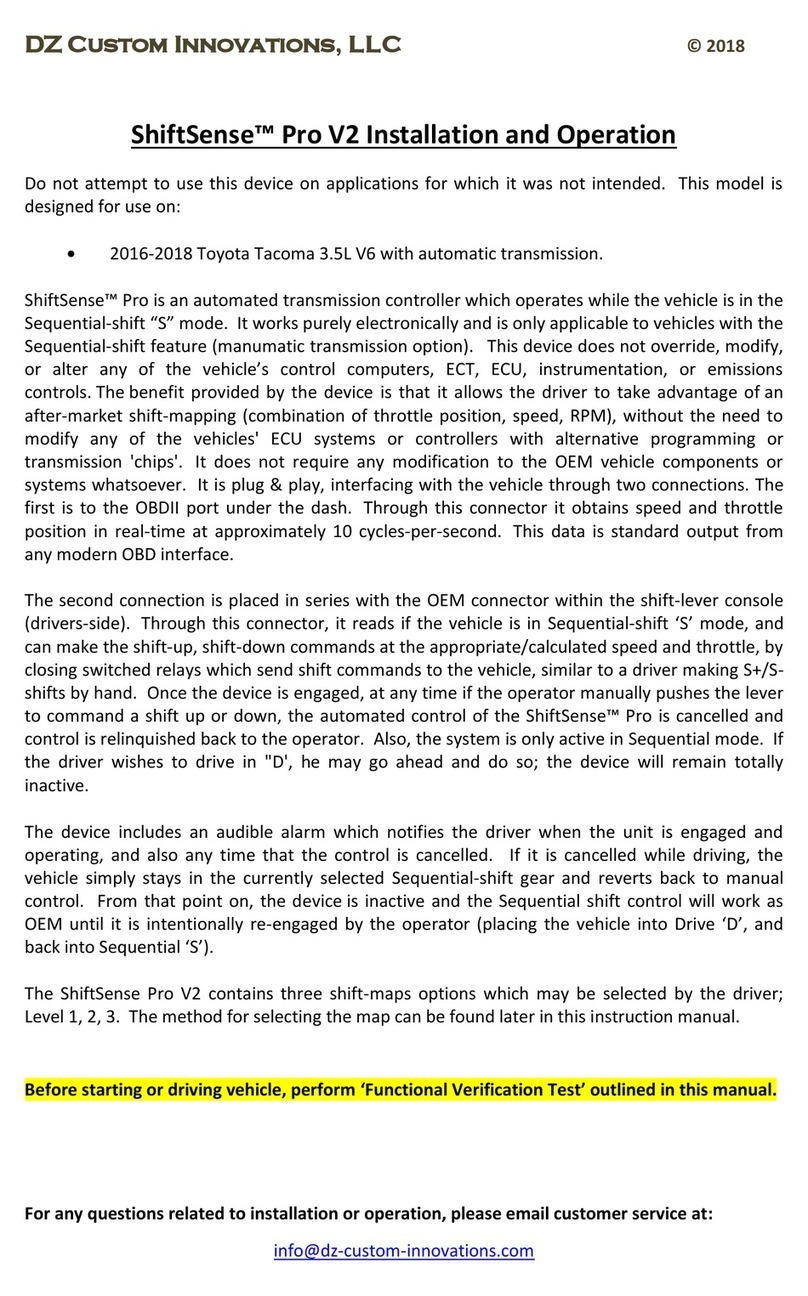
DZ Custom Innovations
DZ Custom Innovations ShiftSense Pro V2 Installation and operation

Datalogic
Datalogic Controller SC6000 Reference manual
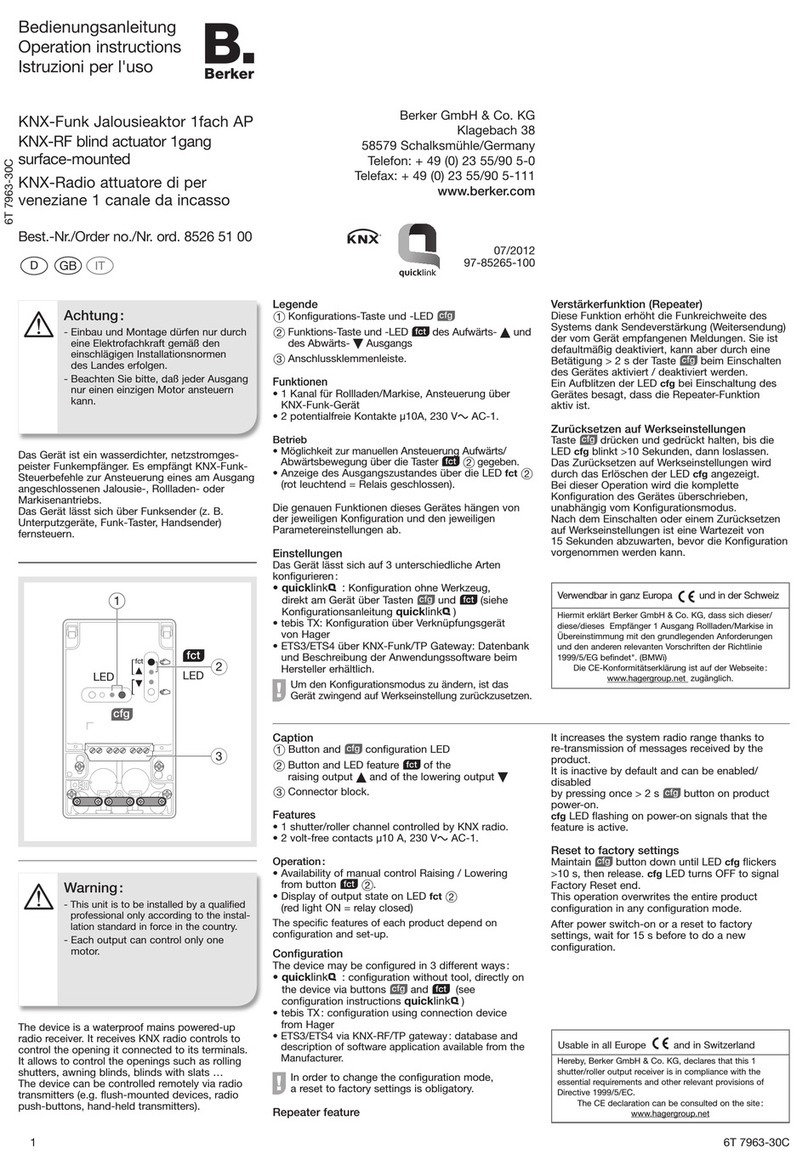
Berker
Berker 8526 51 00 operating instructions
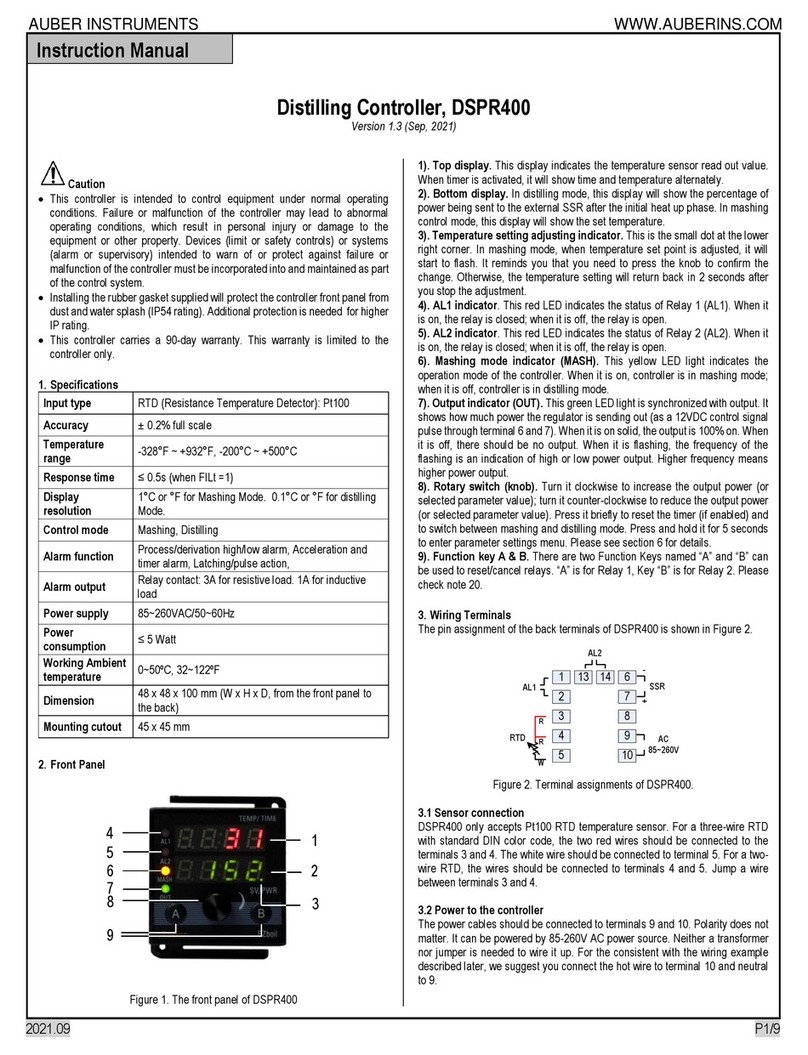
Auber Instruments
Auber Instruments DSPR400 instruction manual

Kenwood
Kenwood KCA-R20 instruction manual

Deif
Deif CGC 400 installation instructions