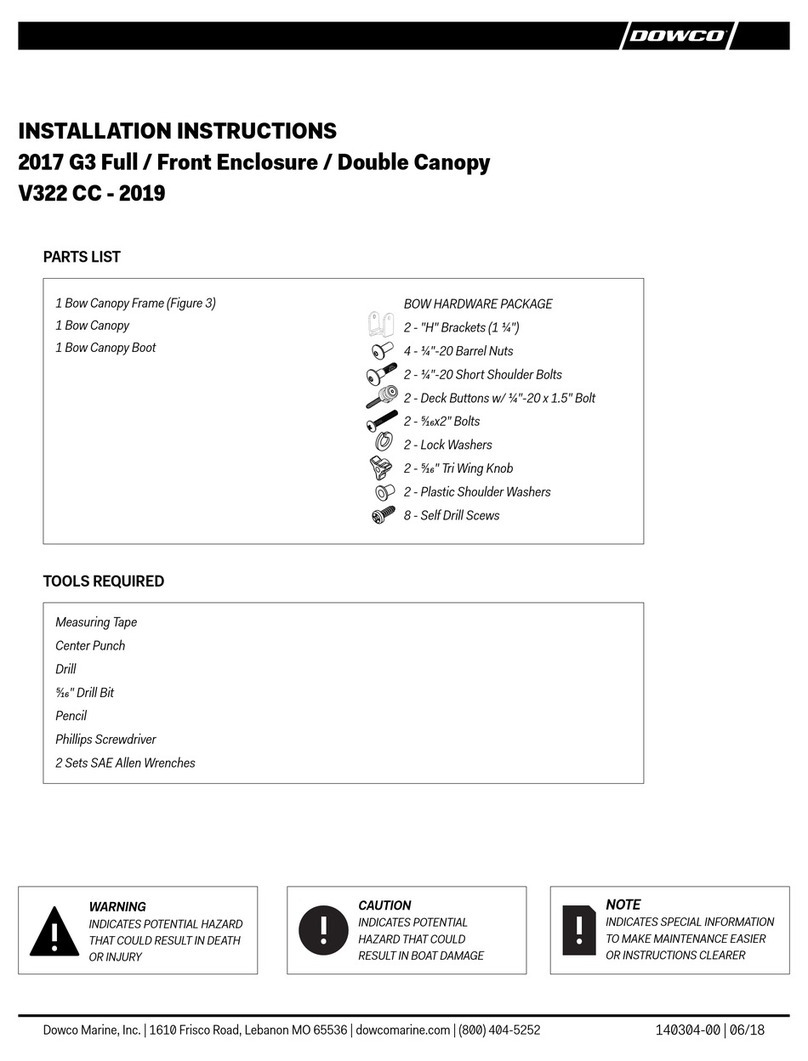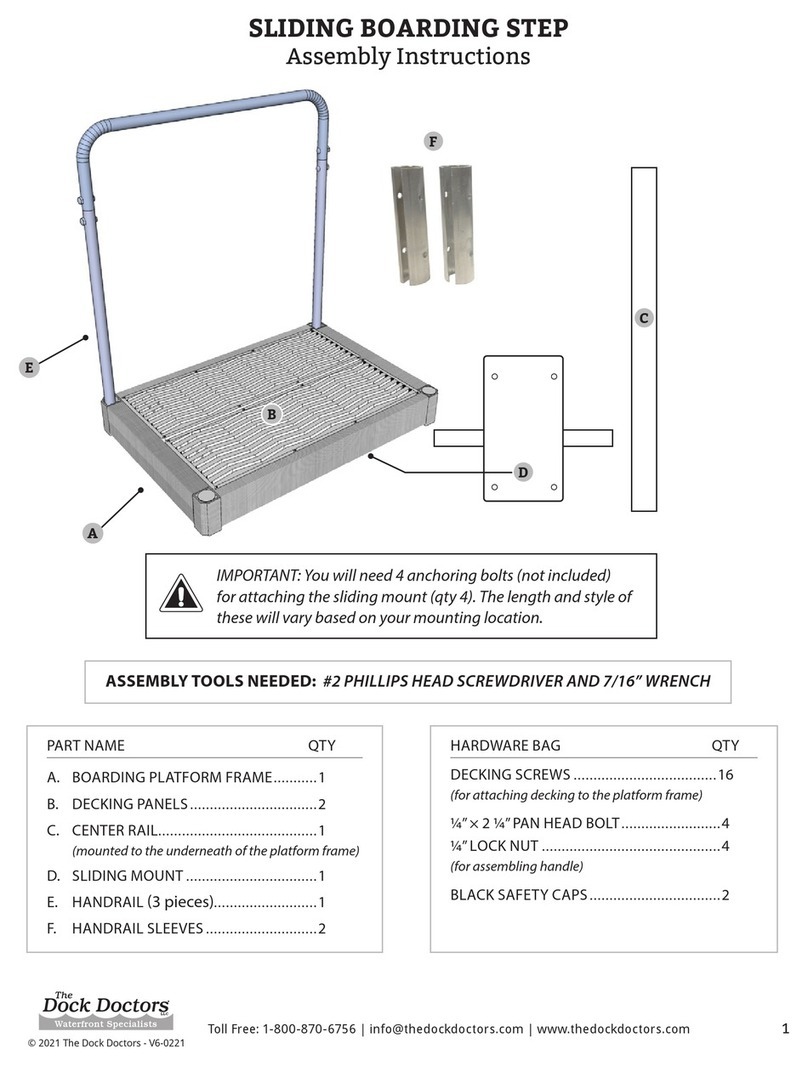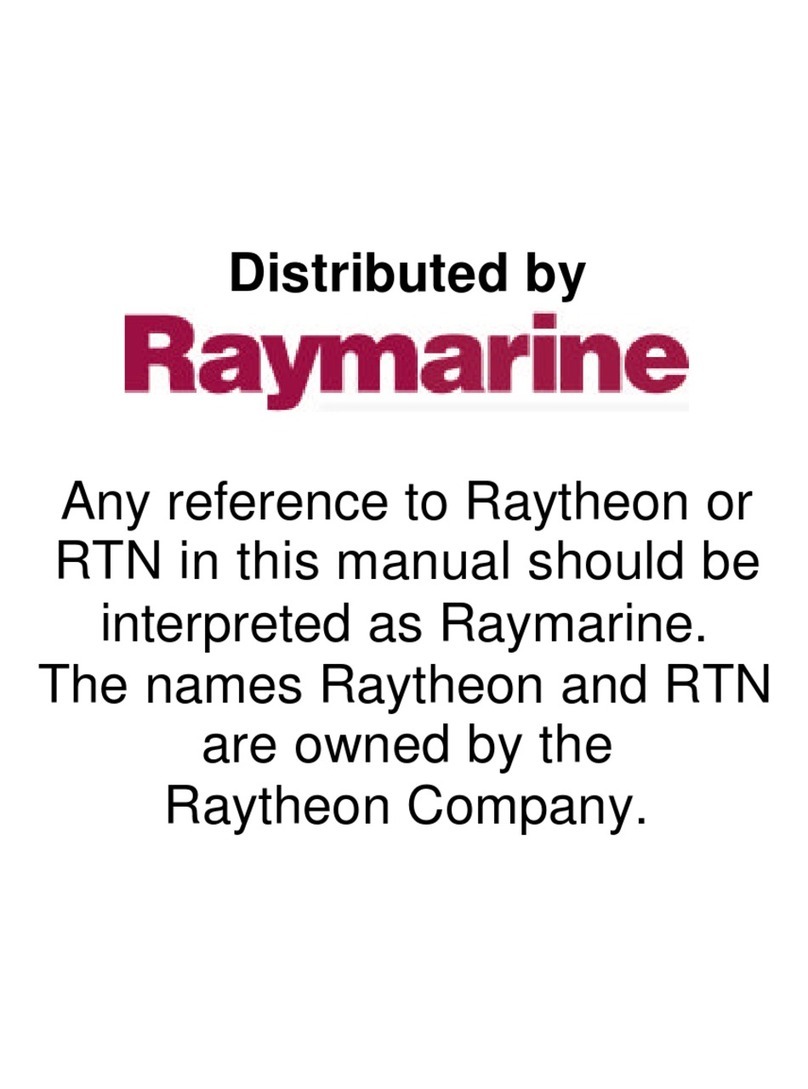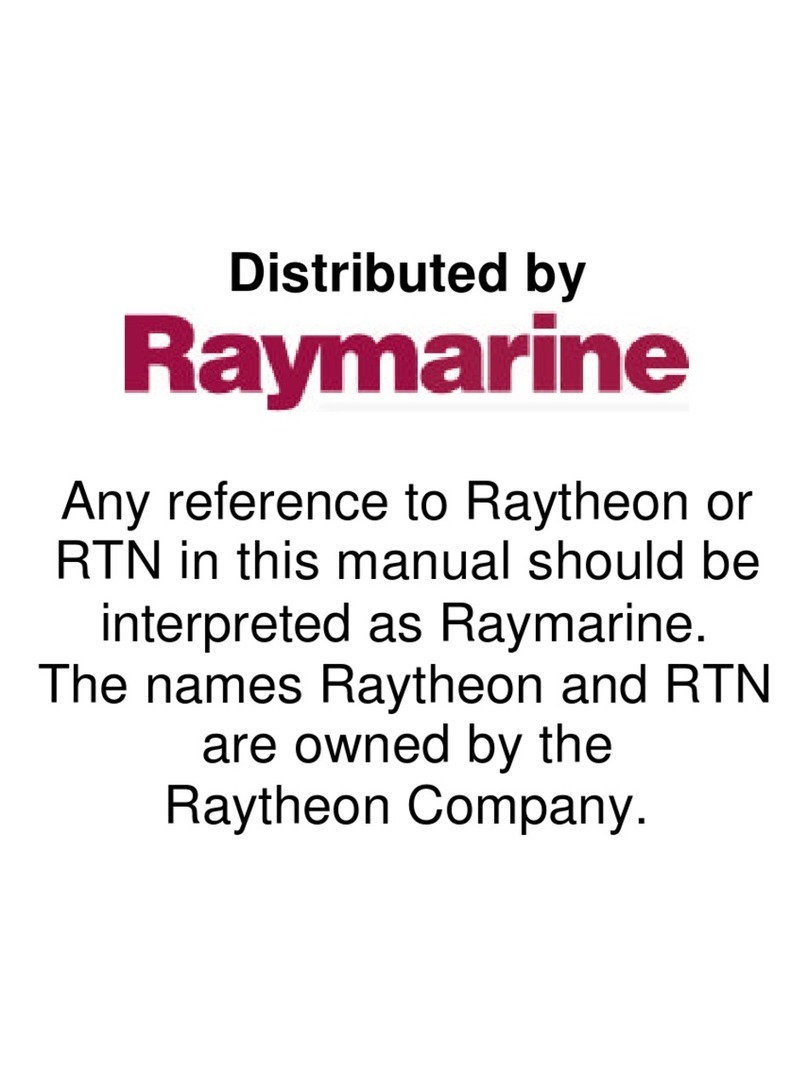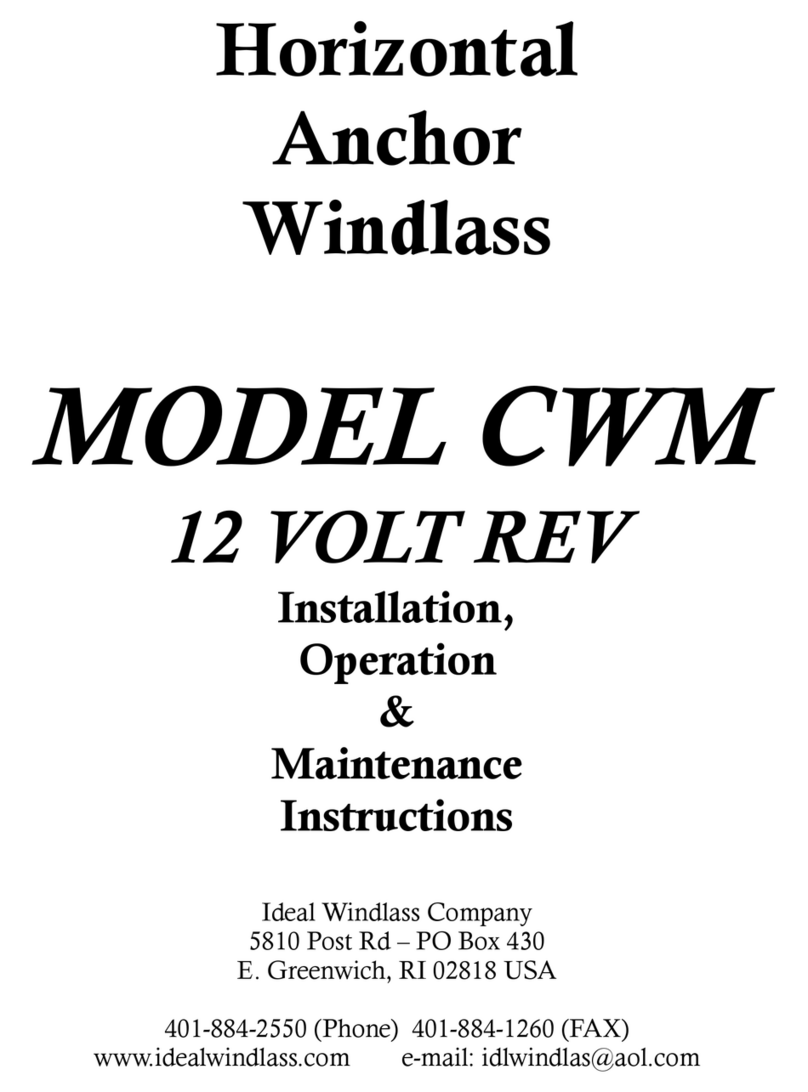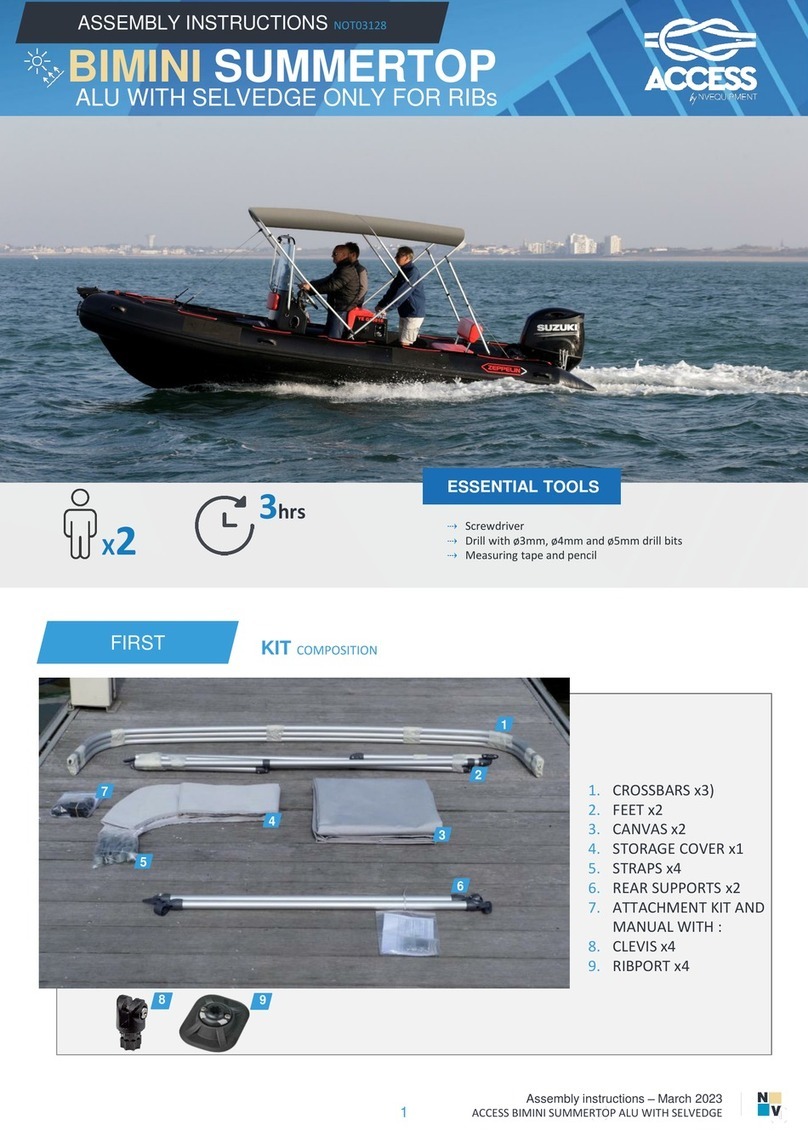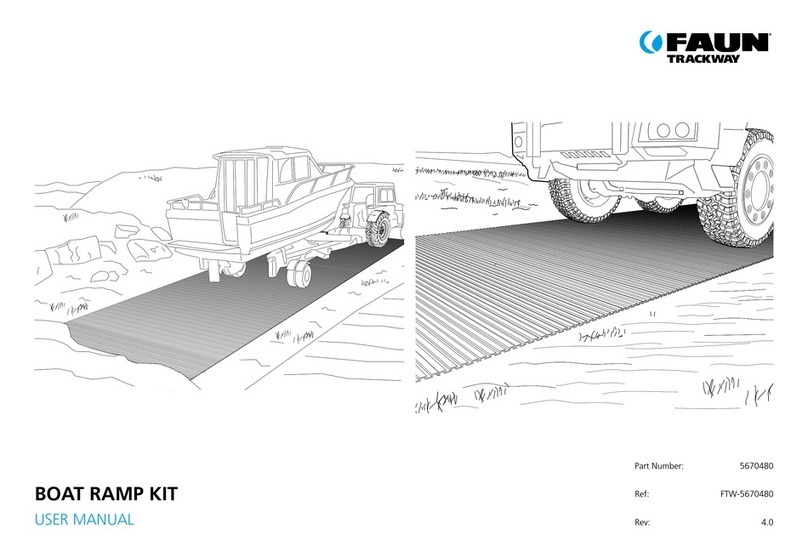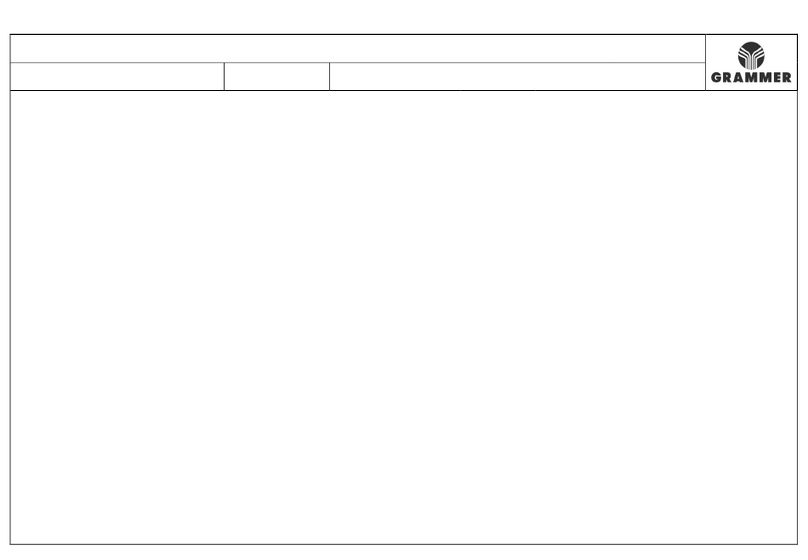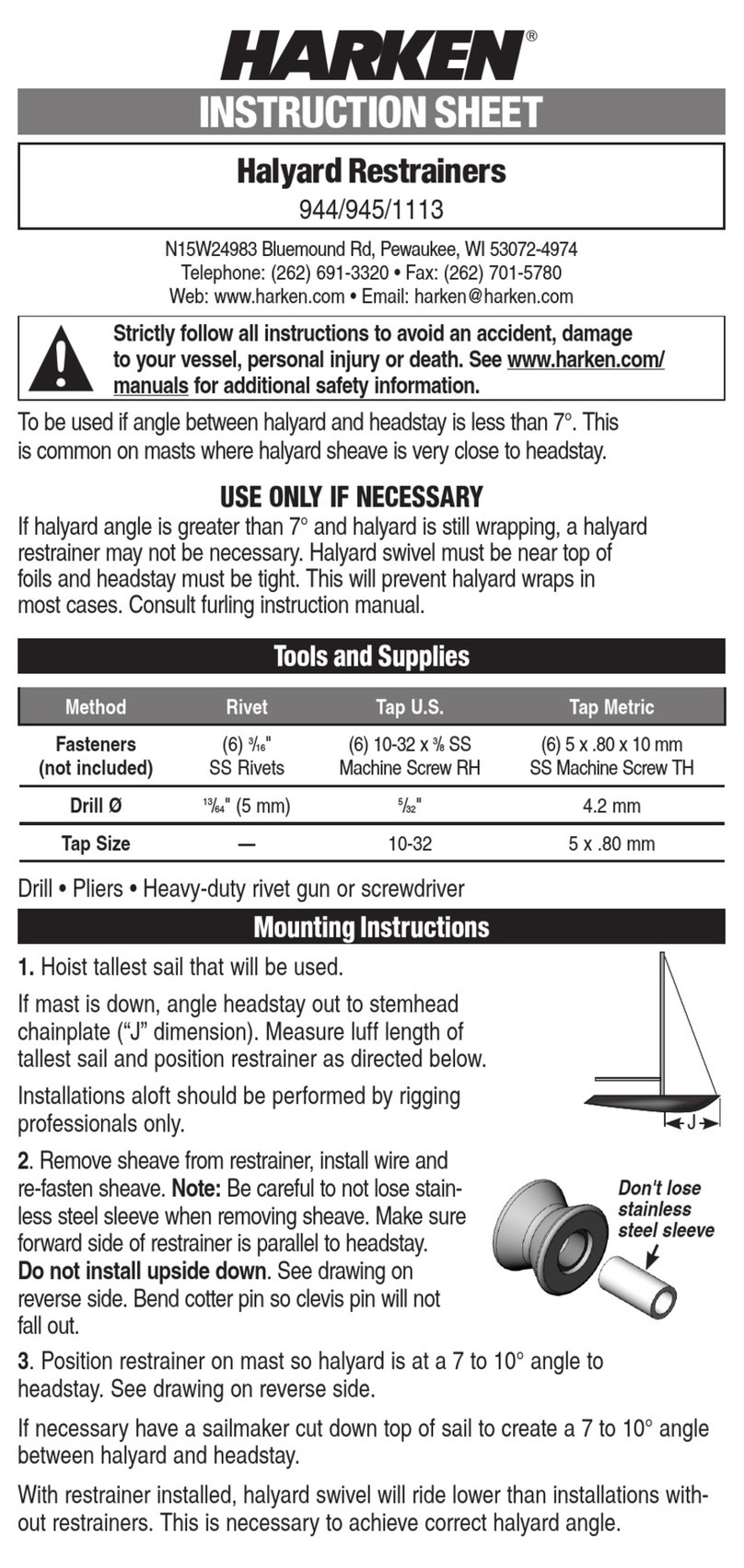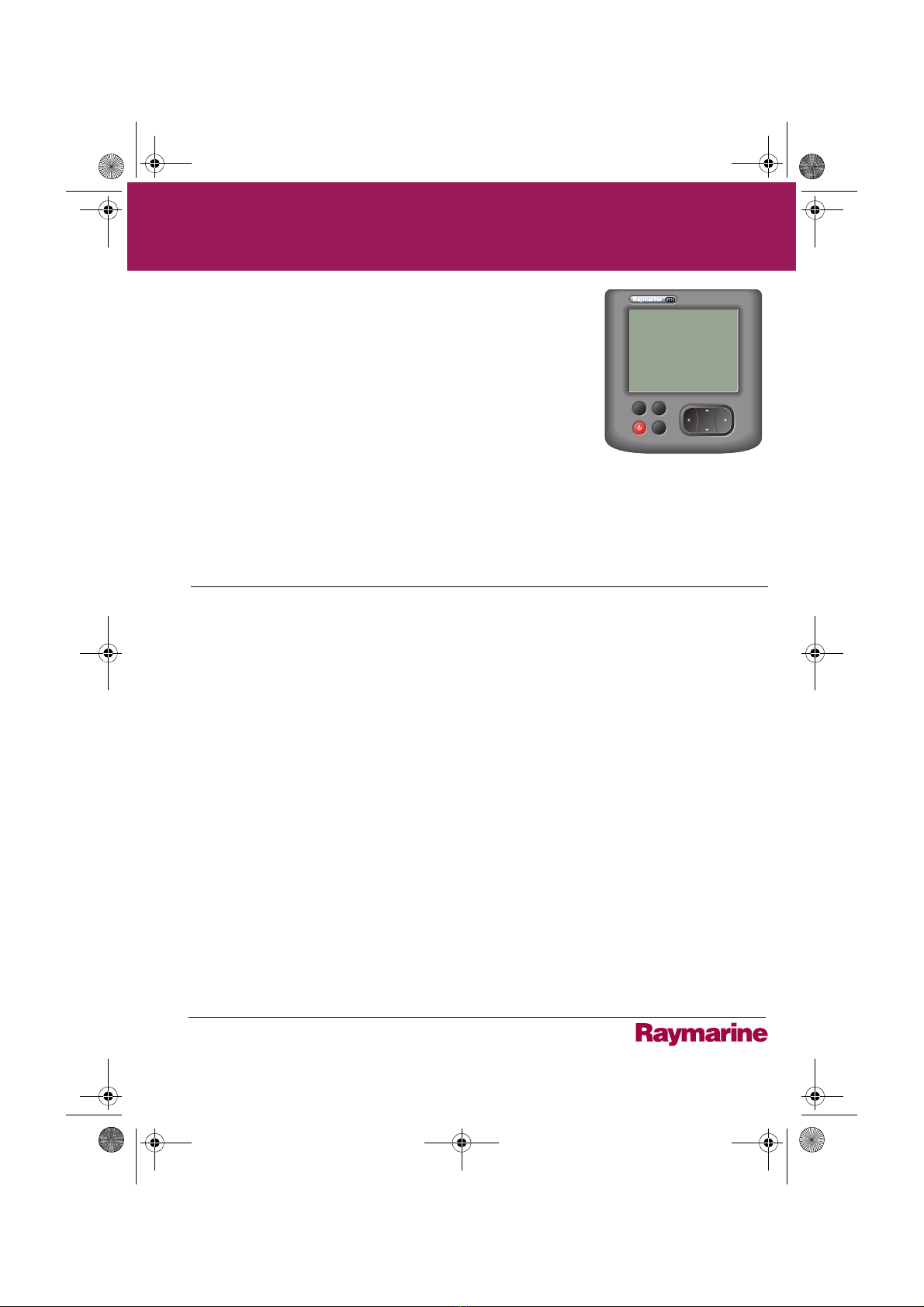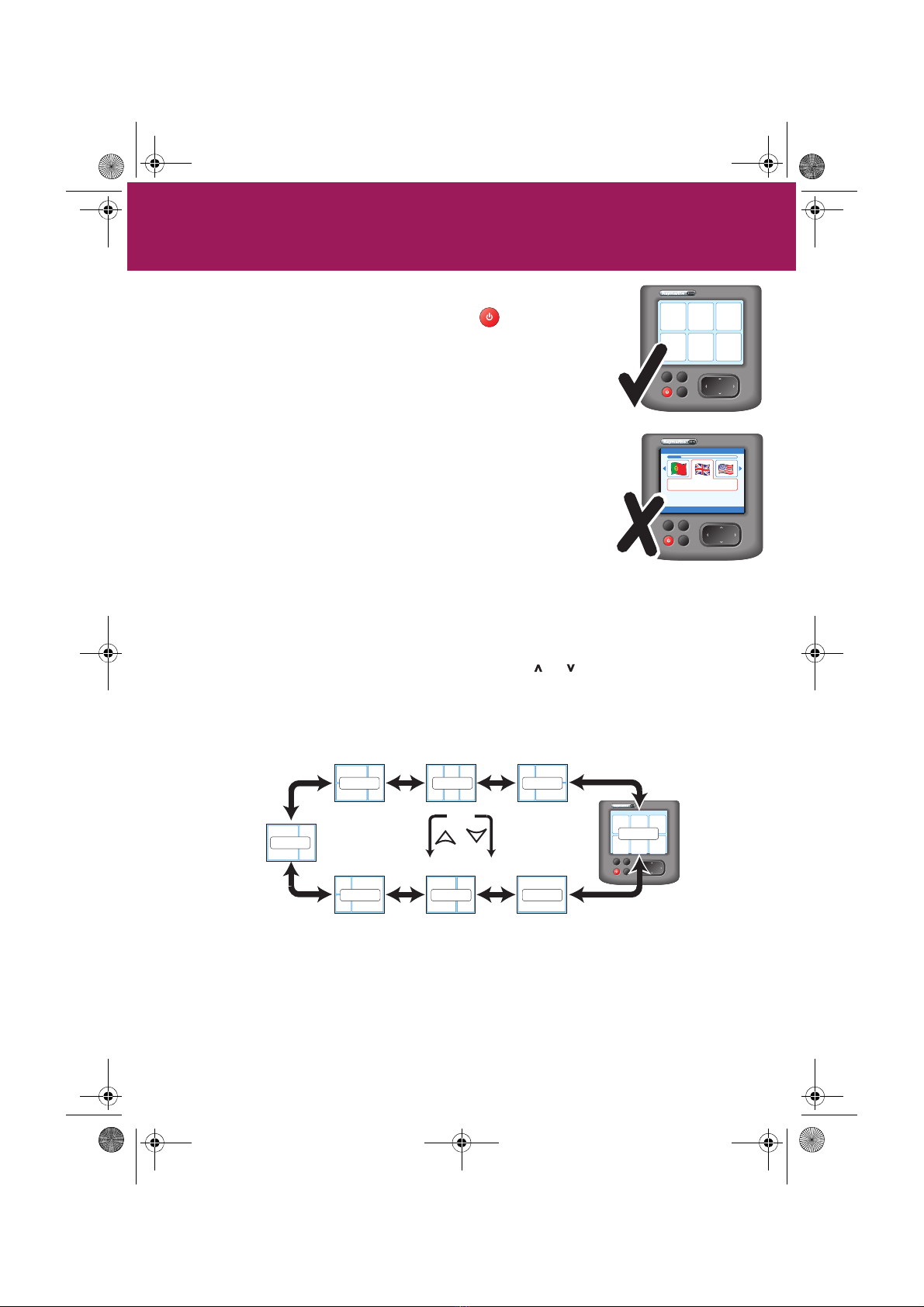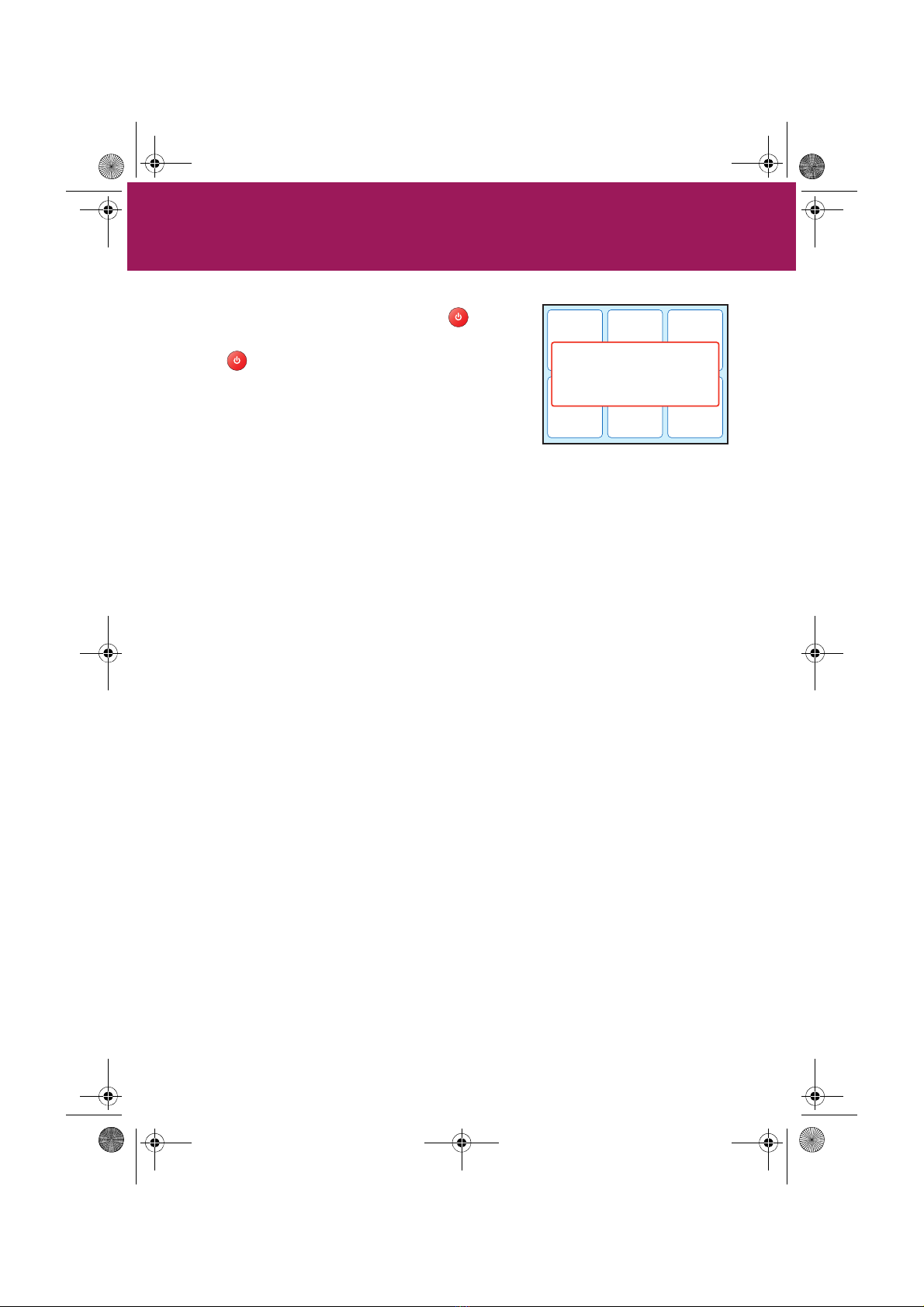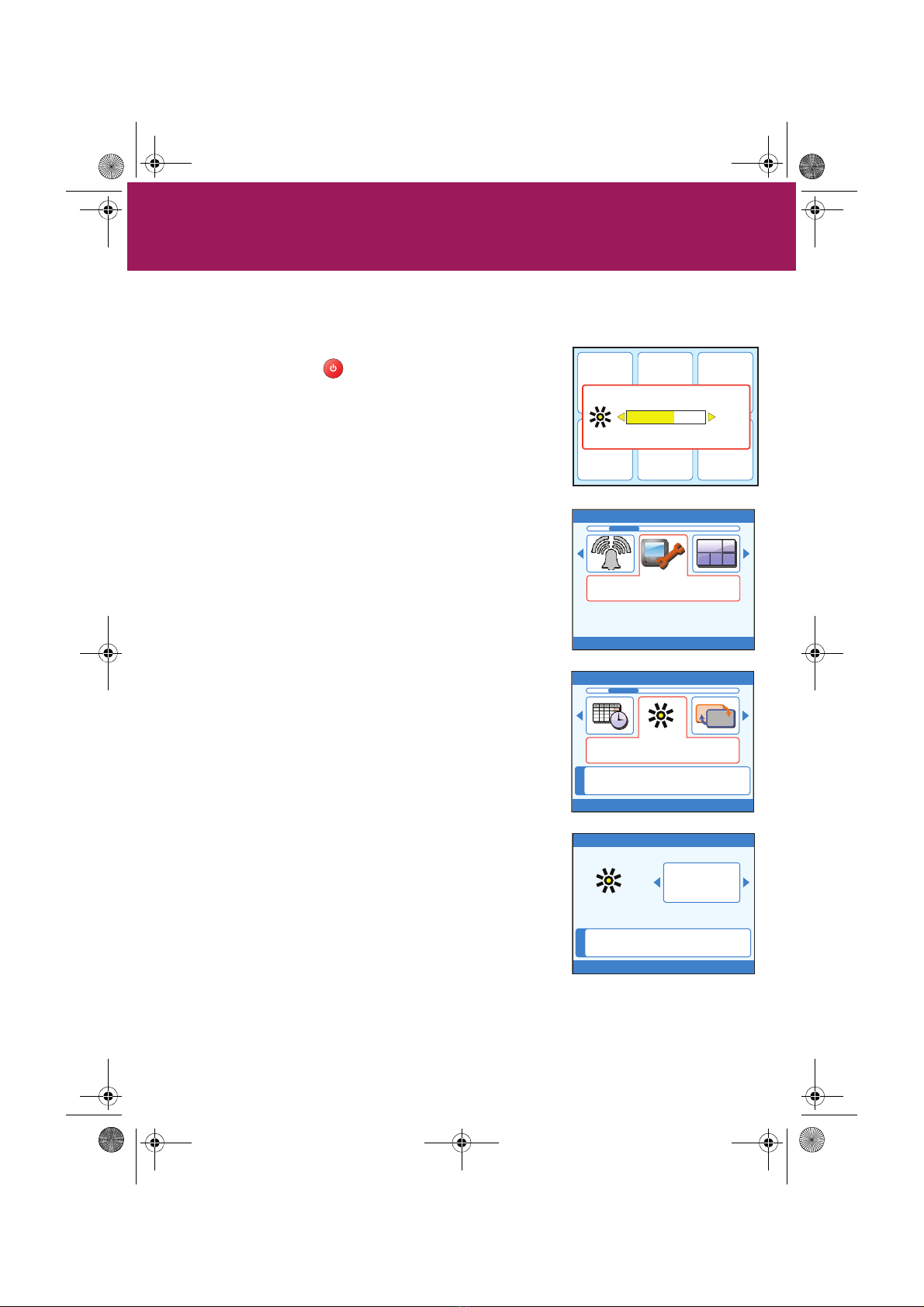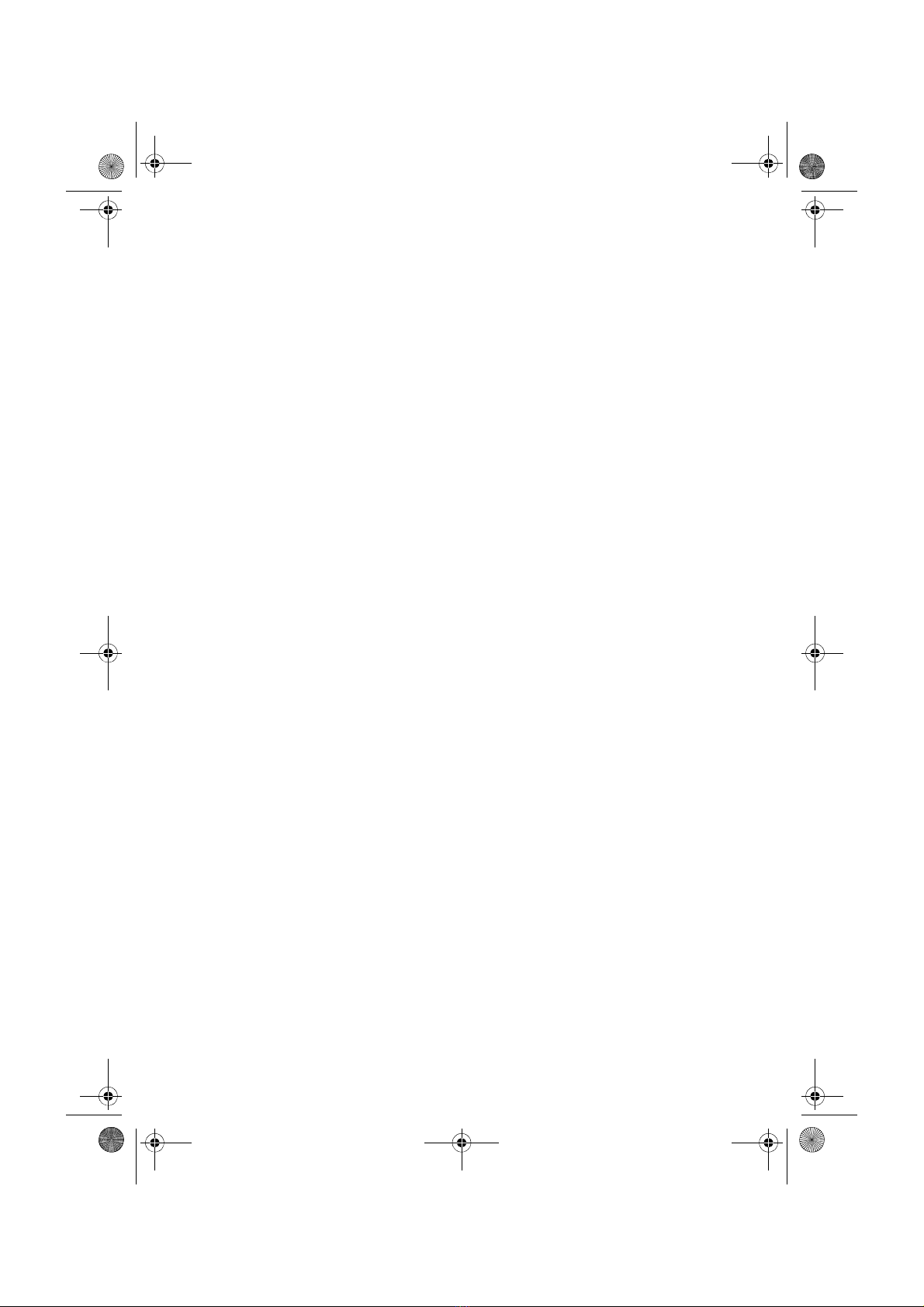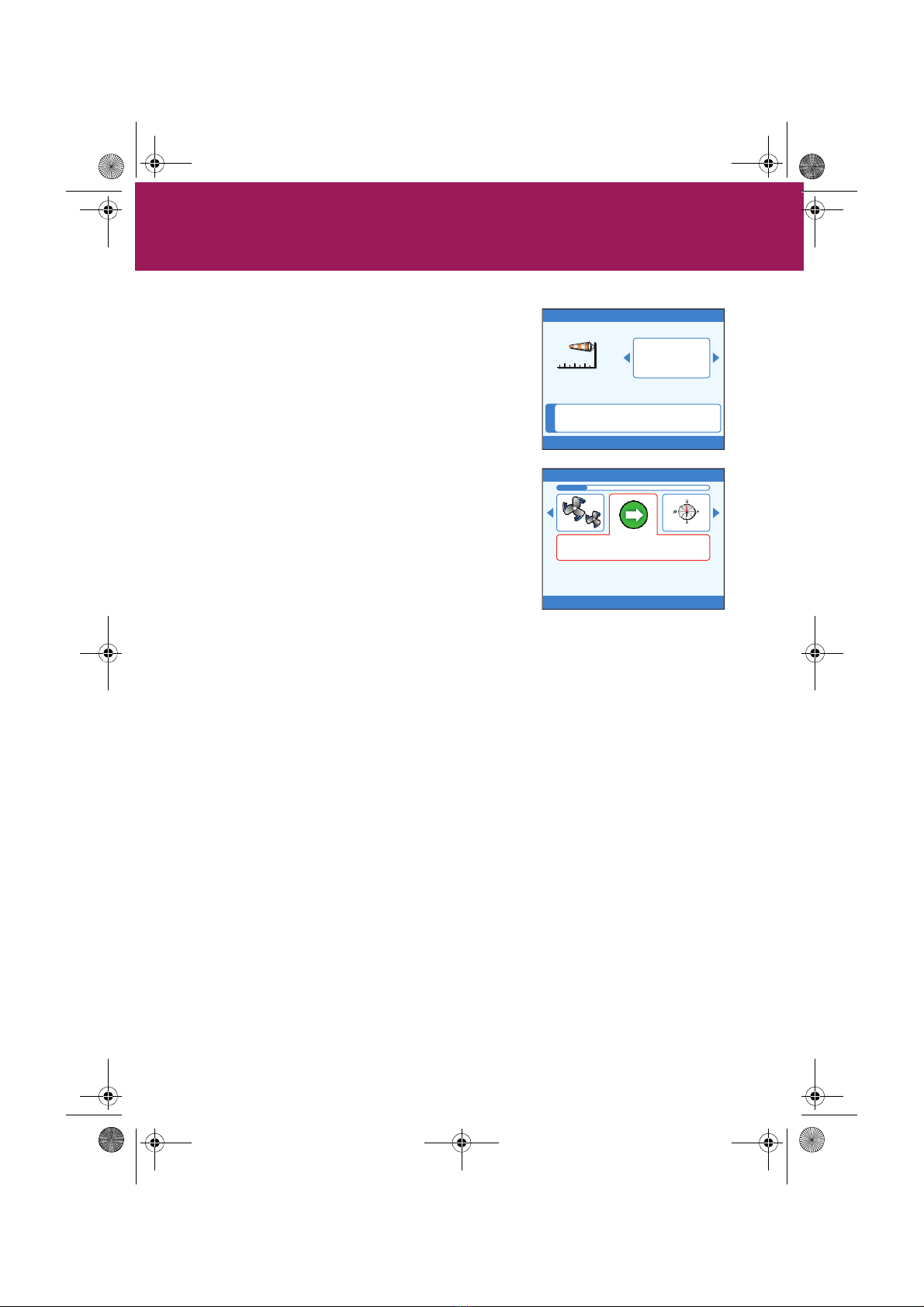Copyright Raymarine 2007
EMC conformance
All Raymarine equipment and accessories are designed to the best industry standards for use in the
recreational marine environment.
The design and manufacture of Raymarine equipment and accessories assures compliance with the
appropriate Electromagnetic Compatibility (EMC) regulations, but correct installation is required to ensure
that performance is not compromised.
Information
The information in this guide is valid for ST70 Instruments and systems which have been installed and
commissioned in accordance with the correct Raymarine procedures. Relevant documents are:
• ST70 Instrument User Reference Manual (contains commissioning, maintenance & troubleshooting
procedures).
• ST70 Instrument Installation Manual.
• SeaTalk NG Reference Manual.
Handbook information
To the best of our knowledge, the information on in this operating guide was correct when it went to press.
However, Raymarine cannot accept liability for any inaccuracies or omissions.
In addition, our policy of continuous product improvement may change specifications without notice.
Therefore, Raymarine cannot accept liability for any differences between the product and the information
in this guide.
Waste Electrical and Electronic (WEEE) Directive
The WEEE Directive requires the recycling of waste electrical and electronic equipment.
Whilst the WEEE Directive does not apply to some of Raymarine's products, we support its policy
and ask you to be aware of how to dispose of this product.
The crossed out wheelie bin symbol, illustrated above, and found on our products signifies that this
product should not be disposed of in general waste or landfill.
Please contact your local dealer, national distributor or Raymarine Technical Services for information on
product disposal.
WARNING: Product installation & operation
This equipment must be installed and operated in accordance with the
Raymarine instructions provided. Failure to do so could result in
personal injury, damage to your boat and/or poor product
performance.
WARNING: Navigational safety
Although we have designed this product to be accurate and reliable,
many factors can affect its performance. Therefore, it should serve
only as an aid to navigation and should never replace common sense
and navigational judgement. Always maintain a permanent watch so
you can respond to situations as they develop.
WARNING: Ensure Commissioning Procedures have been completed
If the ST70 Commissioning procedures have not been completed, your
instrument could be displaying misleading information. Before using
ST70, ensure that the Commissioning Procedures (in the ST70 User
Reference Manual) have been successfully carried out.
Important Information
81281_1.book Page 2 Monday, April 30, 2007 3:31 PM