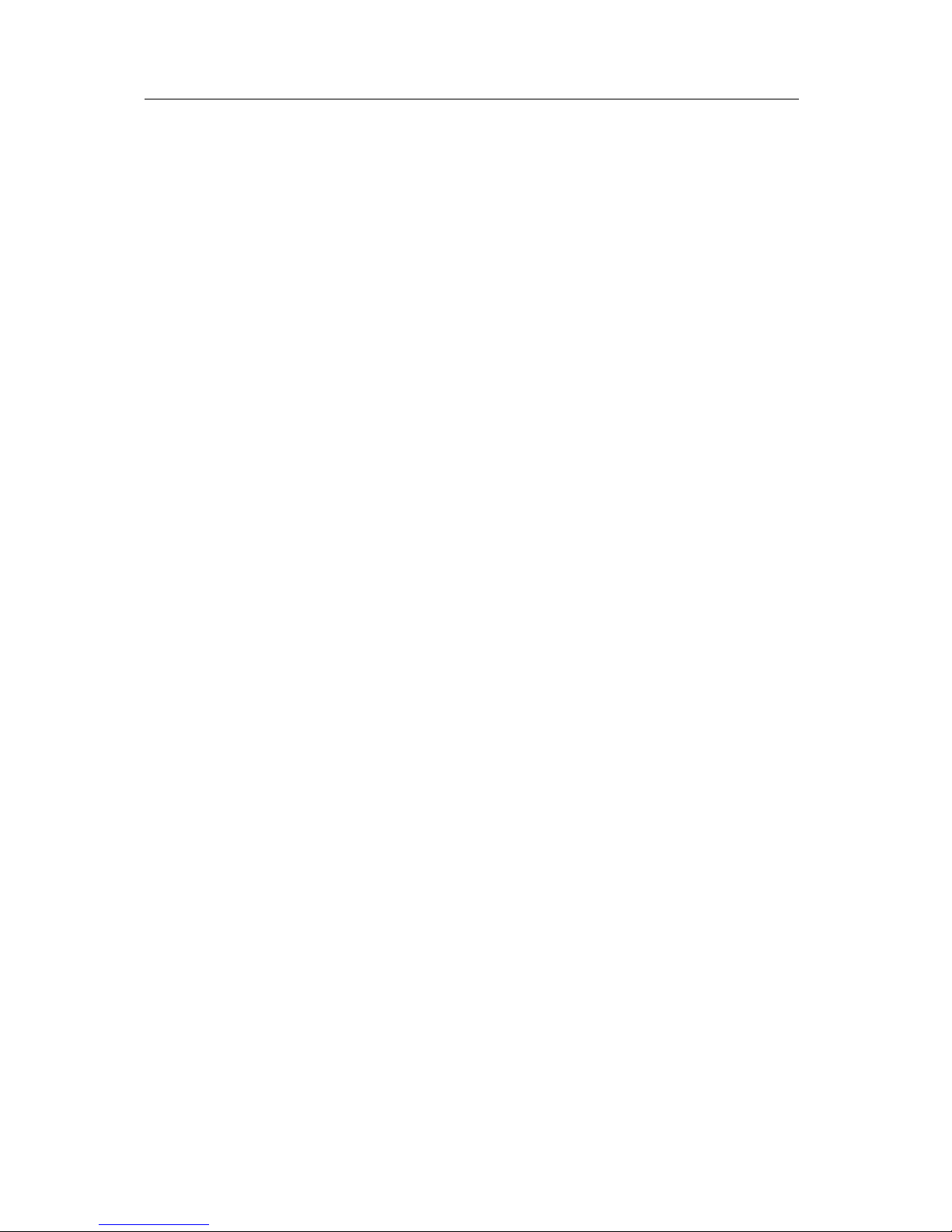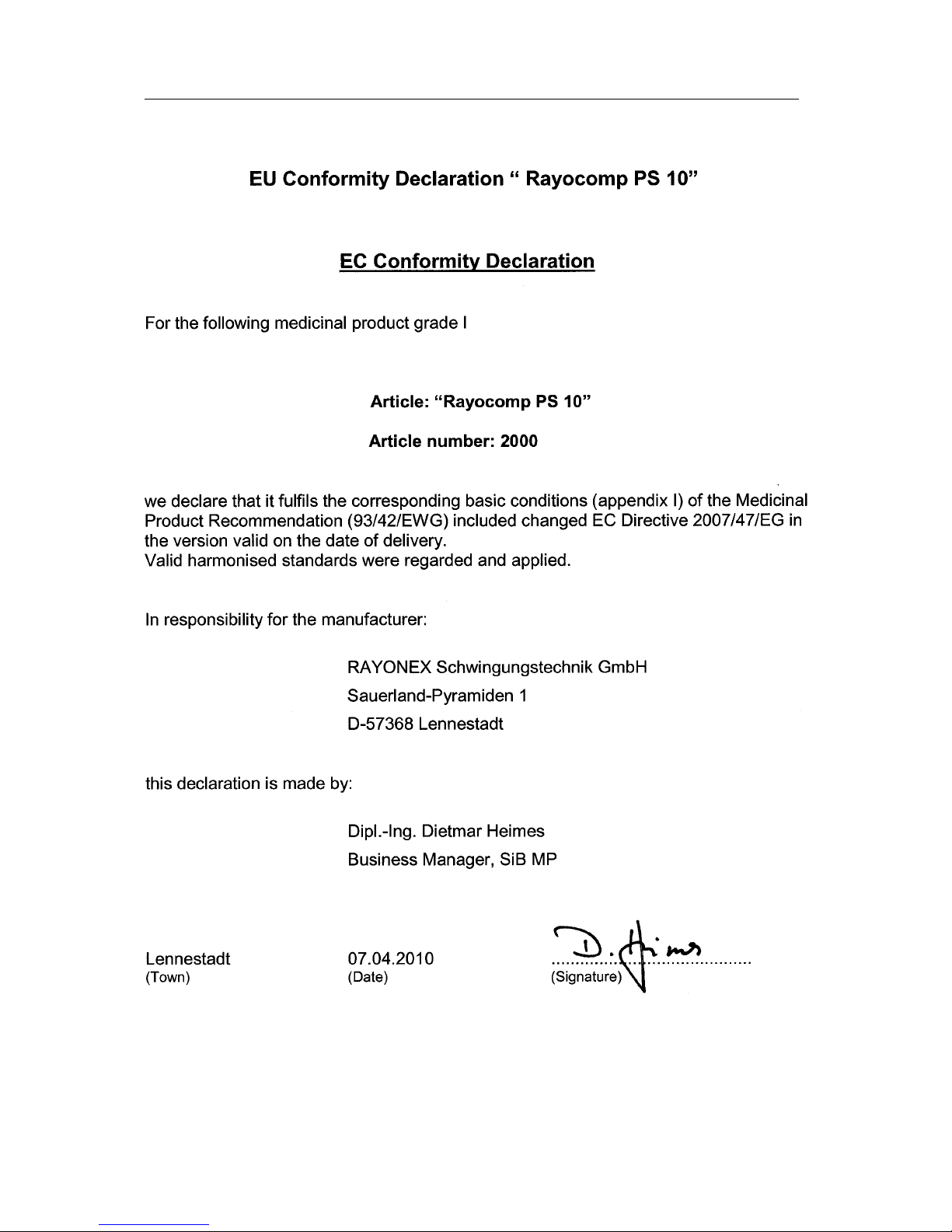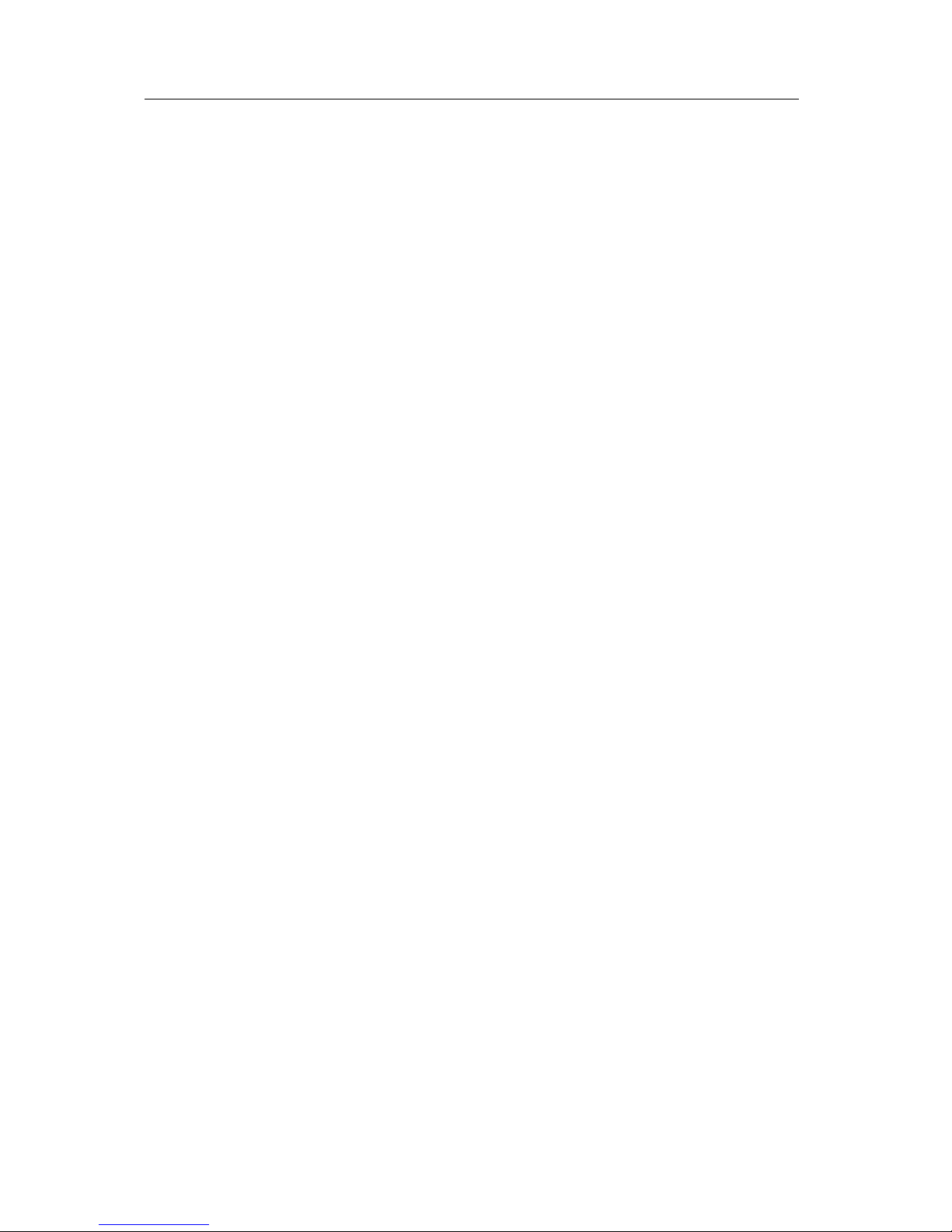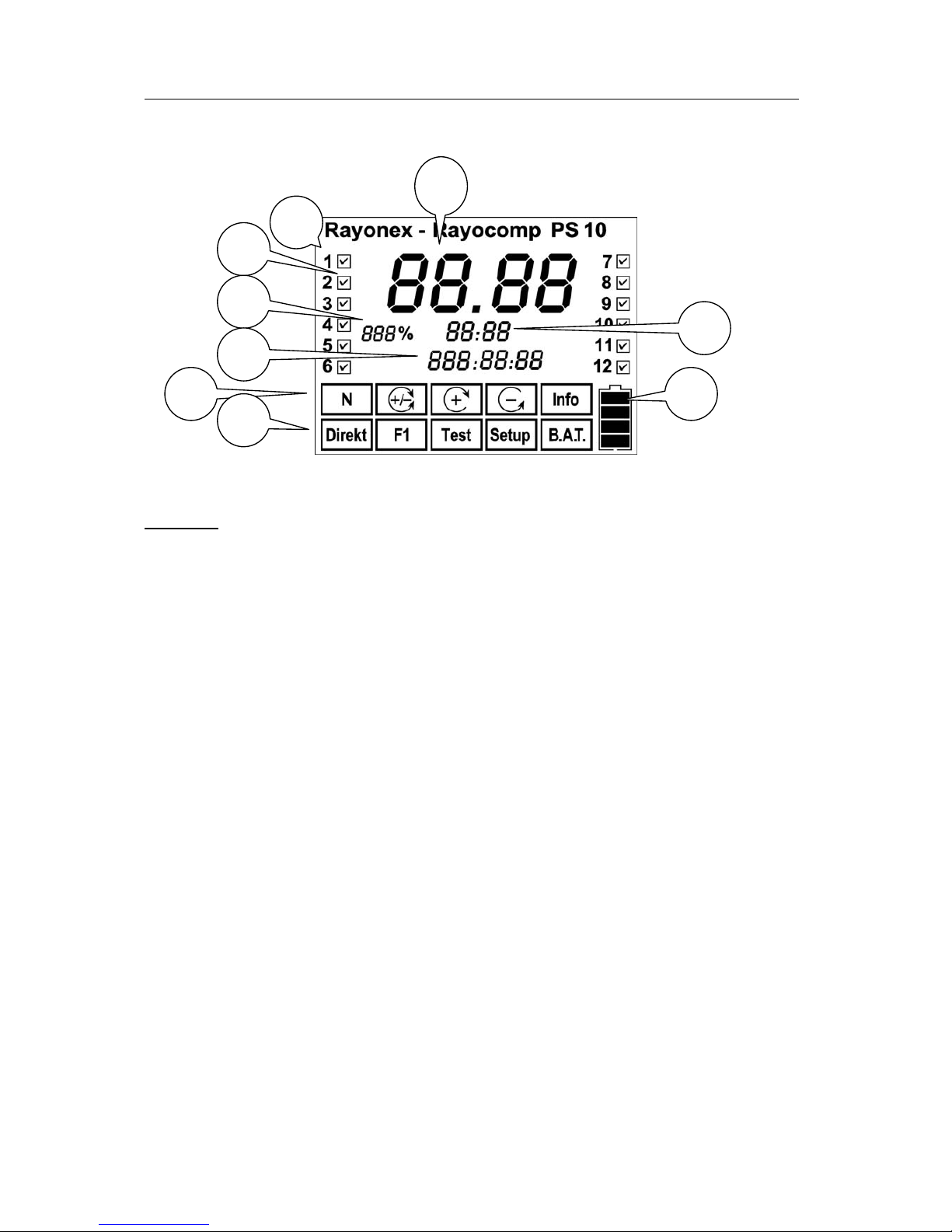1. Contents Page 3
4.4 Menu Item “Test“ 35
4.4.1 Testing Range Values 37
4.4.2 Testing with Memory Card Values 38
4.4.3 Testing with Integrated Programs 38
4.4.4 Testing with Integrated Test Programs 39
4.4.5 RAH-Module 10: Level test 40
4.4.6 RAH Module 10: Test with integrated test protocols 44
4.4.7 RAH Module 10: Test with the RAH ‘Green-Card’ 45
4.4.8 Important tips and tricks for testing with the RAH-
Module 10 46
4.5 Menu Item “Setup“ 49
4.5.1 Set-Up of Background Illumination 50
4.5.2 Deleting Double Values in the F1 Programs 50
4.5.3 Adjusting the ‘Attention’ Sound (Beep) 51
4.5.4 Pre-Setting the Test Range Values 51
4.5.5 Presetting the harmonisation time for Fundamental
Frequency Values 52
4.5.6 Activating and Deactivating Modules 53
4.5.7 Storing Fundamental Frequency Values on
Memory Cards 54
4.5.8 Displaying Memory Card Information 55
4.5.9 Providing Read-Protection for a Memory Card 56
4.5.10 Providing Write-Protection for a Memory Card 56
4.5.11 Deleting a Memory Card Completely 57
4.5.12 Initialising a Memory Card 57
4.5.13 Motor Test Run of the Frequency Module 58
4.6 Menu Item “Info“ 59
4.7 Special Function Keys 61
4.7.1 Using the IF-Keys 61
4.7.2 Using the 10.0-Key 61
5. Appendix 62
5.1 Summary of the Integrated Test Programs 62
5.2 Summary of the Integrated Rayonex Programs 63
5.3 Summary of the Integrated Acupuncture Programs 64
5.4 Summary of the Integrated Special Programs 65
5.5 Summary of the Integrated Programs by Dr. Ulrich 66
5.7 Summary of the Modules for Integration 67
5.8 Summary of the Possible Error Messages 68
6. Private Documents 70