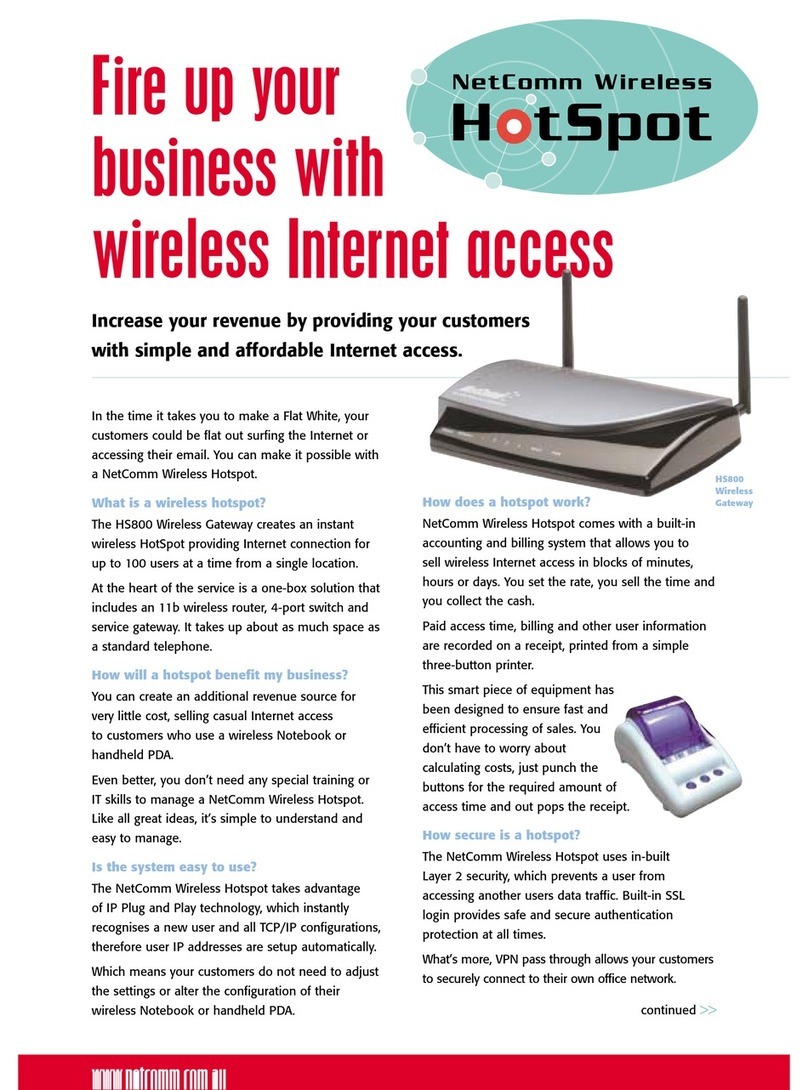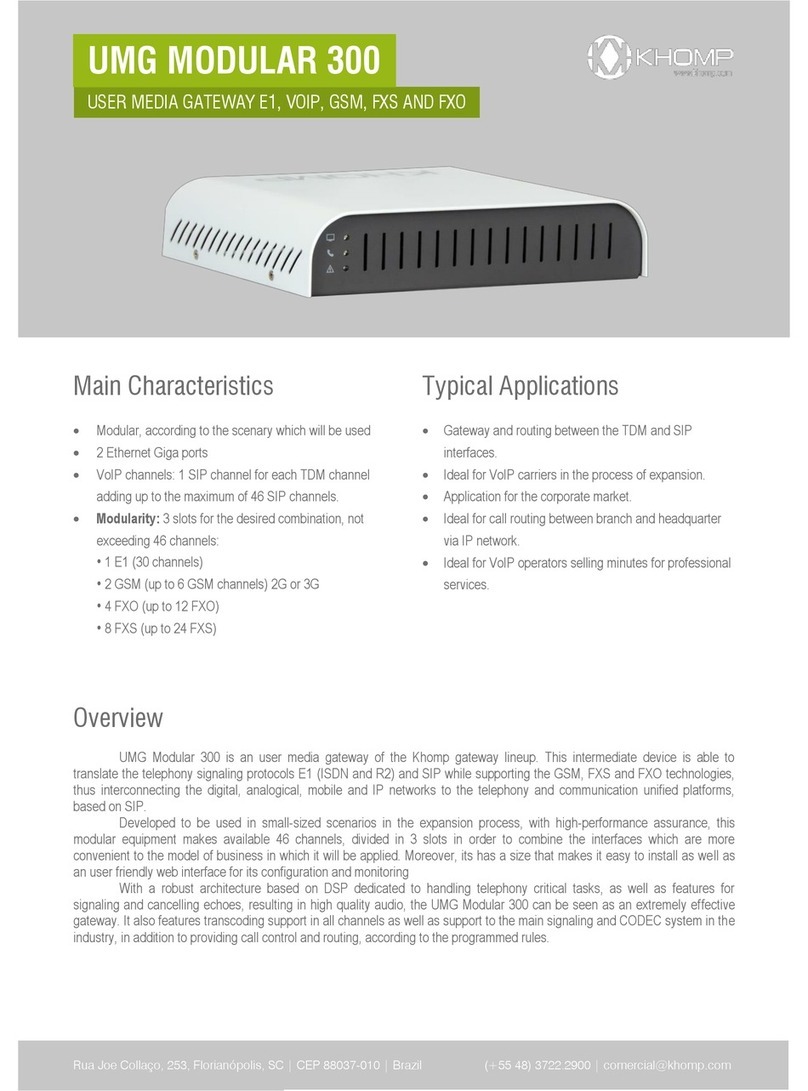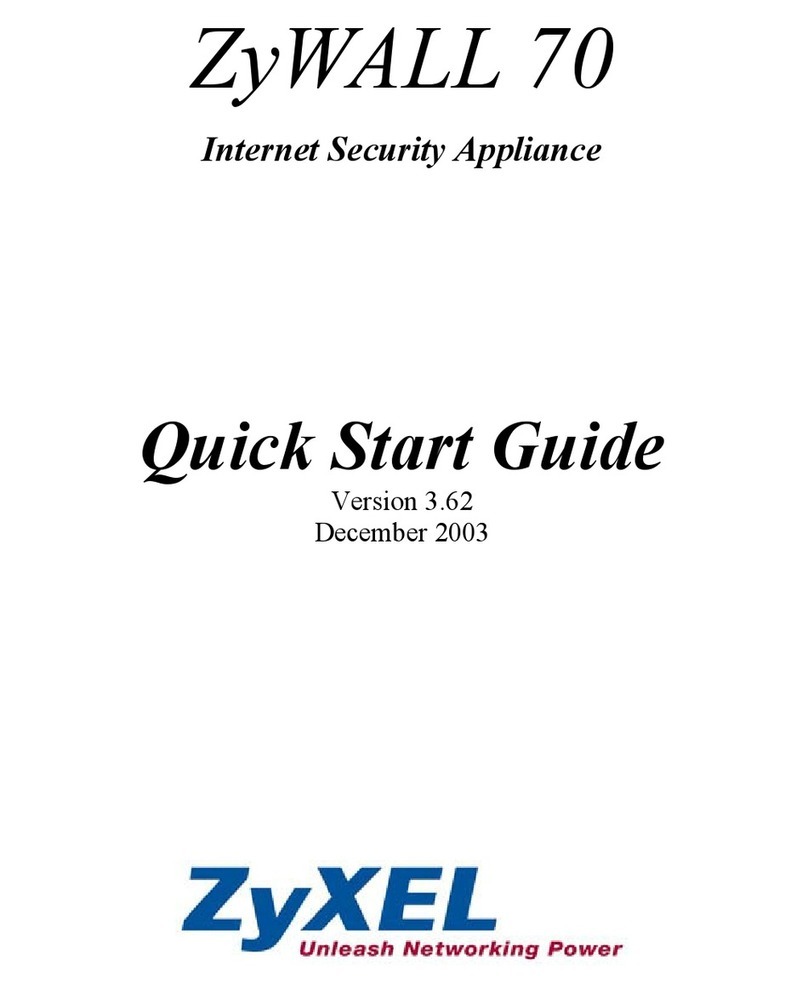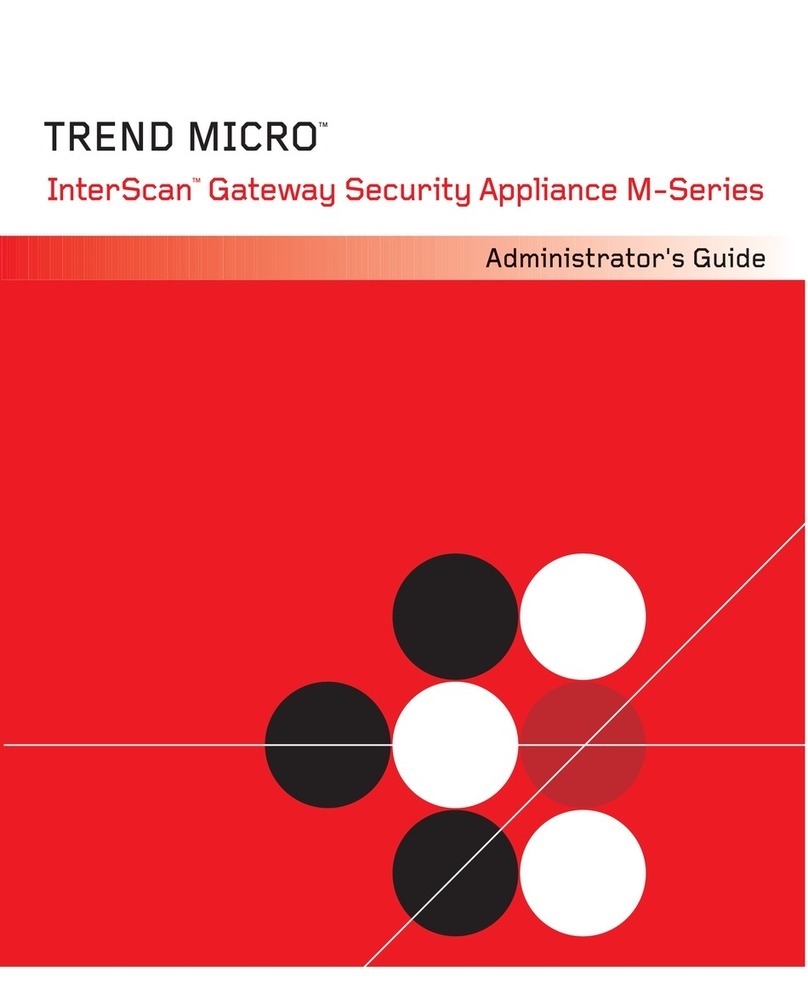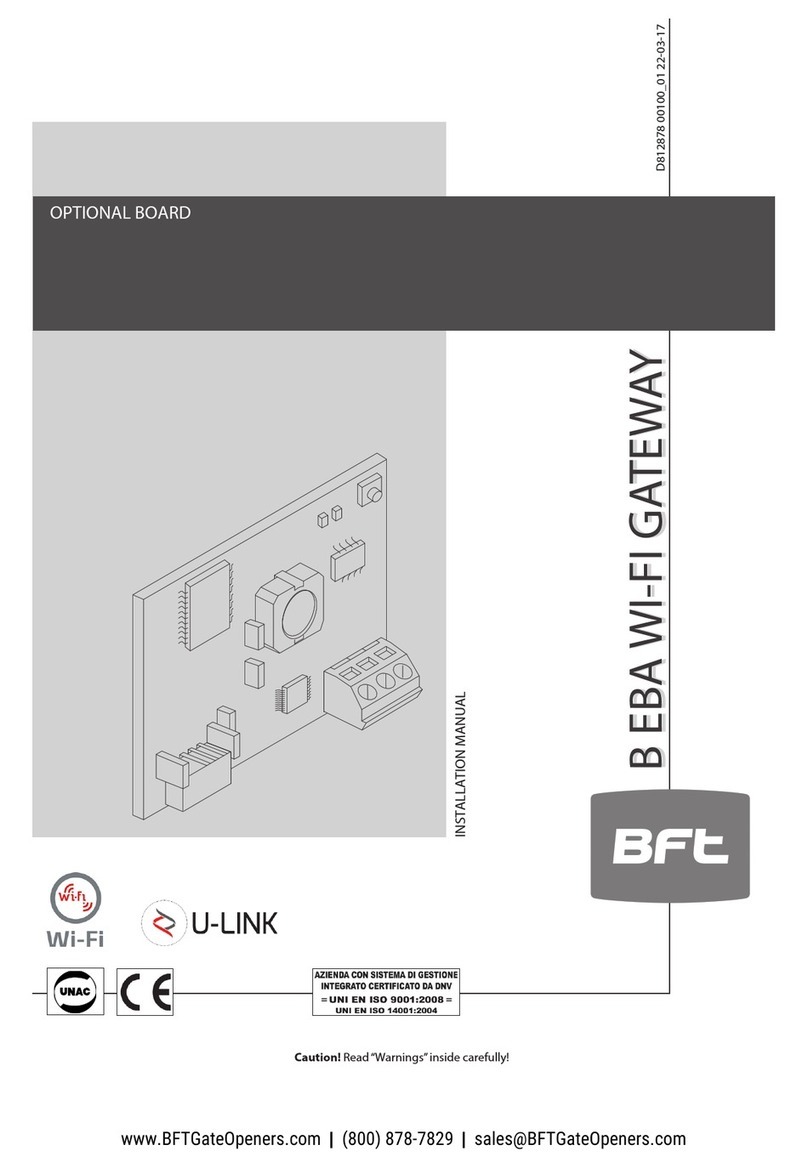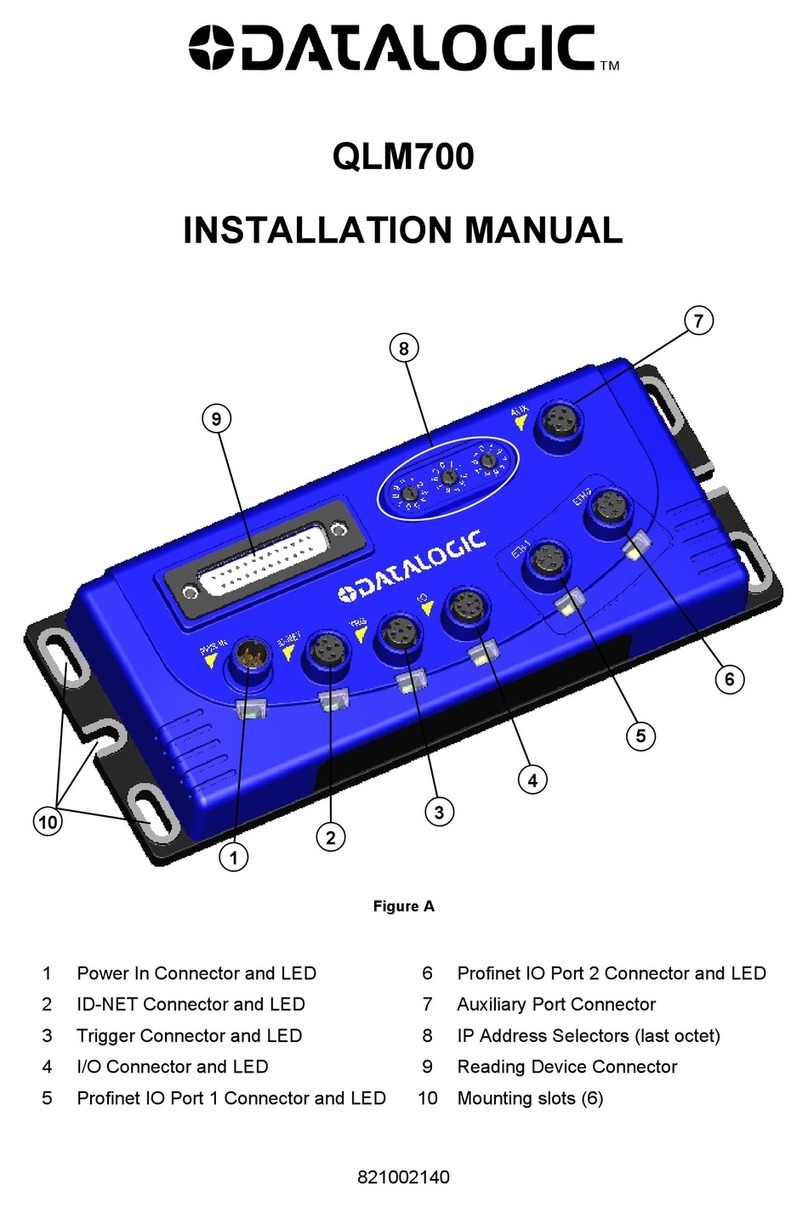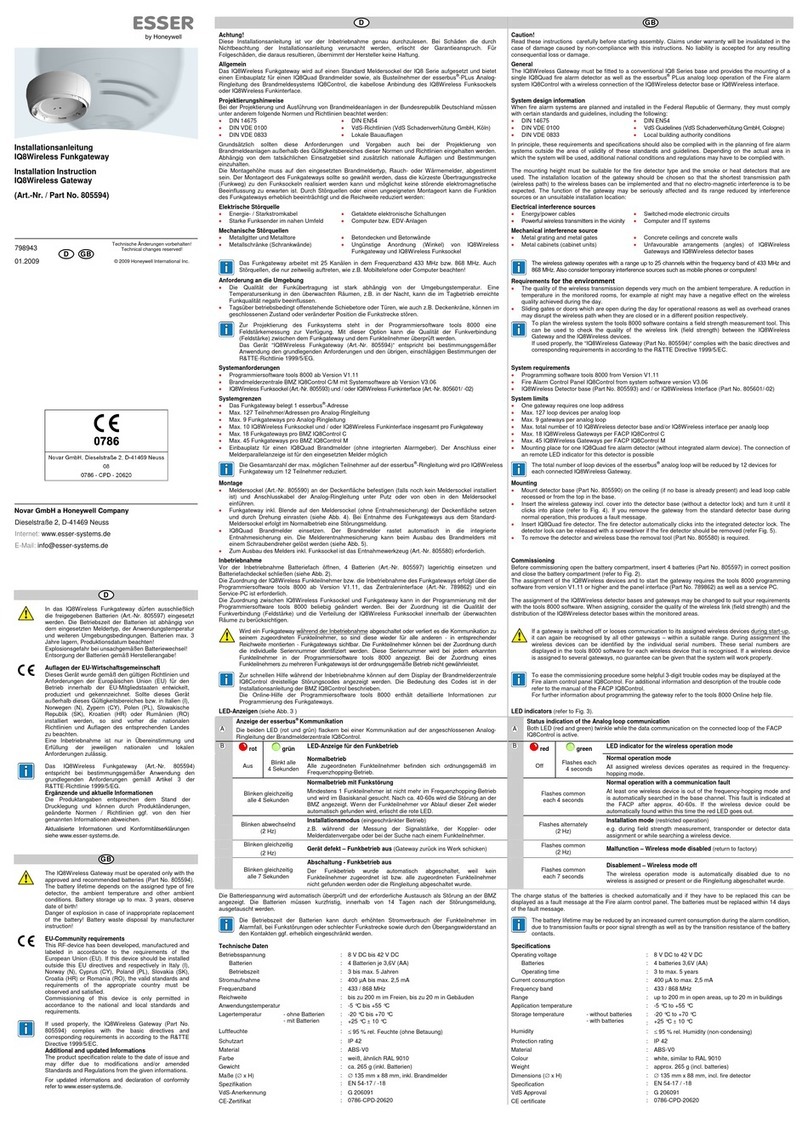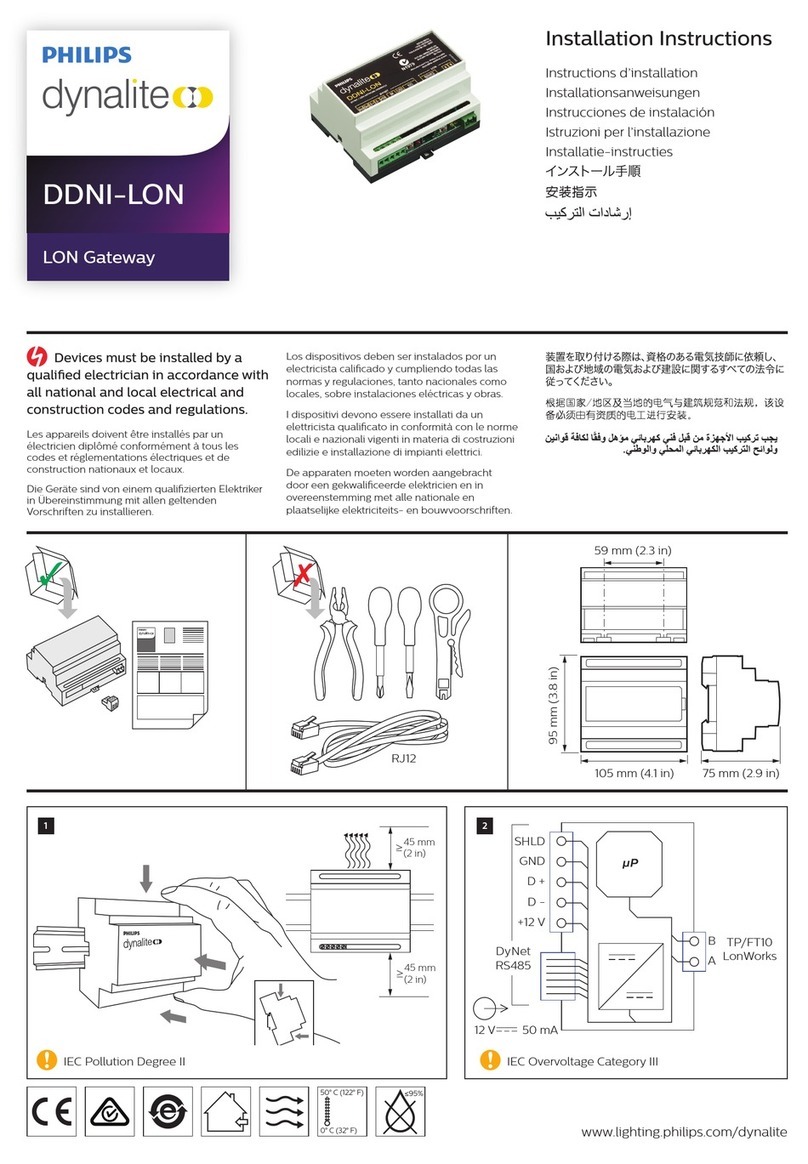User’s Manual
RA-5n5 Wireless Hotspot Gateway ENGLISH
iii
6.2 MAC Address Control ....................................................................................................................49
6.3 Policy ...................................................................................................................................................50
6.3.1 Firewall ................................................................................................................................................52
6.3.2 Routing ................................................................................................................................................55
6.3.3 Schedule .............................................................................................................................................57
6.3.4 QoS Profile .........................................................................................................................................58
6.3.5 Session Limit .....................................................................................................................................59
7Access Network without Authentication....................................................60
7.1 DMZ .....................................................................................................................................................60
7.2 Virtual Server...................................................................................................................................61
7.3 Privilege List .....................................................................................................................................62
7.3.1 Privilege IP ................................................................................................................................................63
7.3.2 Privilege MAC............................................................................................................................................64
7.4 Disable Authentication in Public Zone ....................................................................................65
8User Login and Logout ..........................................................................................66
8.1 Before User Login...........................................................................................................................66
8.1.1 Login with SSL .........................................................................................................................................66
8.1.2 Internal Domain Name with Certificate..........................................................................................67
8.1.3 Walled Garden..........................................................................................................................................69
8.1.4 Walled Garden AD List ..........................................................................................................................70
8.2 After User Login ..............................................................................................................................71
8.2.1 Portal URL after successful login.......................................................................................................71
8.2.2 Idle Timer ..................................................................................................................................................72
8.2.3 Multiple Login ...........................................................................................................................................73
9Networking Features of a Gateway...............................................................74
9.1 IP Plug and Play ..............................................................................................................................74
9.2 Dynamic Domain Name Service (DDNS) ..............................................................................75
9.3 Port and IP Redirect ......................................................................................................................76
10 System Management and Utilities .................................................................77
10.1 System Time ................................................................................................................................77
10.2 Management IP...........................................................................................................................78
10.3 User Log Access IP Address...................................................................................................79
10.4 SNMP...............................................................................................................................................80
10.5 Three-Level Administration....................................................................................................81
10.6 Change Password.......................................................................................................................83
10.7 Backup / Restore and Reset to Factory .............................................................................85
10.8 Firmware Upgrade .....................................................................................................................86
10.9 Restart............................................................................................................................................87
10.10 Network Utility ............................................................................................................................88
10.10.1 Wake-on-LAN.......................................................................................................................................88