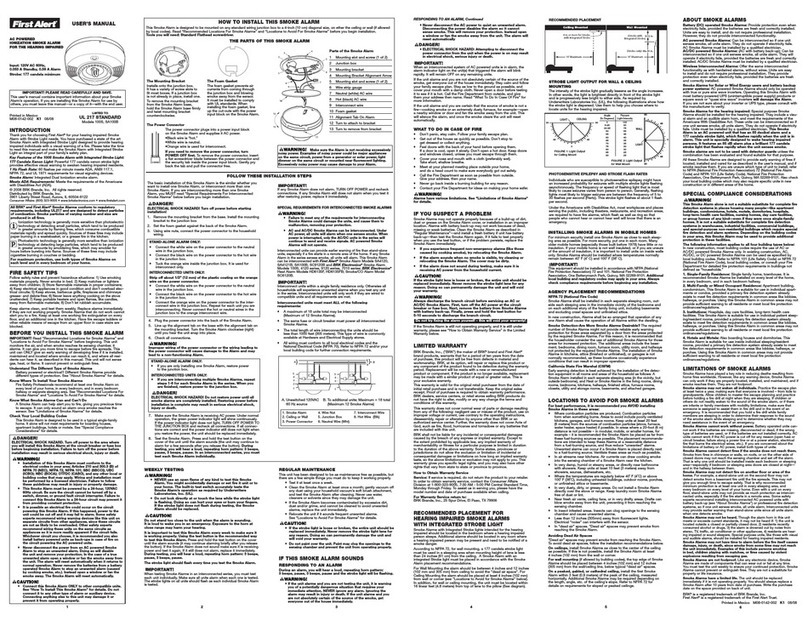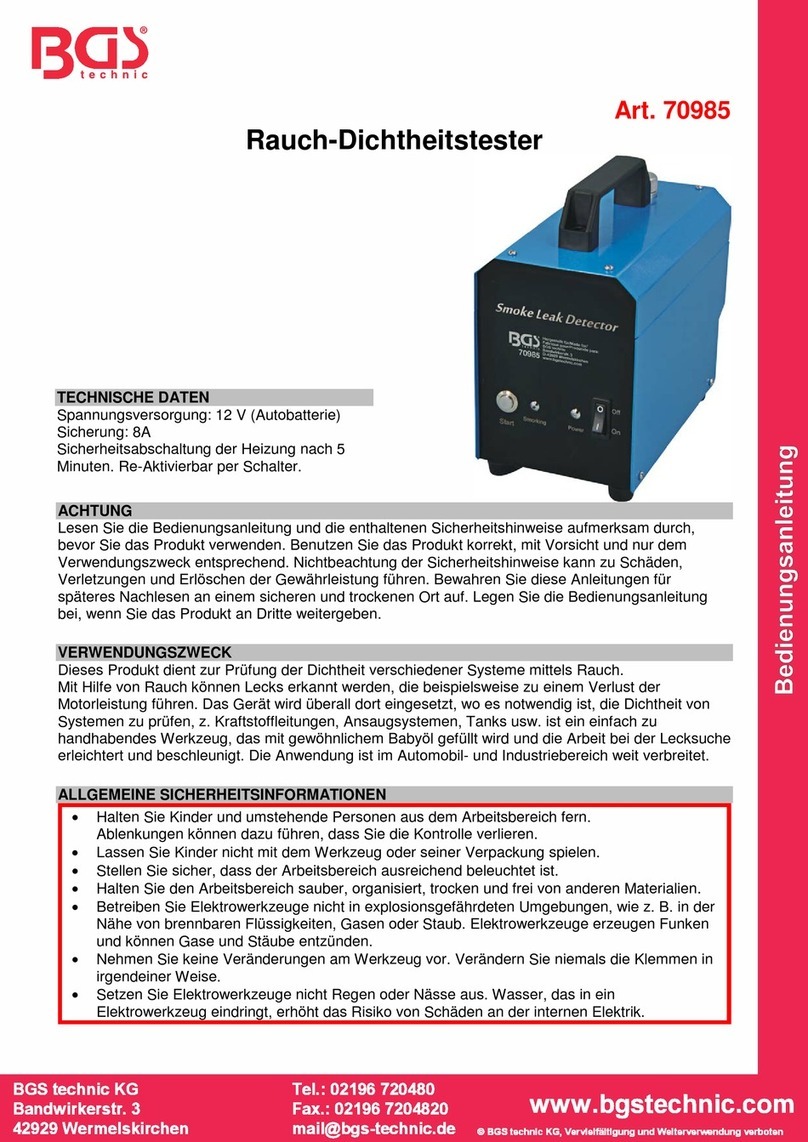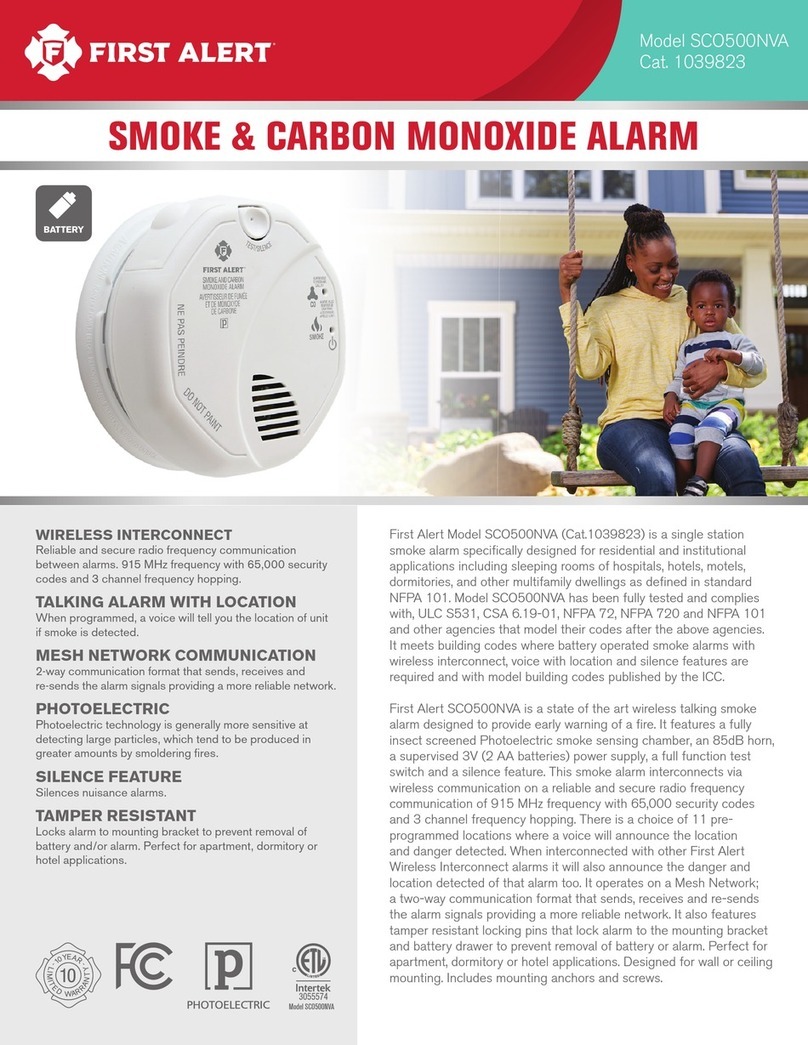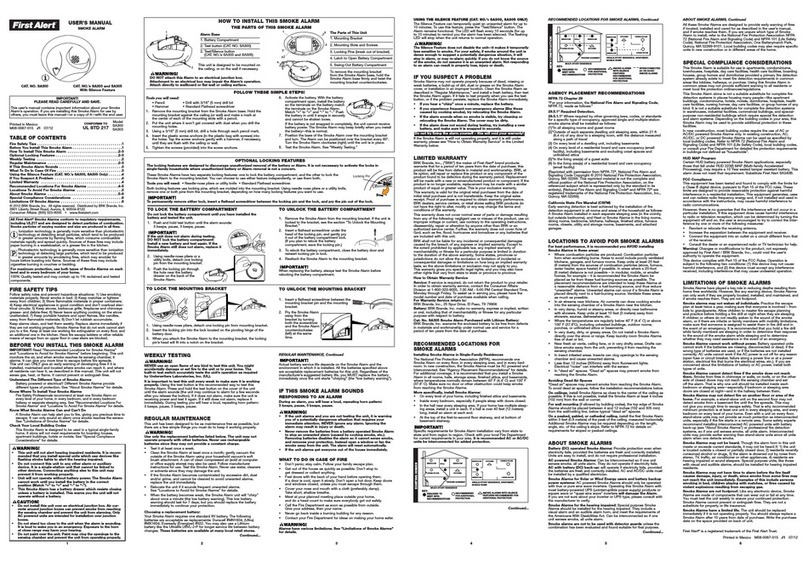RayTalk RA-635S User manual

Copyright © RayTalk Industries. Tutti i diritti riservati.
RayTalk RA-635S
High Sensitivity
11b/g Wireless Access Poi
nt
Smoke Detector
User’s Manual
Version: 1.2

Copyright © RayTalk Industries. Tutti i diritti riservati.
Declaration of Conformity
We, the under signed
RayTalk Industries Srl
Via Nicolino di Galasso 19
47899 Serravalle
Republic of SAN MARINO
Tel: +378 0549 901170
Fax: +378 0549 900890
Contact: Mr. Gianluigi Savioli
E-Mail: gianluigi.savioli@raytalk.com
declare under our own responsibility that the product :
Brand Name RayTalk
Model RA-635S
Descriptions R- LAN (IEEE 802.11 b/g) WIRELESS ACCESS POINT
Applicant RayTalk Industries Srl
to which this declaration refers conforms with the relevant standards:
Standard Issue date
EN 50385 2002
EN 60950-1 2006
EN 301 489-1 V1.6.1 (2005-09)
EN 301 489-17 V1.2.1 (2002-08)
EN 55022 2006+A1:2007, CLASS B
EN 300 328 V1.7.1 (2006-10)
We hereby declare that the essential radio tests suites have been carried out and that the above
named product is in conformity with all the essential requirements of R&TTE Directive 1999/5/EC.
The technical construction file as required by the Conformity Assessment procedure is kept at the
address of applicant.
The product RayTalk RA-635S has been
tested and found to comply with the stated
standards which are required by the article
6.4 of the R&TTE Directive of 99/5/EEC.
This equipment may be operated in: IT
Note: the use of the present equipment in the Italian regulation is ruled by the following directives:
• D.Lgs 1.8.2003, n.259 articles 104 and 105 for private use
• D.M. 28.5.2003 and further modifications for R-LAN and telecommunication services with public access
Gianluigi Savioli / Amministratore Unico
RayTalk Industries Srl
Date: June 24th, 2010

Copyright © RayTalk Industries. Tutti i diritti riservati.
Table of Contents
1.INTRODUCTION...............................................................................................................................3
1.1.FEATURES &BENEFITS................................................................................................................. 4
1.2.PACKAGE CONTENTS.................................................................................................................... 5
1.3.ACCESS POINT DESCRIPTION........................................................................................................ 5
1.4.SYSTEM REQUIREMENTS .............................................................................................................. 5
1.5.APPLICATIONS .............................................................................................................................. 6
1.6.NETWORK CONFIGURATION ......................................................................................................... 6
a)Ad-hoc (peer-to-peer) Mode....................................................................................................................6
b)Infrastructure Mode.................................................................................................................................7
2.UNDERSTANDING THE HARDWARE..........................................................................................8
2.1.HARDWARE INSTALLATION........................................................................................................... 8
2.2.IPADDRESS CONFIGURATION....................................................................................................... 9
3.ACCESS POINT / WDS OPERATING MODE ..............................................................................11
3.1.LOGGING IN................................................................................................................................ 12
3.2.STATUS ....................................................................................................................................... 14
3.2.1.MAIN –SYSTEM STATUS............................................................................................................. 14
3.2.2.CLIENT LIST ............................................................................................................................... 15
3.2.3.SYSTEM LOG .............................................................................................................................. 15
3.3.SYSTEM...................................................................................................................................... 16
3.3.1.SYSTEM PROPERTIES .................................................................................................................. 16
3.3.2.IPSETTINGS ............................................................................................................................... 16
3.4.WIRELESS................................................................................................................................... 18
3.4.1.WIRELESS NETWORK ................................................................................................................. 18
3.4.2.WIRELESS SECURITY -WEP....................................................................................................... 20
3.4.3.WIRELESS SECURITY –WPA-PSK, WPA2-PSK, WPA-MIXED .................................................. 21
3.4.4.WIRELESS SECURITY –WPA, WPA2.......................................................................................... 22
3.4.5.WIRELESS MAC FILTER ............................................................................................................. 23
3.4.6.WDS LINK SETTINGS ................................................................................................................. 23
3.4.7.WIRELESS ADVANCED SETTINGS................................................................................................ 24
3.5.MANAGEMENT ........................................................................................................................... 25
3.5.1.ADMINISTRATION ....................................................................................................................... 25
3.5.2.MANAGEMENT VLAN................................................................................................................ 26
3.5.3.SNMPSETTINGS ........................................................................................................................ 26
3.5.4.BACKUP/RESTORE SETTINGS,RESET TO FACTORY DEFAULT SETTINGS........................................ 27
3.5.5.FIRMWARE UPGRADE ................................................................................................................. 28
3.5.6.TIME SETTINGS .......................................................................................................................... 28
3.5.7.LOG............................................................................................................................................ 29
4.REPEATER OPERATING MODE................................................................................................. 30
4.1.LOGGING IN................................................................................................................................ 30
4.2.STATUS ....................................................................................................................................... 32
4.2.1.MAIN.......................................................................................................................................... 32
4.2.2.WIRELESS CLIENT LIST .............................................................................................................. 33
4.2.3.CONNECTION STATUS ................................................................................................................. 33
4.2.4.SYSTEM LOG .............................................................................................................................. 33
4.3.SYSTEM...................................................................................................................................... 35
4.3.1.SYSTEM PROPERTIES .................................................................................................................. 35
4.3.2.IPSETTINGS ............................................................................................................................... 35
4.3.3.SPANNING TREE SETTINGS ......................................................................................................... 36
4.4.WIRELESS................................................................................................................................... 37

Copyright © RayTalk Industries. Tutti i diritti riservati.
2
4.4.1.WIRELESS NETWORK ................................................................................................................. 37
4.4.2.WIRELESS SECURITY -WEP....................................................................................................... 38
4.4.3.WIRELESS SECURITY -WPA-PSK, WPA2-PSK ......................................................................... 39
4.4.4.WIRELESS MAC FILTER ............................................................................................................. 39
4.4.5.WIRELESS ADVANCED SETTINGS................................................................................................ 40
4.5.MANAGEMENT ........................................................................................................................... 42
4.5.1.ADMINISTRATION ....................................................................................................................... 42
4.5.2.SNMPSETTINGS ........................................................................................................................ 42
4.5.3.BACKUP/RESTORE SETTINGS,RESET TO FACTORY DEFAULT SETTINGS........................................ 43
4.5.4.FIRMWARE UPGRADE ................................................................................................................. 44
4.5.5.TIME SETTINGS .......................................................................................................................... 44
4.5.6.LOG............................................................................................................................................ 45
APPENDIX A – SPECIFICATIONS.........................................................................................................46

Copyright © RayTalk Industries. Tutti i diritti riservati.
3
1. Introduction
RA-635S is a smoke detector looking Wireless Access Point / Repeater / WDS that
operates seamlessly in the 2.4 GHz frequency spectrum supporting the 802.11b
(2.4GHz, 11Mbps) and faster 802.11g (2.4GHz, 54Mbps) wireless standards. It's the
best way to add wireless capability to your existing wired network, or to add
bandwidth to your wireless installation.
This device features high transmitted output power and high receivable sensitivity
along with antenna diversity. High output power and high sensitivity can extend
range and coverage to reduce the roaming between Access Points to get more
stable wireless connection. It also reduces the expense of equipment in the same
environment.
To protect your wireless connectivity, it can encrypt all wireless transmissions
through 64/128-bit WEP data encryption and also supports WPA/WPA2. The MAC
address filter lets you select exactly which stations should have access to your
network. In addition, the User Isolation function can protect the private network
between client users.
The attractive design, high performance, and array of features makes this a suitable
wireless solution for your residence or office.
This chapter describes the features & benefits, package contents, applications, and
network configuration.

Copyright © RayTalk Industries. Tutti i diritti riservati.
4
1.1. Features & Benefits
Features Benefits
High Speed Data Rate Up to 54Mbps Capable of handling heavy data payloads such
as MPEG video streaming
High Output Power up to 26 dBm Extended excellent Range and Coverage (fewer
APs)
IEEE 802.11b/g Compliant Fully Interoperable with IEEE
802.11b/IEEE802.11g compliant devices
Embedded Antenna Users won’t see antenna in your building
environment
Point-to-point, Point-to-multipoint
Wireless Connectivity Let users transfer data between two buildings
or multiple buildings
WDS (Wireless Distributed System) Make wireless AP and Bridge mode
simultaneously as a wireless repeater
Universal Repeater The easiest way to expand your wireless
network's coverage
Support Multi-SSID function (4
SSID) in AP mode Allow clients to access different networks
through a single access point and assign
different policies and functions for each SSID
by manager
Diversity support Enhance the traffic signal
WPA2/WPA/ IEEE 802.1x support Powerful data security
MAC address filtering in AP
mode(up to 50) Ensures secure network connection
User isolation support (AP mode) Protect the private network between client
users.
Power-over-Ethernet (IEEE802.3af) Flexible Access Point locations and cost
savings
Keep personal setting Keep the latest setting when firmware upgrade
SNMP Remote Configuration
Management Help administrators to remotely configure or
manage the Access Point easily.
QoS (WMM) support Enhance user performance and density

Copyright © RayTalk Industries. Tutti i diritti riservati.
5
1.2. Package Contents
Open the package carefully, and make sure that none of the items listed below are
missing. Do not discard the packing materials, in case of return; the unit must be
shipped in its original package.
hOne Wireless Access Point Smock Detector (RA-635S)
hOne Power Adapter (12V/1A)
hOne CAT5 UTP Cable
hOne Quick Installation Guide
hOne Declaration of Conformity
hOne CD-ROM with User’s Manual
1.3. Access Point Description
Front Panel Rear Panel
1.4. System Requirements
The following are the minimum system requirements in order configure the
device.
hPC/AT compatible computer with a Ethernet interface.
hOperating system that supports HTTP web-browser

Copyright © RayTalk Industries. Tutti i diritti riservati.
6
1.5. Applications
The wireless LAN products are easy to install and highly efficient. The following list
describes some of the many applications made possible through the power and
flexibility of wireless LANs:
a) Difficult-to-wire environments
There are many situations where wires cannot be laid easily. Historic
buildings, older buildings, open areas and across busy streets make the
installation of LANs either impossible or very expensive.
b) Temporary workgroups
Consider situations in parks, athletic arenas, exhibition centers, disaster-
recovery, temporary offices and construction sites where one wants a
temporary WLAN established and removed.
c) The ability to access real-time information
Doctors/nurses, point-of-sale employees, and warehouse workers can
access real-time information while dealing with patients, serving
customers and processing information.
d) Frequently changed environments
Show rooms, meeting rooms, retail stores, and manufacturing sites where
frequently rearrange the workplace.
e) Small Office and Home Office (SOHO) networks
SOHO users need a cost-effective, easy and quick installation of a small
network.
f) Wireless extensions to Ethernet networks
Network managers in dynamic environments can minimize the overhead
caused by moves, extensions to networks, and other changes with
wireless LANs.
g) Wired LAN backup
Network managers implement wireless LANs to provide backup for
mission-critical applications running on wired networks.
h) Training/Educational facilities
Training sites at corporations and students at universities use wireless
connectivity to ease access to information, information exchanges, and
learning.
1.6. Network Configuration
To better understand how the wireless LAN products work together to create a
wireless network, it might be helpful to depict a few of the possible wireless LAN PC
card network configurations. The wireless LAN products can be configured as:
a) Ad-hoc (or peer-to-peer) for departmental or SOHO LANs.
b) Infrastructure for enterprise LANs.
a) Ad-hoc (peer-to-peer) Mode
This is the simplest network configuration with several computers
equipped with the PC Cards that form a wireless network whenever they

Copyright © RayTalk Industries. Tutti i diritti riservati.
7
are within range of one another. In ad-hoc mode, each client is peer-to-
peer, would only have access to the resources of the other client and
does not require an access point. This is the easiest and least expensive
way for the SOHO to set up a wireless network. The image below depicts
a network in ad-hoc mode.
b) Infrastructure Mode
The infrastructure mode requires the use of an access point (AP). In this
mode, all wireless communication between two computers has to be via
the AP. It doesn’t matter if the AP is stand-alone or wired to an Ethernet
network. If used in stand-alone, the AP can extend the range of
independent wireless LANs by acting as a repeater, which effectively
doubles the distance between wireless stations. The image below depicts
a network in infrastructure mode.

Copyright © RayTalk Industries. Tutti i diritti riservati.
8
2. Understanding the Hardware
2.1. Hardware Installation
1 Place the unit in an appropriate place after conducting a site survey.
2 Plug one end of the Ethernet cable into the RJ-45 port on the rear panel of the
device and another end into your PC/Notebook.
3 Insert the DC-inlet of the power adapter into the port labeled “DC-IN” and the
other end into the power socket on the wall.
This diagram depicts the hardware configuration
A
ccess PointPC
Power Outlet
Ethernet
AC/DC cable

Copyright © RayTalk Industries. Tutti i diritti riservati.
9
2.2. IP Address Configuration
The default IP address of the device is 192.168.1.1. In order to log into this device,
you must first configure the TCP/IP settings of your PC/Notebook.
1. In the control panel, double click Network Connections and then double click on
the connection of your Network Interface Card (NIC). You will then see the
following screen.
2. Select Internet Protocol (TCP/IP) and then click on the Properties button. This
will allow you to configure the TCP/IP settings of your PC/Notebook.

Copyright © RayTalk Industries. Tutti i diritti riservati.
10
3. Select Use the following IP Address radio button and then enter the IP address
and subnet mask. Ensure that the IP address and subnet mask are on the same
subnet as the device.
For Example: Device IP address: 192.168.1.1
PC IP address: 192.168.1.10
PC subnet mask: 255.255.255.0
4. Click on the OK button to close this window, and once again to close LAN
properties window.

Copyright © RayTalk Industries. Tutti i diritti riservati.
11
3. Access Point / WDS Operating Mode
Access Point
Access Point + WDS (Wireless Distribution System)

Copyright © RayTalk Industries. Tutti i diritti riservati.
12
3.1. Logging In
To configure the device through the web-browser, enter the IP address of the Bridge
(default: 192.168.1.1) into the address bar of the web-browser and press Enter.
Make sure that the Bridge and your computers are on the same subnet. Refer to
Chapter 2 in order to configure the IP address of your computer.
Username:admin; Password:admin
After logging in you will see the graphical user
interface (GUI) of the device. The navigation drop-
down menu on left is divided into four main
sections:
1. Status: This includes the main status page, DHCP
client list, and system log.
2. System: This includes the system properties and
IP settings.
3. Wireless: This includes the basic, advanced,
security, WDS, and MAC filter for the wireless
interface.
4. Management: This includes the administrator
password settings, VLAN and SNMP settings,
backup/restore configuration, firmware upgrade, time
settings, and the system log.
The status page is also displayed once you have
logged in. This includes details about the system,
wireless, and TCP/IP configuration.

Copyright © RayTalk Industries. Tutti i diritti riservati.
13

Copyright © RayTalk Industries. Tutti i diritti riservati.
14
3.2. Status
Click on the Status link on the navigation drop-down
menu. You will then see three options: main, client list,
and system log. Each option is described below.
3.2.1. Main – System Status
The Main page is the first page that is displayed once you have logged in. The
following information is included on this page:
oSystem Information – device name, Ethernet MAC address, Wireless MAC
address, country, current time, firmware version, and VLAN management tag.
oCurrent IP Settings: IP address, subnet mask, default gateway, and DHCP
client status.
oCurrent Wireless Settings: Operation mode, wireless mode, channel
frequency, profile isolation, profile settings such as SSID, and security
settings.

Copyright © RayTalk Industries. Tutti i diritti riservati.
15
3.2.2. Client List
Click on the Client List link to view a list of devices that are associated with the
Access Point.
Click on the Refresh button to view an updated list of devices that are associated
with the Access Point.
3.2.3. System Log
The System Log page displays a list of events that are triggered on the Ethernet
and Wireless interface. This log can be referred to when an unknown error occurs on
the system or when a report needs to be sent to the technical support department for
debugging purposes.

Copyright © RayTalk Industries. Tutti i diritti riservati.
16
3.3. System
Click on the System link on the navigation
drop-down menu. You will then see two
options: system properties and IP settings.
Each option is described below.
3.3.1. System Properties
The System Properties allows you to configure a name for the device (this is not
the SSID), select and country and the operational mode.
Device Name: Specify a name for the device – this is not the SSID.
Country/Region: Select the region from the drop-down list.
Operation Mode: Select Access Point or Repeater radio button. In order to
configure the Repeater, click on the WDS Link Settings under the Wireless drop-
down menu.
Click on the Apply button to save the changes.
3.3.2. IP Settings
The IP Settings page allows you to configure the device with a static IP address
or a DHCP client.

Copyright © RayTalk Industries. Tutti i diritti riservati.
17
IP Network Setting: Select Obtain an IP address automatically (DHCP) radio
button if the Access Point is connected to a DHCP server. This will allow the Access
Point to pass IP addresses to the clients associated with it. You may select Specify
an IP Address radio button if you would like the device to use a static IP address. In
this case, you would be required to specify an IP address, subnet mask, and default
gateway IP address.
IP Address: Specify an IP address
IP Subnet Mask: Specify the subnet mask for the IP address
Default Gateway: Specify the IP address of the default gateway.
Click on the Apply button to save the changes.

Copyright © RayTalk Industries. Tutti i diritti riservati.
18
3.4. Wireless
Click on the Wireless link on the
navigation drop-down menu. You will then
see four options: wireless network,
wireless MAC filter, WDS link settings, and
wireless advanced settings. Each option is
described below.
3.4.1. Wireless Network
The Wireless Network page allows you to configure the wireless mode, channel,
SSID, and security settings.
Wireless Mode: Depending on the type of wireless clients that are connected to the
network, you may select B, G, or B/G-mixed. If you are not sure about which clients
will be accessing the wireless networks, it is recommended that you select B/G-
mixed for the best performance.
Channel: Select a channel from the drop-down list. The channels available are
based on the country’s regulation. When selecting Infrastructure mode, a channel is
not required, however, when selecting Adhoc mode, you must select the same
channel on all points.
Channel: You may configure up to four different wireless profiles. Click on the Edit
button to modify the profile and place a check in the Enable box to activate the
profile.
Table of contents
Popular Smoke Alarm manuals by other brands

First Alert
First Alert 7010B user manual
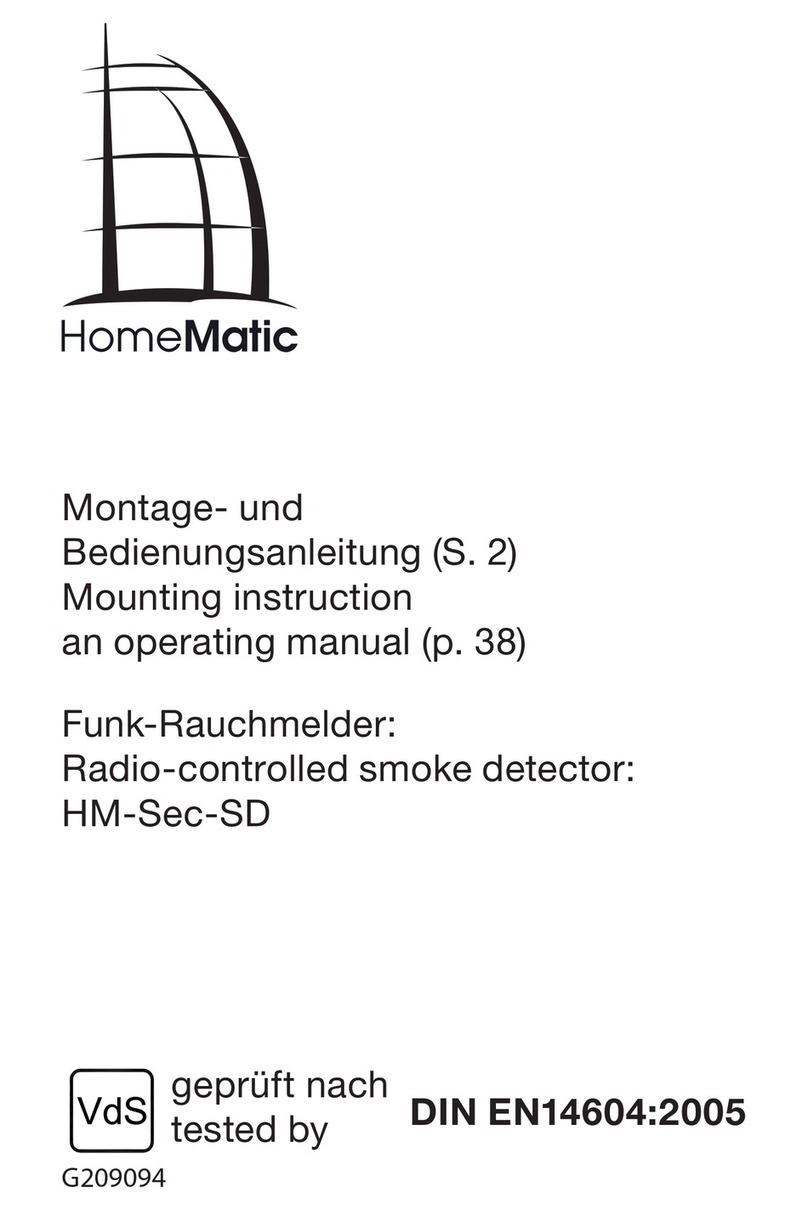
HomeMatic
HomeMatic HM-Sec-SD Mounting instruction and operating manual
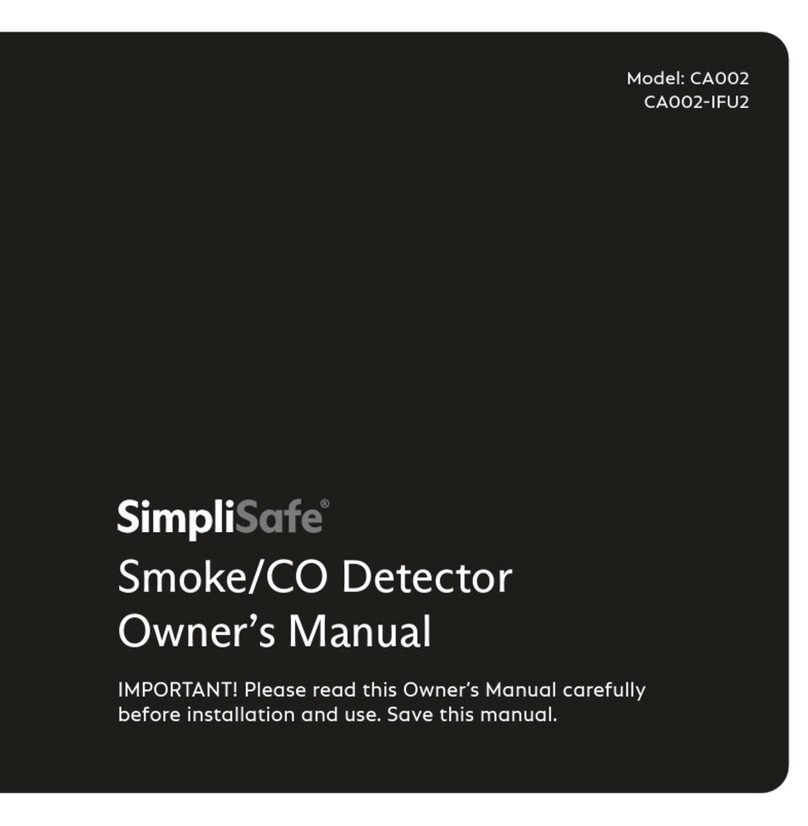
SimpliSafe
SimpliSafe CA002 owner's manual

Simplex
Simplex 2098-9650 Installation & operating instructions
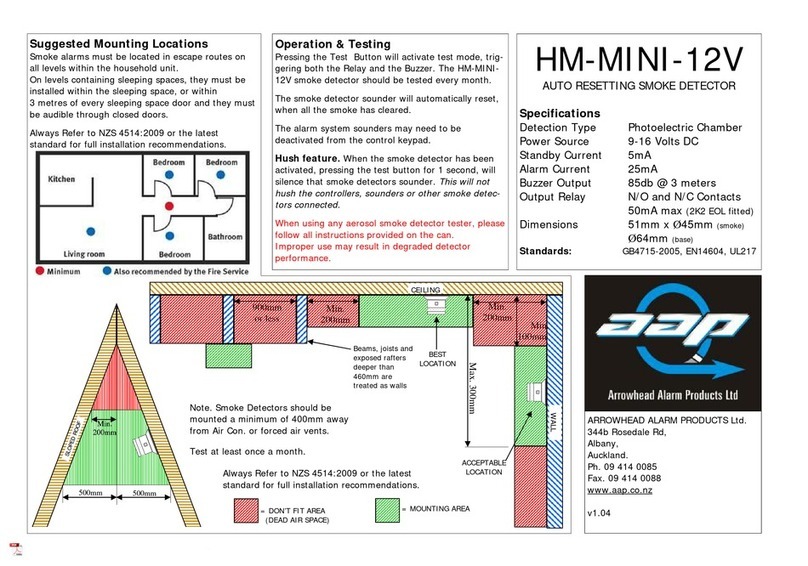
AAP
AAP HM-MINI-12V instructions
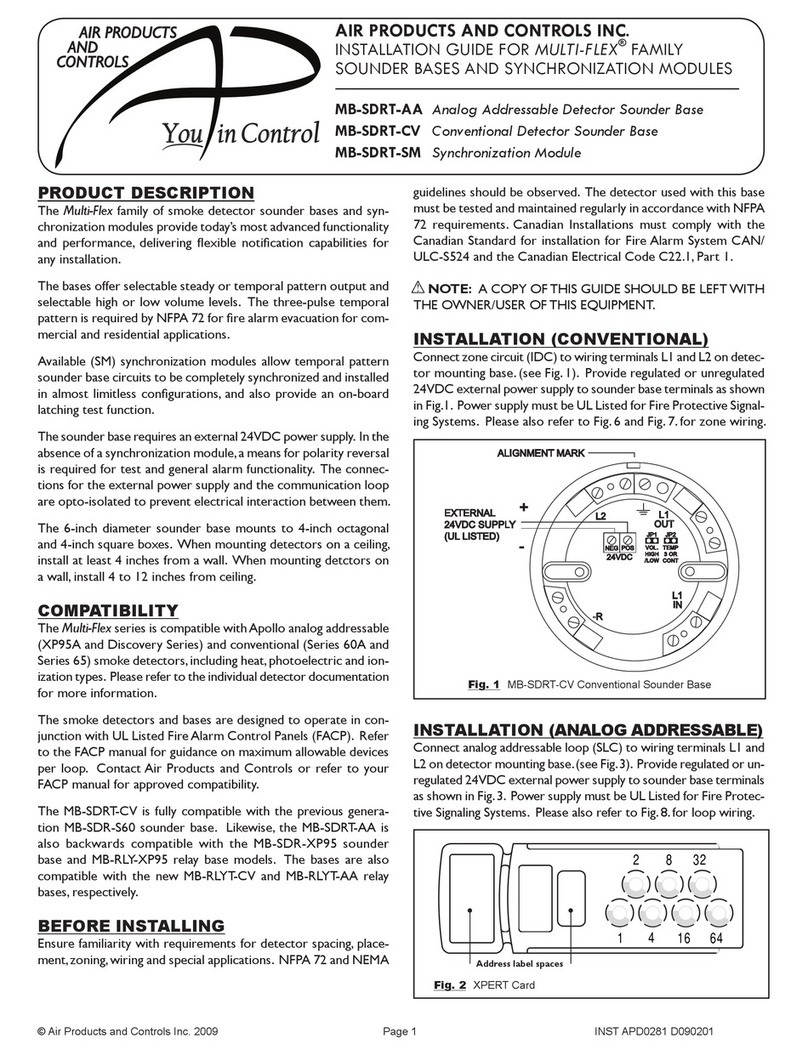
Air Products & Controls
Air Products & Controls Multi-Flex Series installation guide