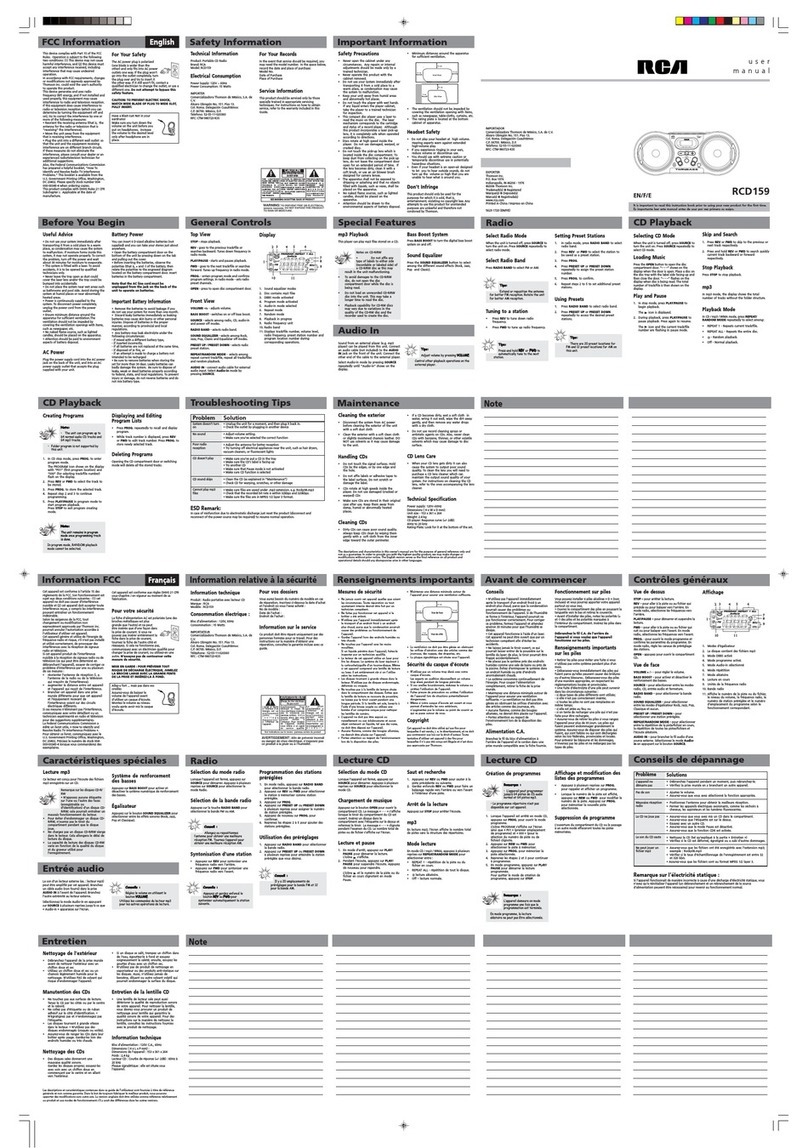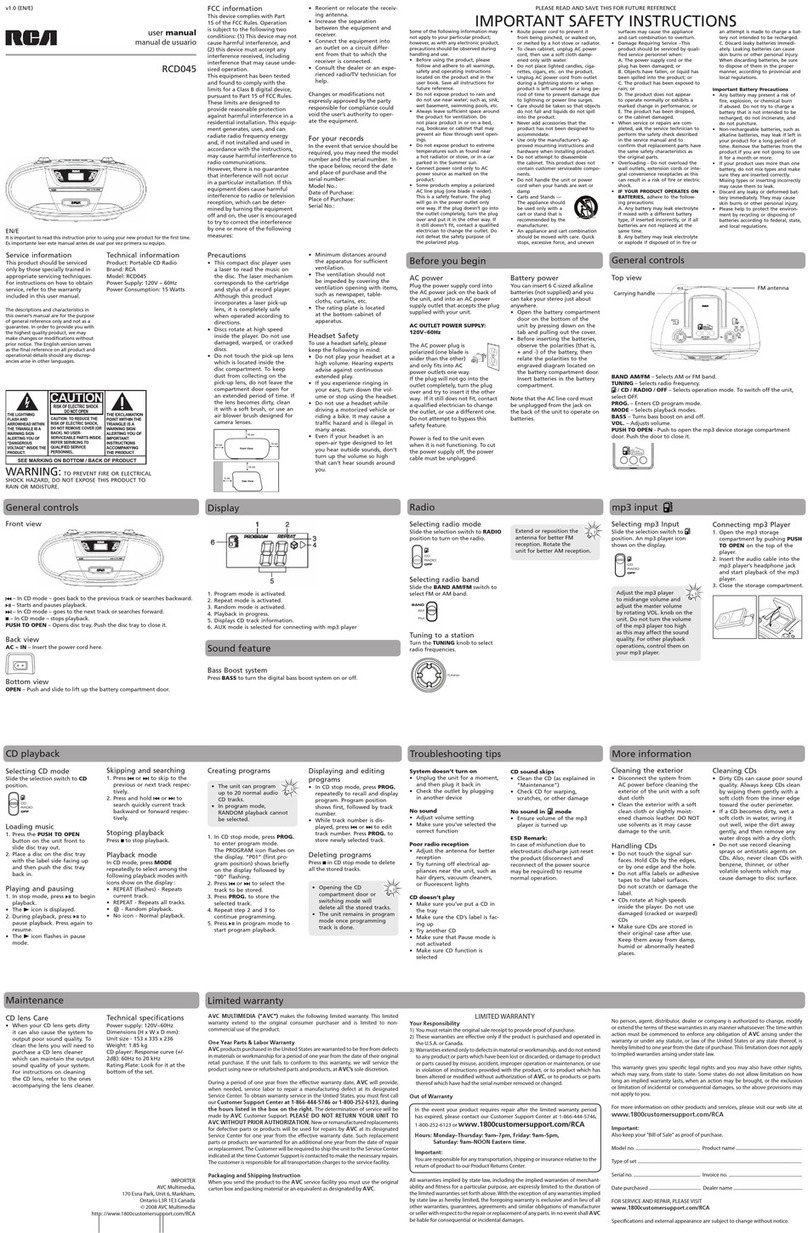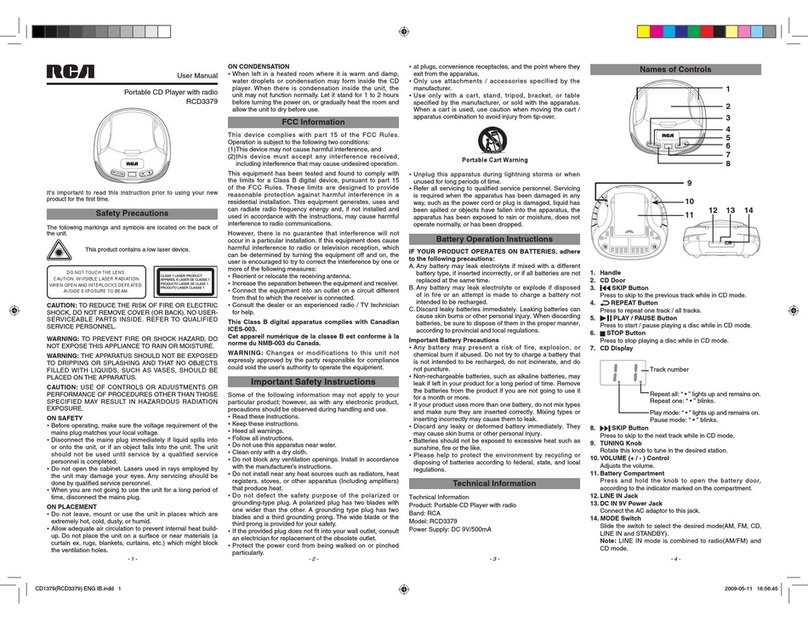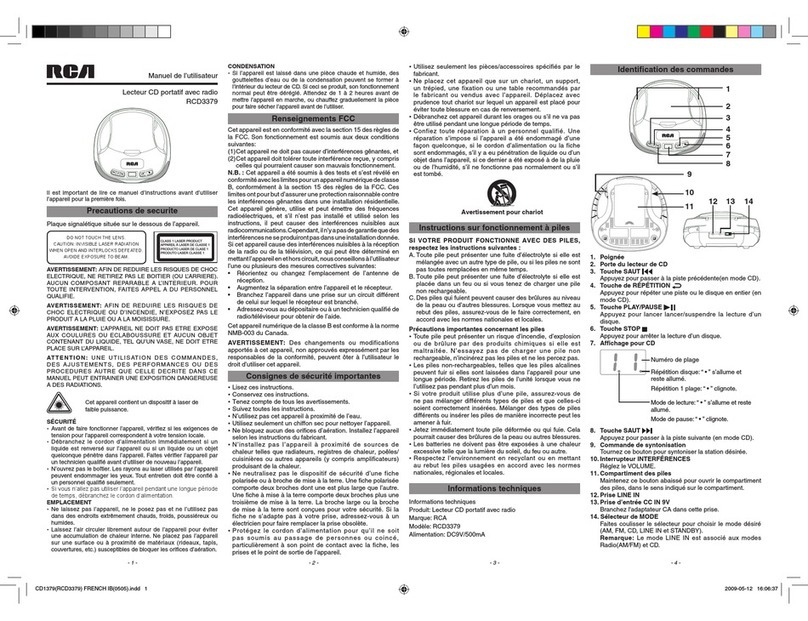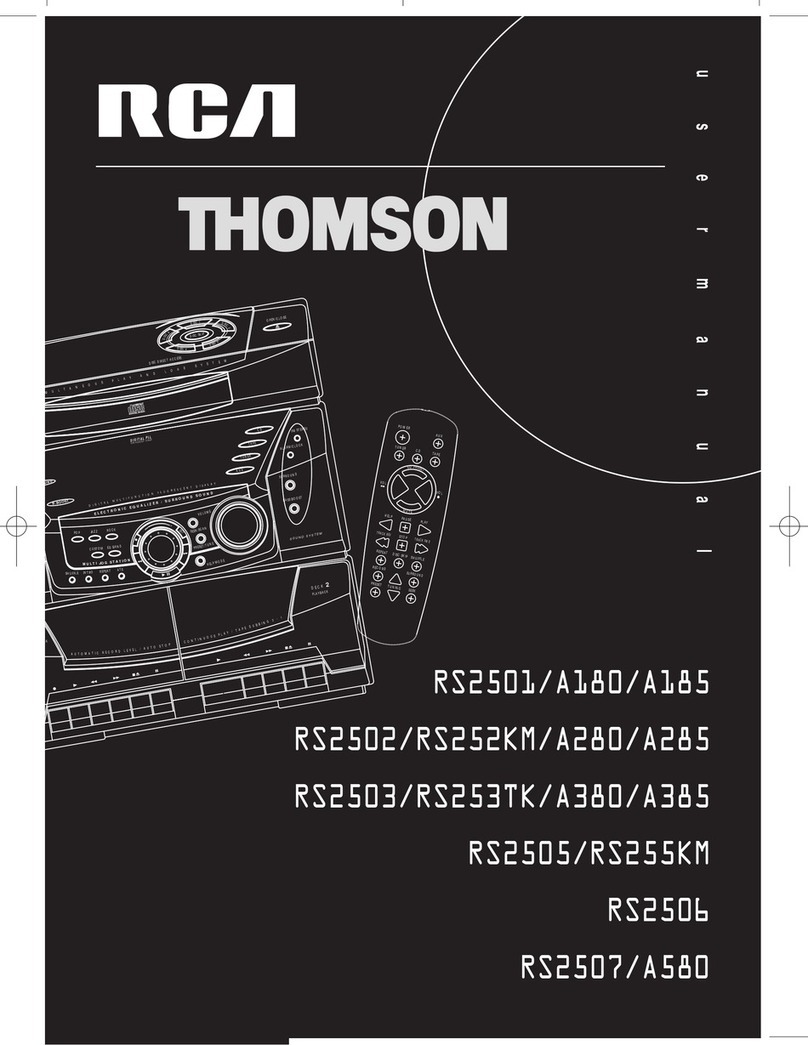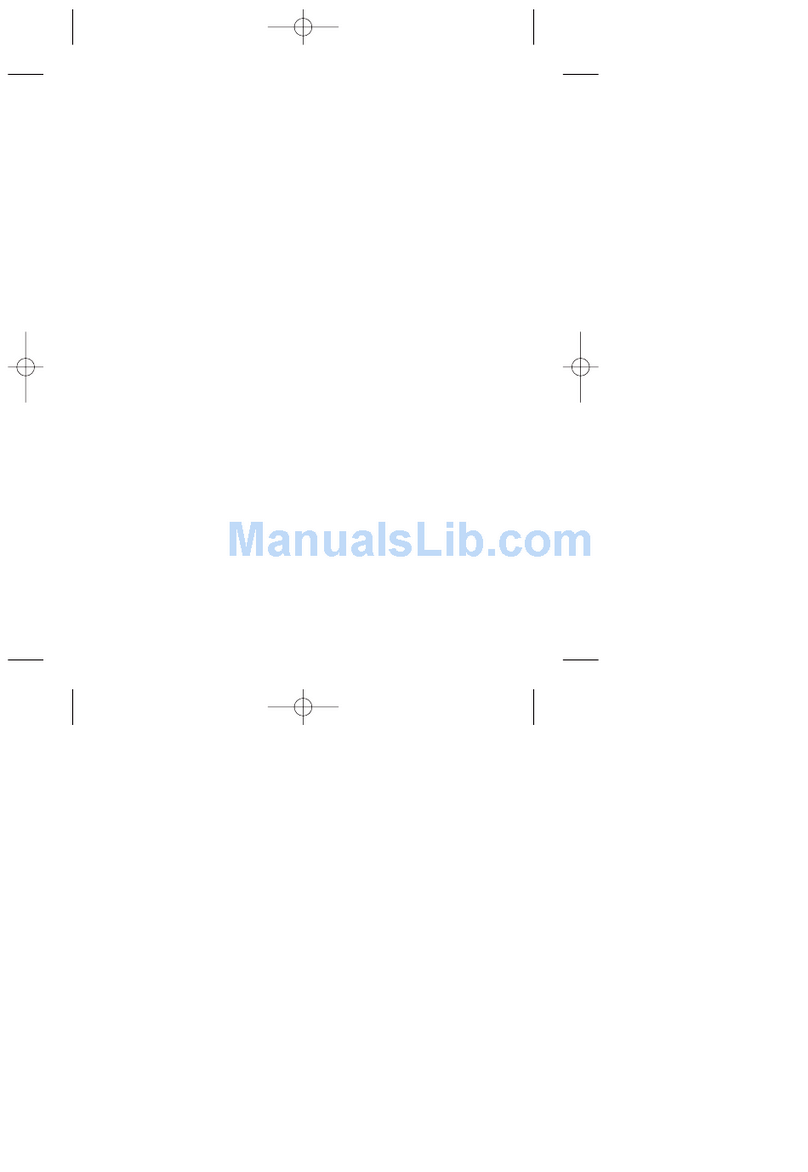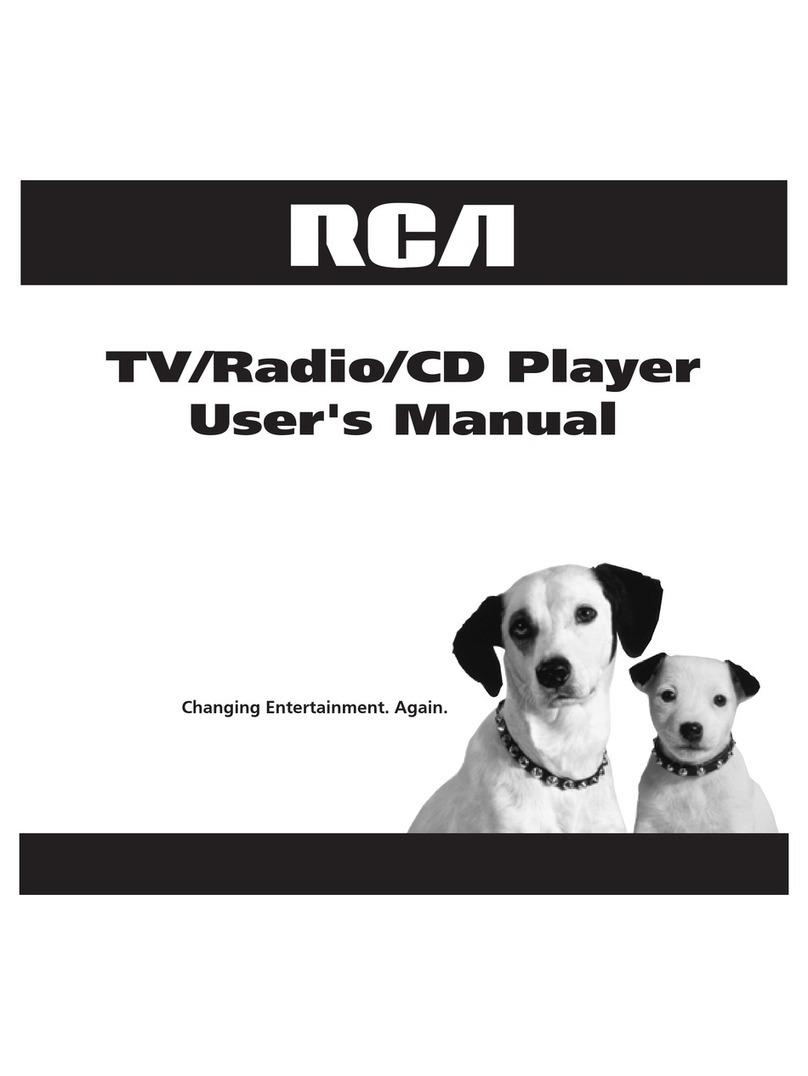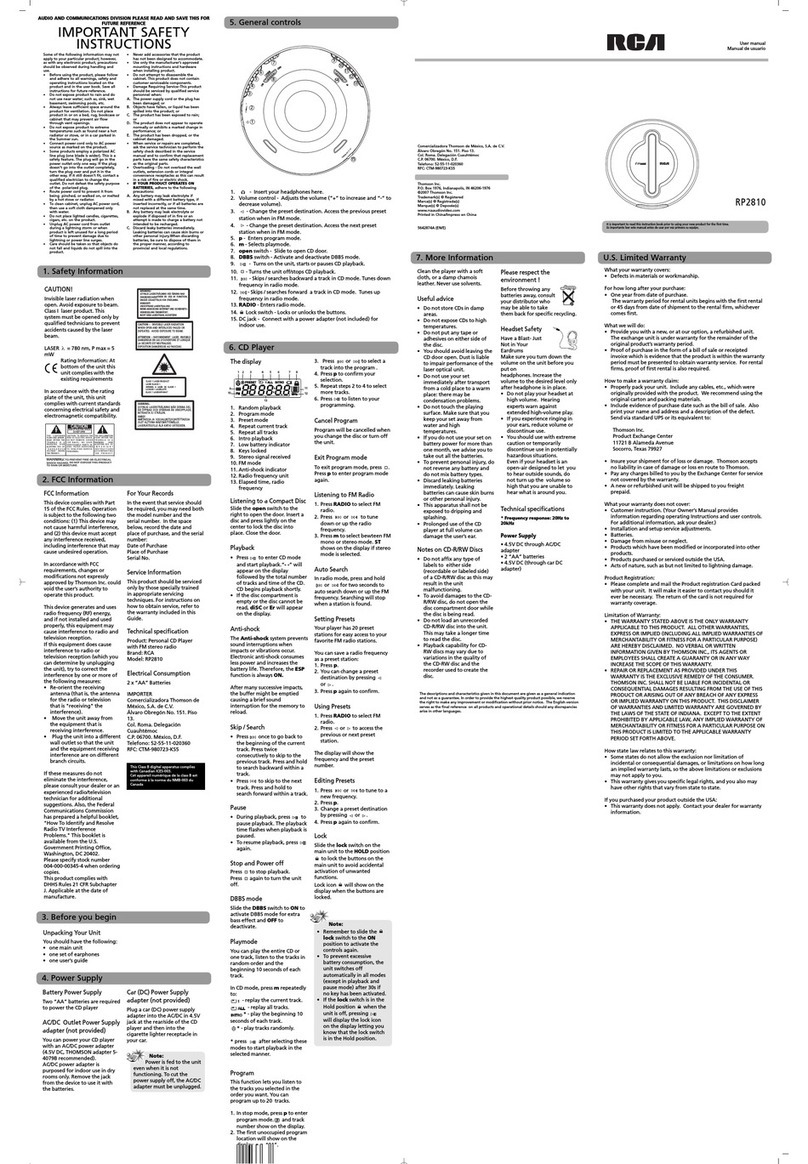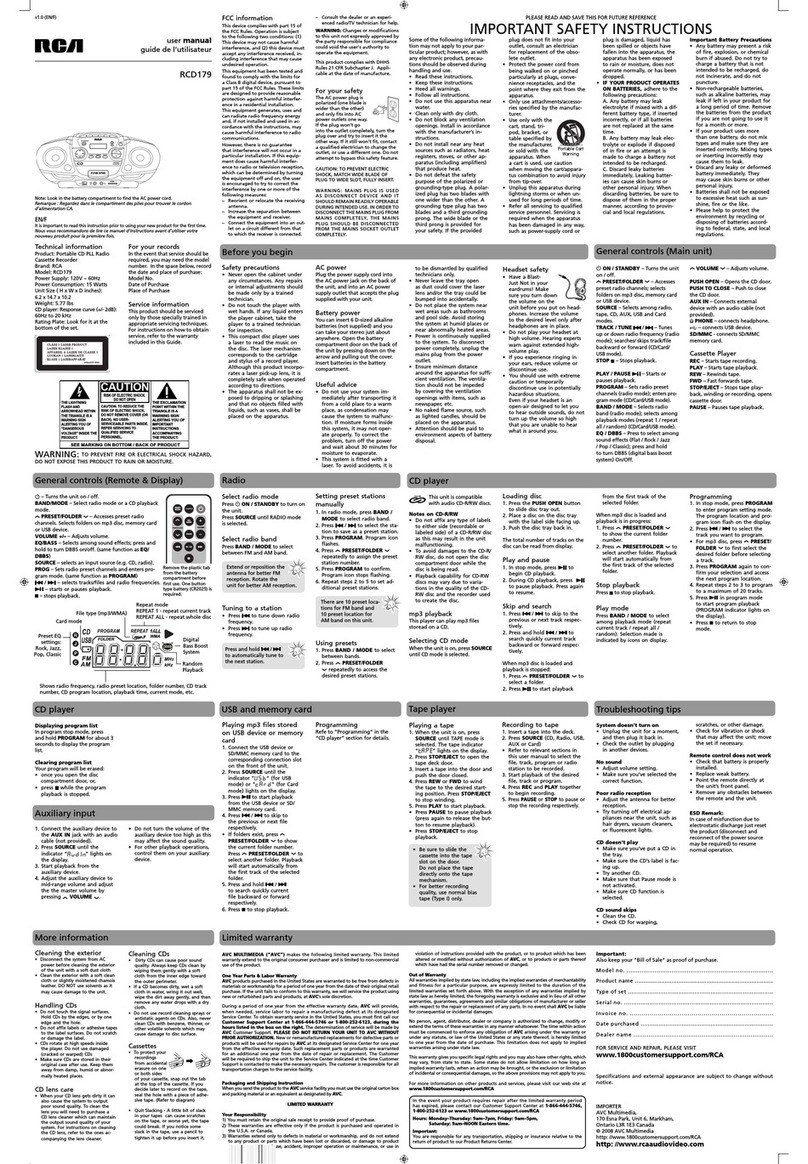1
Where to Start…
Your RCA personal CD player is easy to use, right down
to the instruction manual.
The opening section, “First Things First,” gets you
started by showing you how to “Plug In and Play.”
Then you learn about all of the features—from basic to
advanced.
There’s also a whole section on how to play CDs in
your car, so don’t forget to check that out, too .
The notes in the margin give you extra information that
will help you to get the most from your RCA CD player.
If you have any questions, be sure to check the Table of
Contents or the Index to help you find an answer.
Table of Contents
First Things First ........................................................ 2
Powering Up .............................................................. 2
Plugging In ................................................................ 3
Playing a Disc ............................................................ 3
Basic Features ............................................................. 4
Liquid Crystal Display (LCD) .................................... 4
Pause ......................................................................... 4
Track ......................................................................... 4
Repeat ........................................................................ 4
Stop ........................................................................... 5
Shuffle ...................................................................... 5
Bass Boost ................................................................ 5
Advanced Features ...................................................... 5
Search ....................................................................... 5
Resume ....................................................................... 5
Hold ........................................................................... 6
Electronic Skip Protection (ESP)............................ 6
Program Mode ........................................................... 7
Programming Play Order ....................................... 7
Reviewing a Program and Replacing a Track ....... 7
Clearing Tracks from a Program ......................... 8
Playing CDs in Your Car ............................................. 8
Powering Up (in the Car) .......................................... 8
Plugging In and Playing a Disc................................. 8
Adjusting the Line Cord ........................................ 9
Plugging and Playing ............................................. 9
Care and Maintenance ............................................... 10
Guidelines................................................................ 10
Cleaning the Laser Lens ........................................ 10
Handling Compact Discs ......................................... 11
Service Information ................................................ 11
Recording the Serial Number ............................. 11
Appendix A: Understanding the Display .................. 12
Appendix B: Troubleshooting Guide ......................... 13
Appendix C: Headphone Safety.................................. 14
Index ........................................................................... 15
Warranty .................................................................... 16