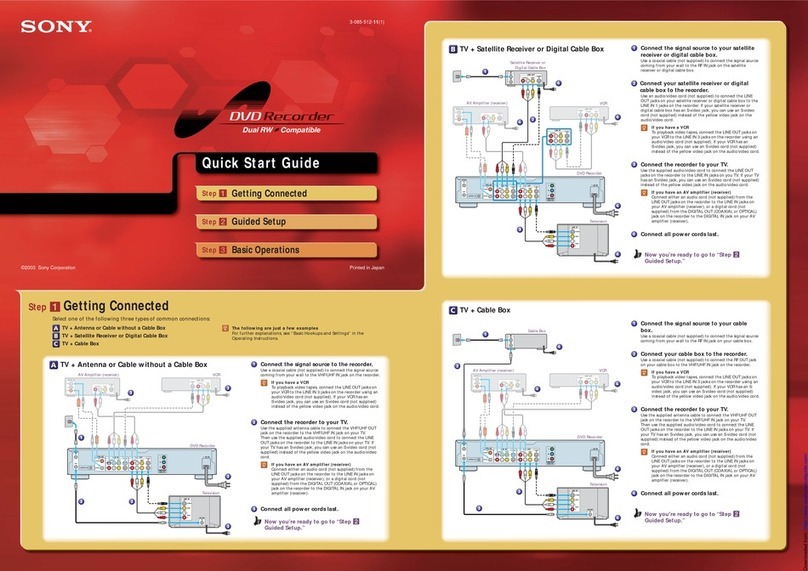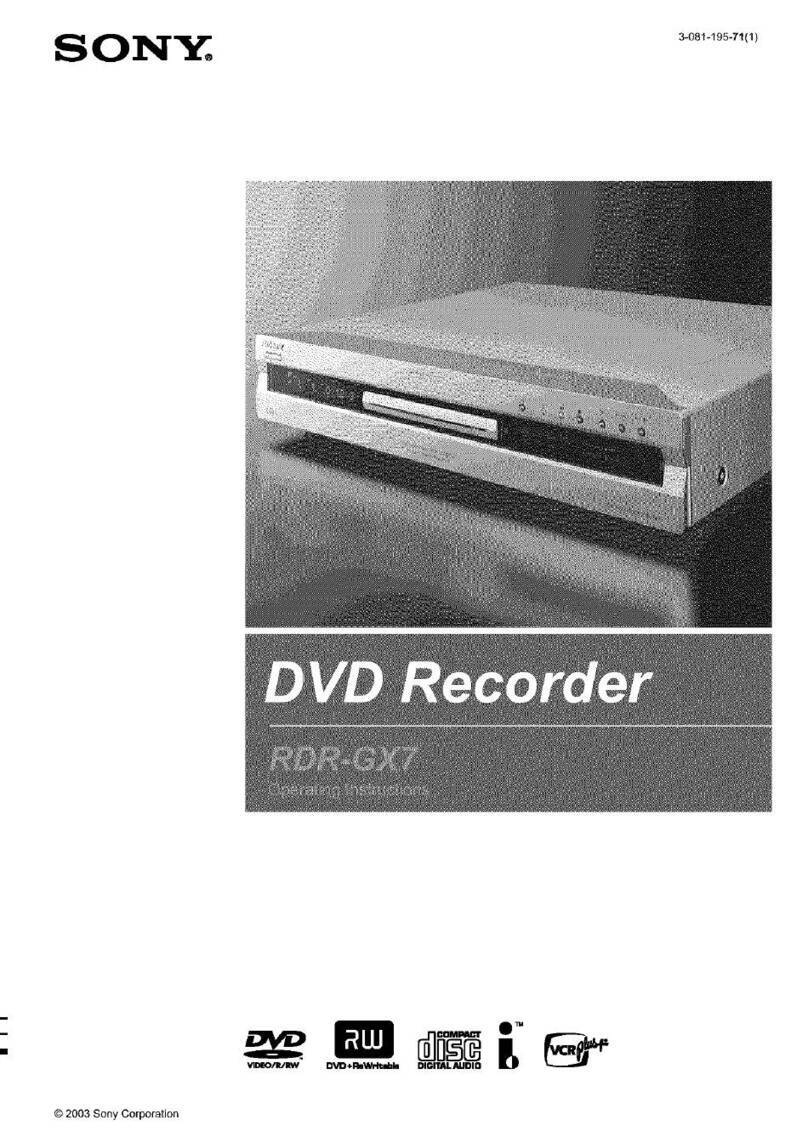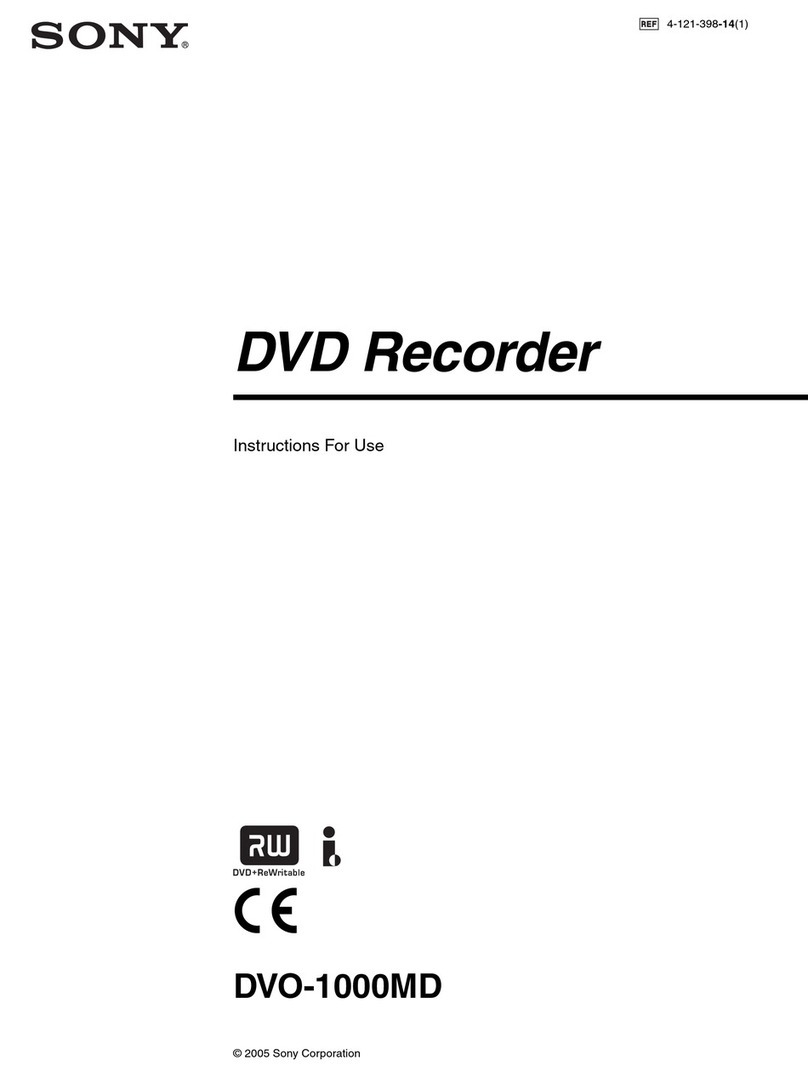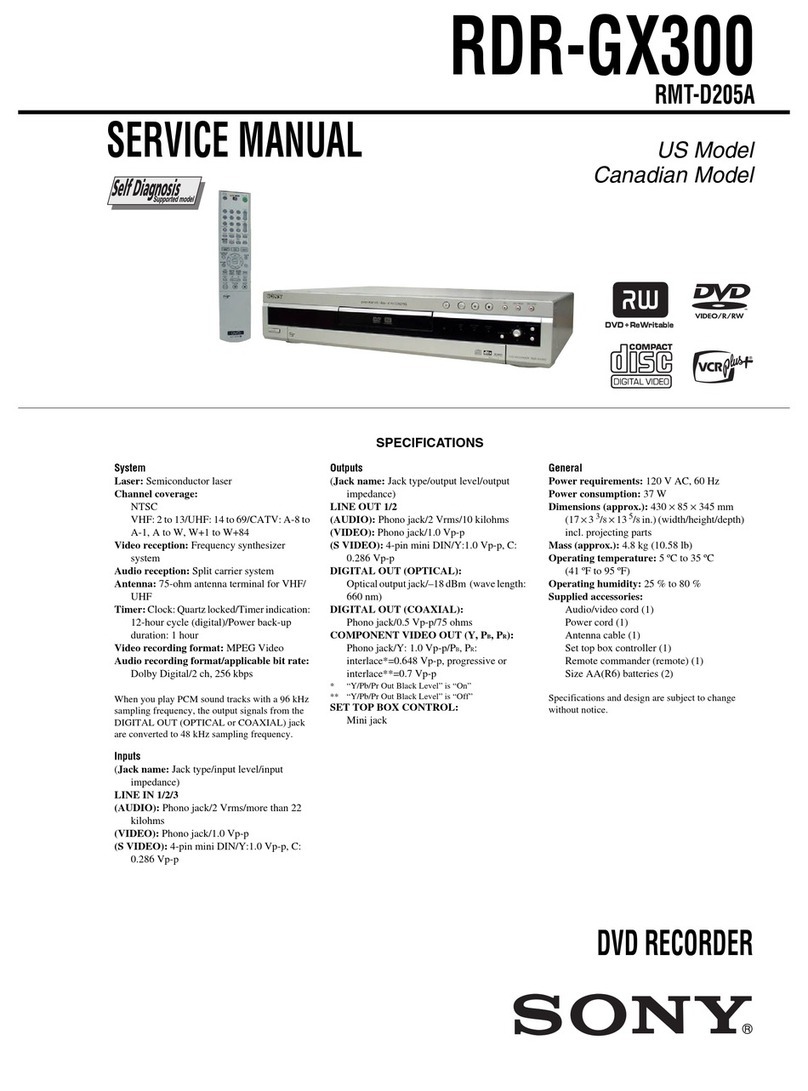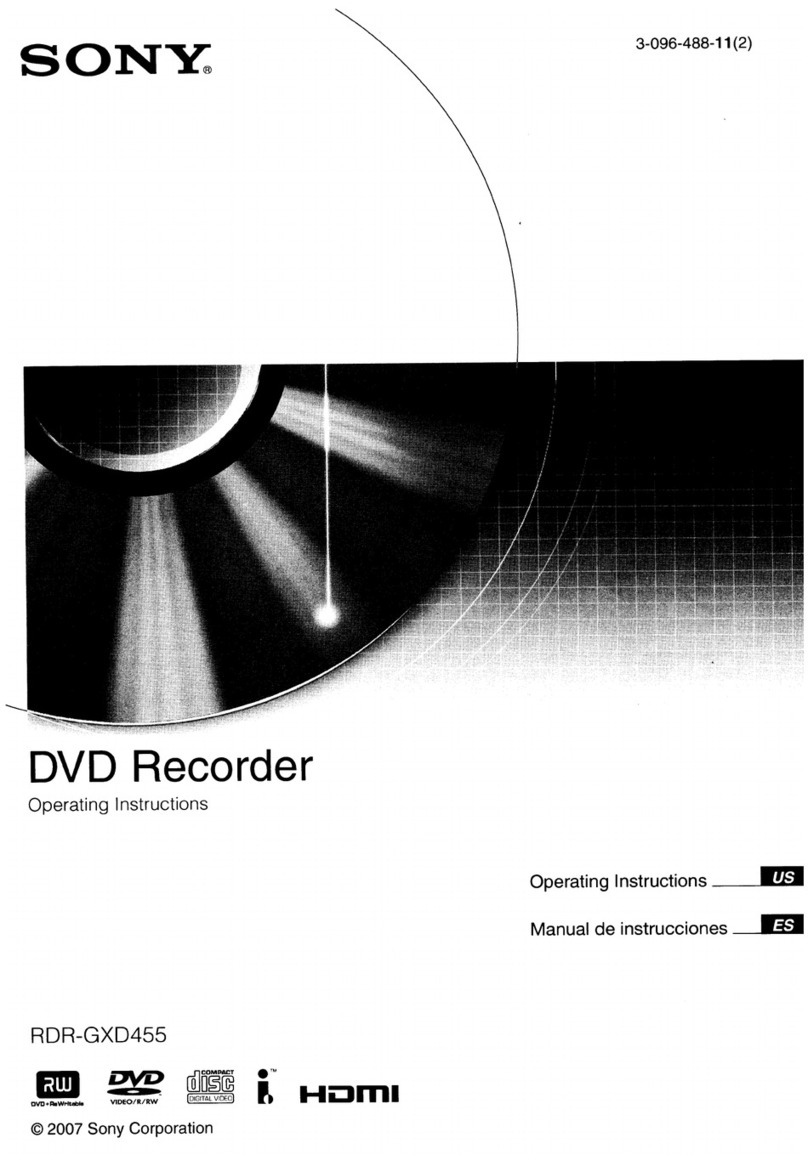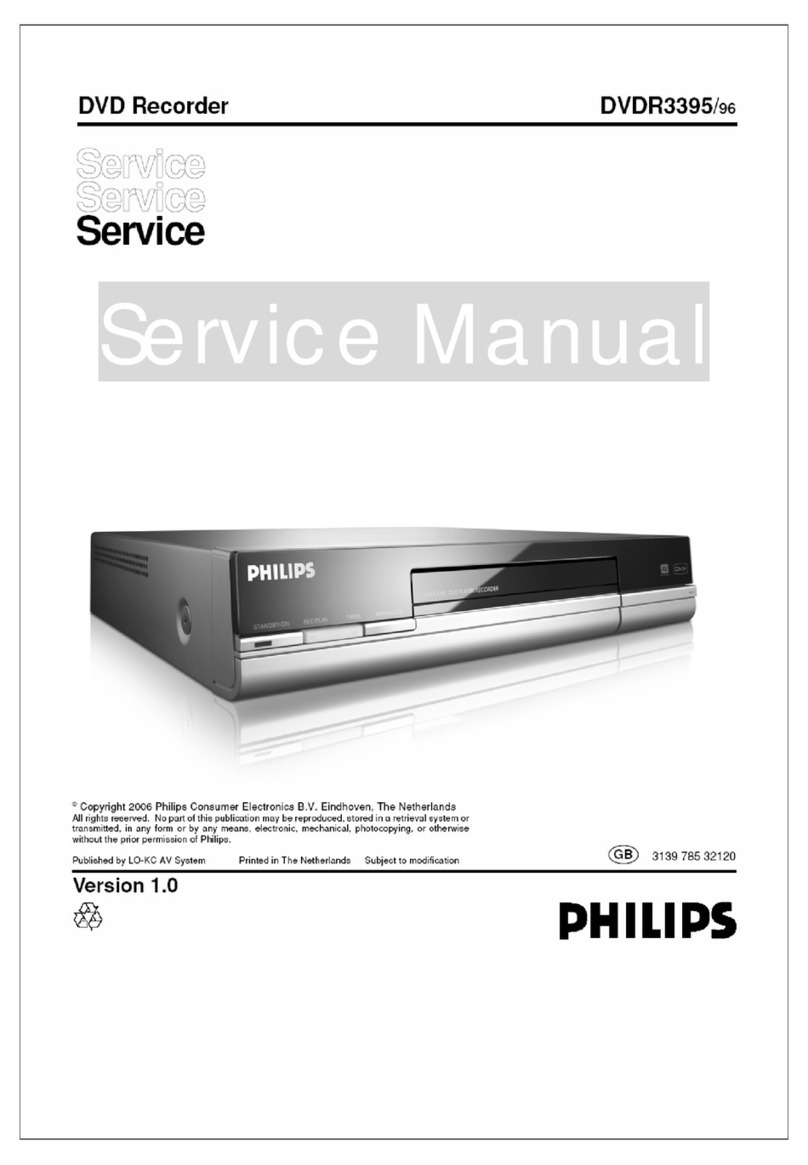11 22 33
44 55 66
77 88
00
99
DISPLAY
OPTIONS
NEXT
PLAY
PAUSE
REC
VOL CH
TV
SYNCHRO REC REC MODE
ADVANCE
RETURN
PREV
STOPCLEAR
REPLAY
AUDIOMENU
TOP
MENU
TV/
VIDEO
ORIGINAL/
PLAYLIST
DIGITAL/
ANALOG
CH/
TRACKING
DIGITAL/
ANALOG
OPEN/
CLOSE
INPUT
SELECT
SUBTITLE
SET
SYSTEM
MENU
TITLE
LIST TIMER
VIDEO
DVD
ENTER
SONY RDR-VXD655 QSG US 3-096-490-11(1) AK68-01351A
The following explains how to record
a current TV program. For instructions
on how to set the timer, see the timer
recording sections in the Operating
Instructions.
1 Press DVD to record to a DVD
disc.
Or, press VIDEO to record to a
VHS tape.
2 Select a channel.
Digital and analog channels can be
toggled by pressing the DIGITAL/
ANALOG button. If the current channel is
analog, pressing the DIGITAL/ ANALOG
button will select a digital channel.
Select your favorite program using the
number buttons.
For example, to select digital channel
number D11.1
For example, to select analog channel
number Ch123
Finally press the SET button.
hint
You can also select a channel using the
CH+/- button.
Insert a DVD Disc
1 Press DVD to operate the DVD
recorder.
2 Press OPEN/CLOSE and
place a recordable DVD on the
disc tray.
3 Press OPEN/CLOSE again
to close the disc tray.
Wait until “LOAD” disappears from the
front panel display.
See “Quick Guide to Disc Types” in the
Operating Instructions for more details
about the differences between disc types.
The Easy Setup display automatically appears on your TV screen when you turn
on your recorder for the first time. Follow the steps below to make the minimum
number of basic adjustments to use the recorder.
If you make a mistake, press RETURN.
3 Press REC MODE repeatedly to
select the recording mode.
When recording to a DVD disc:
HQ, HSP, SP, LSP, ESP, LP, EP, or SLP
HQ offers the best quality picture, but with
the shortest recording time. Recording time
increases with each successive mode, but
the picture quality gradually deteriorates.
When recording to a VHS tape:
SP or EP
EP (Extended Play) provides recording time
three times as long as SP (Standard Play).
However, SP produces better picture and
audio quality.
4 Press REC.
The recorder starts recording. To stop
recording, press STOP.
Playback the
Recorded DVD Disc
1 Press DVD to operate the DVD
recorder.
2 Press TITLE LIST.
The Title List menu appears.
3 Press / to select the title you
want to play and press ENTER.
The sub-menu appears.
4 Press / to select “Play” and
press ENTER.
Playback starts from the beginning of the
title.
Playback the
Recorded VHS Tape
1 Press VIDEO to operate the VCR.
2 Press / to find the point
you want to start playback.
For further explanations, see “VCR
Playback” in the Operating Instructions.
3 Press PLAY.
Playback starts.
1/4
Title List(Original)
Ch 23
May/02/2006
08:00 PM
10:10 AM
No. Title Length Edit
01 >
02 >
03 >
04 >
Ch 23 01:29:03
Ch 66 00:31:23
Ch 95 01:59:00
Ch 97 00:58:56
ENTER
SYSTEM
MENU
Move Enter Return Exit
1/4
Title List (Original)
Ch 23
May/02/2006
08:00 PM
10:10 AM
No. Title Length Edit
01 >
02 >
03 >
04 >
Ch 23 01:29:03
Ch 66 00:31:23
Ch 95 01:59:00
Ch 97 00:58:56
ENTER
SYSTEM
MENU
Move Enter Return Exit
Play
Title Erase
Chapter Erase
Protect
Title Name
A-B Erase
Divide Title
Insert a VHS Tape
1 Press VIDEO to operate the
VCR.
2 Insert a tape with its safety tab
in place.
Record a TV Program
1 Press TIMER.
The Timer menu appears.
2 Press M/m to set Media, Date,
Start and End time, Channel or
Input source and Rec Mode.
As for selecting “Ch(channel)”, see above
“Record a TV program.”
3 Press ENTER.
Leave the cable box/satellite receiver
turned on and do not change its selected
channel until the recorder finishes the
timer recording.
Record a TV Program using Timer
Timer - Standard 10:10 AM
No. Rec To Mode Edit
01
02
03
04
DVD
---
DVD
---
---
---
---
05 ---
06 ---
Data
04/15
04/30
--/--
--/--
--/--
--/--
Start
09:00PM
09:15PM
--:--
--:--
--:--
--:--
End
10:00PM
09:45PM
--:--
--:--
--:--
--:--
Source
CH8
CH11
---
---
---
--- ---
SYSTEM
MENU
Adjust Move Return Exit
No.01
:
PM PM
:
Media Date Start End Ch Mode
SPCh 8001009 00Today
DVD
Label side facing up
7 Press M/m to select
whether or not you have a cable
connection, and press ENTER.
If you have cable, select “Cable.”
If not, select “Antenna.”
8 The Tuner Preset function
automatically starts searching
for all of the receivable analog
channels and presets them.
After searching for analog
channels is done, receivable
digital channels are searched for
automatically.
• This may take 40 minutes or more to
complete.
• If you press ENTER during search for
channels, the recorder will stop searching
for channels and advance the next step.
9 Press M/m to select “Manual” and
press ENTER.
Press M/m to set the month and press ,.
Set the day, year, hour, minutes, and AM/PM
in the same way. Then press ENTER.
10 Press M/m to select the type
of TV you have, then press
ENTER.
If you have a wide-screen TV, select “16:9.”
If you have a standard TV, select either “4:3
Letter Box”(shrink to fit) or “4:3 Pan Scan”
(stretch to fit). This will determine how "wide-
screen" images are displayed on your TV.
11 Press / to select the type of
Dolby Digital signal you want
to send to your AV amplifier
(receiver), then press ENTER.
If your AV amplifier (receiver) has a Dolby
Digital decoder, select “Dolby Digital.” If not,
select “D-PCM.”
12 Press / to select the type of
DTS signal you want to send
to your AV amplifier (receiver),
then press ENTER.
If your AV amplifier has a DTS decoder,
select “On.” If not, select “Off.”
13 When “Finish” appears, press
ENTER to complete Easy
Setup.
1 Turn on your TV and any other
connected equipment such as
your cable box or satellite receiver.
2 Press I/1 on the VCR-DVD
recorder.
3 Switch the input selector on
your TV so that the signal from
the recorder appears on your TV
screen.
If “Initial setting necessary to operate the
DVD recorder will be made. You can change
them later using setup.” does not appear on
your TV screen, select “Easy Setup” from
“Setup” in the System Menu.
4 Press ENTER.
5 Press M/m to select a language for
the on-screen display, then press
ENTER.
6 Press ENTER.
Select the screen language.
English
Français
Español
Easy Setup
ENTER
SYSTEM
MENU
Move Enter Return Exit
Easy Setup
Searching for receivable Analog channels.
Please wait.
SYSTEM
MENU
Return Exit
Stop
ENTER Enter
Easy Setup
Searching for receivable Digital channels.
Please wait.
Allow 40+ minutes for completion.
To stop searching, press [Enter].
SYSTEM
MENU
Return Exit
Stop
ENTER Enter
Select a method for setting the clock.
If you select "Auto", this recorder will look
for a time signal when you turn it off.
Auto
Manual
Easy Setup
ENTER
SYSTEM
MENU
Move Enter Return Exit
Select your TV screen type.
Easy Setup 10:10 AM
16 : 9
4 : 3 Letter Box
4 : 3 Pan Scan
ENTER
SYSTEM
MENU
Move Enter Return Exit
Dolby Digital
Easy Setup 10:10 AM
D-PCM
Dolby Digital
ENTER
SYSTEM
MENU
Move Enter Return Exit
DTS
Easy Setup 10:10 AM
On
Off
ENTER
SYSTEM
MENU
Move Enter Return Exit
Easy Setup is finished.
Finish
Easy Setup 10:10 AM
ENTER
SYSTEM
MENU
Enter Return Exit
11
22 33
44
55 66
77 88
00
99
ENTER
RETURN
/ (on/standby)
SYSTEM MENU
///ENTER
Press ENTER to
make a selection
Dub
From VHS Tape
to DVD
1 Insert a recordable disc.
2 Insert a source tape.
3 Cue the tape at the start
point, and press < VIDEO.
From DVD to
VHS Tape
1 Insert a recordable tape.
2 Insert a source disc.
3 Select a title on the disc,
and press DVD ,.
Before dubbing, select the
recording mode and make the
necessary audio settings. For
details, see the dubbing section
in the Operating Instructions.
ONE-TOUCH DUBBING
DVD
VIDEO
After this setup, you can
receive ATSC, NTSC, and
CATV channels.
Select the way in which you will receive
channels.
Antenna
Cable
Easy Setup
ENTER SYSTEM
MENU
Move Enter Return Exit
Press [ENTER] to start scanning
Digital and Analog channels.
Easy Setup
ENTER
SYSTEM
MENU
Enter Return Exit
Start
Initial setting necessary to operate the
DVD recorder will be made.
You can change them later using setup.
Easy Setup
ENTER
SYSTEM
MENU
Enter Return Exit
Start