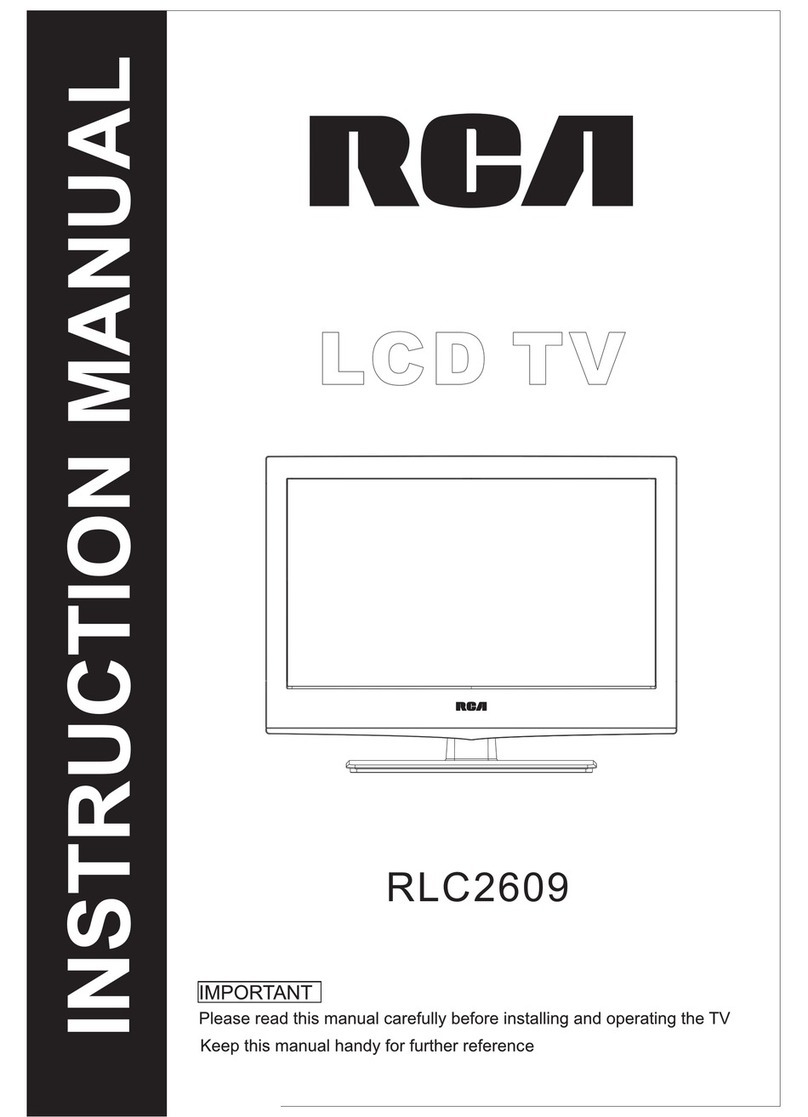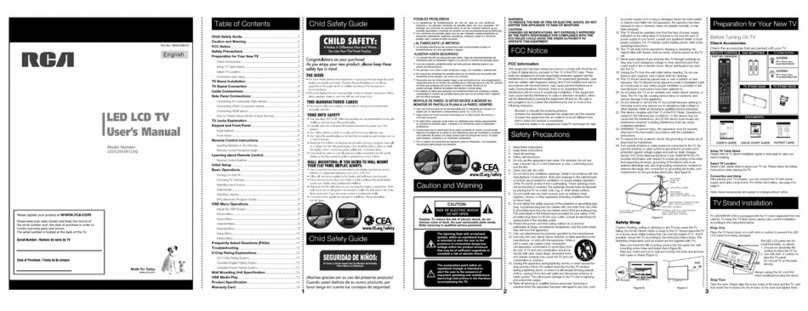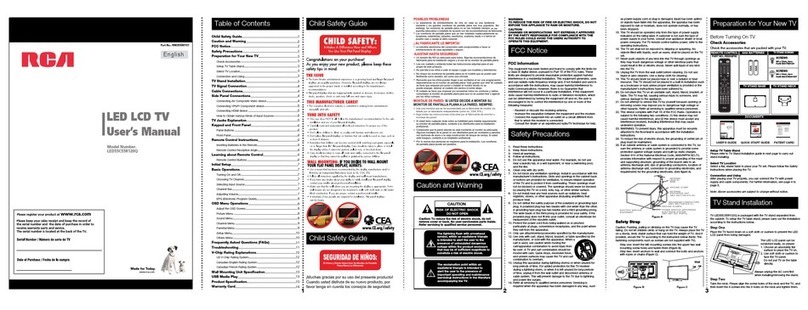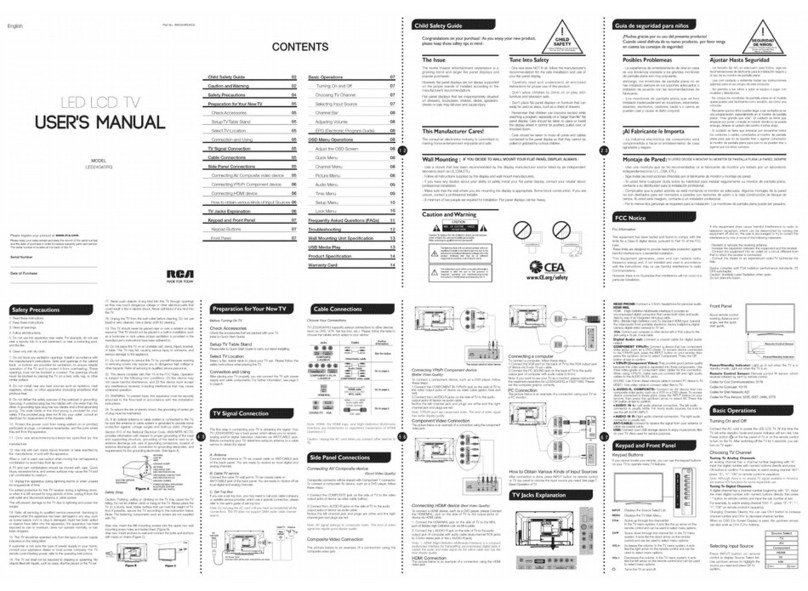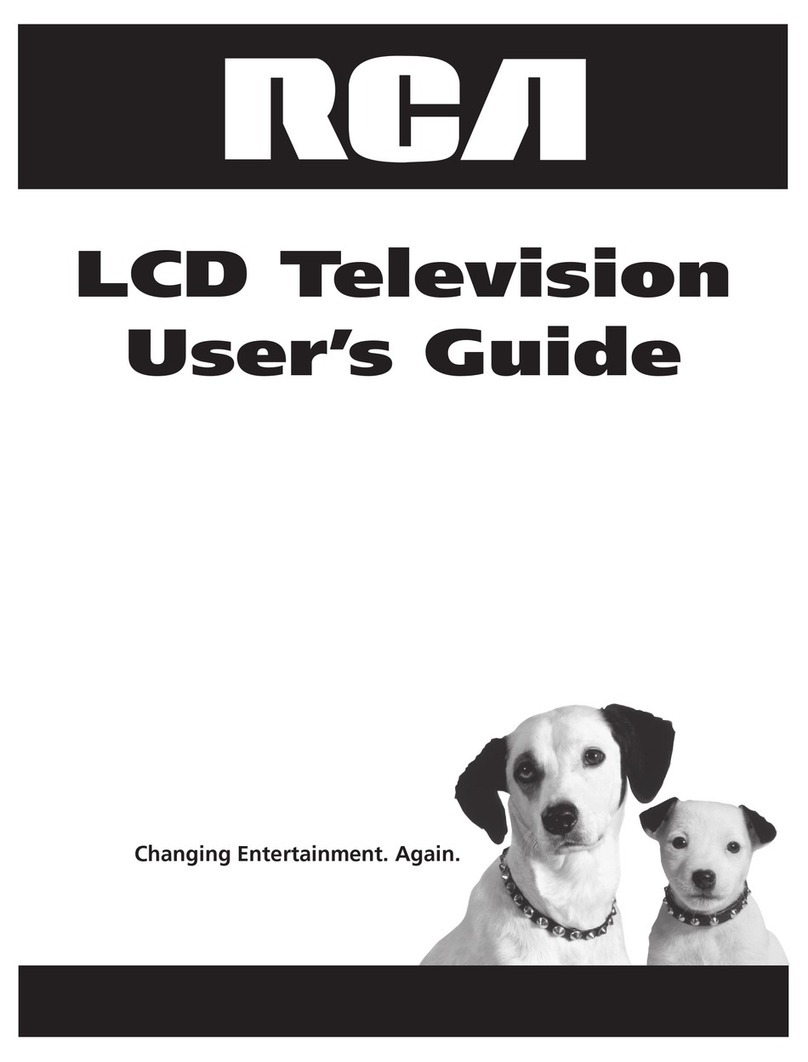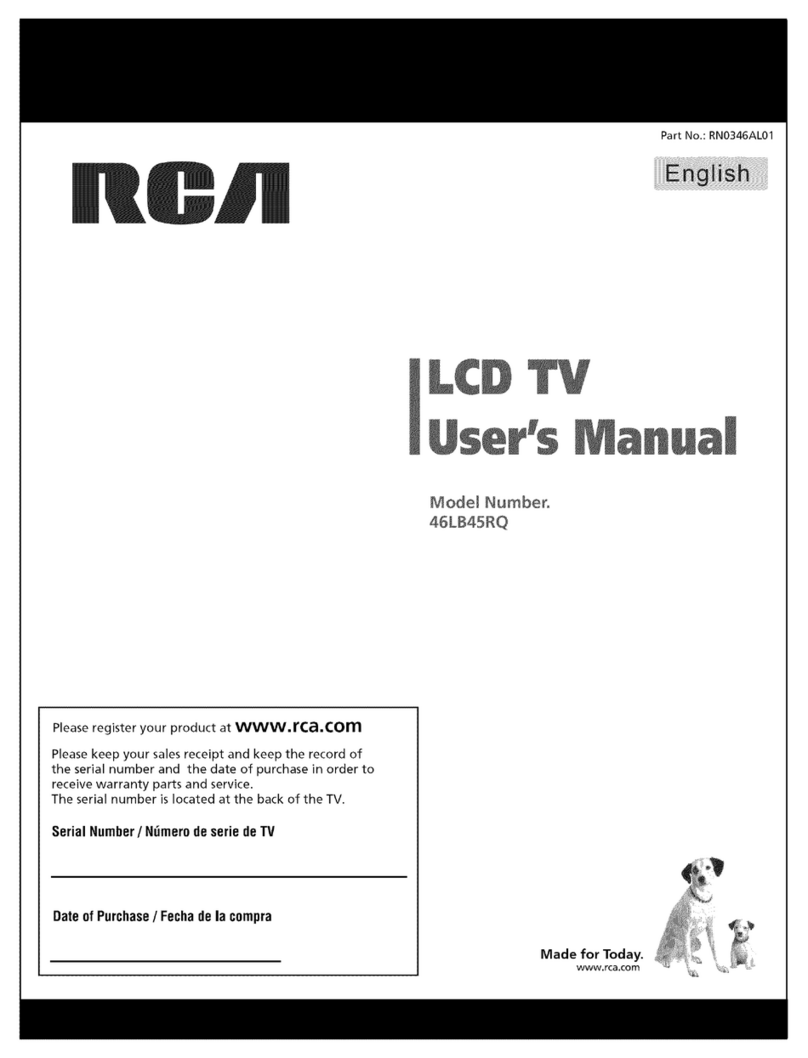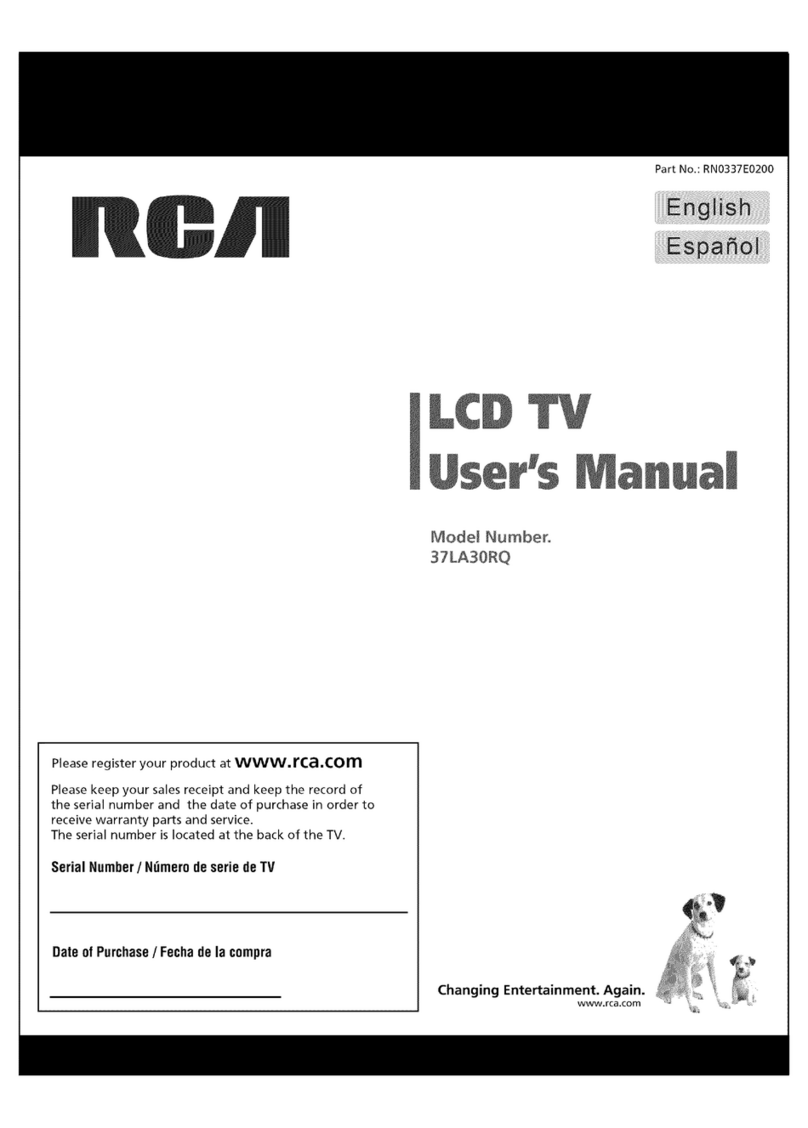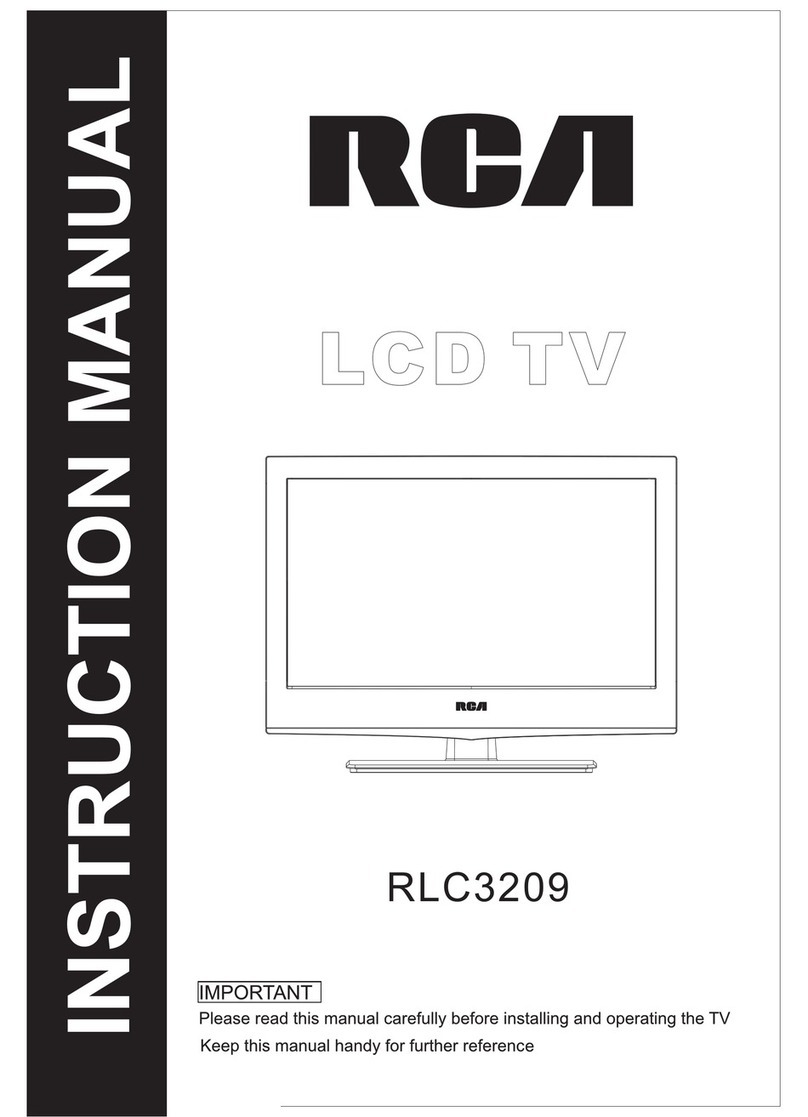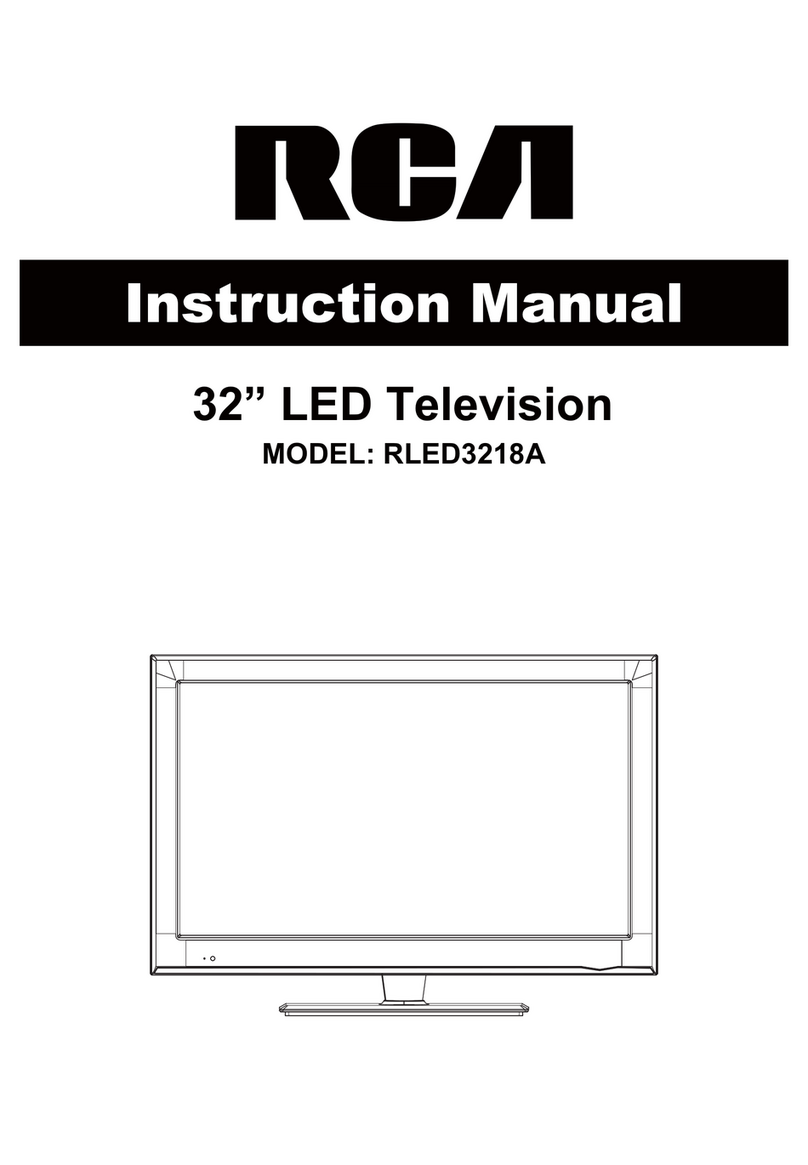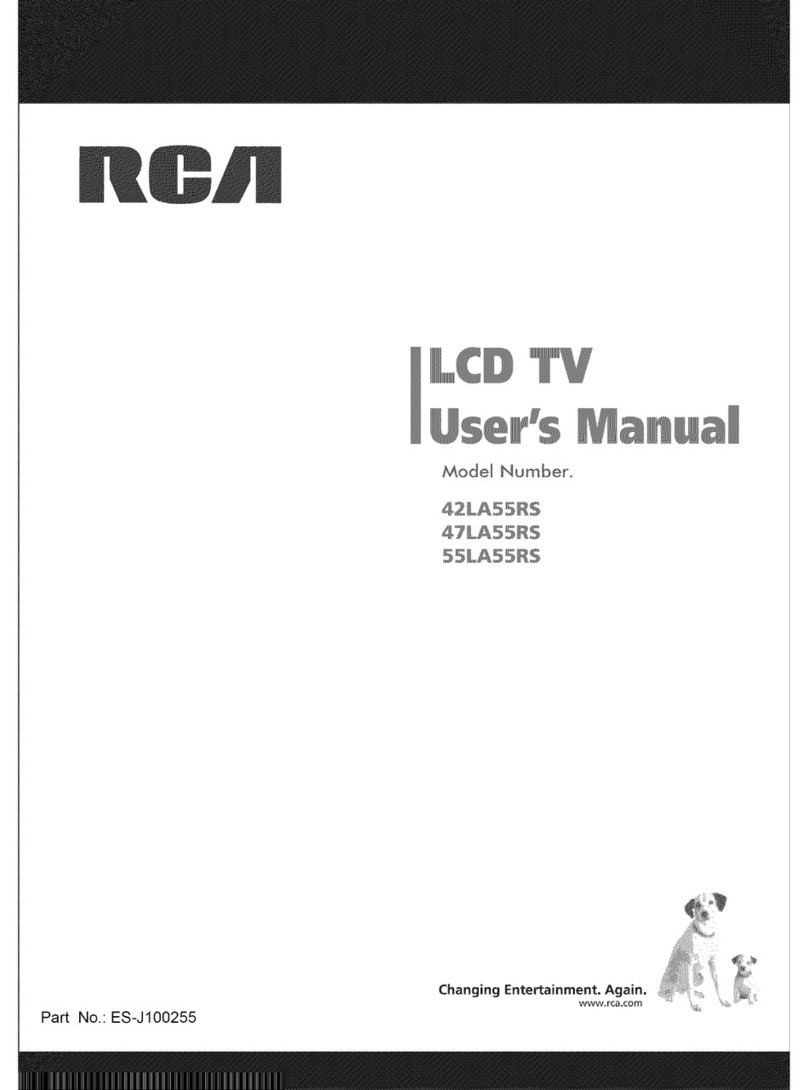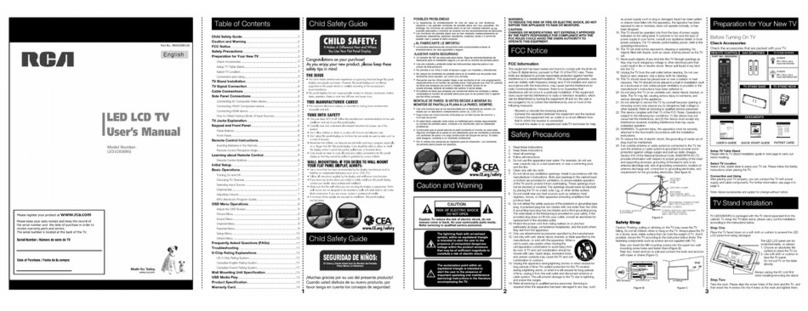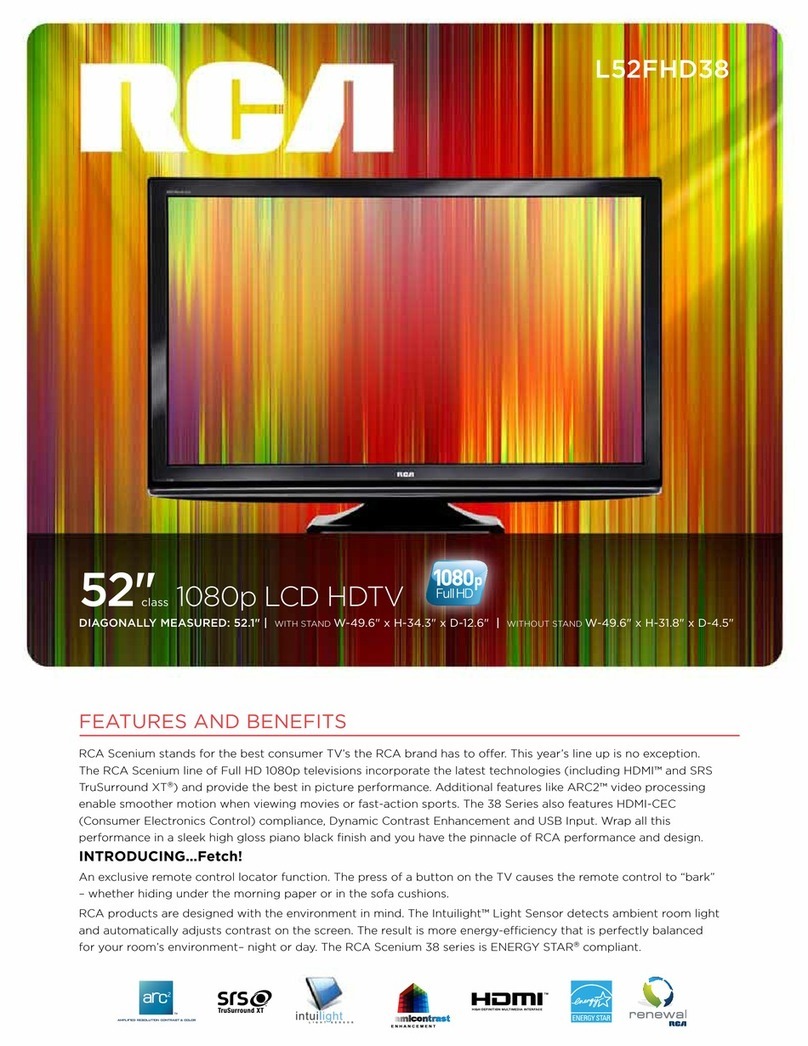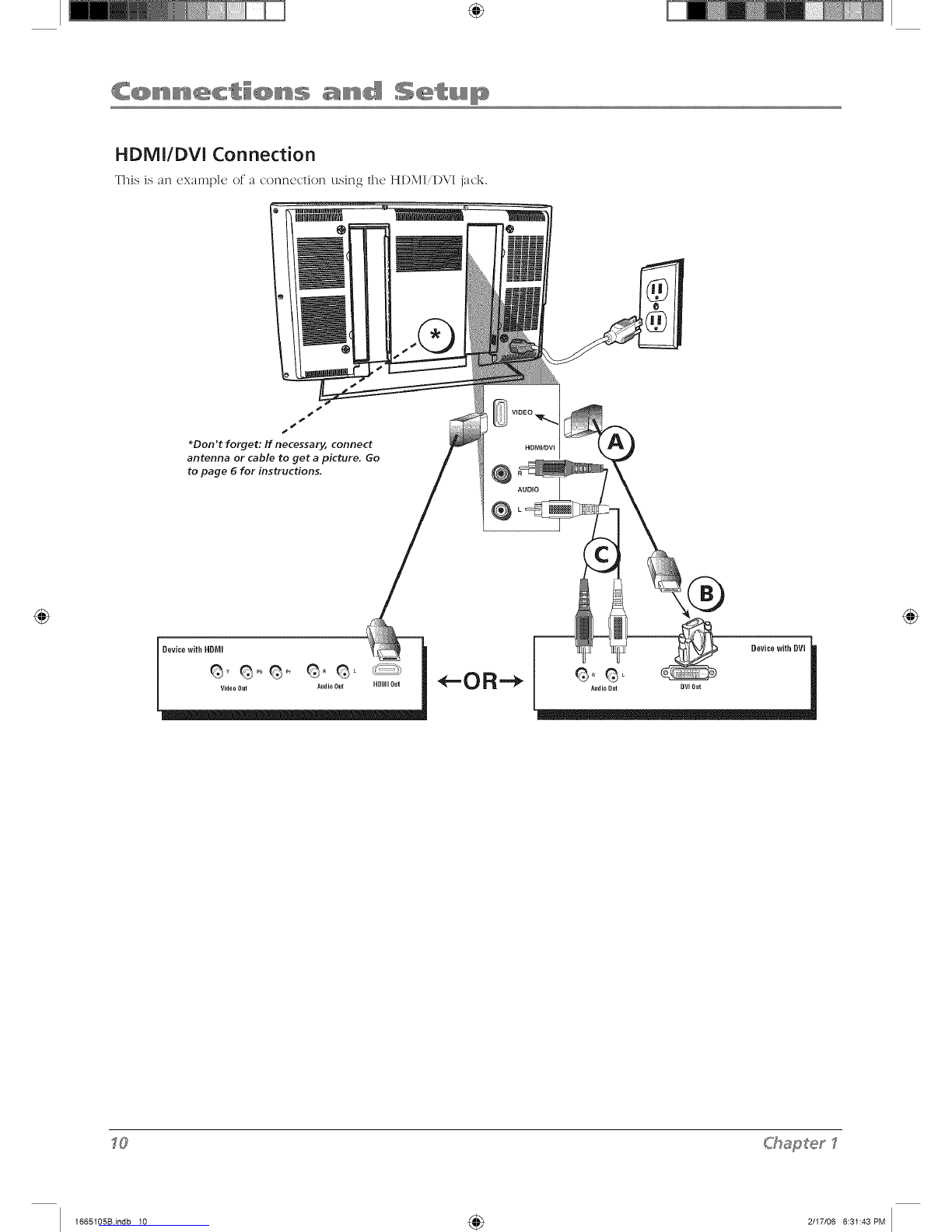Important Safety Instructions ....................................... i
Chapter I: Connections and Setup
Things to Consider Before You Connect ..................... 5
Protect Against Power Surges ................................ 5
Protect Devices from Overheating ........................ 5
Position Cables Properly to Avoid Audio
Interference .......................................................... 5
Use Indirect Light .................................................... 5
Check Supplied Parts .............................................. 5
Get the Picture .............................................................. 6
Getting Digital Channels ......................................... 6
Getting Regular (Analog) Channels ...................... 6
Choose Your Connection .............................................. 7
Video (Basic) Connection ....................................... 8
Component Video (Advanced) Connection .......... 8
HDMI/DVI Connection .......................................... 10
VGA Connection ................................................... 12
Plug in the TV .............................................................. 13
Put Batteries in the Remote ....................................... 13
Turn on the TV............................................................. 13
How to Use the Remote Control to Complete the
Initial Setup ................................................................. 13
Complete the Initial Setup ......................................... 14
Set the Menu Language ....................................... 14
Complete Channel Setup ..................................... 14
What To Expect ........................................................... 15
Watching TV.......................................................... 15
Changing Channels ............................................... 15
Explanation of Jacks (in alphabetical order) ............. 16
Buttons and Other Jacks On Your TV ........................ 17
Front Panel Buttons .............................................. 17
Right Side Input Jacks (when facing back of TV) 17
The Buttons on the Remote Control .......................... 18
Chapter 2: Using the TV's Features
Channel Banner ........................................................... 19
Parental Controls and V-Chip ..................................... 20
How V-Chip Works for USA and Canada ............. 20
Lock/Unlock Parental Controls ............................. 20
US V-Chip TV Ratings ............................................ 21
Blocking Canadian V-Chip Ratings ...................... 22
V-Chip Movie Rating Limit ................................... 23
Block Channels ...................................................... 23
Block Digital Channels .......................................... 23
Front Panel Block .................................................. 23
Lock Time Menu .................................................... 24
Blocking Unrated/Exempt Programs ................... 24
Future Rating Region ........................................... 24
Additional Features .................................................... 24
MultiTask Audio .................................................... 24
Calendar ................................................................ 25
Screen Formats ...................................................... 25
Chapter 3: Using the TV's Menu System
Using the Menu System ............................................. 26
Channel Guide Menu .................................................. 26
Sound Menu ................................................................ 26
Picture Menu ............................................................... 28
Setup Menu ................................................................. 30
Parental Control Menu ............................................... 33
Time Menu ................................................................... 33
Chapter 4: Other Information
Frequently Asked Questions (FAQs) .......................... 34
Troubleshooting .......................................................... 35
Mounting Your TV to the Wall ................................... 38
V-Chip Rating Explanations ........................................ 39
USV-Chip Rating System ...................................... 39
Canadian English V-Chip Rating System .............. 39
Canadian French V-Chip Rating System .............. 40
Autotuning .................................................................. 41
How to Set Up the Autotuning Feature .............. 41
Limited Warranty ........................................................ 42
Care and Cleaning ....................................................... 43
4
1665105Bindb 4 4_ 2/I7/06 6:31:38PM