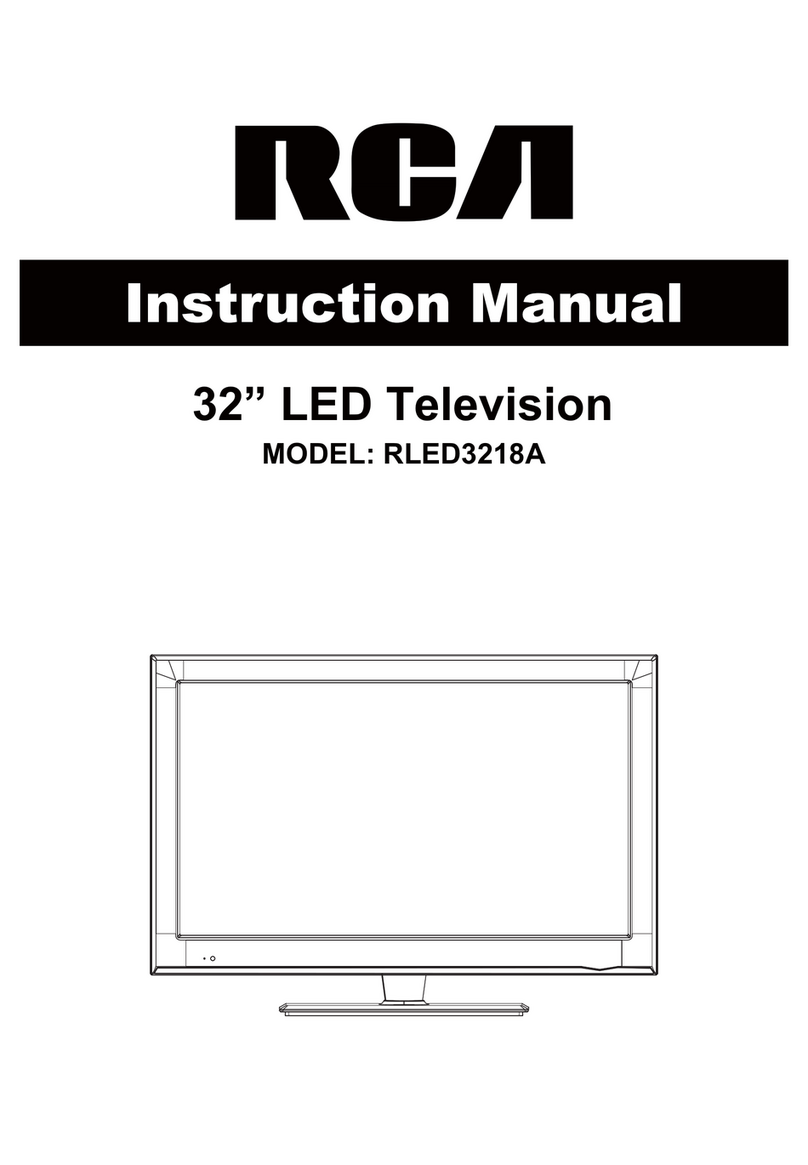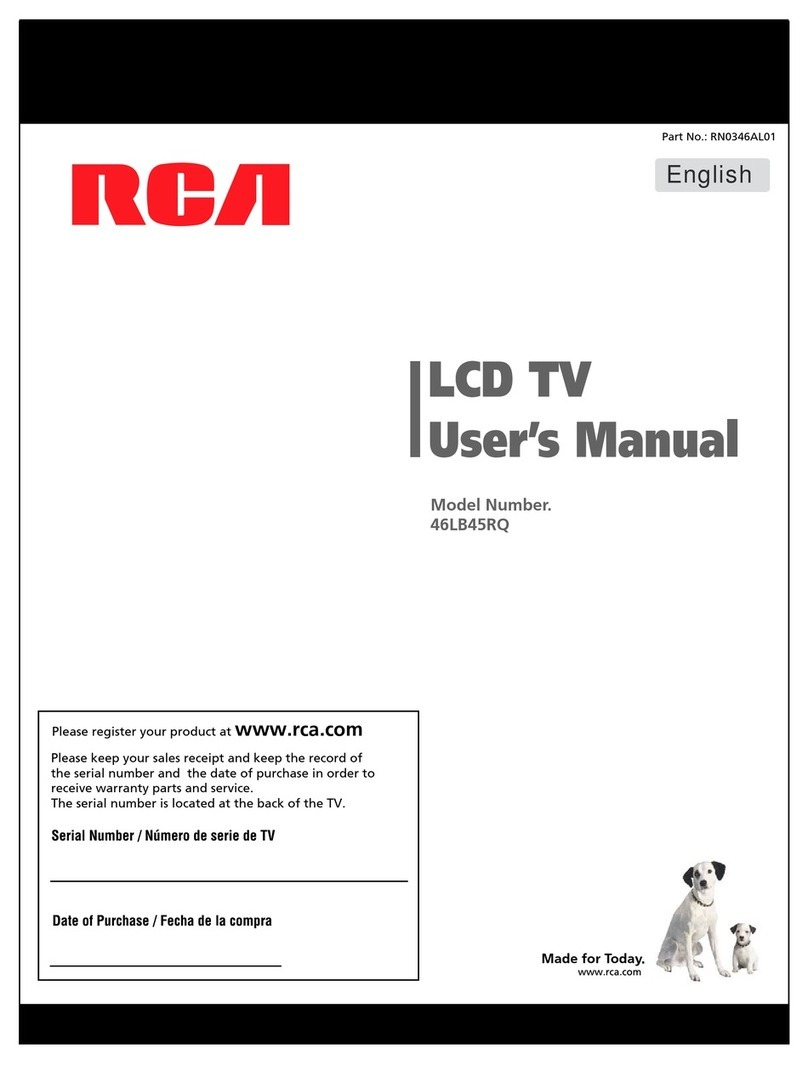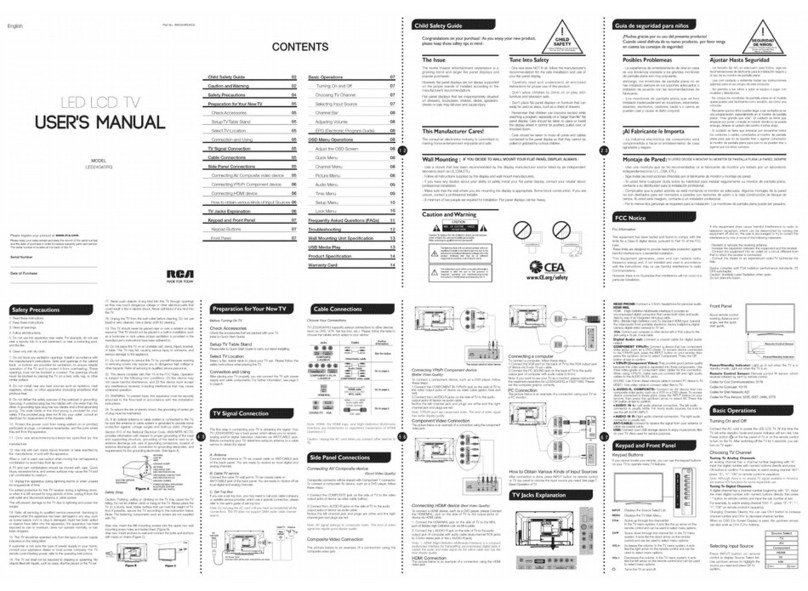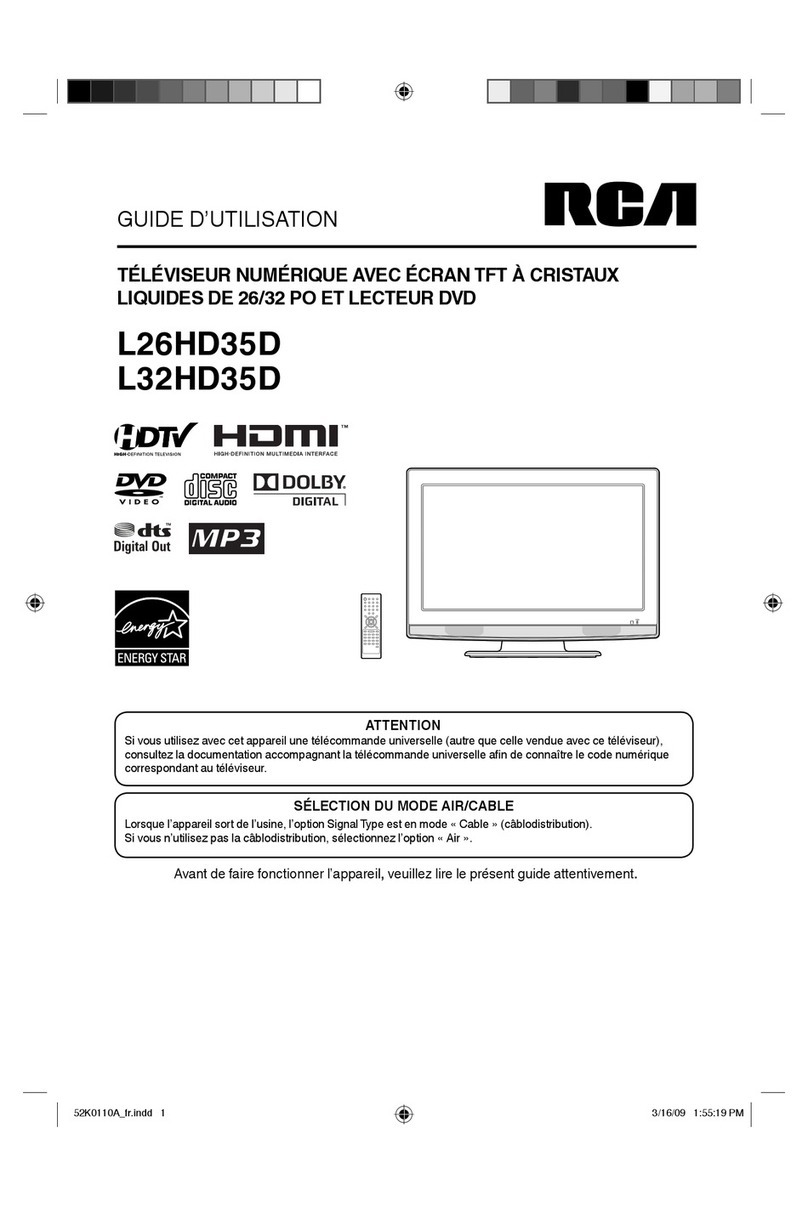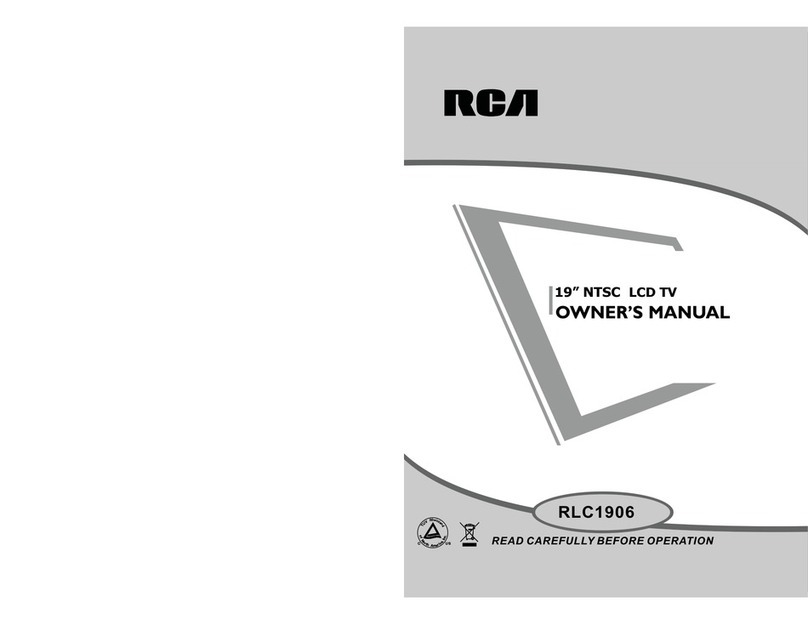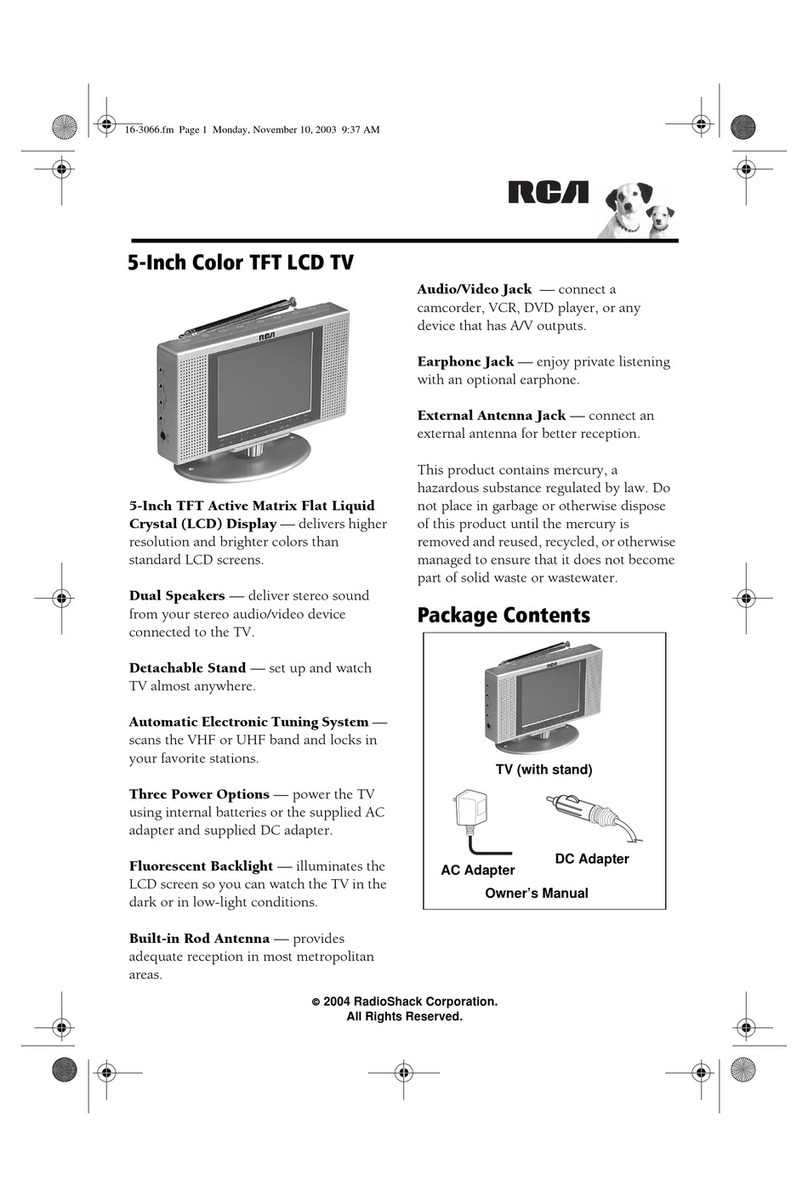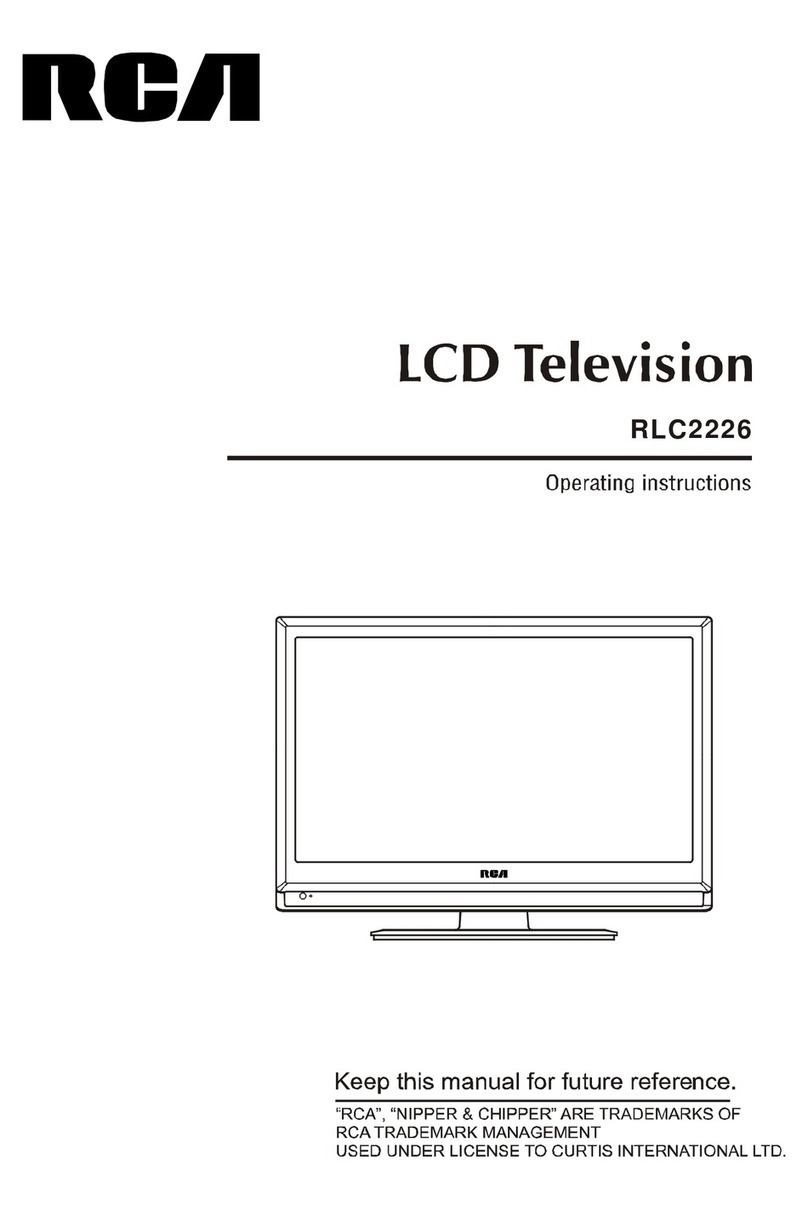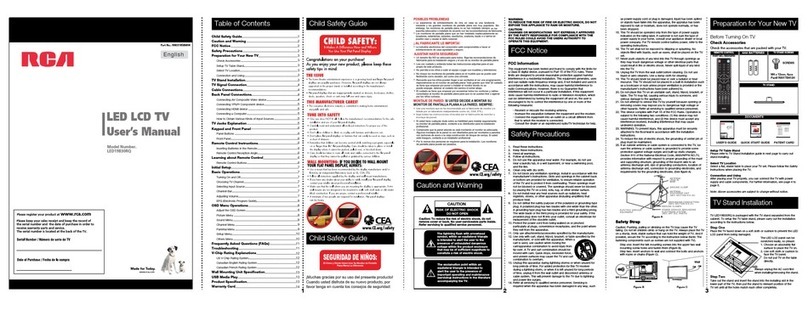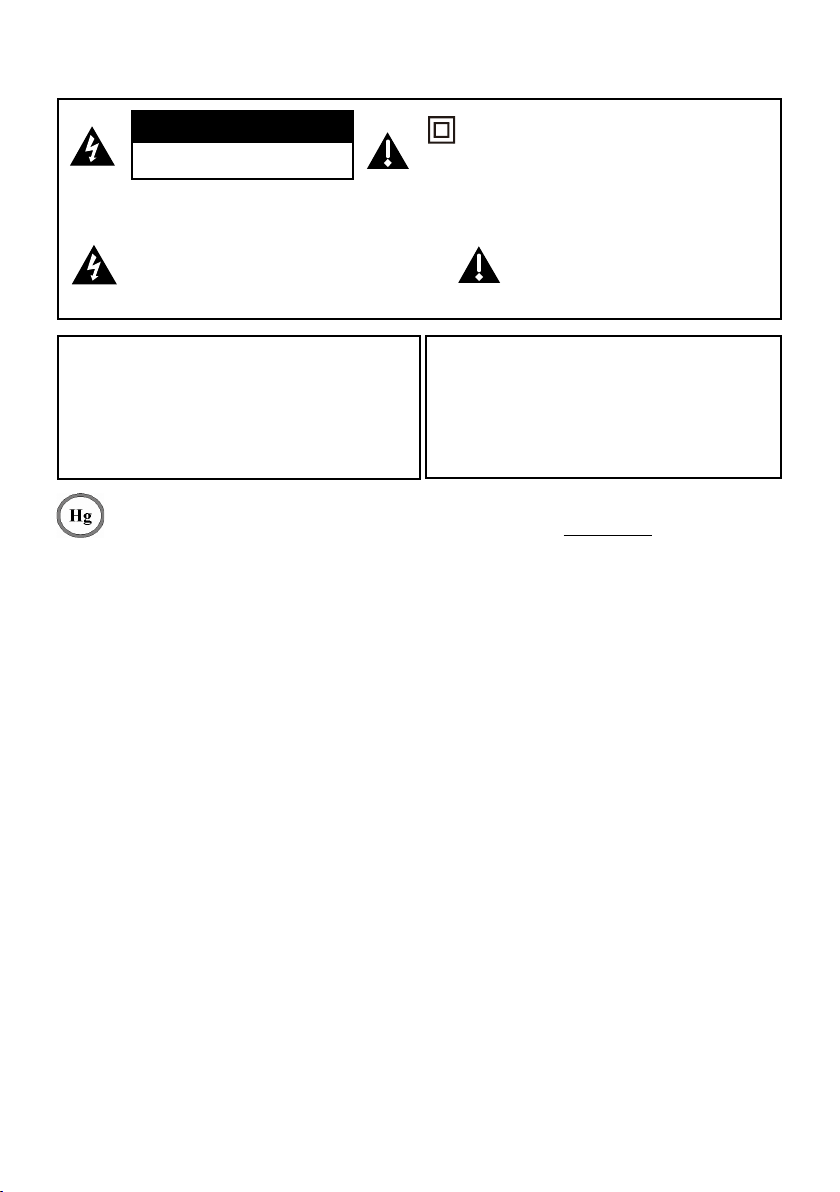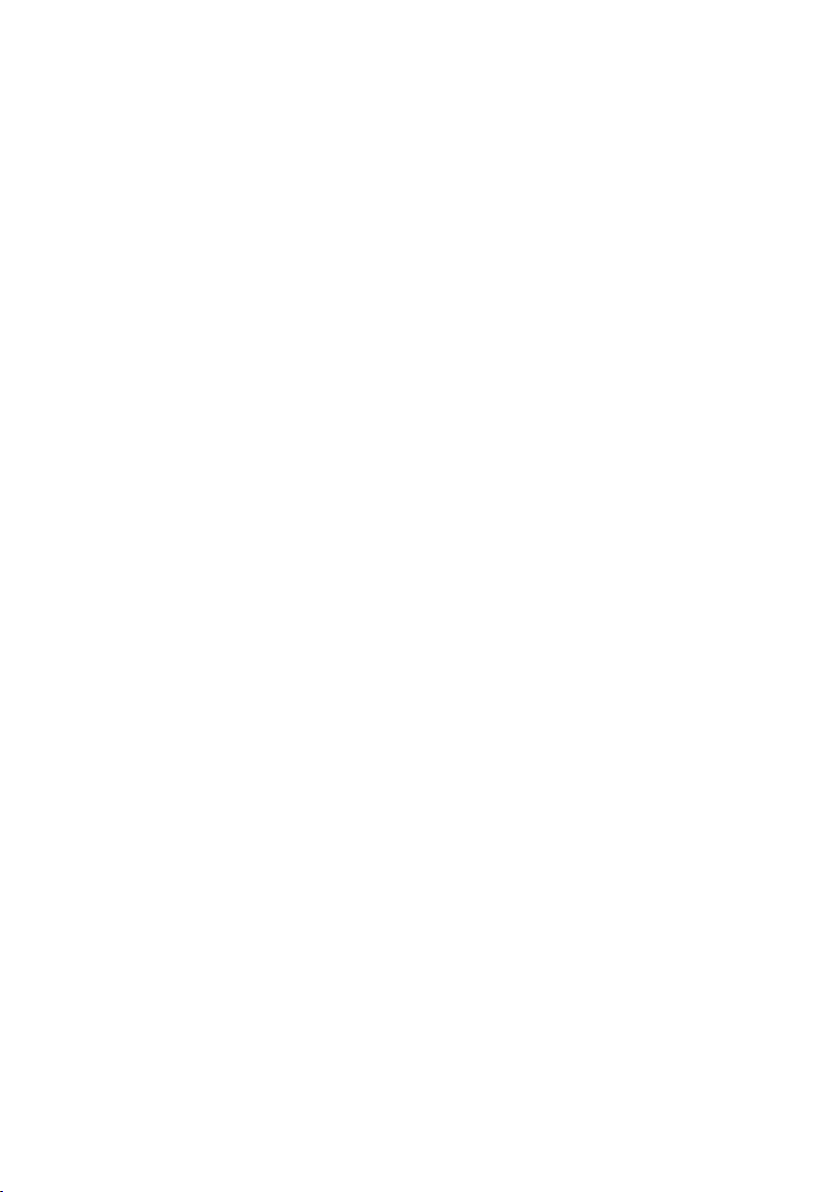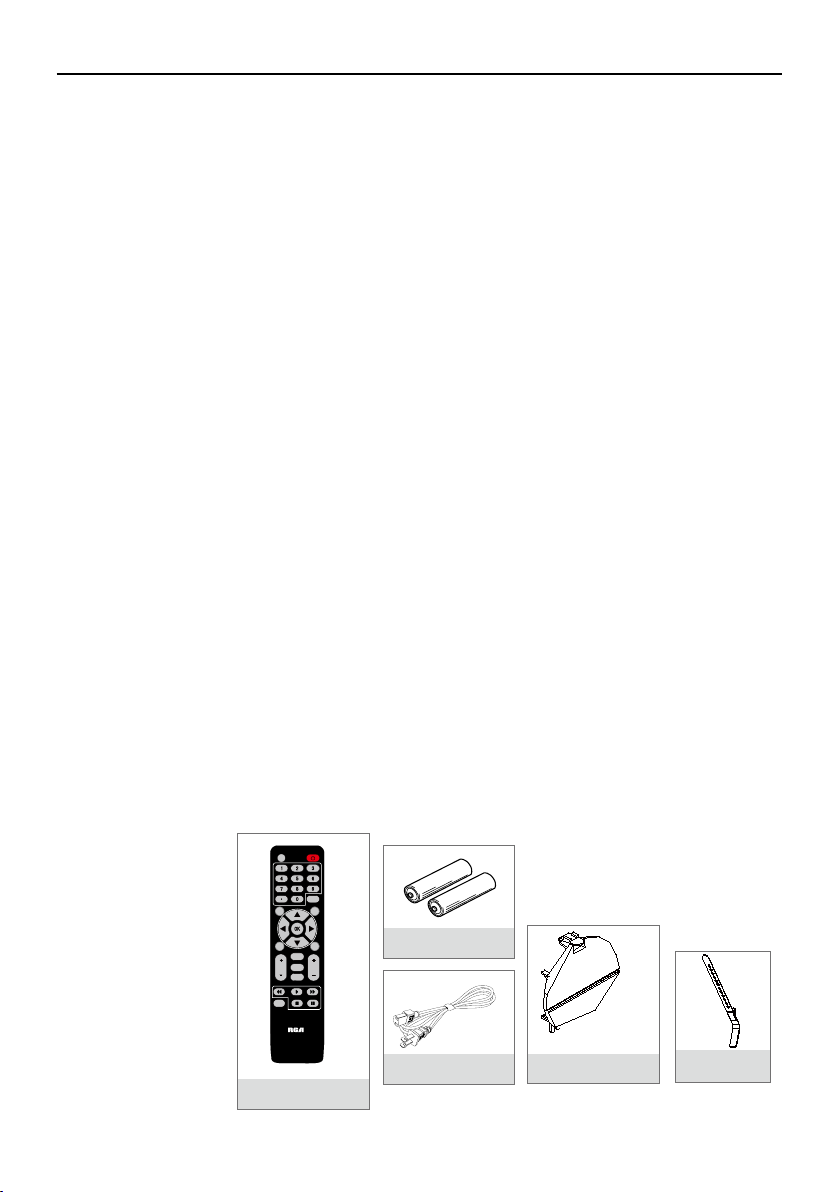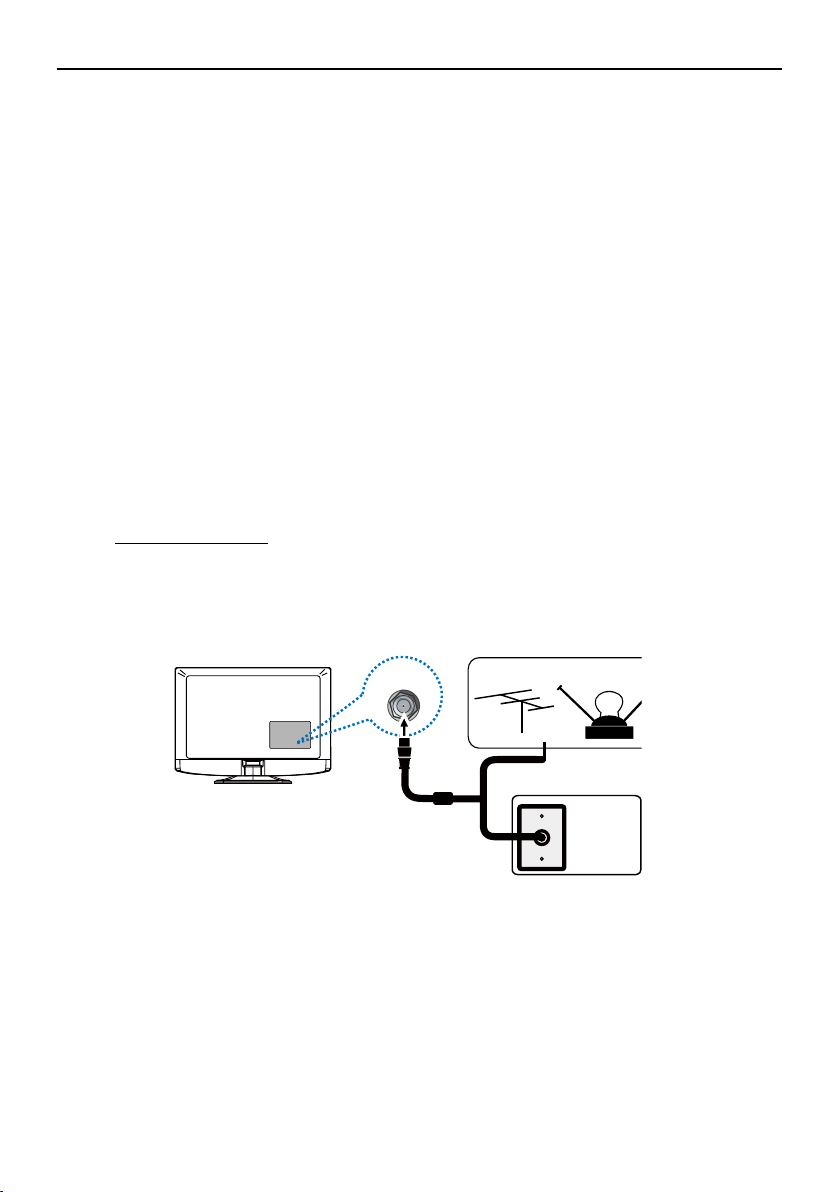Important Information ..............................2
Important Safety Information ...................3
Chapter 1 Connections and Setup
Before Initial Setup .................................5
Protect Against Power Surges .............5
Safety Information ..............................5
Avoid Audio Interference ....................5
Avoid Direct Light ................................5
Check Supplied Parts ..........................5
Attaching Your TV to the Table Stand ......... 6
Mounting Your TV to the Wall ..................7
Explanation of Jacks and Buttons on TV
....8
Rear Panel ...........................................8
Side Input Jacks ...................................9
Side Panel Buttons ...............................9
Obtain the Signal .....................................10
What You Need ....................................10
What You Need to Know ......................10
Choose Your Connections .......................11
Composite Video Connection ..............12
Component Video Connection .............12
HDMI Connection.................................13
HDMI/DVI Connection..........................13
Plug in the TV ..........................................14
Put Batteries in the Remote.....................14
Turn on the TV .........................................14
Using the Remote Control to Complete the
Initial Setup ..............................................14
Complete the Initial Setup .......................15
Set the Menu Language.......................15
Set the TV Location Mode ...................15
Set the Time Zone................................15
Auto Channel Scan ..............................16
Skip Scan .............................................16
Chapter 2 Understanding the Basics
Turning the TV On and Off ......................17
Selecting the Video Input Source ............17
Selecting a Channel ................................17
Adjusting/Muting the Volume ...................17
Screen Formats .......................................18
Channel Banner.......................................18
Chapter 3 Using the Remote Control
Remote Control Buttons ..........................19
Chapter 4 Using the TV Menu
Using the Menu System ..........................20
Picture Menu ...........................................20
Picture Settings ....................................20
Advanced Picture Settings ...................21
Reset Picture Settings .........................21
Sound Menu ............................................22
Setup Menu .............................................23
Signal Type ..........................................23
Channel Scan ......................................23
Channel Skip........................................24
Channel Edit ........................................24
Input Skip .............................................25
Input Labels .........................................25
Closed Caption ....................................26
Time Setup ...........................................27
Reset All ...............................................28
Parental Controls and V-Chip ..................28
Enter/Change V-Chip Password ..........28
Reset V-Chip Password .......................28
Channel Block ......................................29
Button Block .........................................29
V-Chip Rating Enable...........................29
V-Chip Rating Screen ..........................30
US V-Chip TV Ratings .........................30
Blocking Specic Content Themes ......30
US V-Chip Movie Rating Limit..............31
Blocking Canada V-Chip Ratings .........31
Open V-Chip ........................................32
Blocking Unrated/Exempt Programs ....32
Reset Downloadable Data ...................32
Input Block ...........................................32
Language Menu.......................................32
USB Menu ...............................................33
USB Connection ......................................33
Chapter 5 Other Information
Frequently Asked Questions (FAQs) .......34
Troubleshooting .......................................35
V-Chip Rating Explanations .....................38
US V-Chip Rating System ....................38
Canadian English V-Chip Rating System ... 38
Canadian French V-Chip Rating System .... 39
Television Specications..........................39
Limited Warranty .....................................40
Care and Cleaning...................................43
Table of Contents