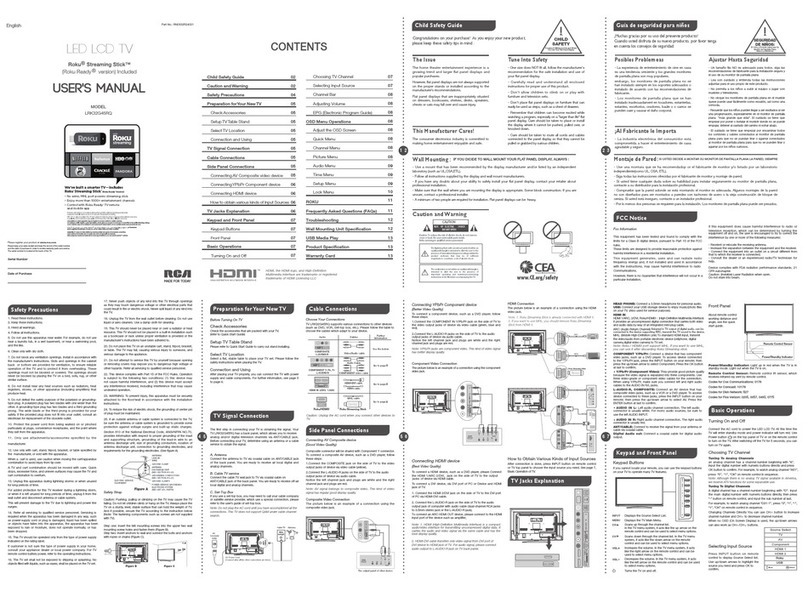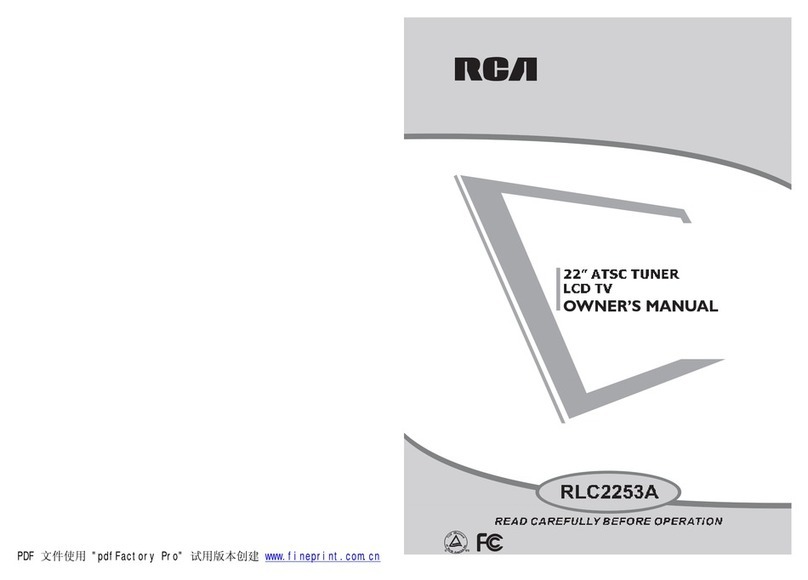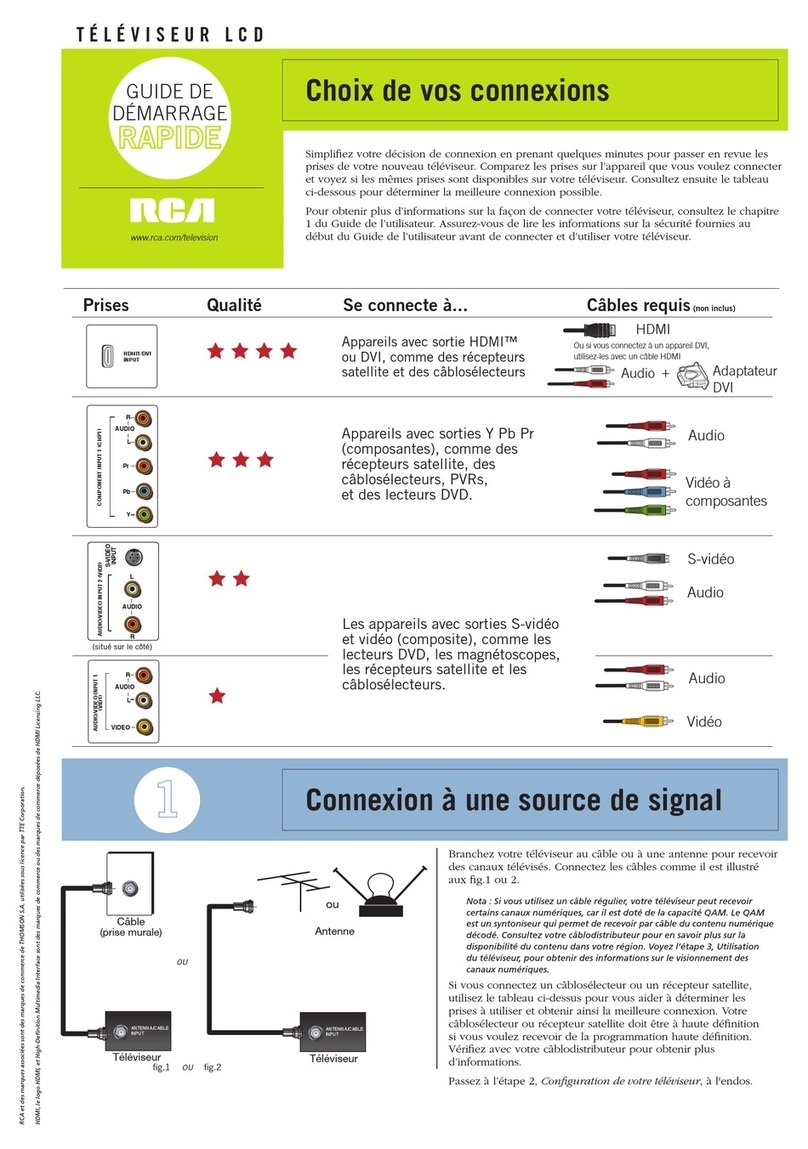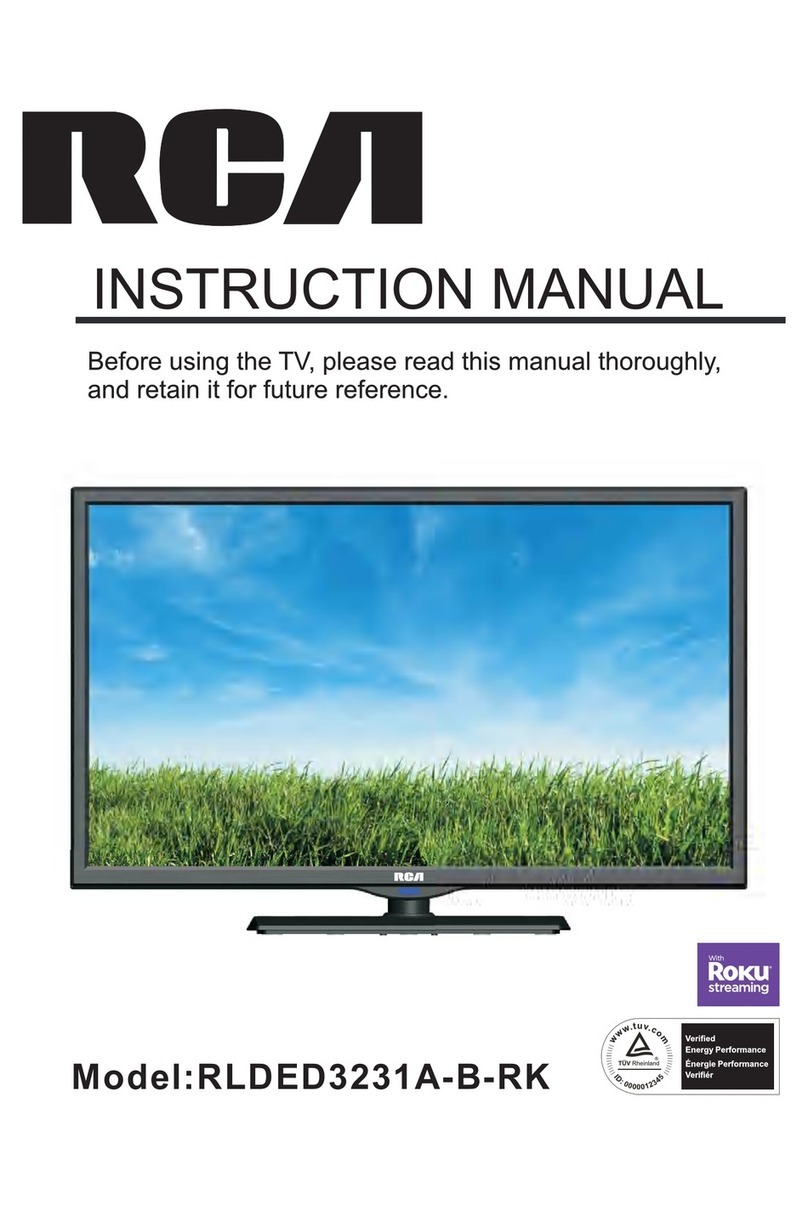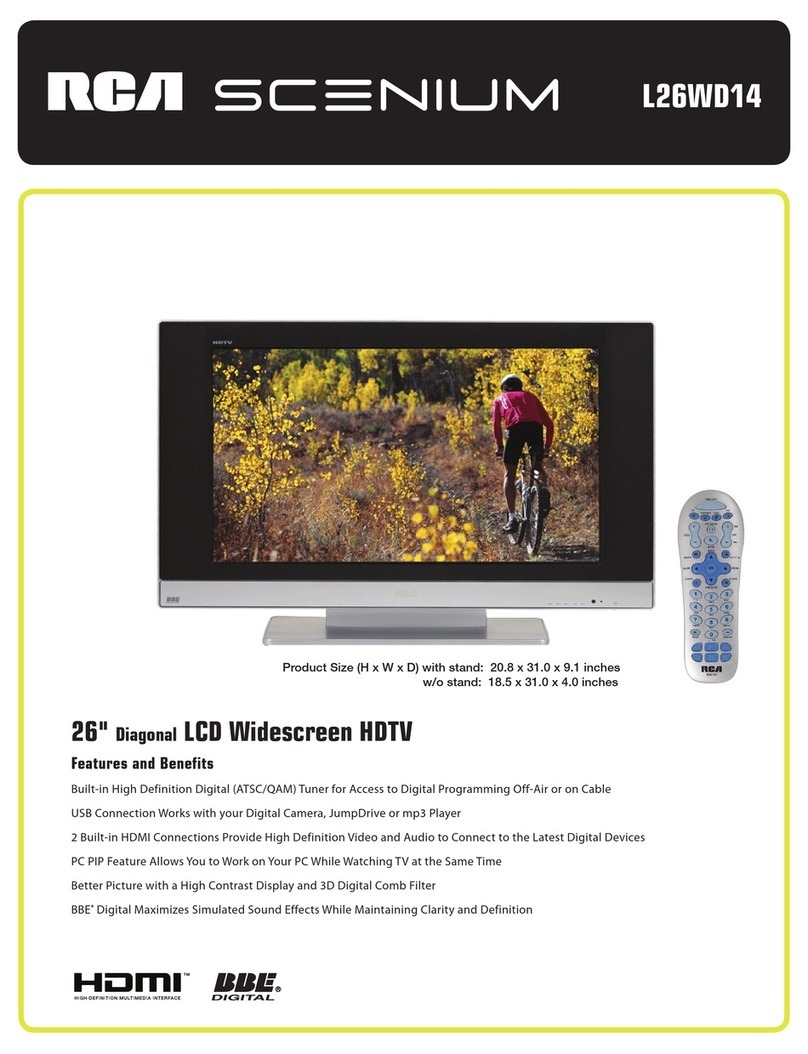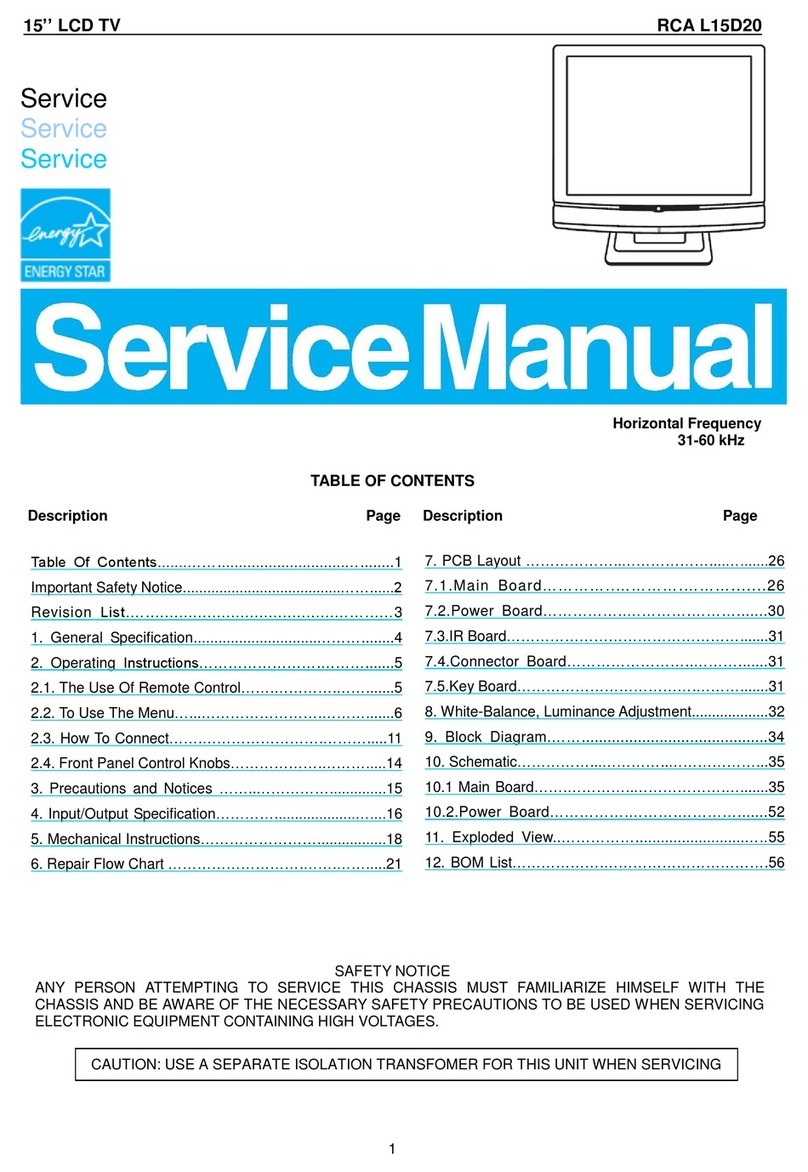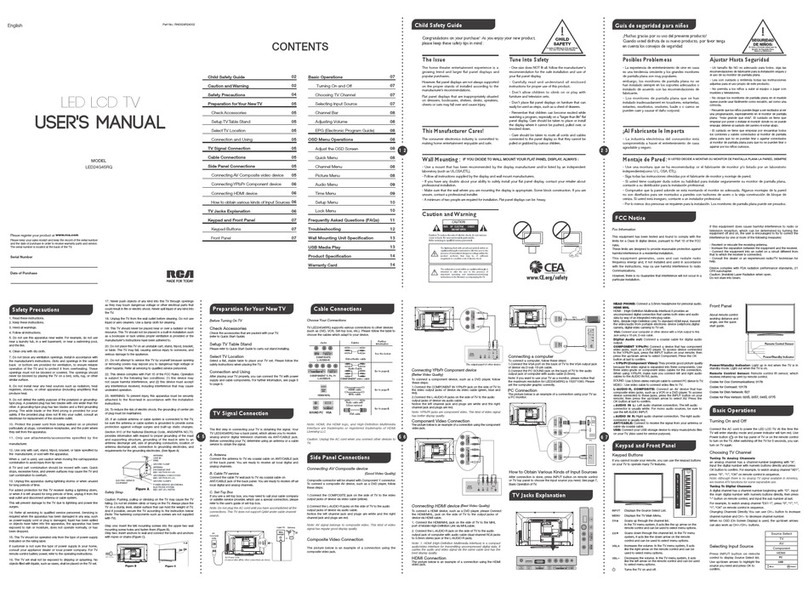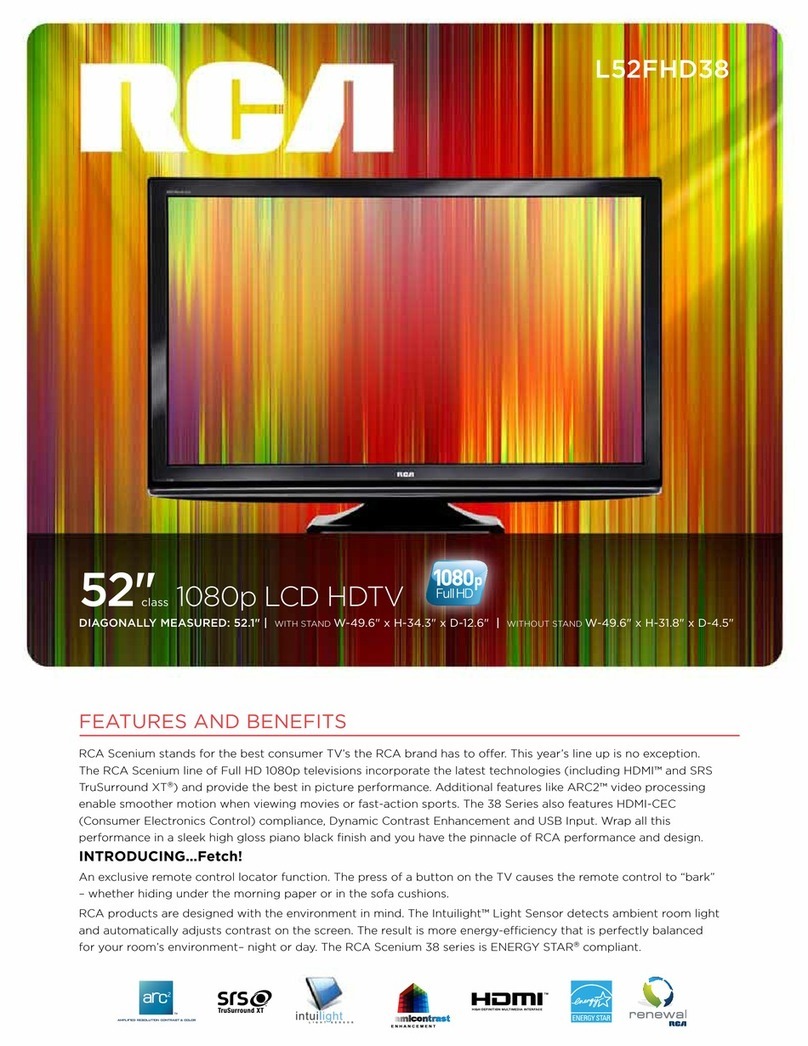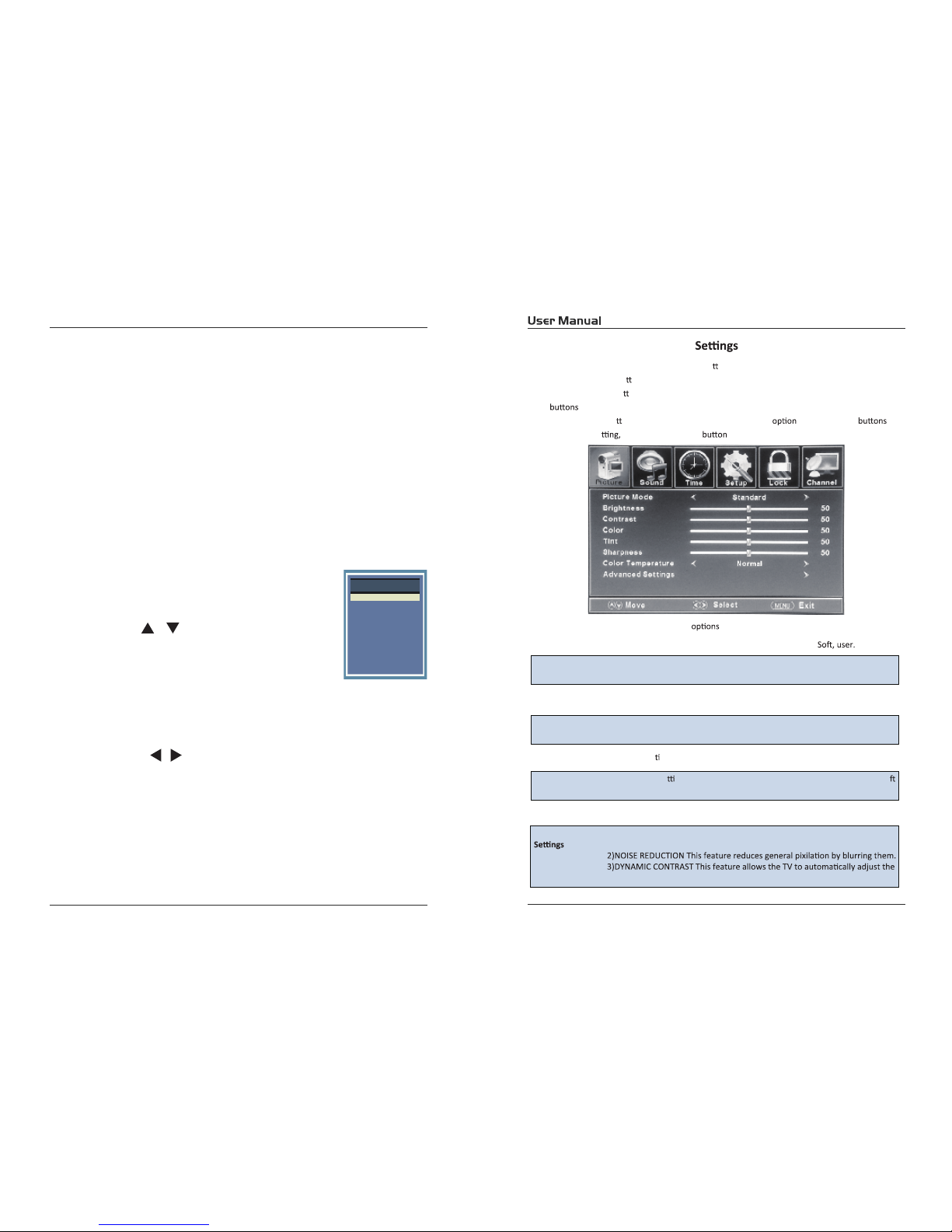17 18
3.1. Initial Installation
The first time the unit is turned on or anytime the system is restored to
the defaulted settings, the Initial Installation wizard will be displayed on the
screen.
Conect the antenna cable to the RF connector at the connections panel
and follow the steps displayed on the screen to set up the system basic
settings (Language, Cable, etc.) and start an auto search of TV channels.
Turn on the TV by pressing the POWER button on TV
or on the remote control, press SOURCE and use the
direction buttons / to select the desired source
depending on the equipment you have connected (AV,
HDMI, PC) or choose TV to enter these mode.
Use MTS button to select the audio language broadcasting, CC button to
show or hide subtitles on screen and FAV button to see a list of your favorite
channels.
3.2. Audio/Video Source Selection
3.3. DTV Mode Operations
3. Initial Setup Customizing the PICTURE
4. SETTINGS
4.1.
Select TV source for example. (Press SOURCE bu on to select TV mode)
1. Press the POWER bu on to turn the LED TV on.
2. Press the MENU bu on on the remote control to display the Main menu, and use the ◄/►
to select the PICTURE.
3. Use the ▲/▼bu ons to highlight an individual PICTURE , use the ◄/►to
change the se and press the MENU to exit the menu.
The PICTURE menu includes the following :
Picture Mode
Contrast Control the difference between the brightness and darkest regions of the
picture.
Brightness Control the overall brightness of the picture.
Color Control the color.
Tint Controls the nt.
Sharpness In
1)ASPECT RATIO This feature changes the various aspects of the TV’s video.
(Aspects include wide, zoom, cinema, normal).
contrast of the TV depending on the picture you are viewing.
crease this se ng to see crisp edges in the picture; decrease it for so
edges.
Color
Advanced
Temp. Cycles among color modes: Normal, Cool.Warm,
Cycle among picture display modes: Standard, Dynamic,
TV
AV
YPbPr
HDMI1
HDMI2
HDMI3
PC
Source Select
Use CH+ or CH- buttons to tune the desired channel, or enter the channel
number directly using the numeric keypad. Press OK to display on screen the
list of TV (press the / buttons to sort by group and show only the DTV,
the analog TV channels, etc.).