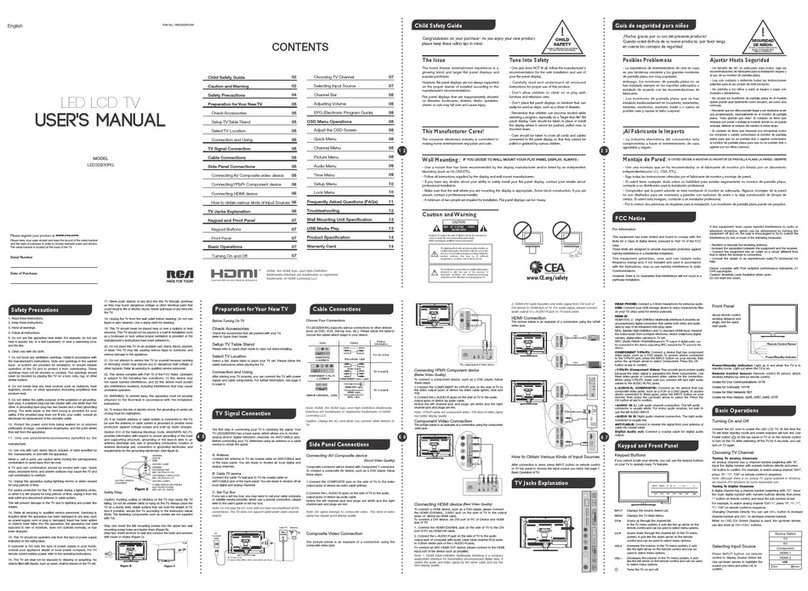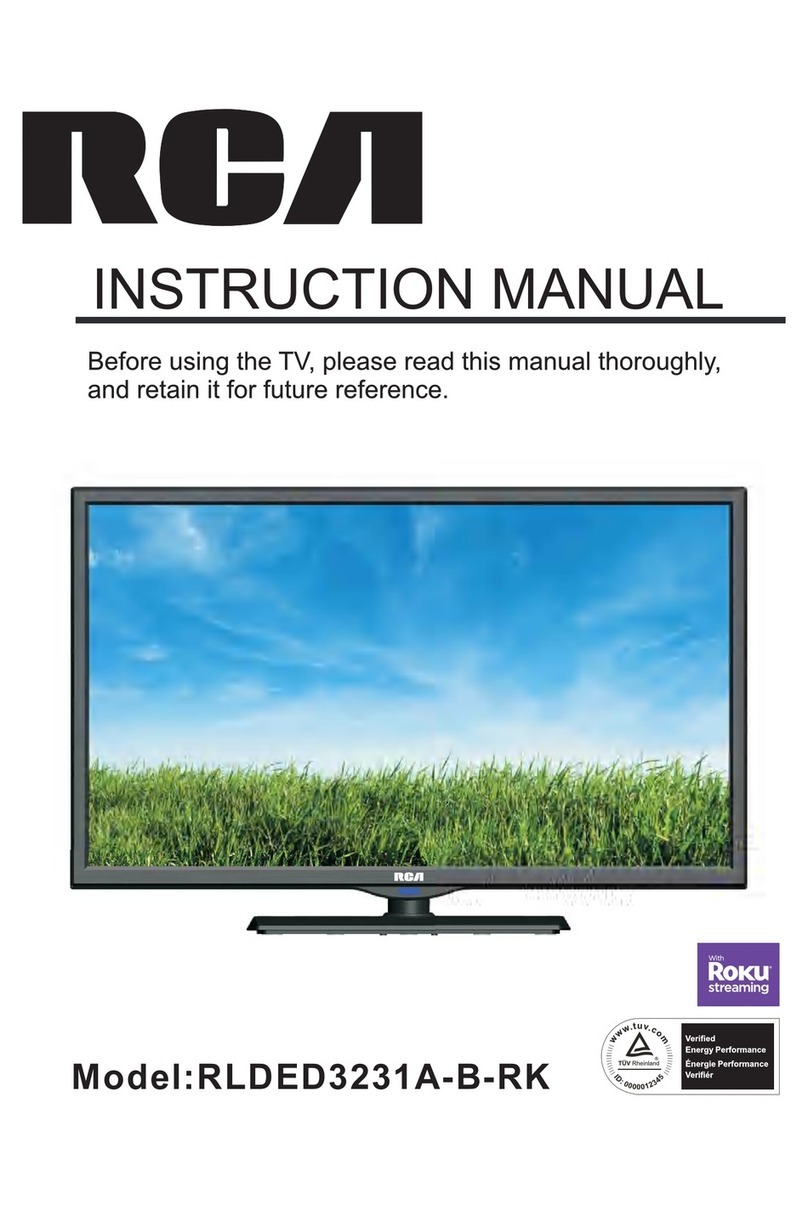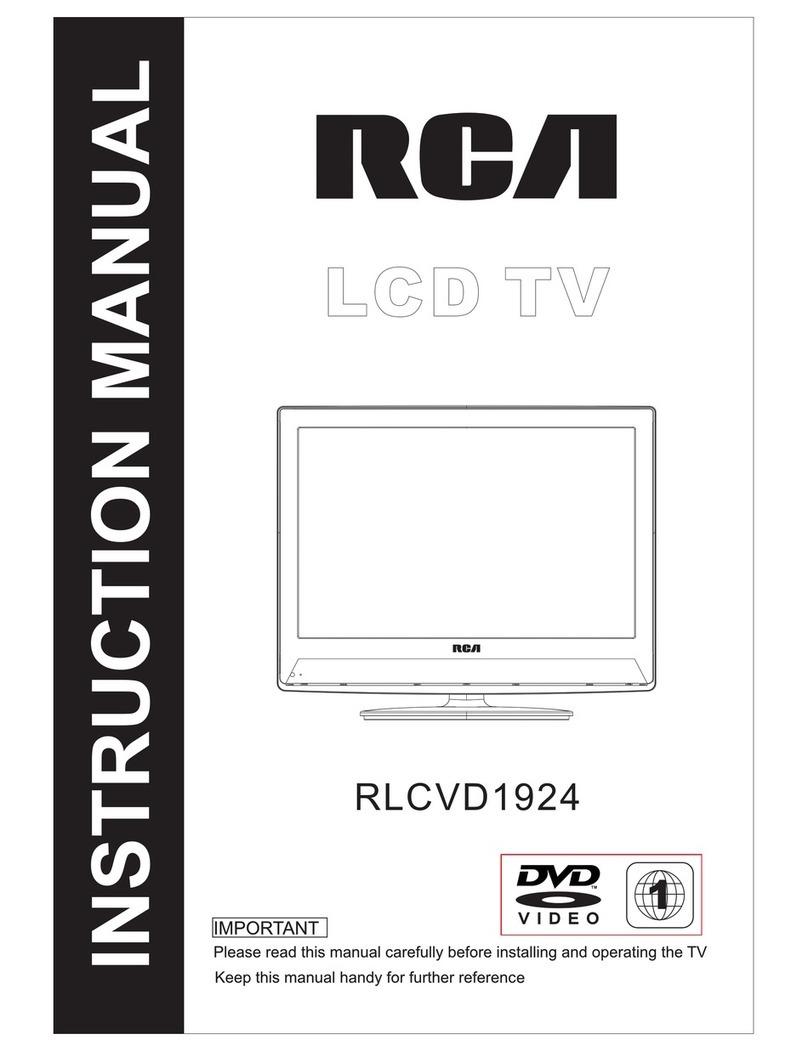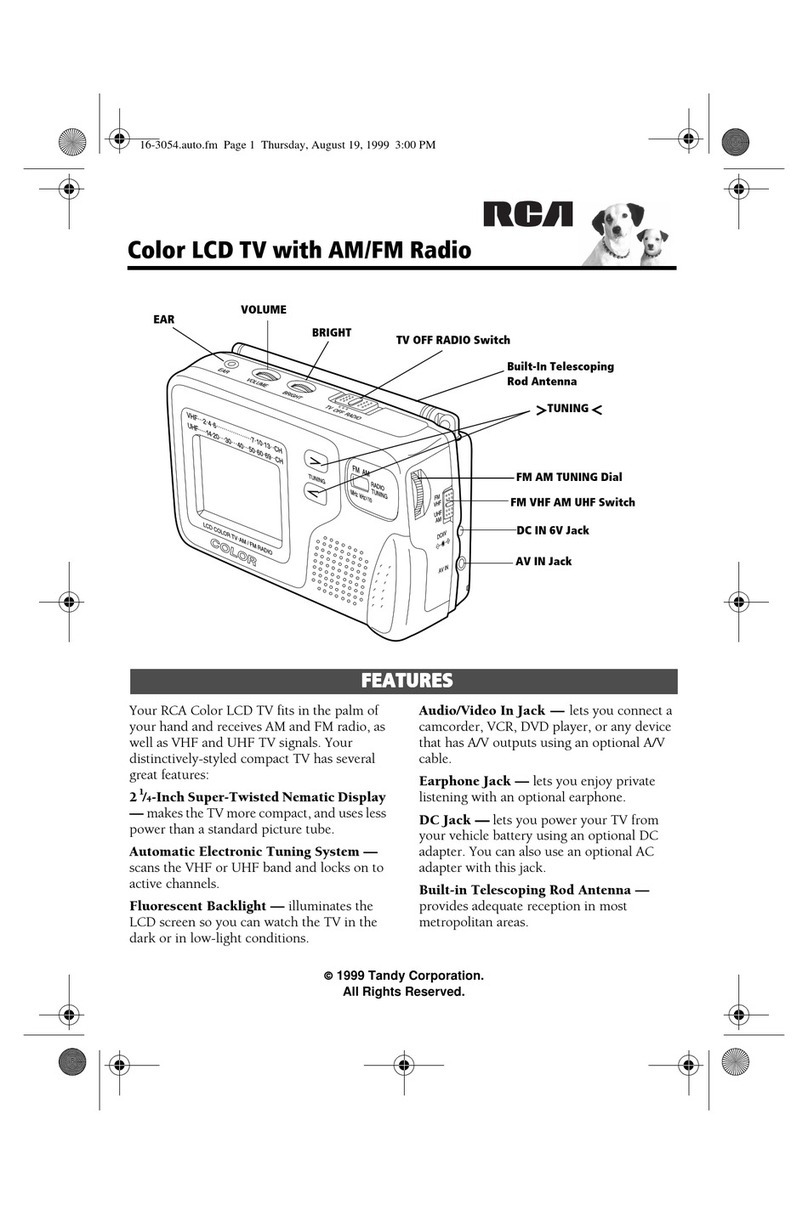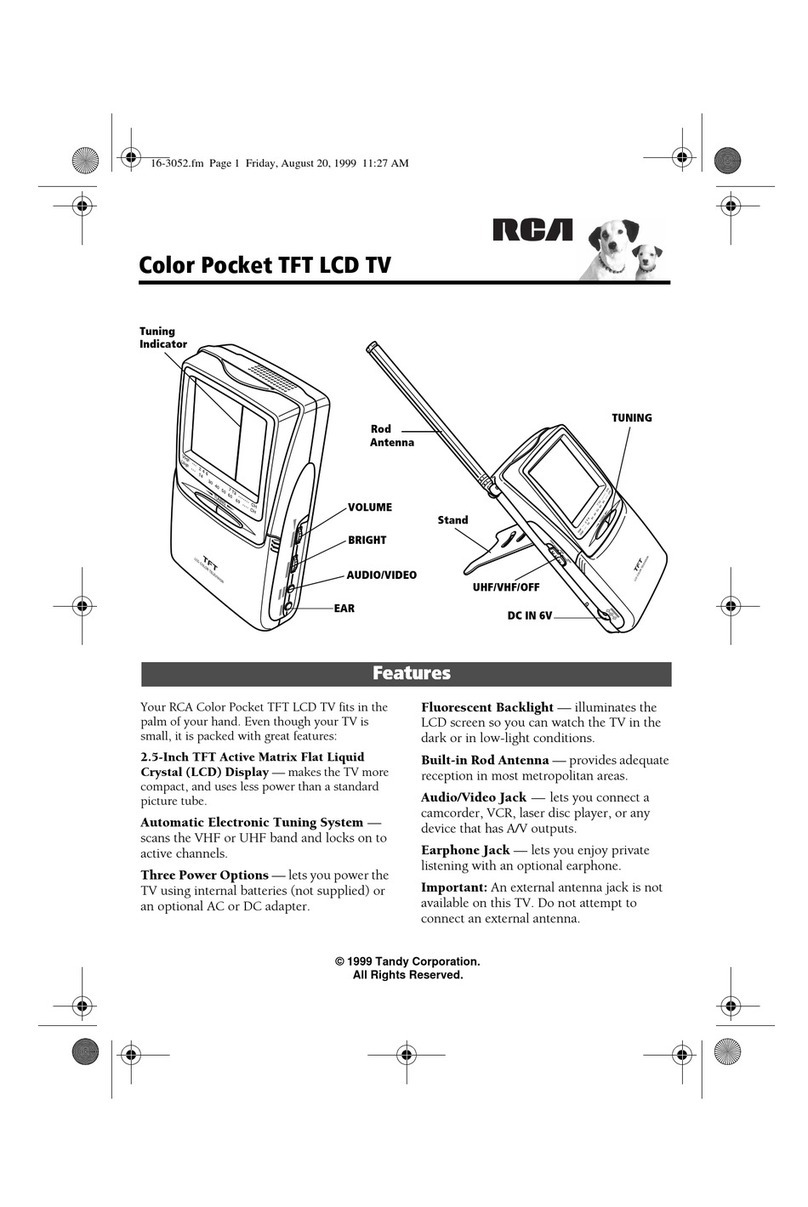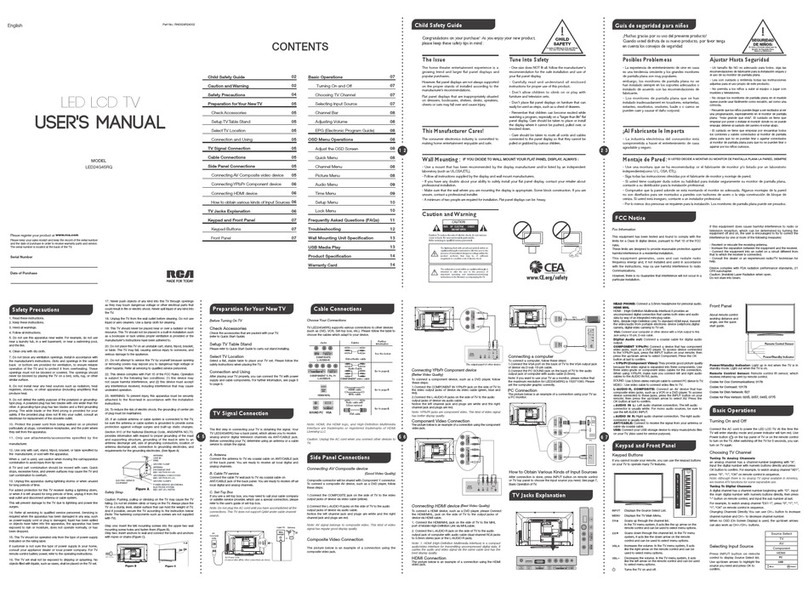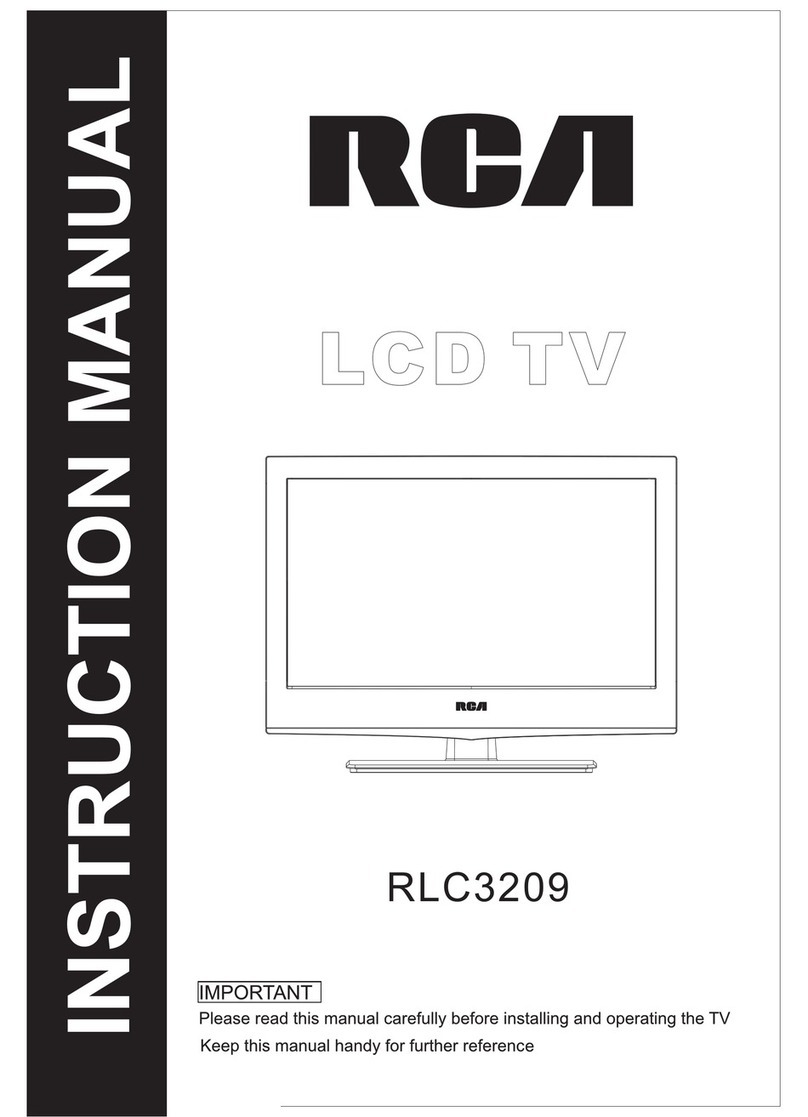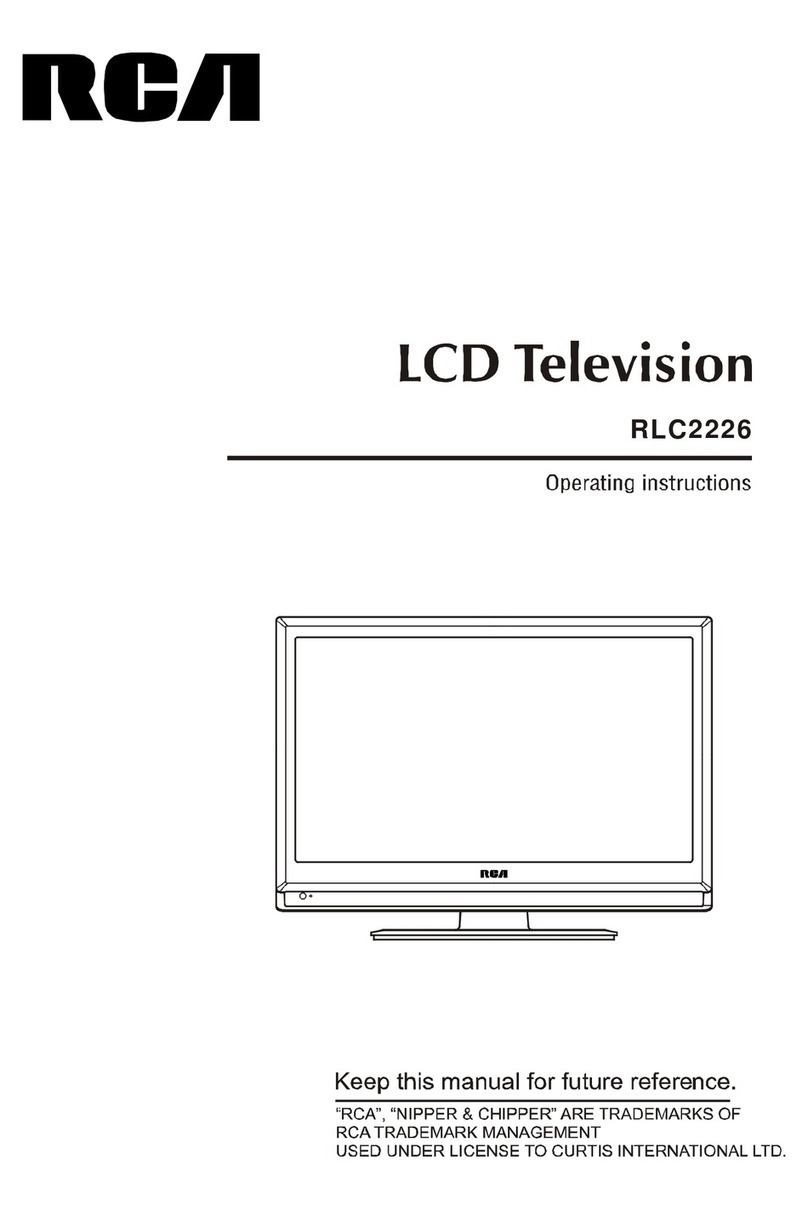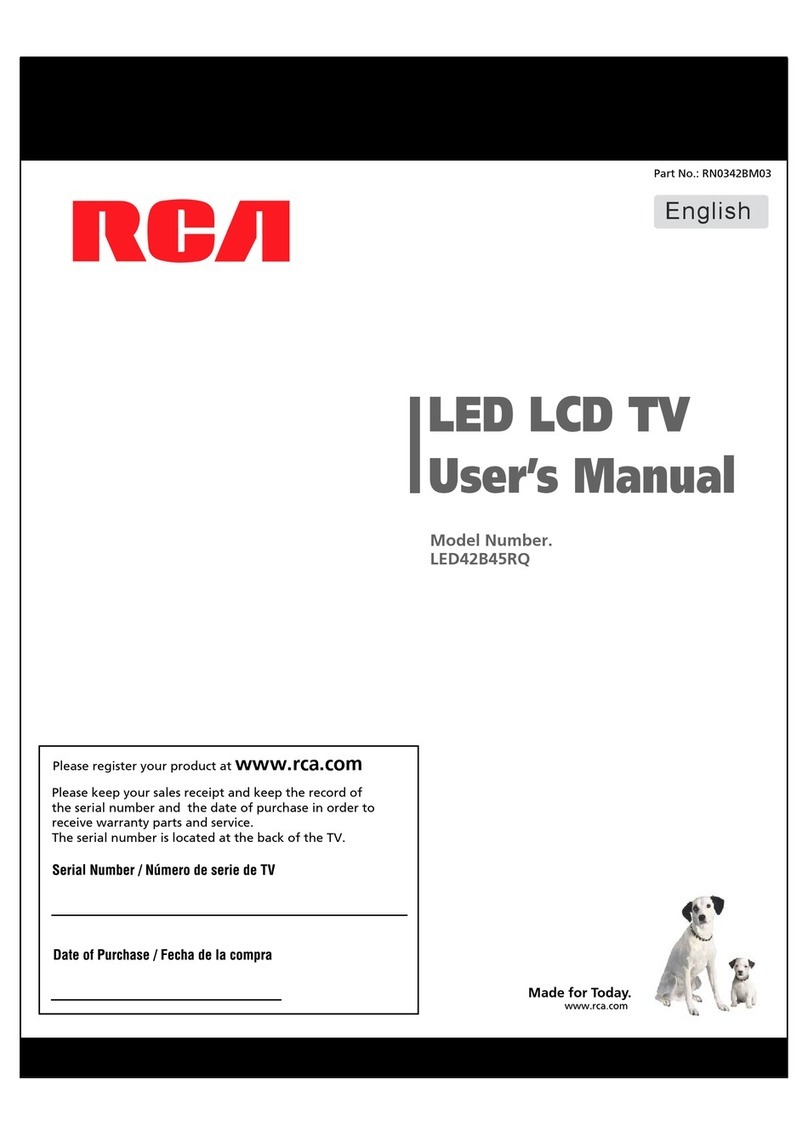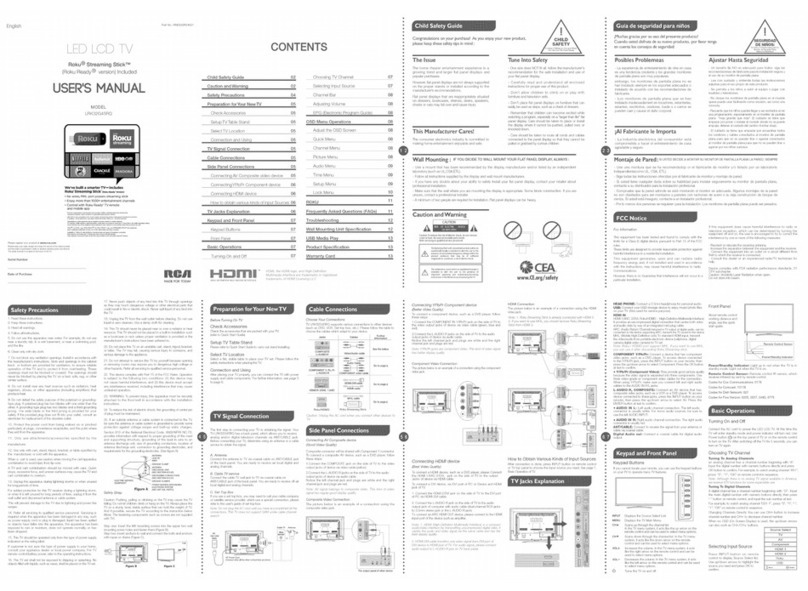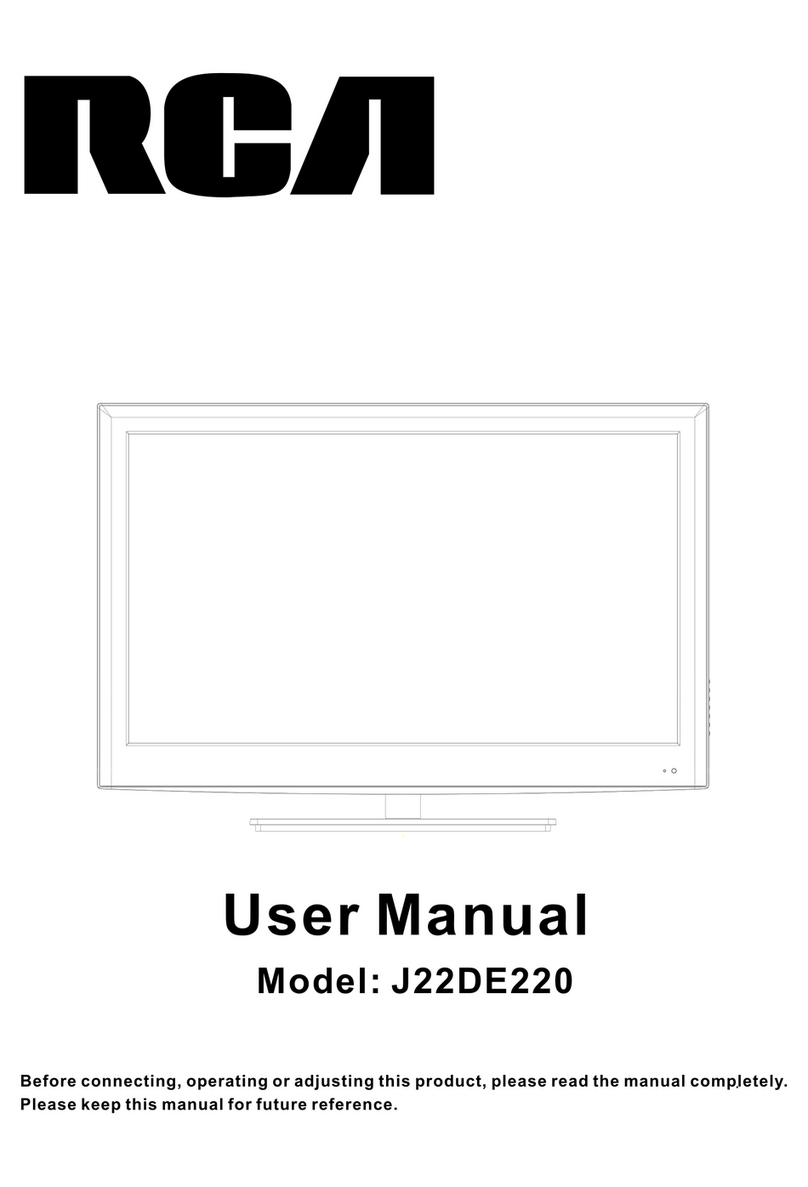Using the Menu System
To access the menu system, press the MENU button. Use the up or down arrow buttons
to scroll up or down; left or right arrow buttons to scroll left or right, or to navigate
submenus; and OK to change selections. Press MENU to exit a menu.
Watching TV
Changing Channels
• If you have both analog and digital cable channels these will be put into the same
channel list. When you change channels, look for an Aat the bottom of the screen to
see if you’re viewing an analog channel; look for a Dto see if you’re viewing a digital
channel.
• Depending upon the type of signals you have connected to your HDTV, you might
notice the channels change slower than you’re used to. This is perfectly normal. Digital
channels sometimes take longer to tune.
Entering Channel Numbers
To tune to a channel, enter the channel number and press OK or wait a few seconds for
the channel to tune. Digital channels can have both primary channels (like the analog
channel number) and subchannels. If 6 is the primary channel and 1 is the subchannel,
for example, the channel looks like 6.1 on screen. To tune to a digital channel with a
subchannel, such as 6.1, enter the primary channel number (6), then press the SUB CH
button. Enter the subchannel number (1) and press OK.
Changing Screen Formats
Your TV allows you to change the format of the picture you're viewing by pressing the
ZOOM +/- button on your remote. Depending on the type of signal you're viewing, you
might not be able to change the format.
Viewing Devices Connected to Your TV
To view devices connected to your TV, press the INPUT button to toggle through the
inputs. Choose the input name that matches the input of the device you connected. Your
choices are VID1, VID2, CMP1, CMP2, VGA, HDMI1, and HDMI2.
TOCOM 16786780
Make sure you have already connected your TV to devices and a signal source, plugged
in the TV, and put batteries in the remote.
Now, turn on the TV and start the setup.
• Set the Menu Language. Press OK to select English and continue to the next step.
Press the down arrow button to choose another language for the menu system and then
press OK.
• Choose the Signal Source. Press the right arrow button to select Cable or Antenna.
Press the down arrow button to highlight Auto Channel Search. Go to Complete the
Channel Search below.
Thank you for your purchase. Before making a trip back to the retailer, please visit www.rca.com/television for more information or contact us at 1-800-336-1900 so that we
may assist you in operating the unit, replacing missing parts, and ensuring your satisfaction with the product.
MENU
CLEAR
ZOOM-
CH CTRL
GUIDE
MUTE
GO BACK
VOL CH
ON•OFF
TV SAT•AUX DVD PIP
PRESETS
INFO
ZOOM+
MENU
INPUT
+
SUB CH
ZOOM +/-
INPUT SUB CH
?!+-
ABC
DEF
GHI
JKL
MNO
PQRS TUV
WXYZ
_,.:=$
Set Up Your TV
Operate Your TV
Channel setup
Go back
Signal Type Cable...
Auto Channel Search ...
Channel setup
Go back
Signal Type Antenna...
Auto Channel Search Running...
Progress
Analog channels found 0
Digital channels found 3
To search for available channels, press OK.
Running Auto Channel Search erases list and labels.
• Complete the Channel Search. With Auto Channel Search highlighted, press OK to
begin the channel search.
There are several things to be aware of when the TV's searches for channels.
If you chose Cable as your signal type, the search takes a while because it's looking for
analog and digital channels, and then it's removing scrambled channels found. Here is what
happens during the search:
1. The search first looks for digital channels and places the number of channels found next
to Digital Channels found. This number will probably seem like a lot. This is because
the number includes both scrambled (for example, Pay Per View) and non-scrambled
channels. These channels are dependent upon what your cable company is sending.
2. The search then looks for analog channels and places the number of channels found
next to Analog Channels found.
3. The search might appear as if it is complete, but as long as the search says Running, it is
still in progress. What's happening at this point is the TV is removing scrambled channels
from the channel list. When the search is finally complete, the Channel setup menu will
look as the picture to the left shows. To exit the menu system, press CLEAR.