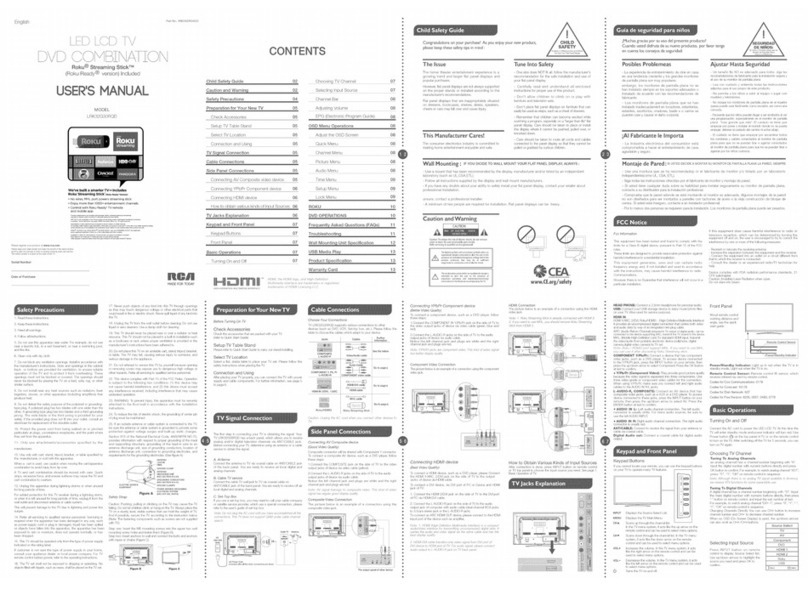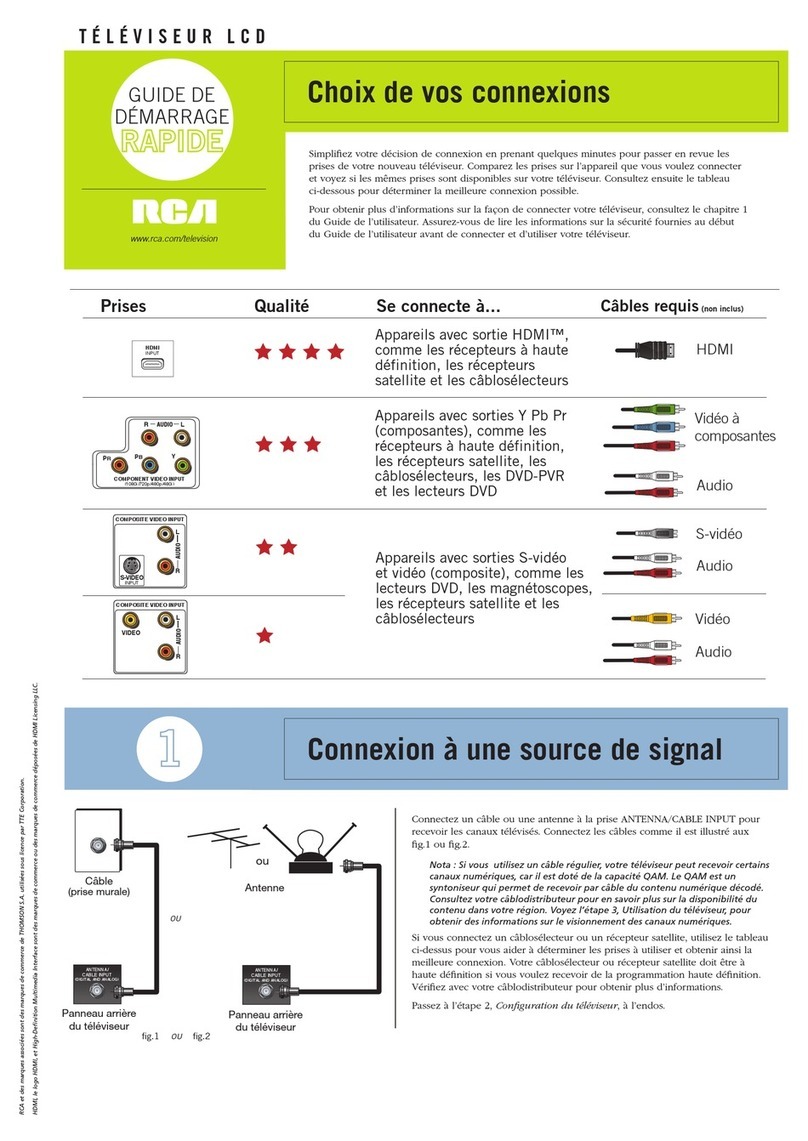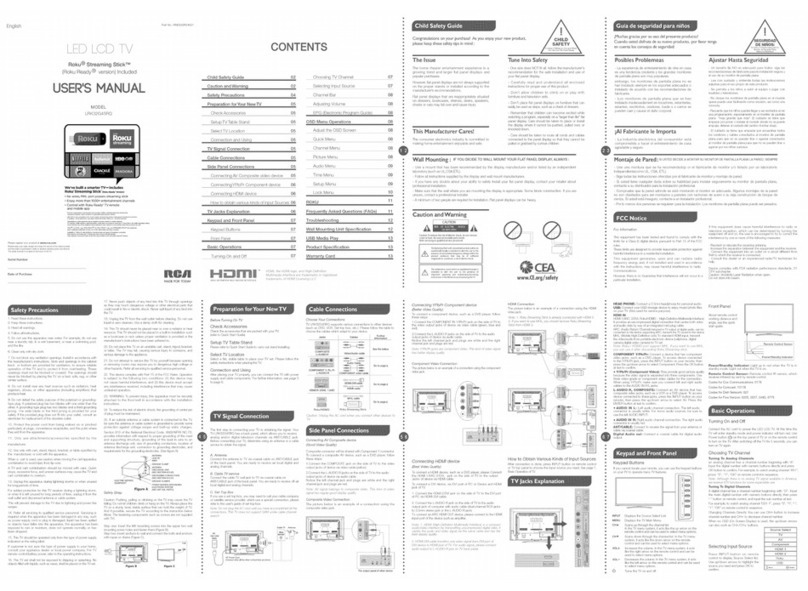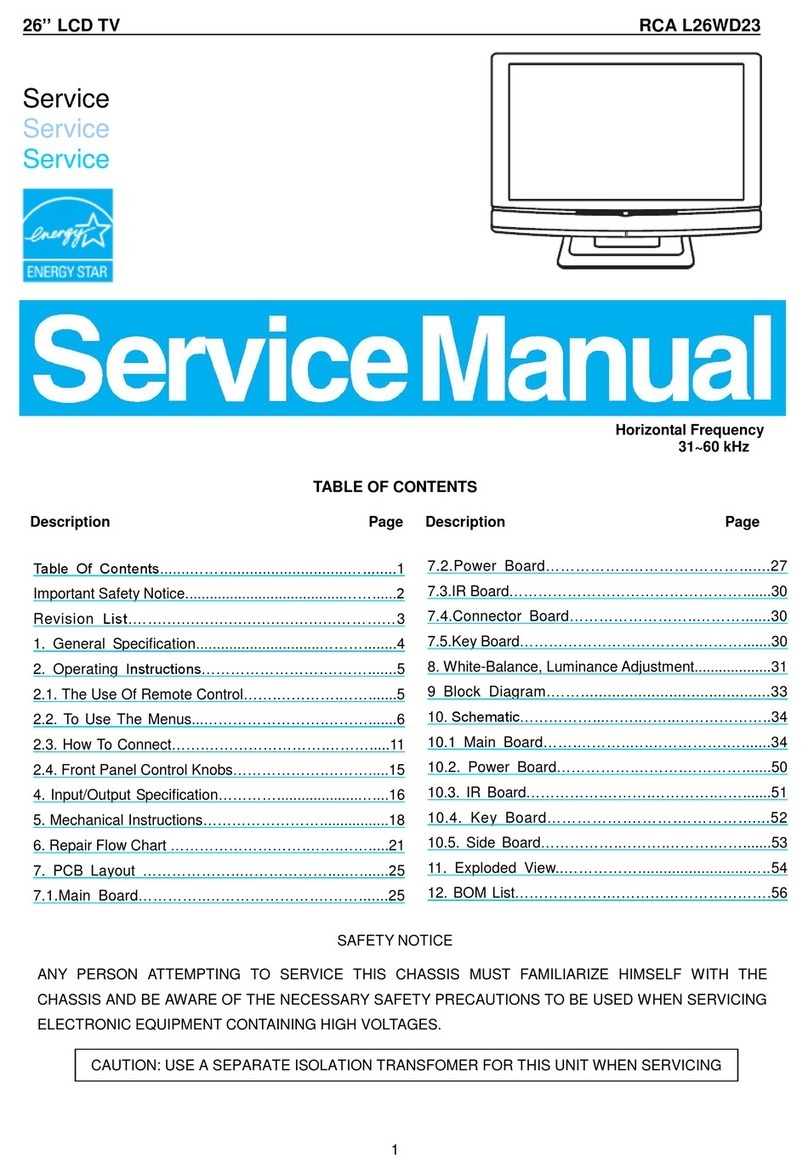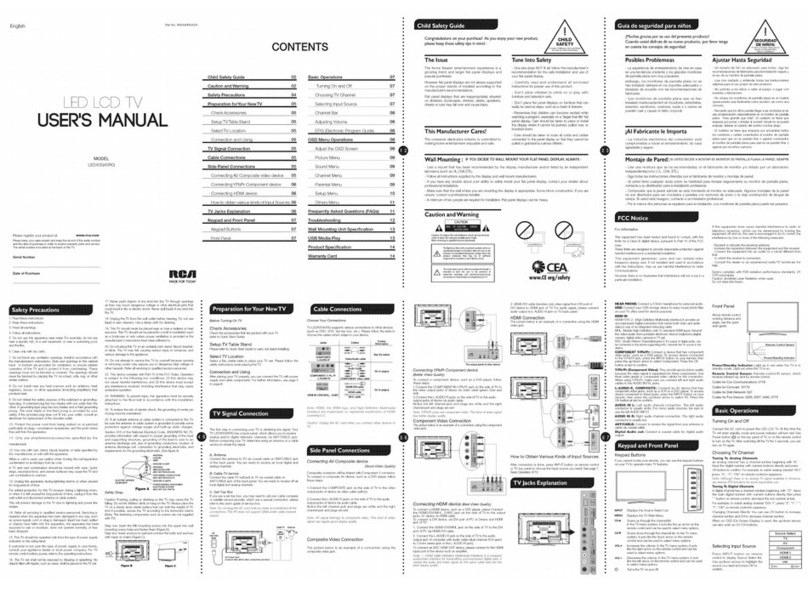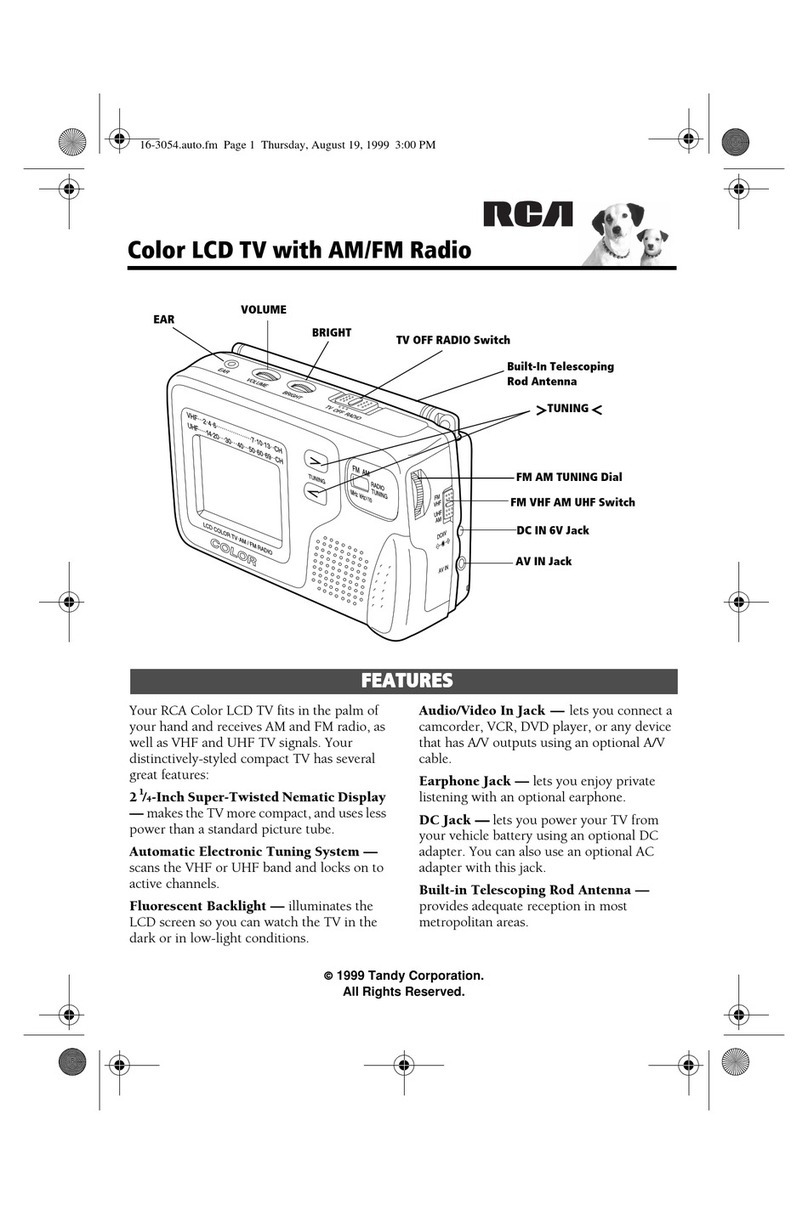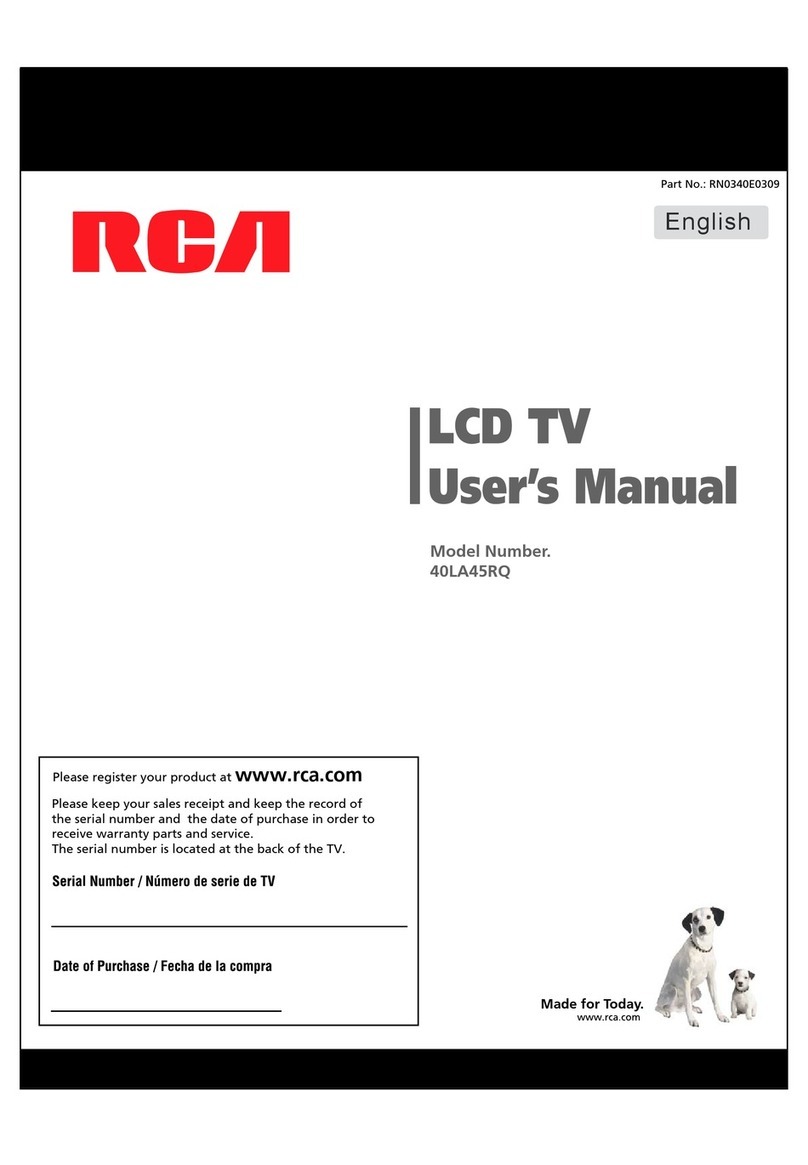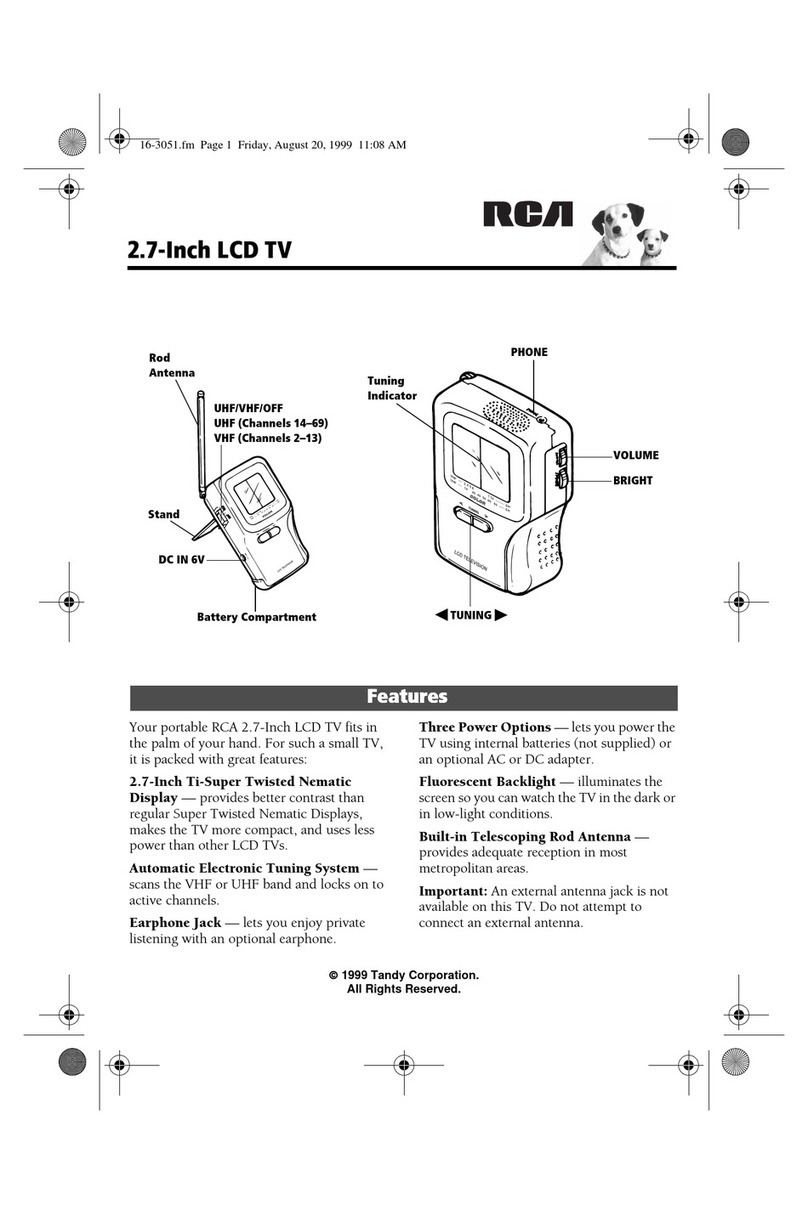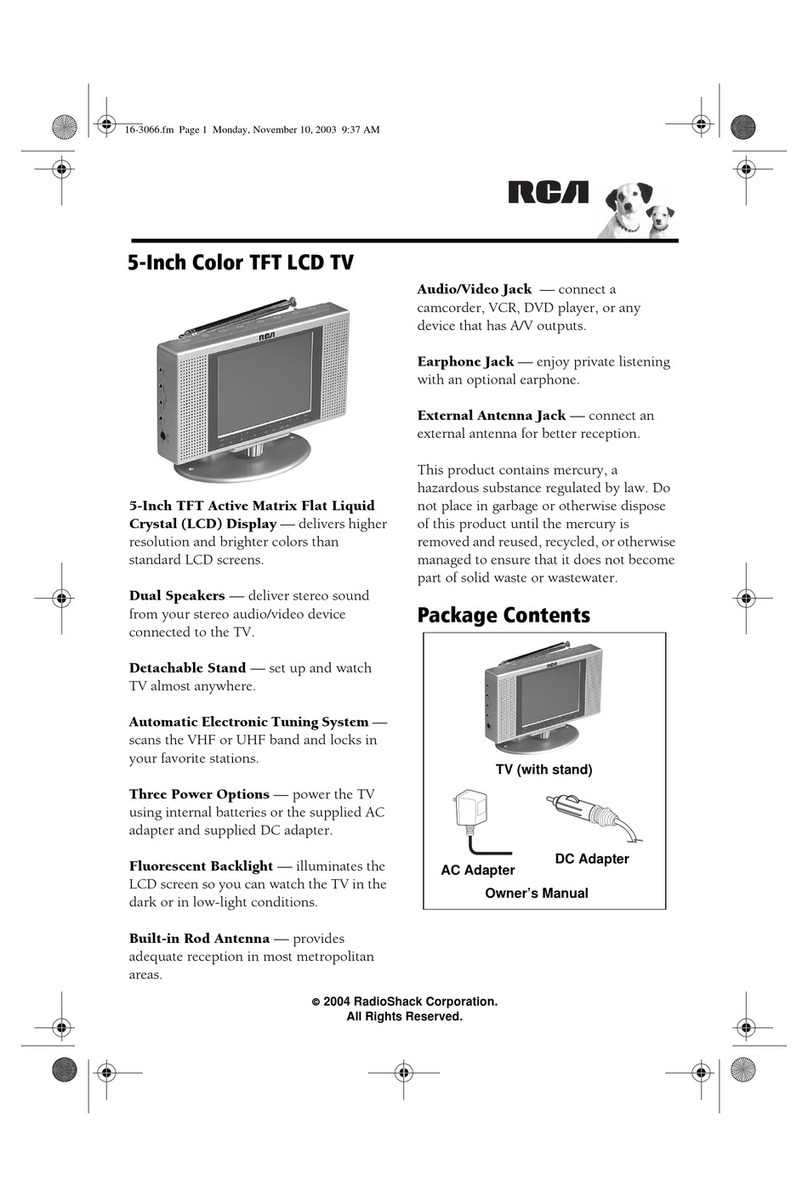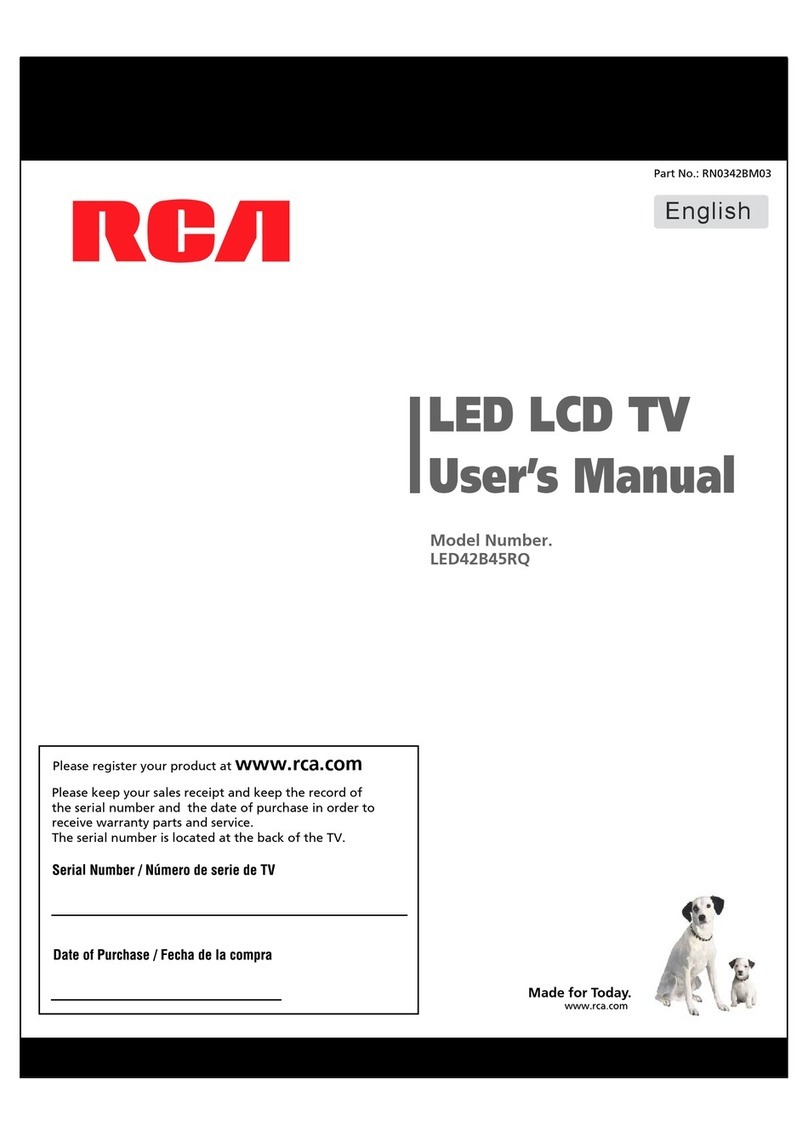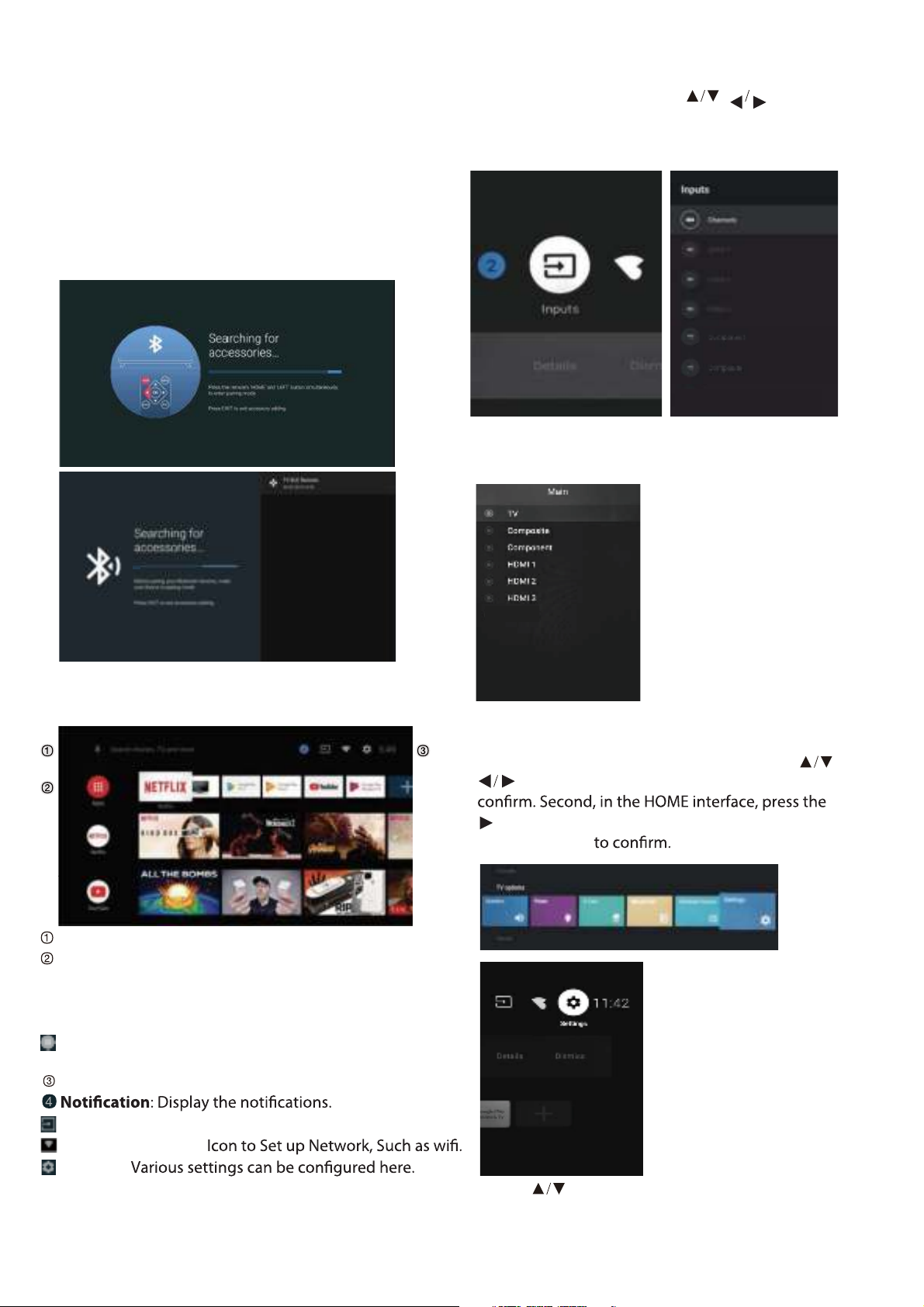INITIAL SETUP
Please according to the Text Tip to First Time Setup.
This function is used for the remote control pair
code. After the code is successful, you can use
the Bluetooth remote control to operate the TV.
press and hold "HOME" button and" Left"
button Simultaneously for 5 seconds.Then press "OK"
button When the "TV_BLE_Remote" displays in the
upper right corner of the screen.
INPUT SOURCE
1. In the HOME interface, press to select
the “Inputs” icon, press OK to open the input source
list, then press up to highlight an input and press
OK to switch.
2. Under live TV, press the SOURCE button to display
the list of input sources. You can select the desired
source.
Open the google assistant or start a voice search.
Among the applications installed on the TV, the
icons for the favourite applications are shown inside
here. (Favourite applications can be added / deleted /
changed its order by users.)
Apps: Click to jump to Apps screen where all the
installed applications are listed.
Inputs: Icon to select an input source.
Network&Interent:
Settings:
For details on the settings, see the next explanation.
HOME SCREEN
During initial setup, press EXIT to exit the initial setup, and
enter the HOME screen. NAVIGATING THE ON-SCREEN MENU
1. There are two ways to enter. First, in live TV, press
the menu button to display TV options, press
to select the settings menu and press
OK to
key to select the icon of the circular settings
menu, press OK
2.Press button to select what you want set.