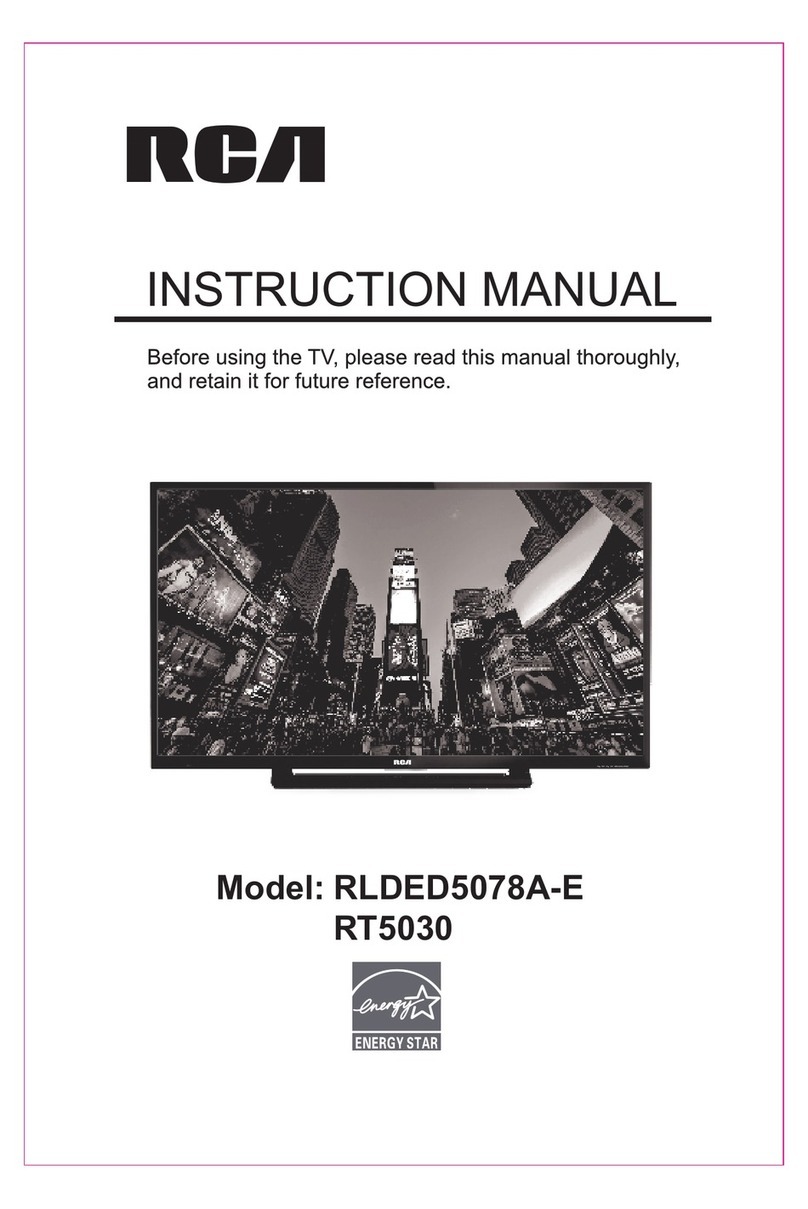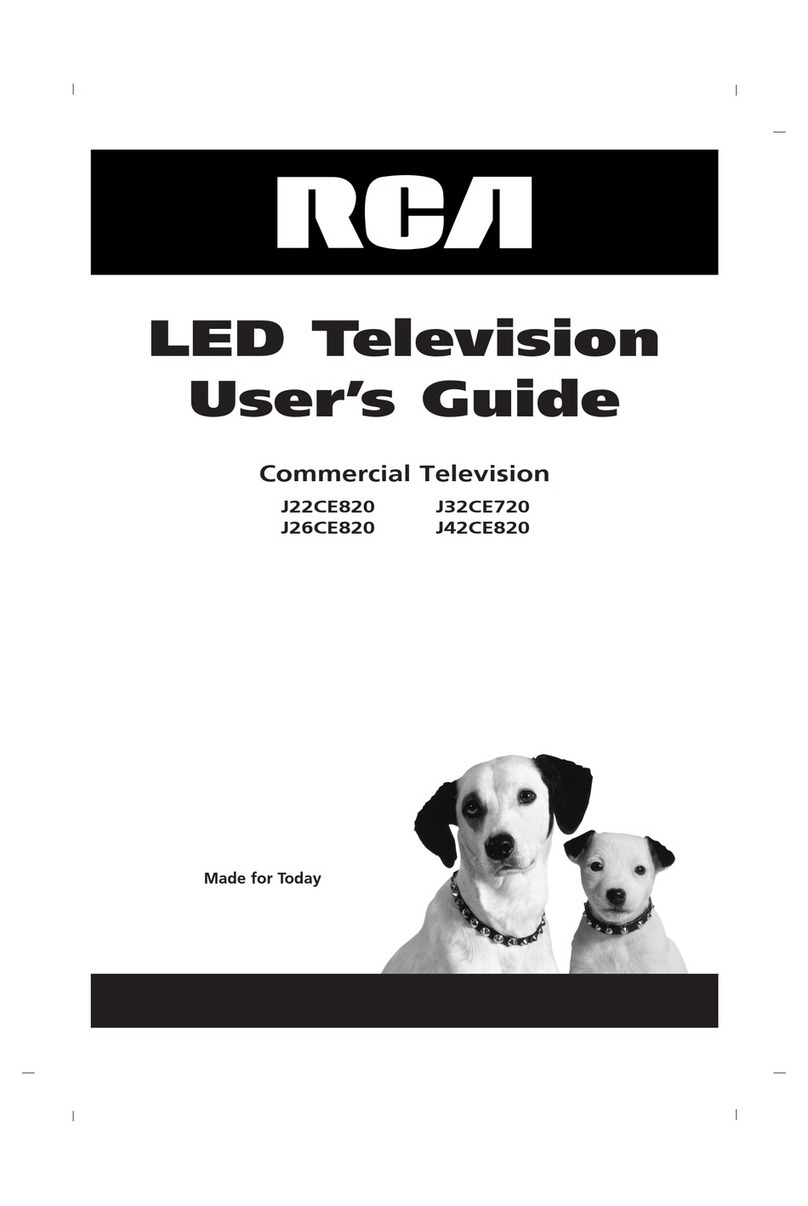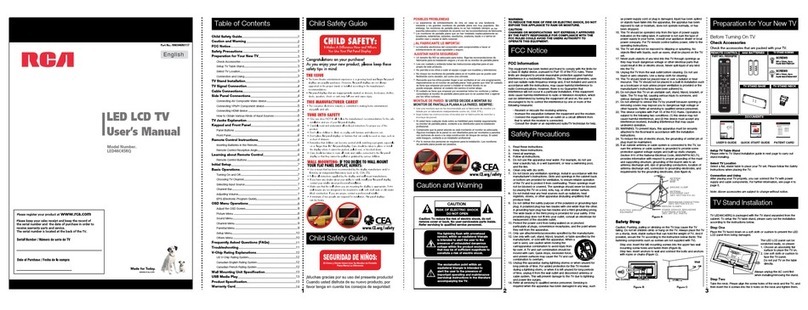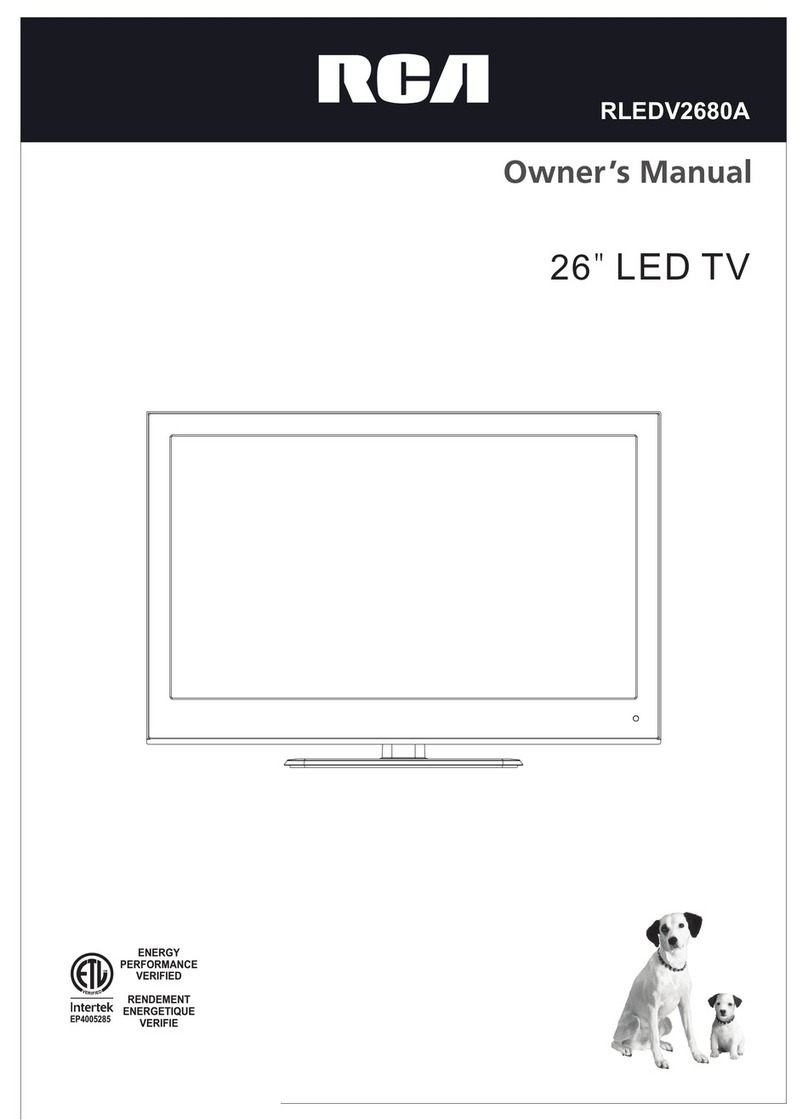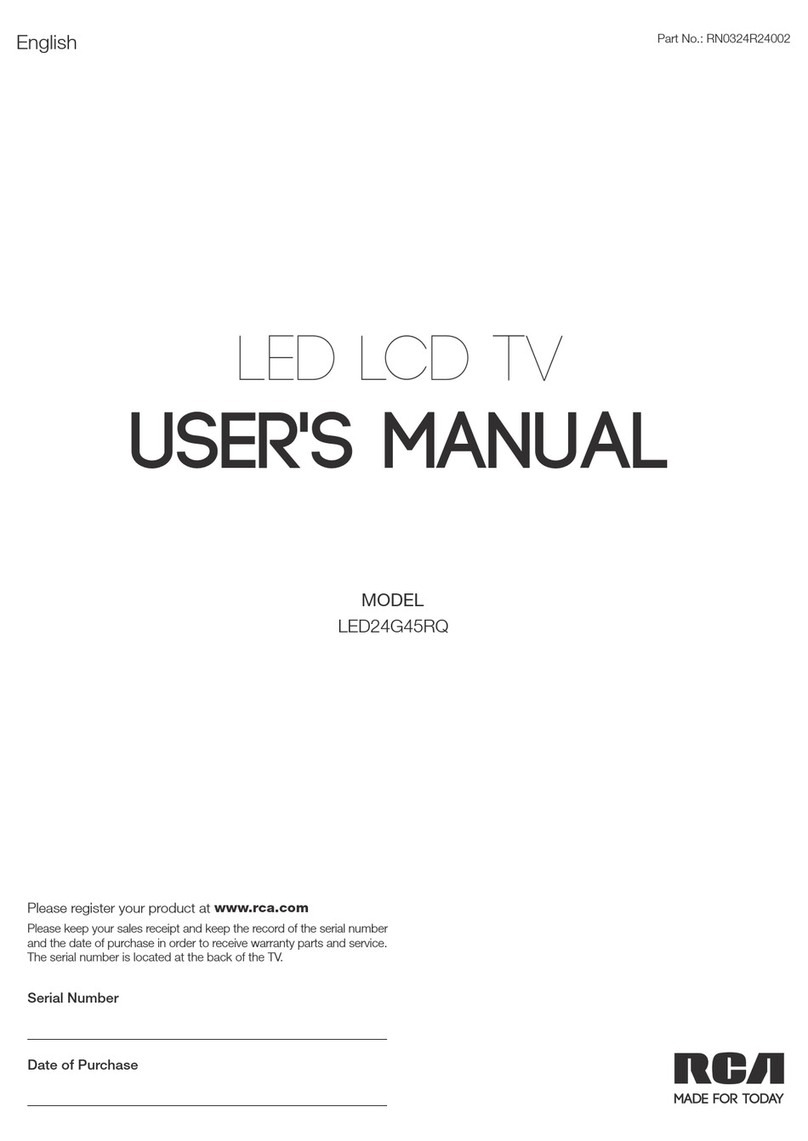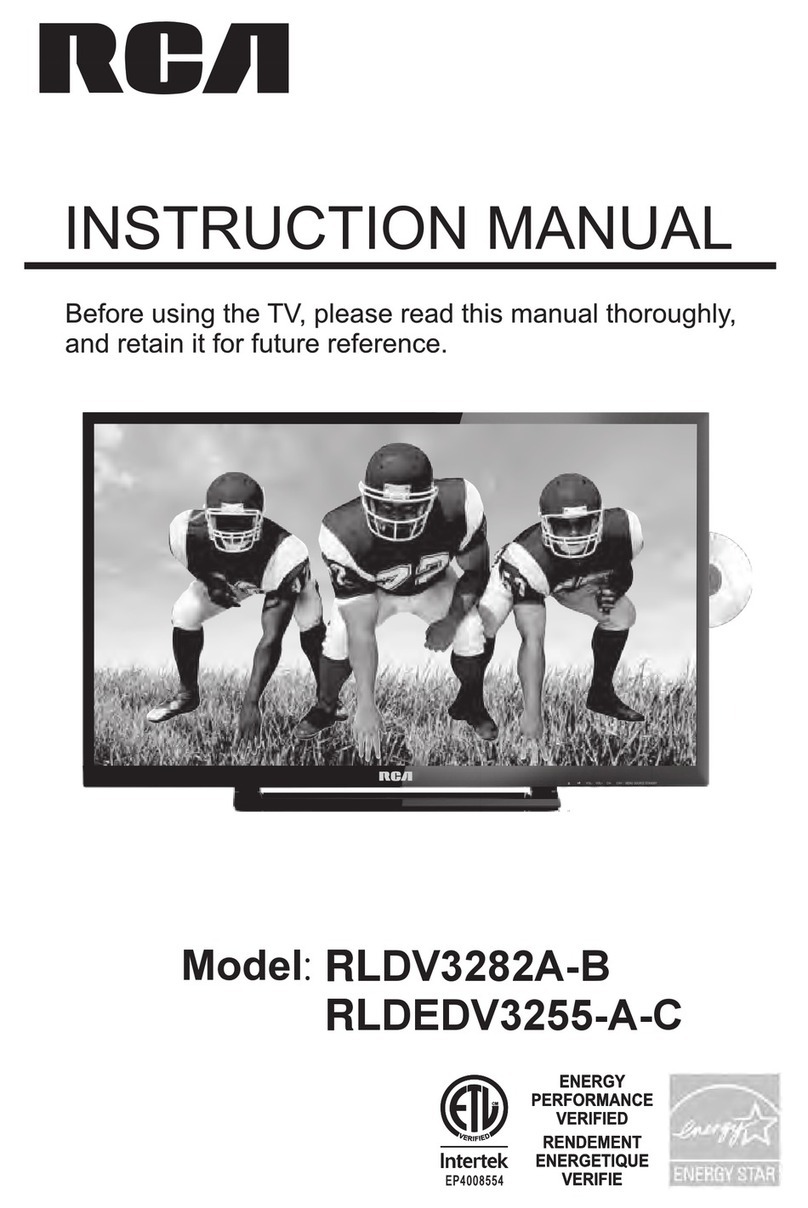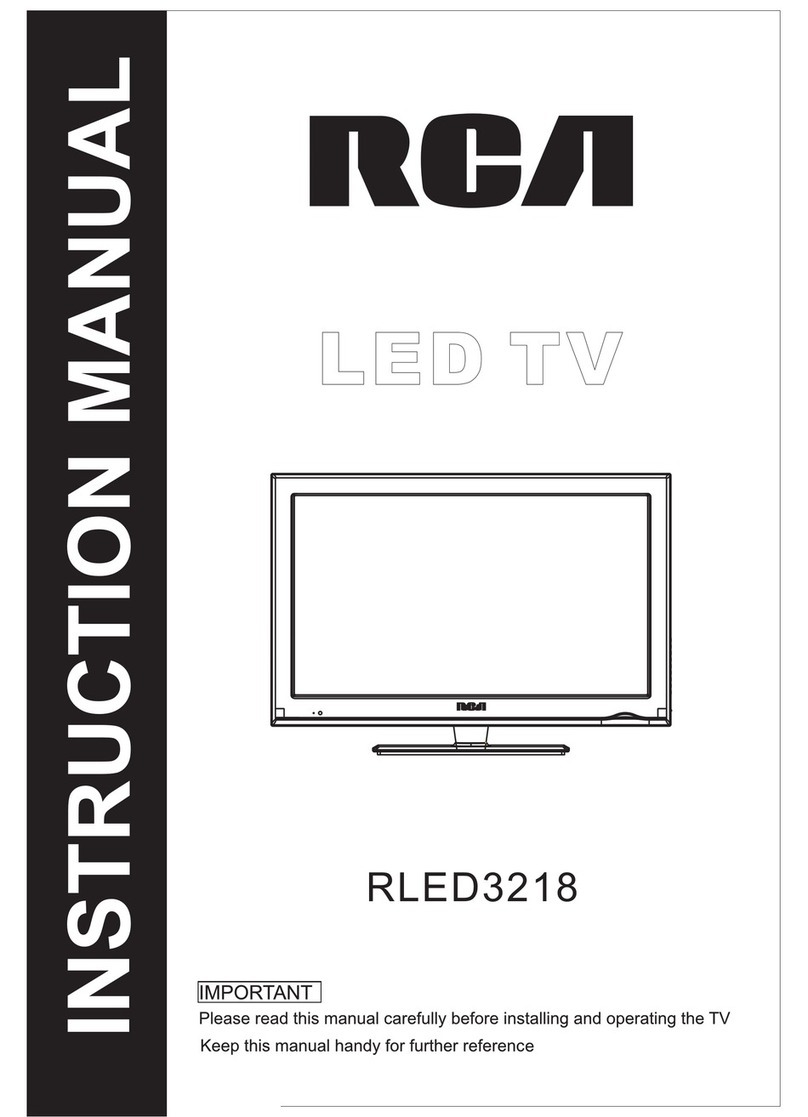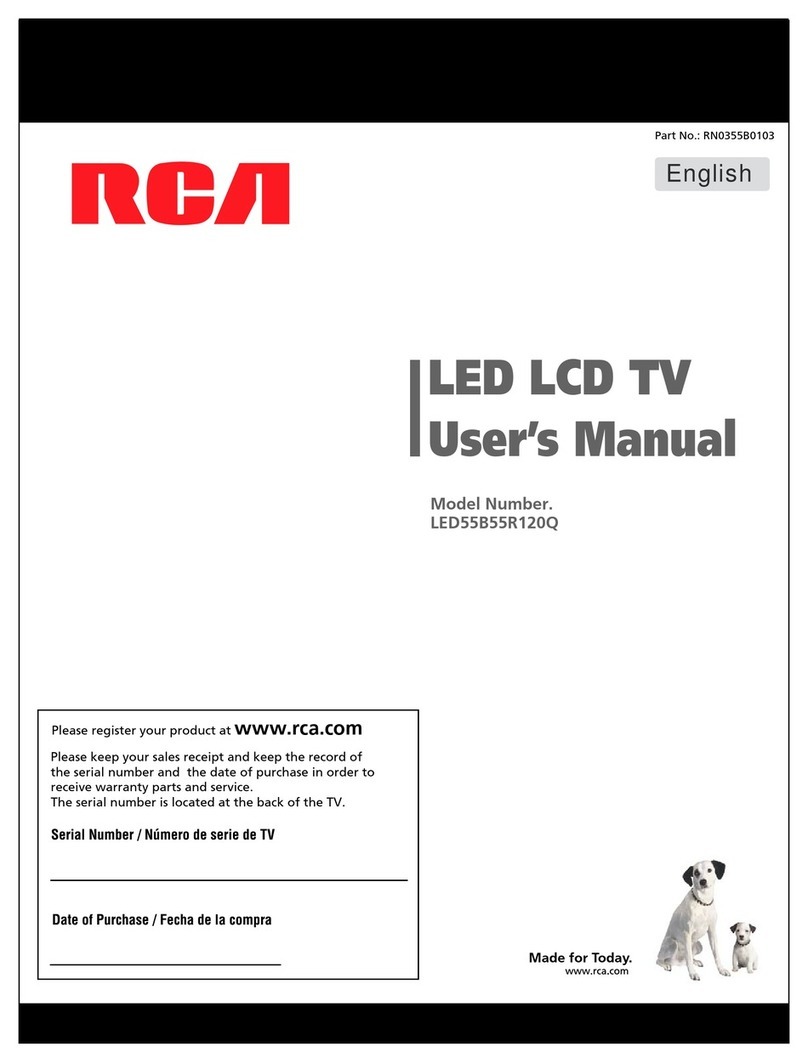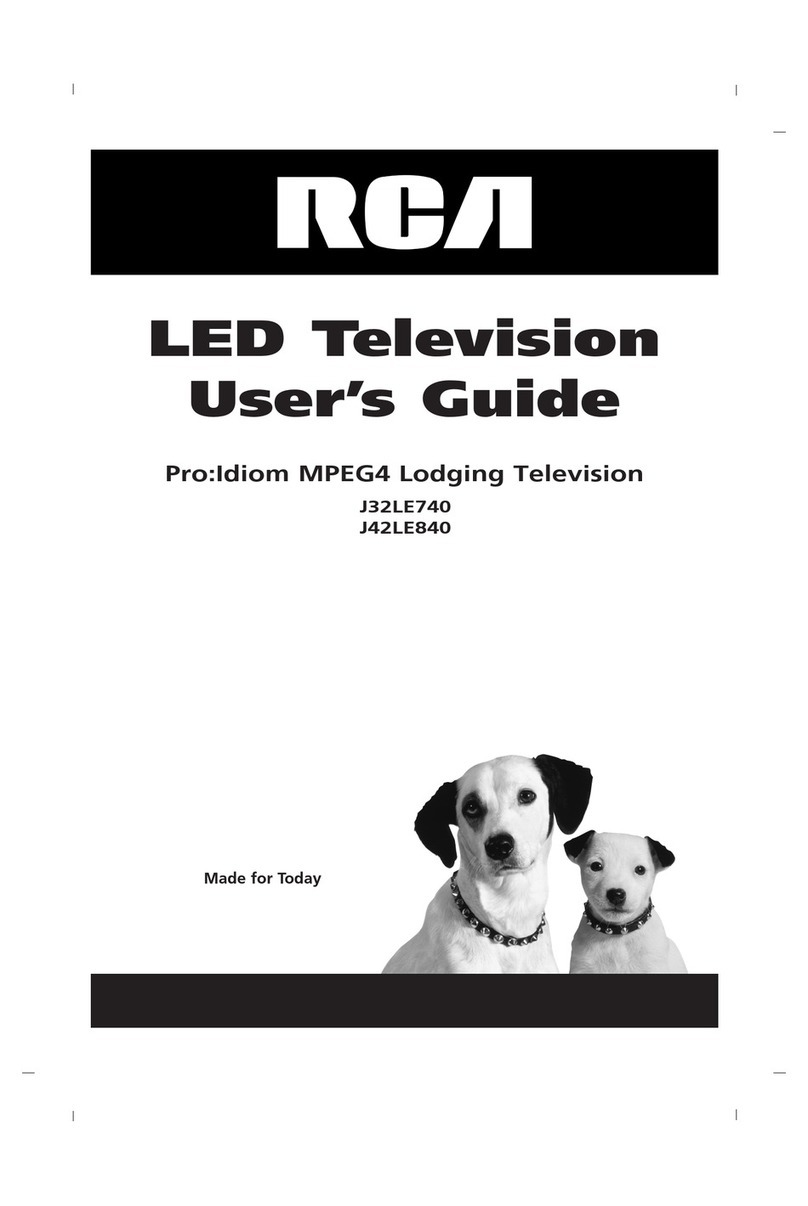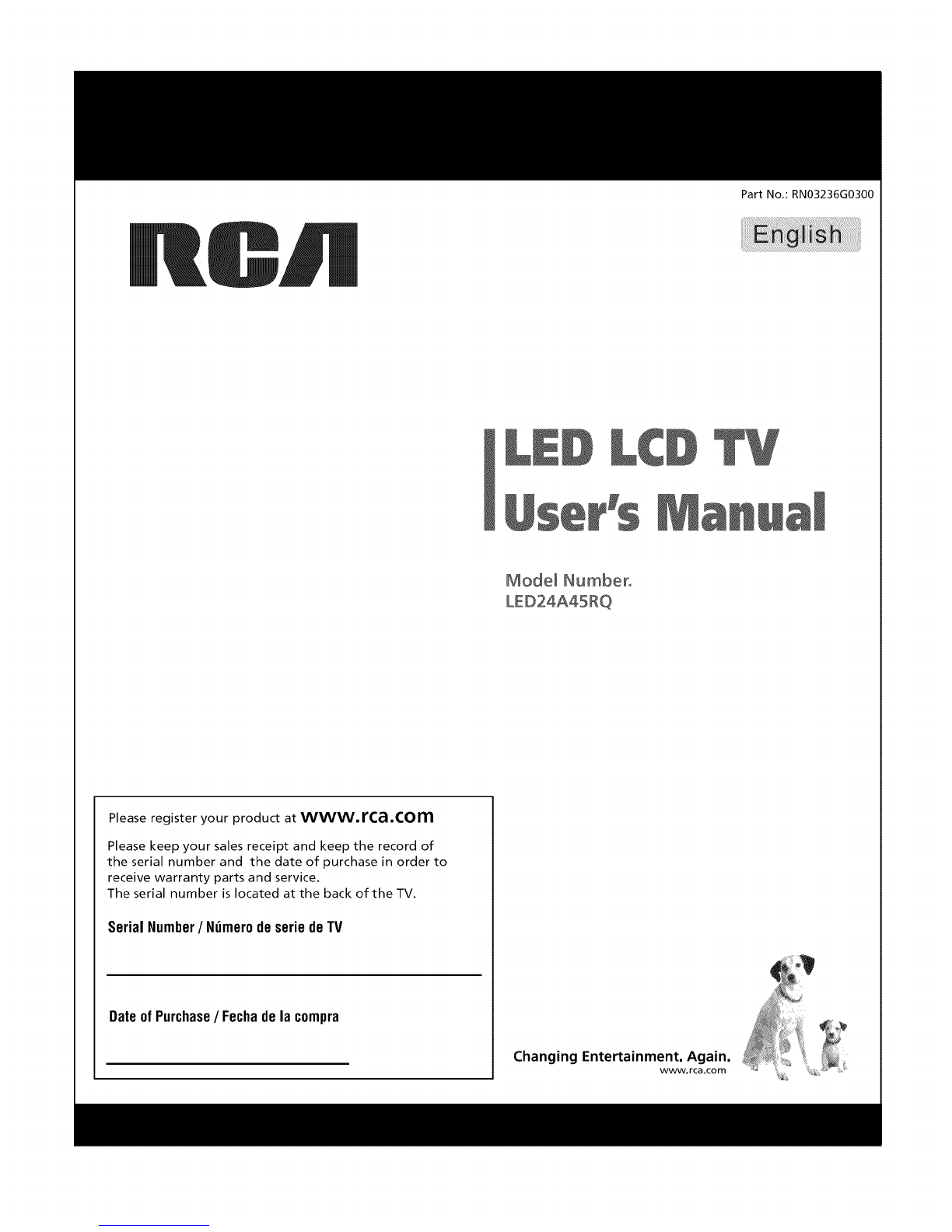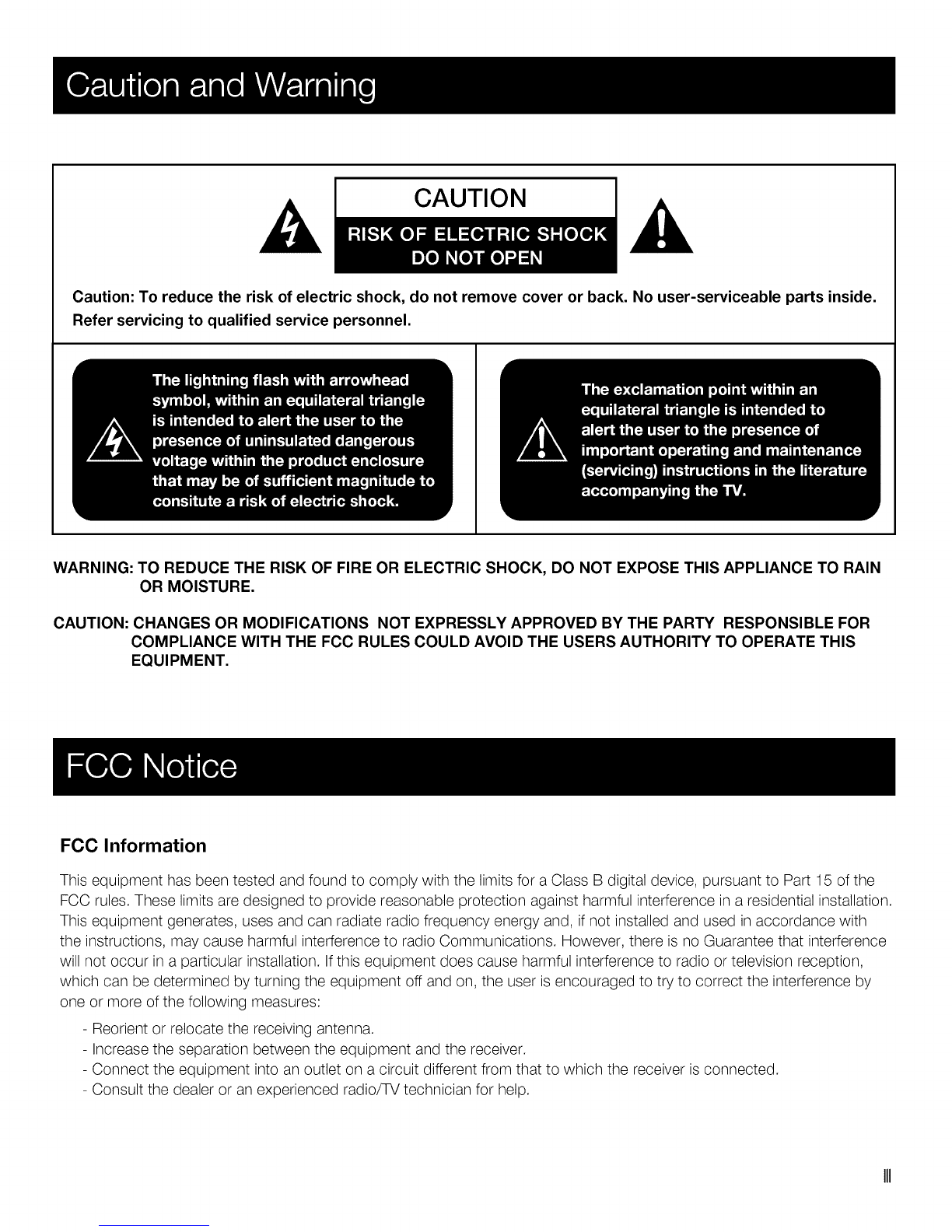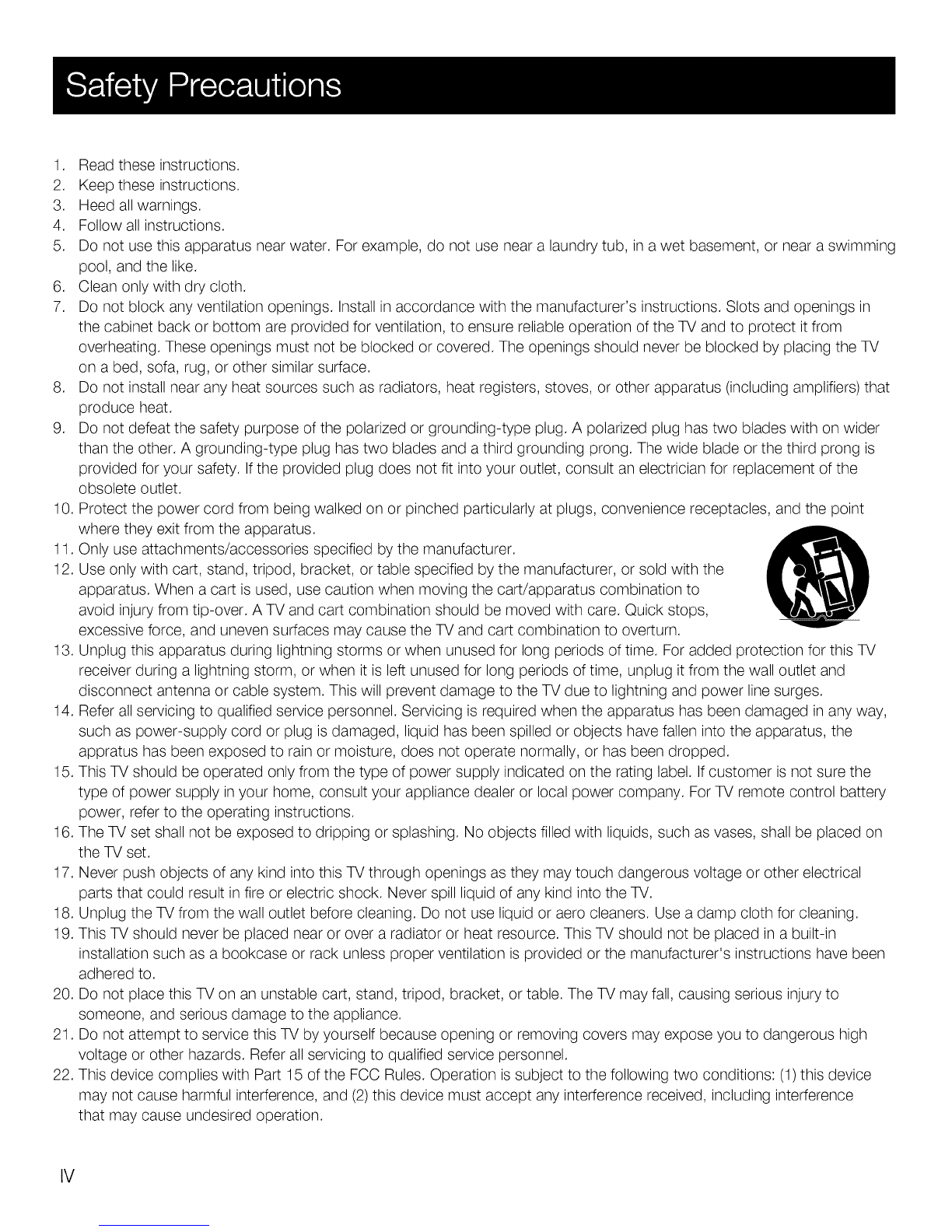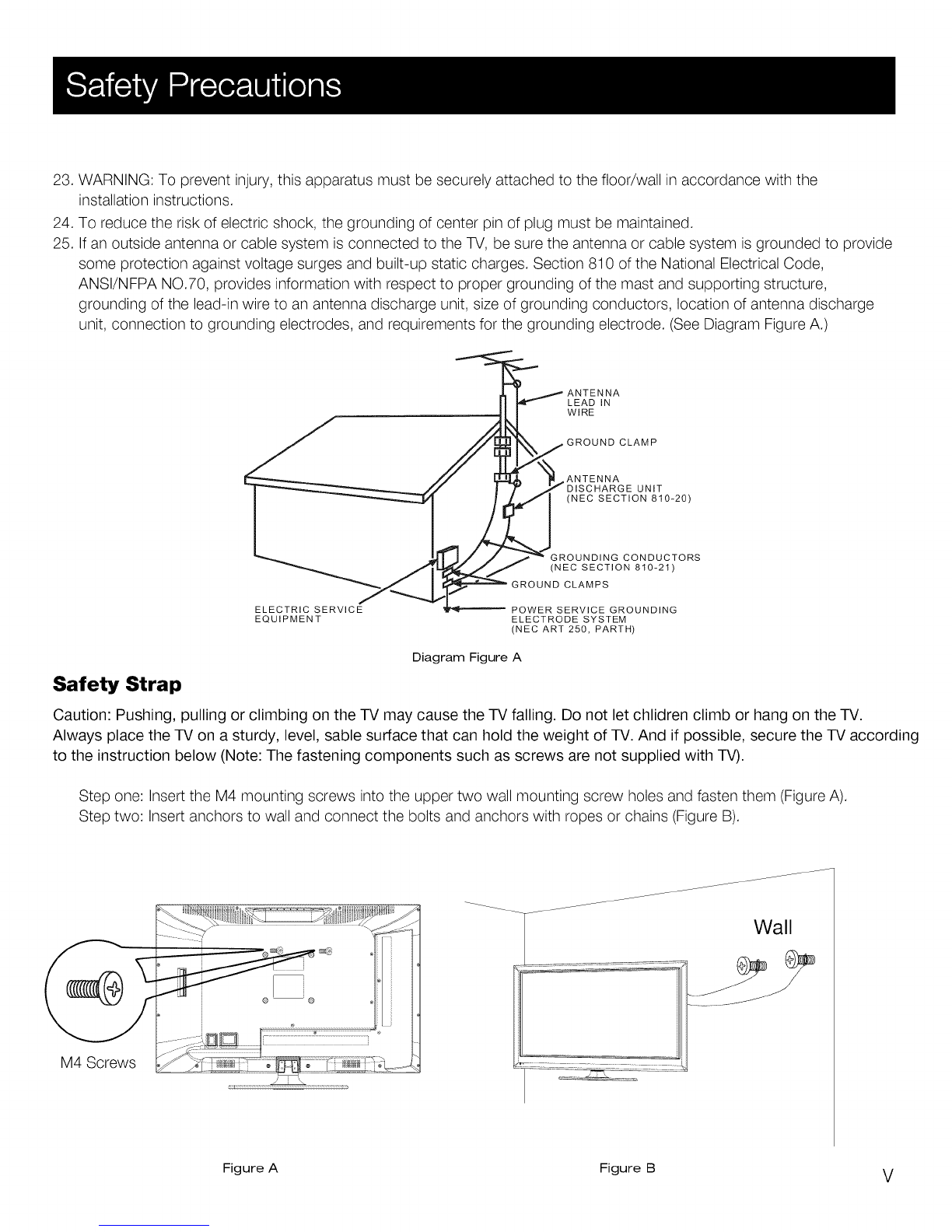1. Readtheseinstructions.
2. Keeptheseinstructions.
3. Heedallwarnings.
4. Followallinstructions.
5. Donotusethisapparatusnearwater.Forexample,donotusenearalaundrytub,inawetbasement,ornearaswimming
pool,andthelike.
6. Cleanonlywithdrycloth.
7. Donotblockanyventilationopenings.Installinaccordancewiththemanufacturer'sinstructions.Slotsandopeningsin
thecabinetbackorbottomareprovidedforventilation,toensurereliableoperationoftheTVandtoprotectitfrom
overheating.Theseopeningsmustnotbeblockedorcovered.TheopeningsshouldneverbeblockedbyplacingtheTV
onabed,sofa,rug,orothersimilarsurface.
8. Donotinstallnearanyheatsourcessuchasradiators,heatregisters,stoves,orotherapparatus(includingamplifiers)that
produceheat.
9. Donotdefeatthesafetypurposeofthepolarizedorgrounding-typeplug.Apolarizedplughastwobladeswithonwider
thantheother.Agrounding-typeplughastwobladesandathirdgroundingprong.Thewidebladeorthethirdprongis
providedforyoursafety.Iftheprovidedplugdoesnotfitintoyouroutlet,consultanelectricianforreplacementofthe
obsoleteoutlet.
10.Protectthepowercordfrombeingwalkedonorpinchedparticularlyatplugs,conveniencereceptacles,andthepoint
wheretheyexitfromtheapparatus.
11.Onlyuseattachments/accessoriesspecifiedbythemanufacturer.
12.Useonlywithcart,stand,tripod,bracket,ortablespecifiedbythemanufacturer,orsoldwiththe
apparatus.Whenacartisused,usecautionwhenmovingthecart/apparatuscombinationto
avoidinjuryfromtip-over.ATVandcartcombinationshouldbemovedwithcare.Quickstops,
excessiveforce,andunevensurfacesmaycausetheTVandcartcombinationtooverturn.
13.Unplugthisapparatusduringlightningstormsorwhenunusedforlongperiodsoftime.ForaddedprotectionforthisTV
receiverduringalightningstorm,orwhenitisleftunusedforlongperiodsoftime,unplugitfromthewalloutletand
disconnectantennaorcablesystem.ThiswillpreventdamagetotheTVduetolightningandpowerlinesurges.
14.Referallservicingtoqualifiedservicepersonnel.Servicingisrequiredwhentheapparatushasbeendamagedinanyway,
suchaspower-supplycordorplugisdamaged,liquidhasbeenspilledorobjectshavefallenintotheapparatus,the
appratushasbeenexposedtorainormoisture,doesnotoperatenormally,orhasbeendropped.
15.ThisTVshouldbeoperatedonlyfromthetypeofpowersupplyindicatedontheratinglabel.Ifcustomerisnotsurethe
typeofpowersupplyinyourhome,consultyourappliancedealerorlocalpowercompany.ForTVremotecontrolbattery
power,refertotheoperatinginstructions.
16.TheTVsetshallnotbeexposedtodrippingorsplashing.Noobjectsfilledwithliquids,suchasvases,shallbeplacedon
theTVset.
17.NeverpushobjectsofanykindintothisTVthroughopeningsastheymaytouchdangerousvoltageorotherelectrical
partsthatcouldresultinfireorelectricshock.NeverspillliquidofanykindintotheTV.
18.UnplugtheTVfromthewalloutletbeforecleaning.Donotuseliquidoraerocleaners.Useadampclothforcleaning.
19.ThisTVshouldneverbeplacednearoroveraradiatororheatresource.ThisTVshouldnotbeplacedinabuilt-in
installationsuchasabookcaseorrackunlessproperventilationisprovidedorthemanufacturer'sinstructionshavebeen
adheredto.
20.DonotplacethisTVonanunstablecart,stand,tripod,bracket,ortable.TheTVmayfall,causingseriousinjuryto
someone,andseriousdamagetotheappliance.
21.DonotattempttoservicethisTVbyyourselfbecauseopeningorremovingcoversmayexposeyoutodangeroushigh
voltageorotherhazards.Referallservicingtoqualifiedservicepersonnel.
22.ThisdevicecomplieswithPart15oftheFCCRules.Operationissubjecttothefollowingtwoconditions:(1)thisdevice
maynotcauseharmfulinterference,and(2)thisdevicemustacceptanyinterferencereceived,includinginterference
thatmaycauseundesiredoperation.
IV