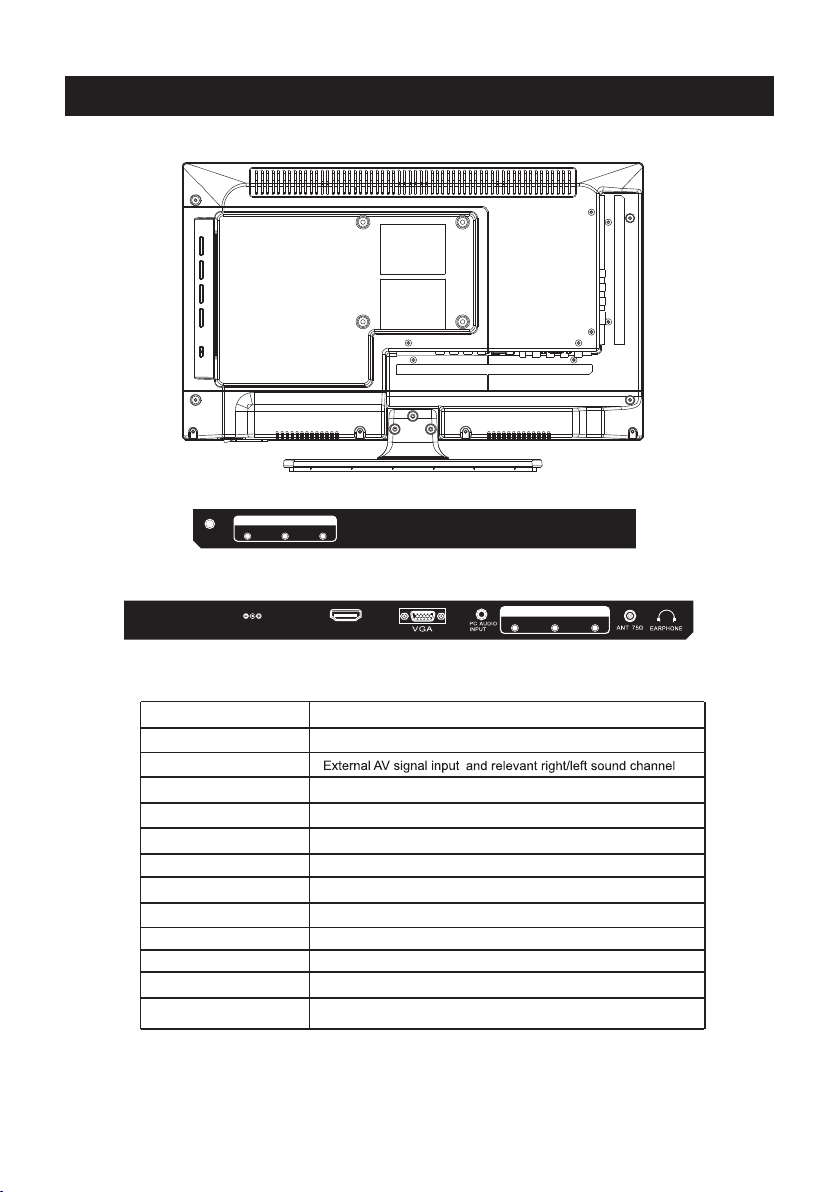Remote Controller
8
Univer sal rem ote cod e
This is the code for remote cont rol of
RTD VD2005 ,if you want to change to a
uni vers al remote cont rol,you can edi t
this code into your uni vers al remote cont rol.
(1)Open the battery compartment cover
on the back side
(2)Insert two 1.5V batteries of AAA type
with correct polarity
(3)Close the battery compartment cover
on the back side
Universal Remote Control code:007F
(Universal Remote control is not included)
MEN U SOURC E
ENT ER
EXI T
SLE EP
P.MOD E S.M ODE
DISPLAY
MTS / MP3PROG
ZOOM
D.MENU D.TITLE
ANGLE
EPG
D.DISP
REV FWD PREV
FAV-
GOTO
AUDIO SUBTITLE
FAV FAV+
PROG STEP REPEAT A-B
NEXT
D.setup
D.Menu D.Title Goto D.Disp
PROG STEP REPEAT A-B
Zoom Angle Subtitle
Audio
D.TITLE:
A-B During th e playback,press this b utton to repeat
playbac k of a specific section on a di sc.
SLEEP: Select amount of time before TV turn
off
automatically.
S.MODE: Press to cycle through the different sound settings
P.MODE: Press to cycle through the different picture settings
D.DISP:
D.MENU:
Press "-" to enter a p rogram number for multiple pro gram
channel, such as 2 -1 etc.
GOTO:
STEP:Play for single frame image
ZOOM In DVD source adjust DVD picture size
MTS / MP3PROG:
Press to se lect the audio mode,you c an select stereo,Mono ,
or SAP(se cond audio program)./ When playing mp3 disc,
press MP3 P ROG and add the favorite mu sic to playlist,
press PRO G two times to see the progra mmed playlist.
CH +/- : Press to scan through or to select a channel.
V +/-: Press to increase / decrease the sound le vel.
EPG:
D.Setup:
AVTV HDMI PC
YPbPr DVD