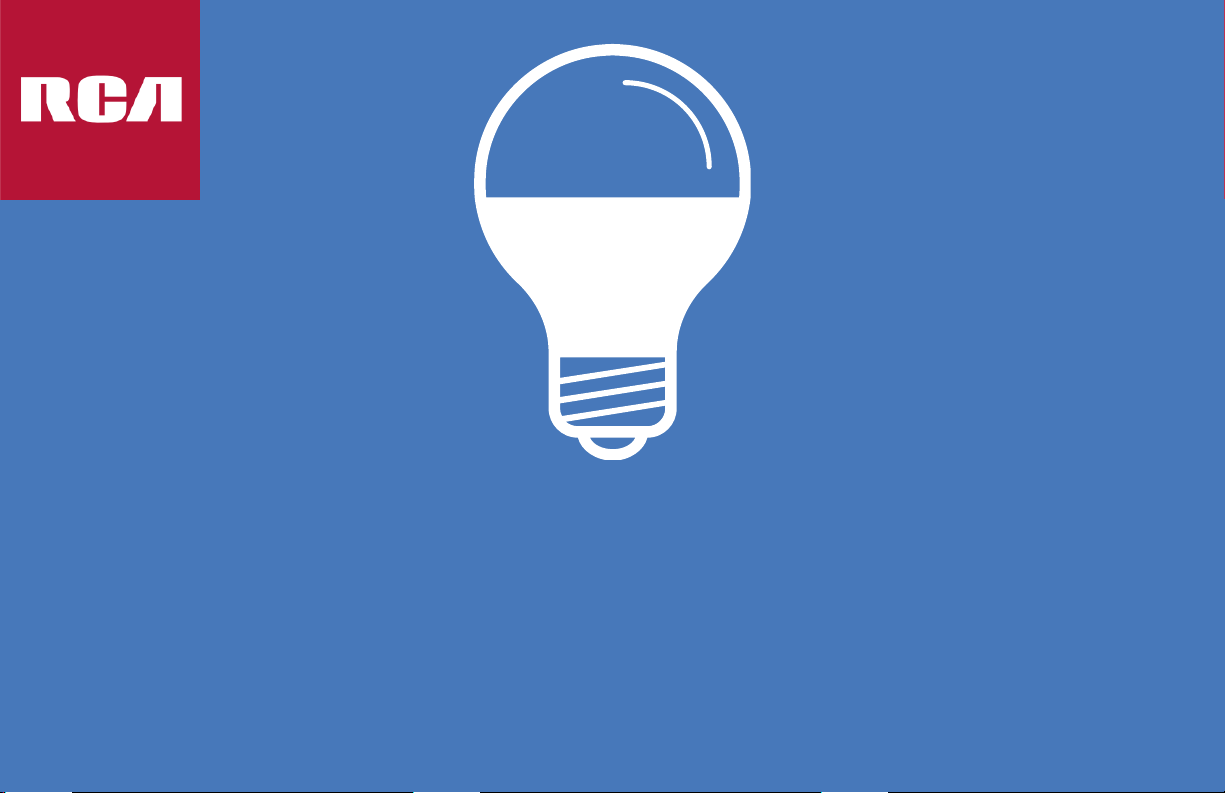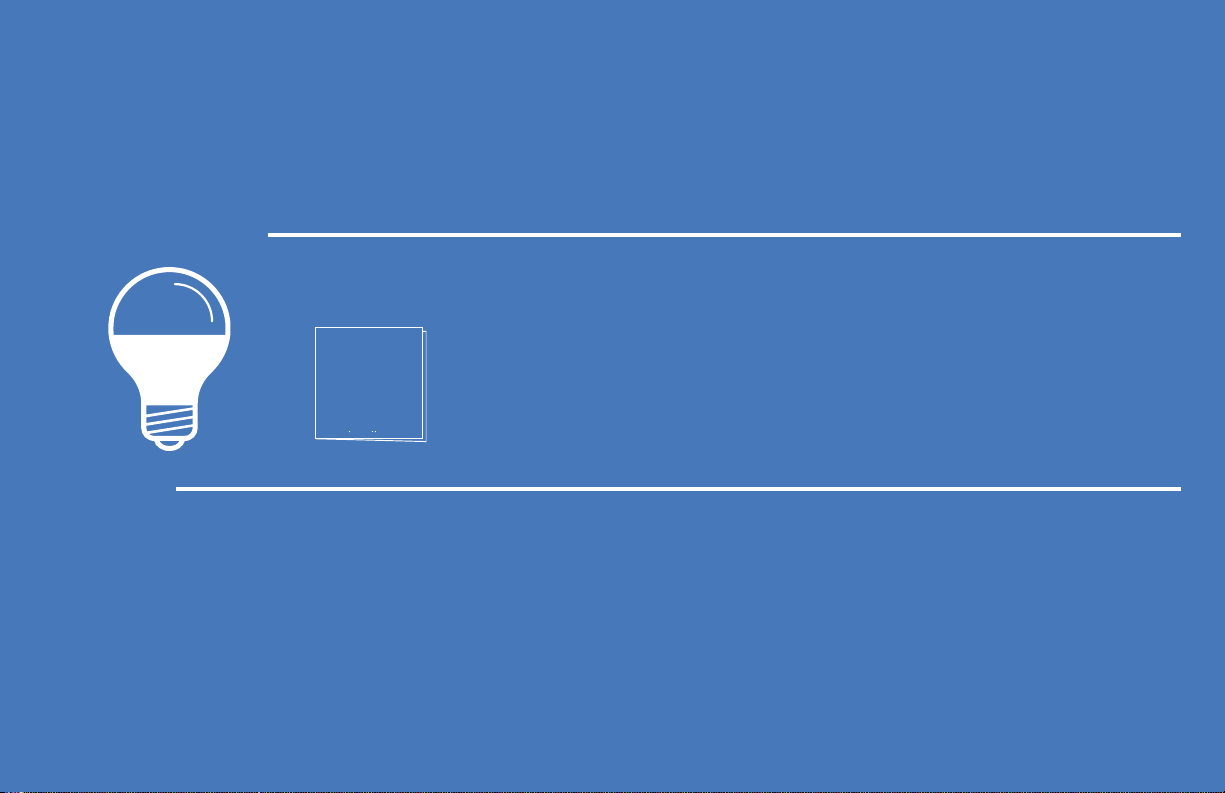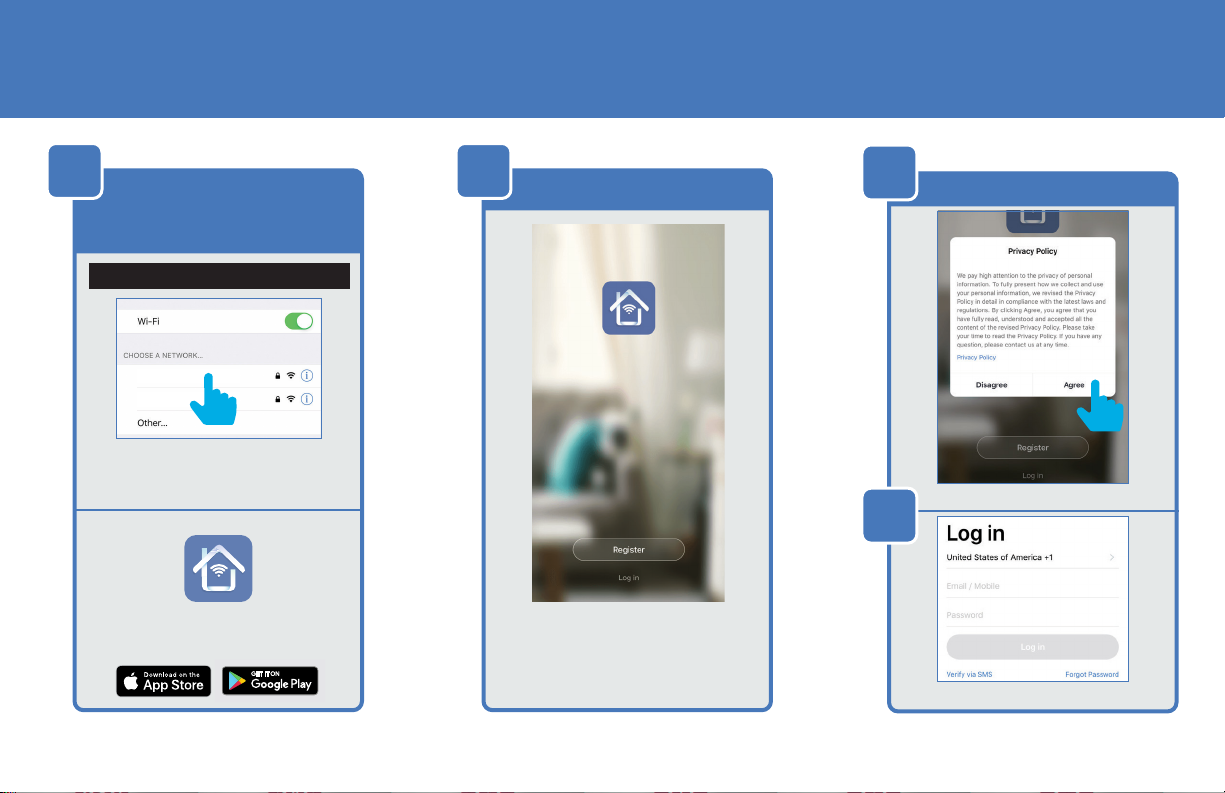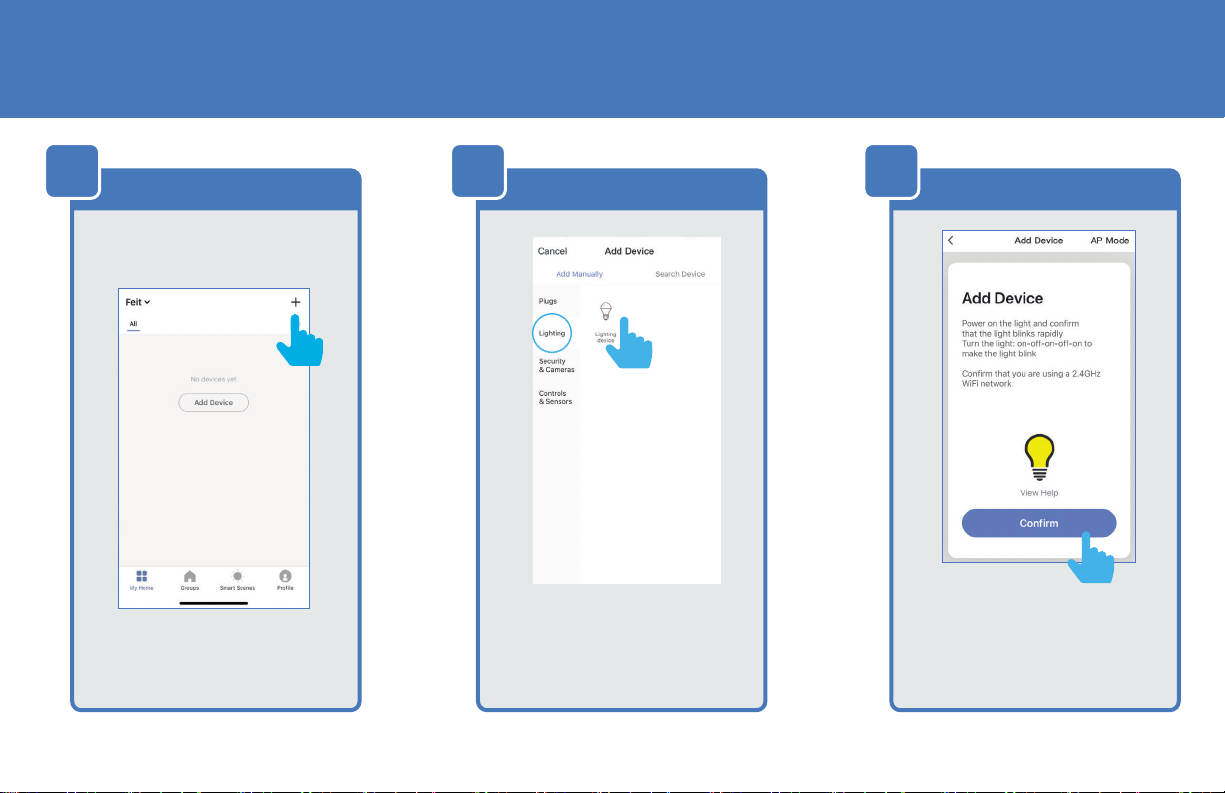CONTENTS
Network Connect and App Seup..........................................................................................................................................................1
App Setup..............................................................................................................................................................................................2-3
Smart Plug Setup.................................................................................................................................................................................4-6
Profile: Overview / Security / Location / Alarm / Family / Notifications / Settings / Sharing / Help / Alexa / Goo-
gle / About .........................................................................................................................................................................................7-13
Features .............................................................................................................................................................................................14-17
Settings .................................................................................................................................................................................................. 17
Groups...............................................................................................................................................................................................18-20
Room Management ............................................................................................................................................................................. 21
Creating Smart Scenes .................................................................................................................................................................22-28
Siri Shortcuts...................................................................................................................................................................................29-30
Alexa .................................................................................................................................................................................................31-34
Google Assistant ...........................................................................................................................................................................35-37