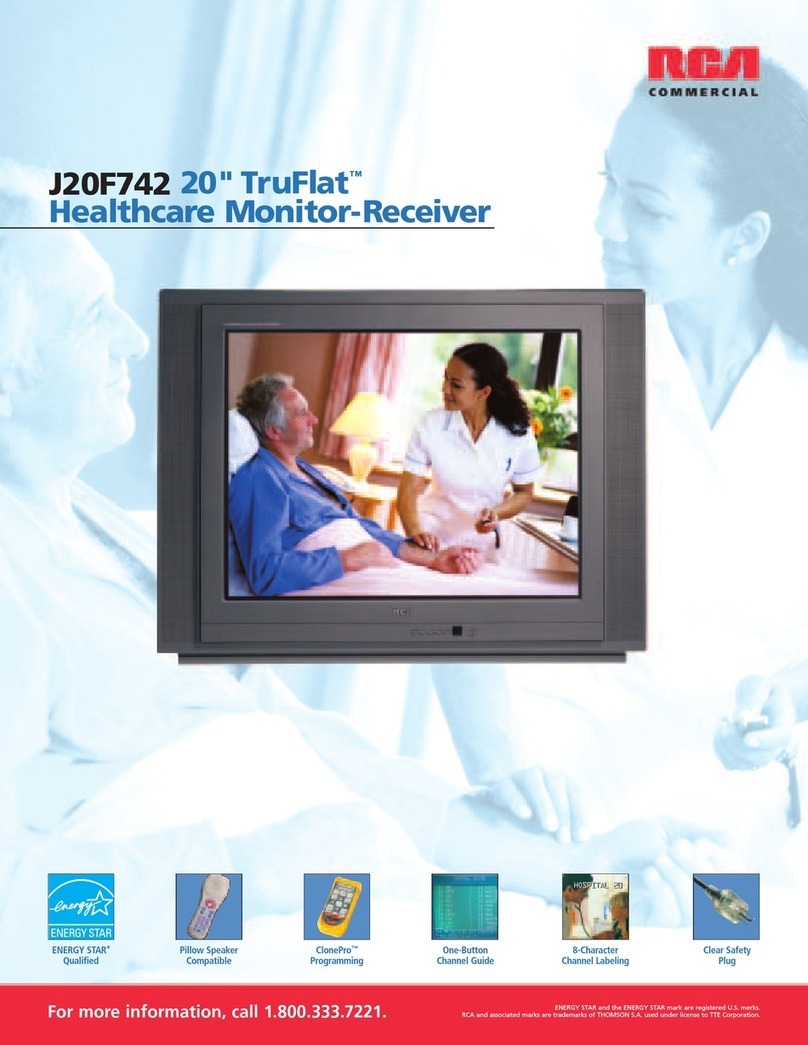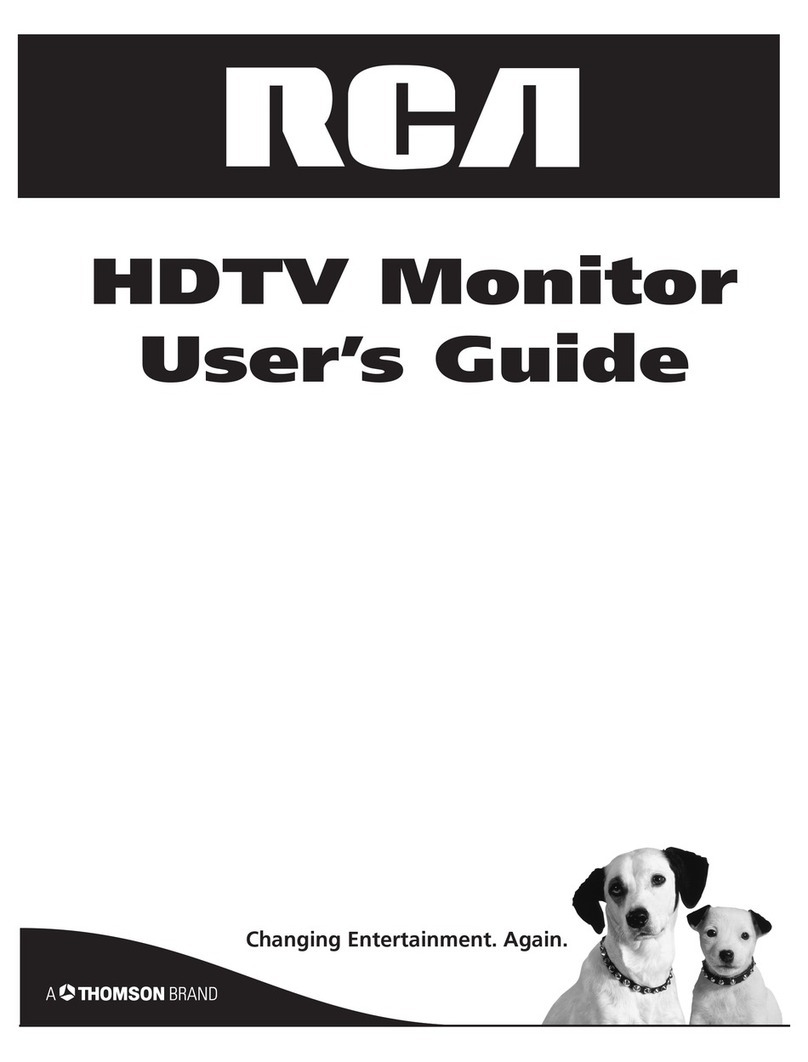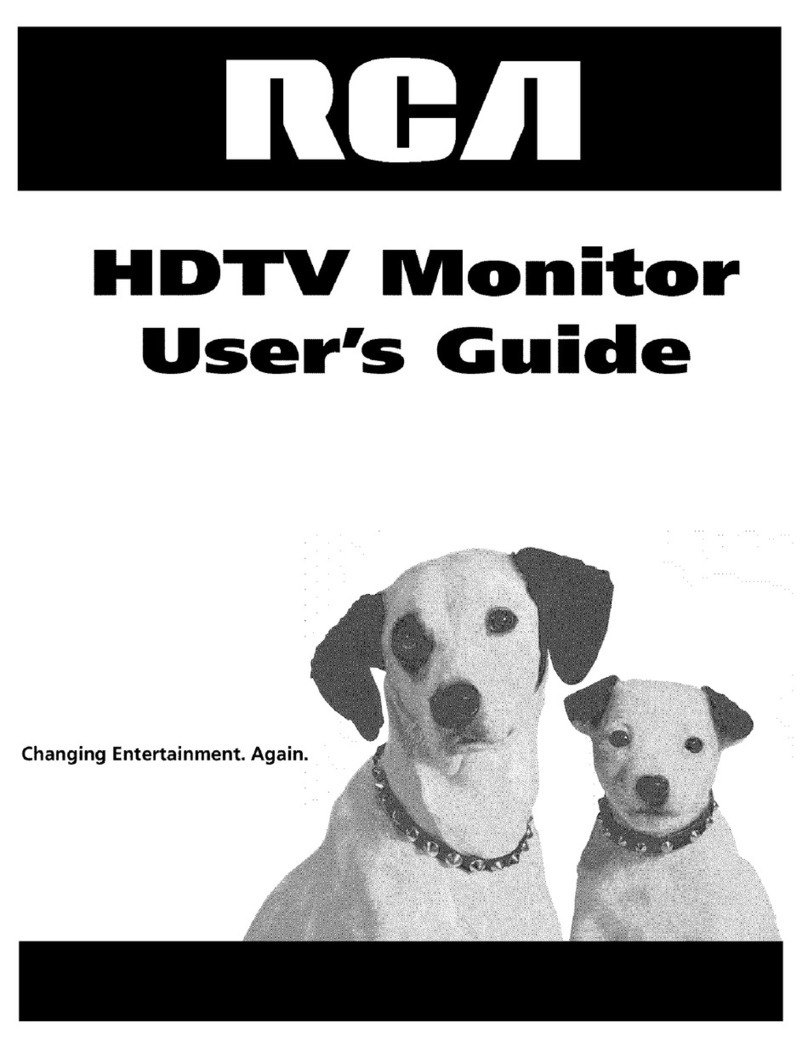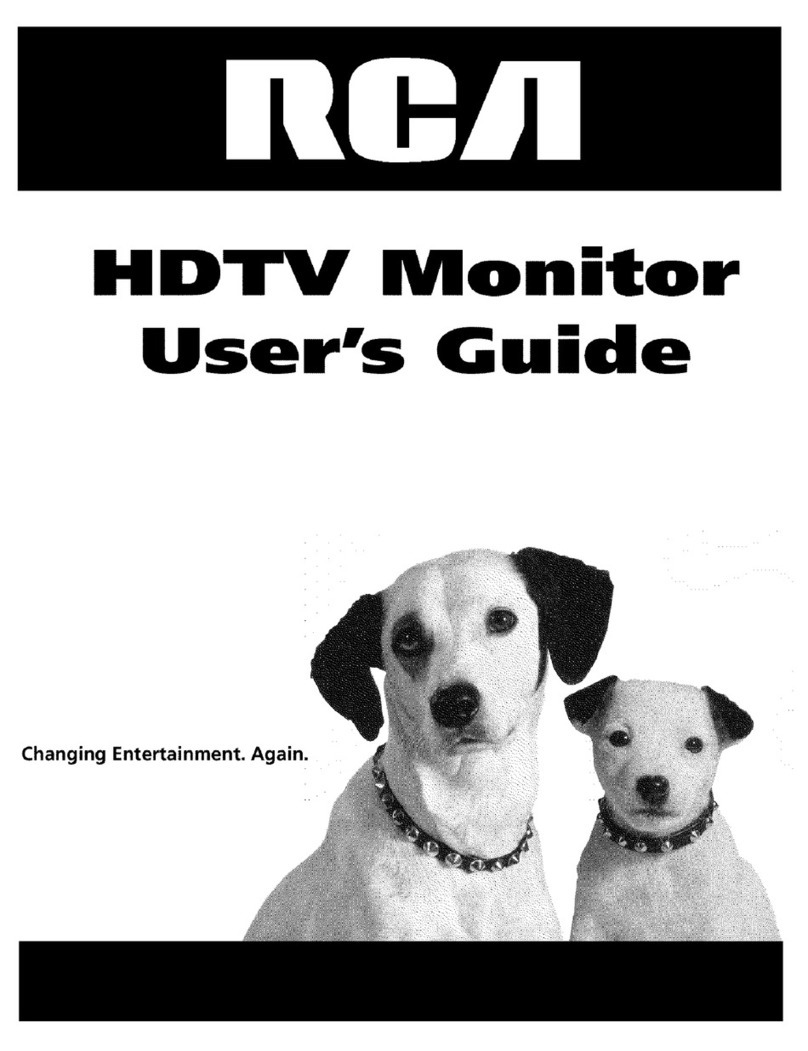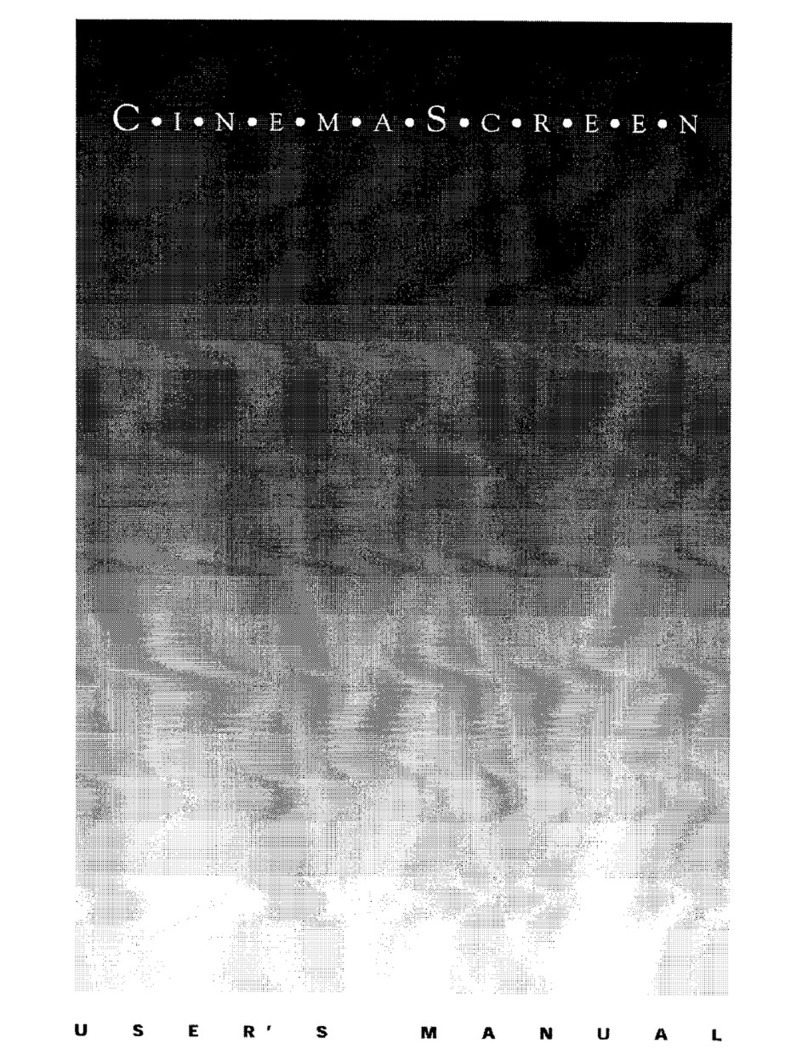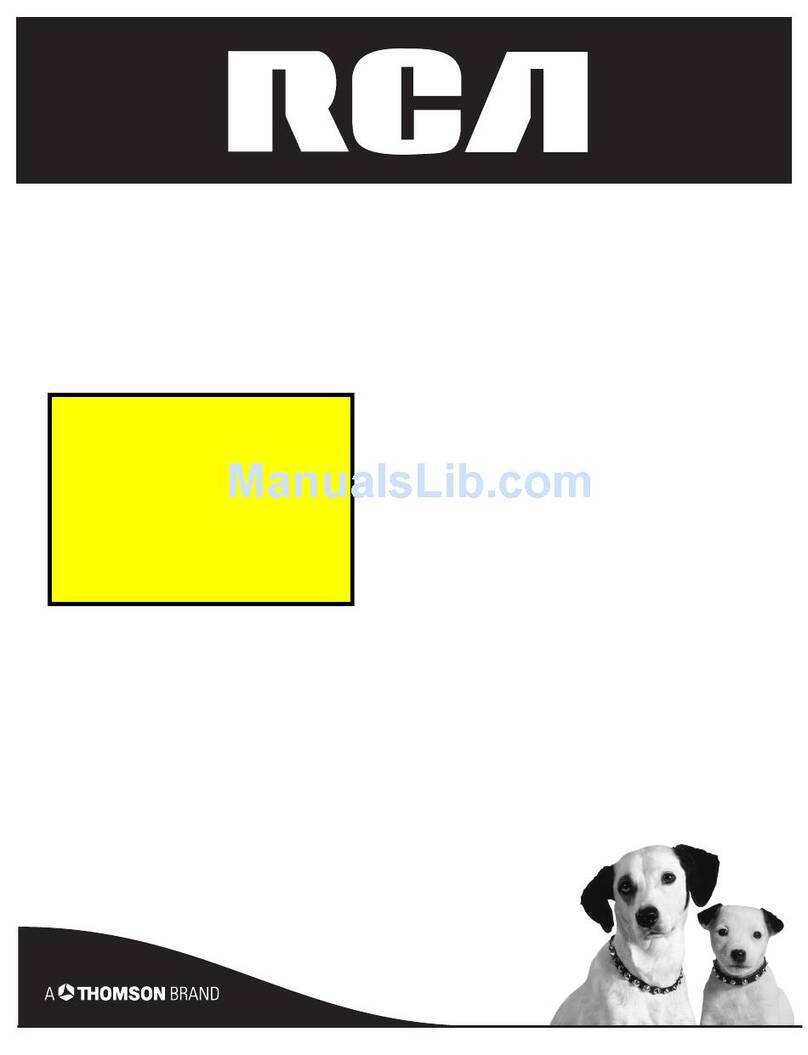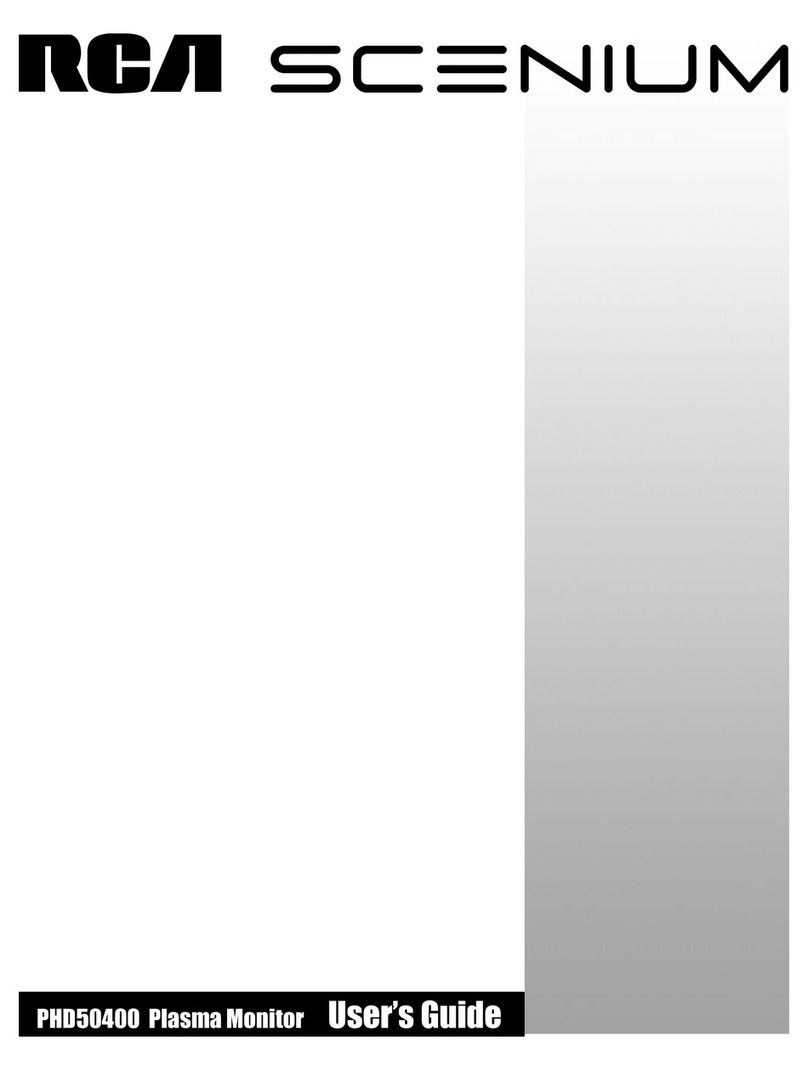I
I
T
t
t
I
i
I
i
T
t
!
T
T
t
I
I
t
I
lnstallation and lnitial Operation
This Chapter describes how the Micromonitor is
,nnected for testing a CDPIB02 Microprocessor'
:,a.ed s1'stem and gives the steps to be used for initial
:,eration.
Before Connecting
the Micromonitor
\ ferv simple tests should be made on the hardware
,l the system under test before it is hooked up to the
]1ir:romonitor. Only a few signals are required by the
\licromonitor to allow it to exercise the system under
'.rit. -A,lthough other problems may cauge the
)Iicromonitor to read or write data incorrectly, the
:-:eience of the signals listed below will indicate to the
]Iicromonitor that the CPU under test is obeying its
:. 'tructions,
- Check Vpp (pin 40) and Vqg (pin 16) for
appropriate voltage and Vgs (pin 20) for
ground.
I Check the cl<rck (pin I ) to rnake nure that it ig
running.
I Check that TPA (pin 34) and TPB (pin 33) are
being generated. TPB should always be
present when the clock is running unless the
processor is in the WAIT mode. TPA should
also be present except in the WAIT mode or
unless the processor ia idling in the LOAD
mode. A convenient way to get both pulses is
to put the processor in the LOAD mode and
senerate continuous DMA'OUT request$
rpins 2. 3. and 37 all low).
. Check the State Code lines (pins 5 and 6) for
normal operation,
Setup
With all power off, remove the CPU from the
system under test (SUT). Solder a 40-pin socket in
place of the CPU if one is not already there. The
Micromonitor is connected to the SUT through the
4O-conduetor cable supplied" Pin I is dr:noted hy a
not<:h in lhc <nrnrlr of tho r:uble tr:rntinutiong. ()n thrr
sockets of the Mioromonitor, pin I is adjacent to the
handle. Be rure to observe proper p<llaritiea whr:n
installing the connector and CPU.
Install the CPU in the Micromonitor socket labeled
CPU as shown in Fig. 7. Instail one end of the cable
in the Micromonitor socket labeled CABLE and the
other end in the empty CPU socket of the system
under test. It is recommended that the crystal of the
SUT also be moved to the Micromonitor, particularly
for systems operating at higher frequencies. The
crystal is inserted into the l4-pin socket labeled
CRYSTAL on the Micromonitor, one pin on each
side of the socket. The cryetal selection switch should
be prrt in the [N ponition to activate the socket. If the
crystal or system clock remains on the SUT, the
selector switch should be in the OUT position. For
additional information, see the Chapter Hardware
under the subheading "Crystal Socket".
Make any connections deeired to the External
Break Input, Memory Disable Output, or insert any
external memory card before turning power on. Also,
connect terminal inputs and output, if desired, at this
time. See the Chapter Hardware for a discussion of
these options.
Table I summarizes the set-up steps.
I