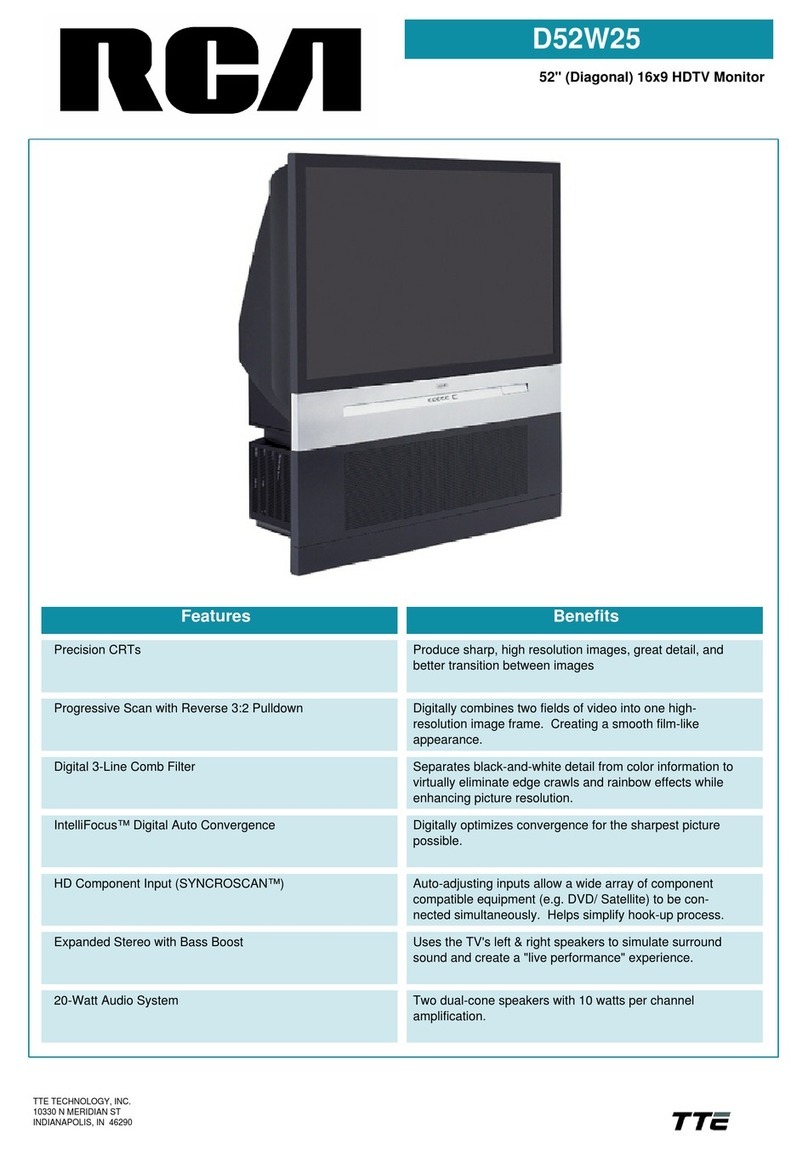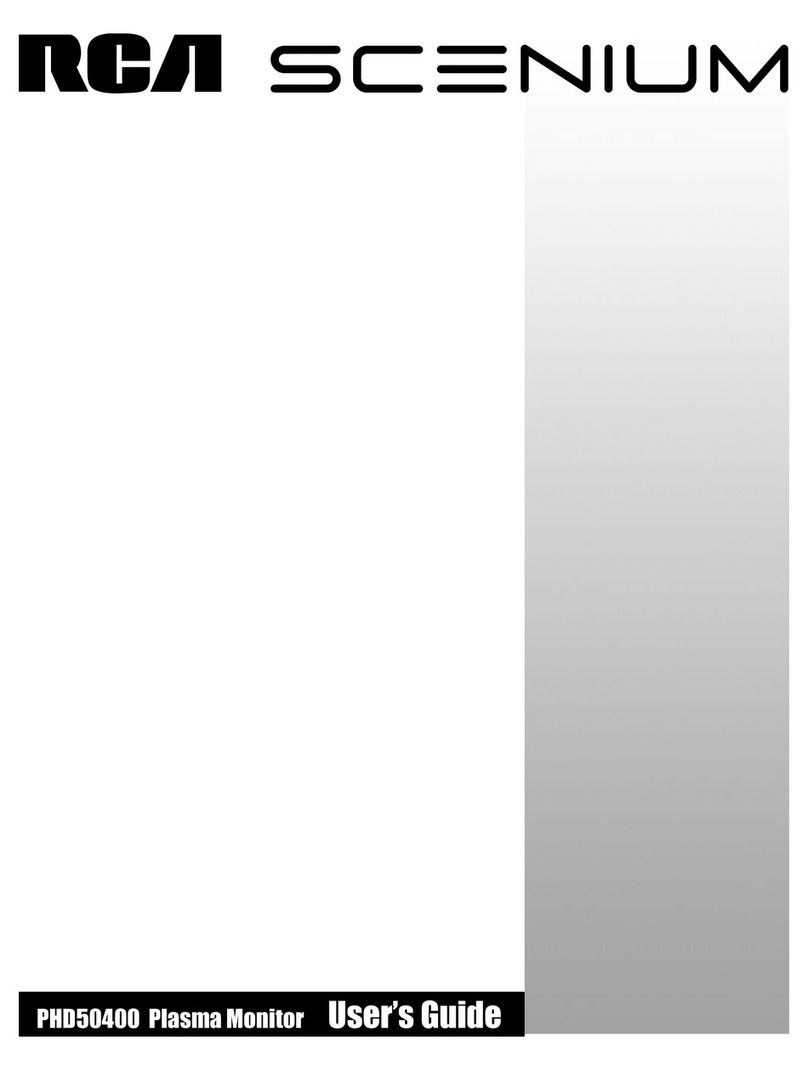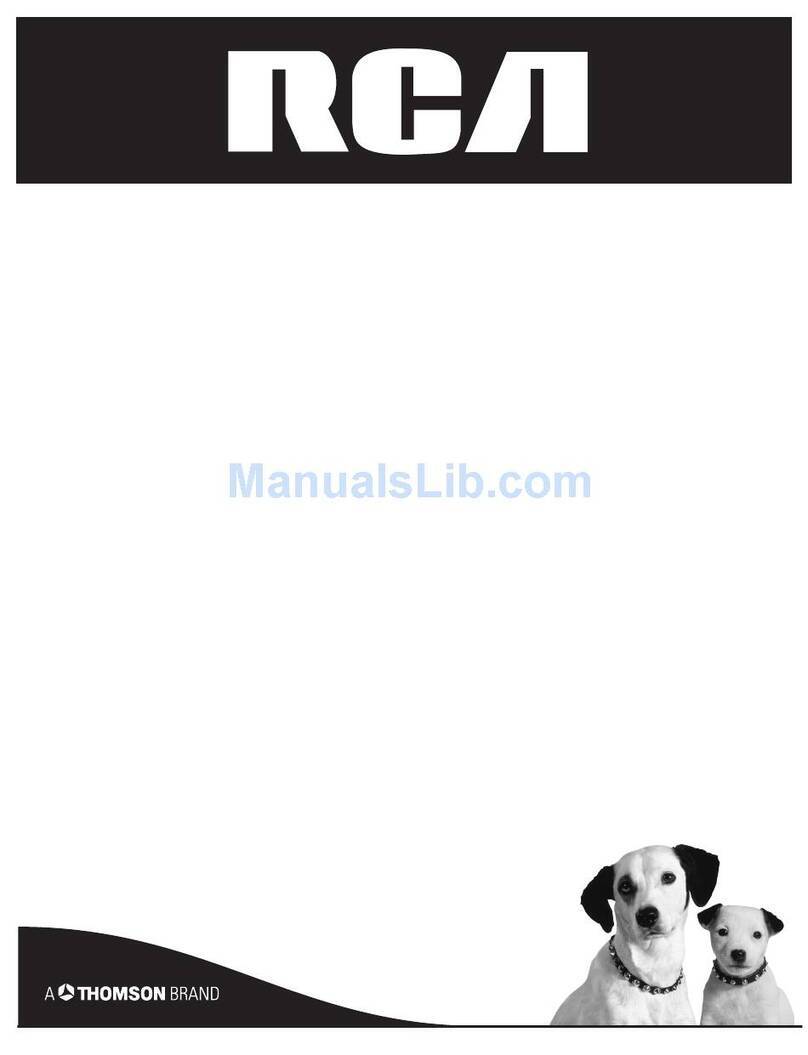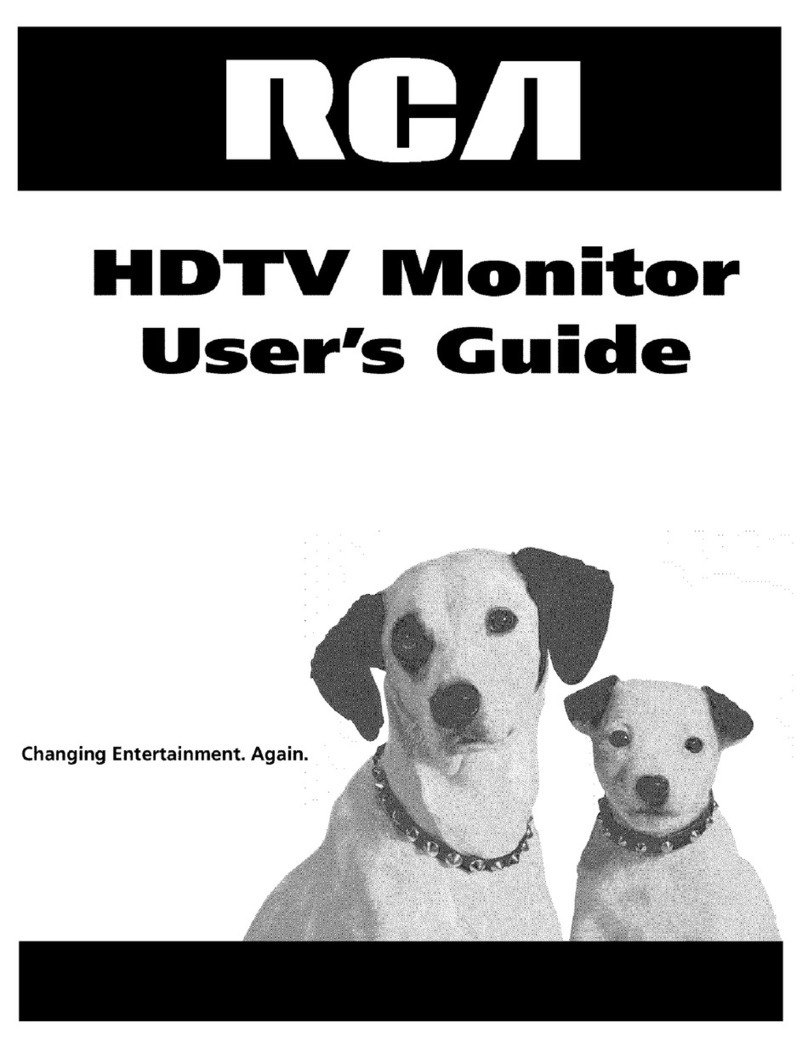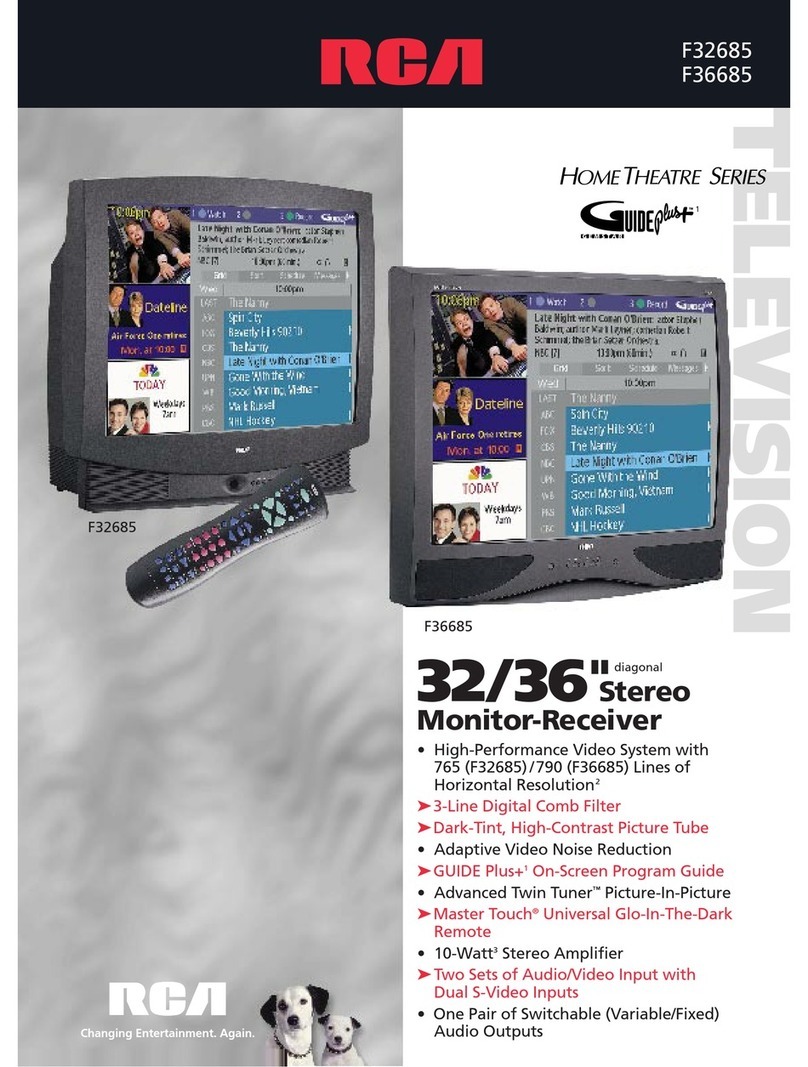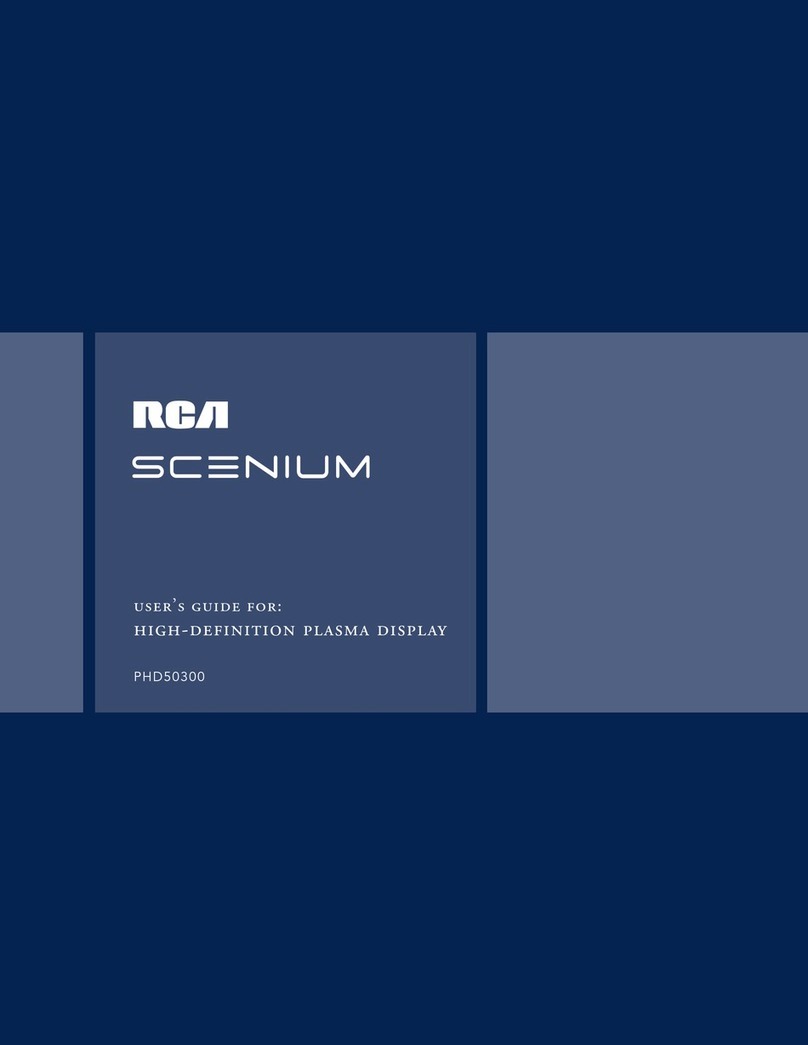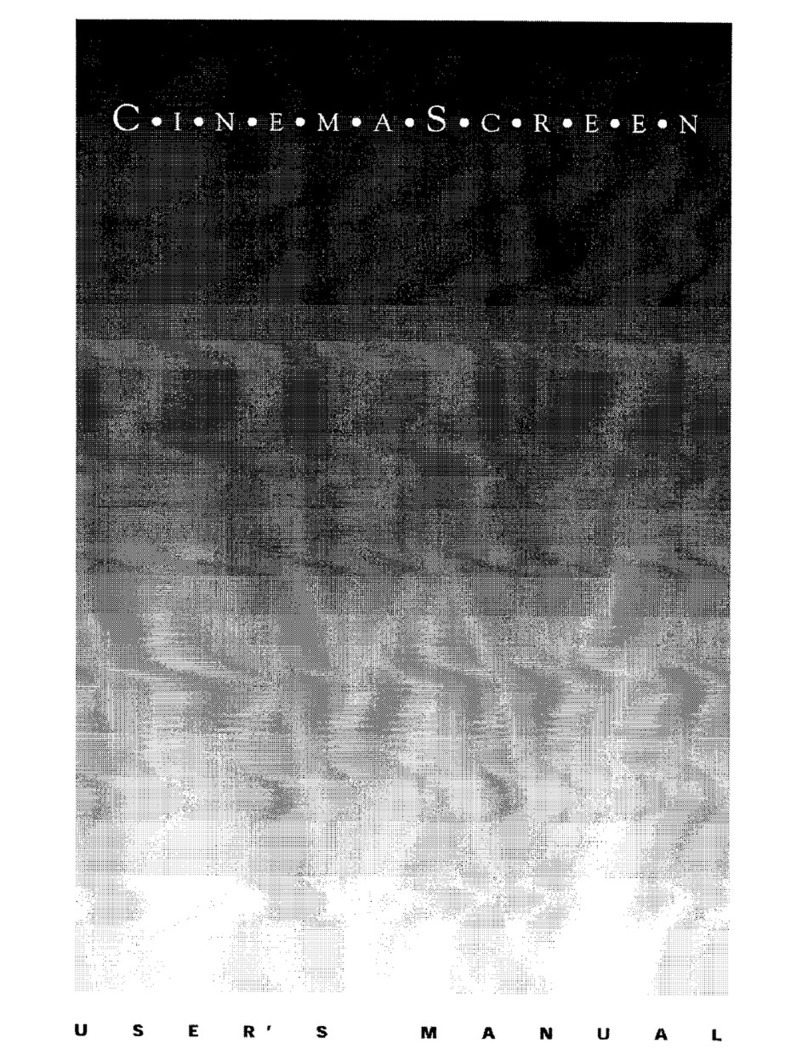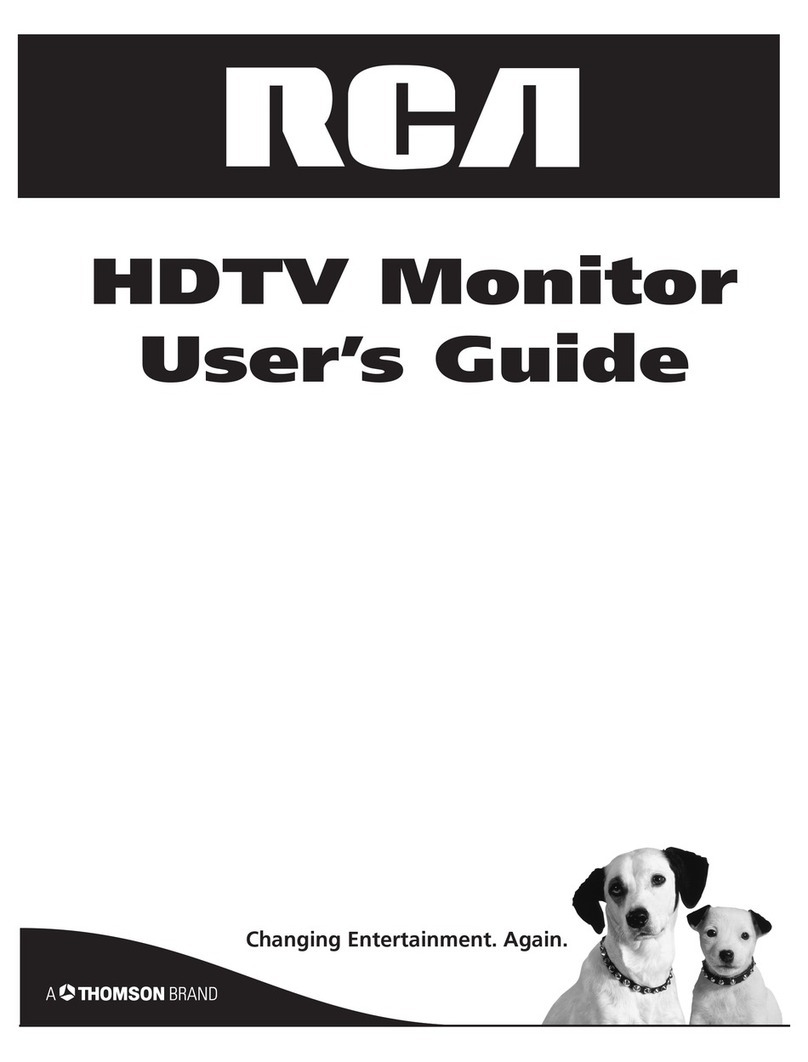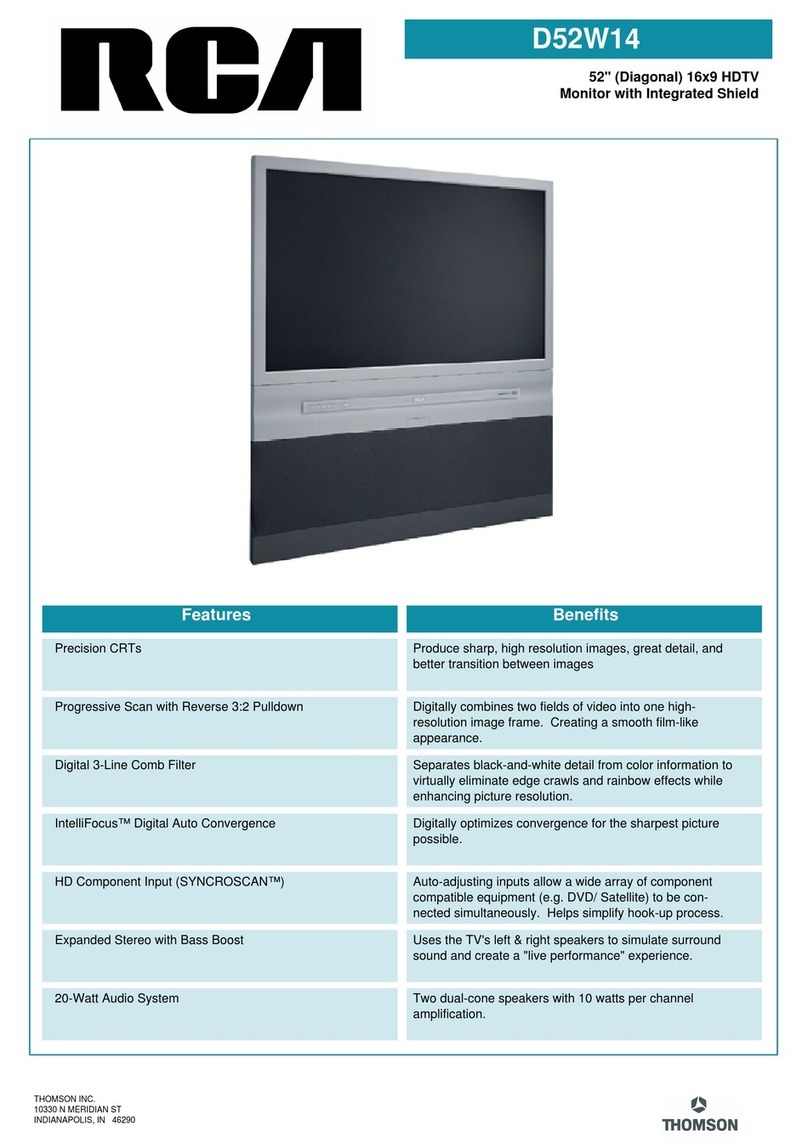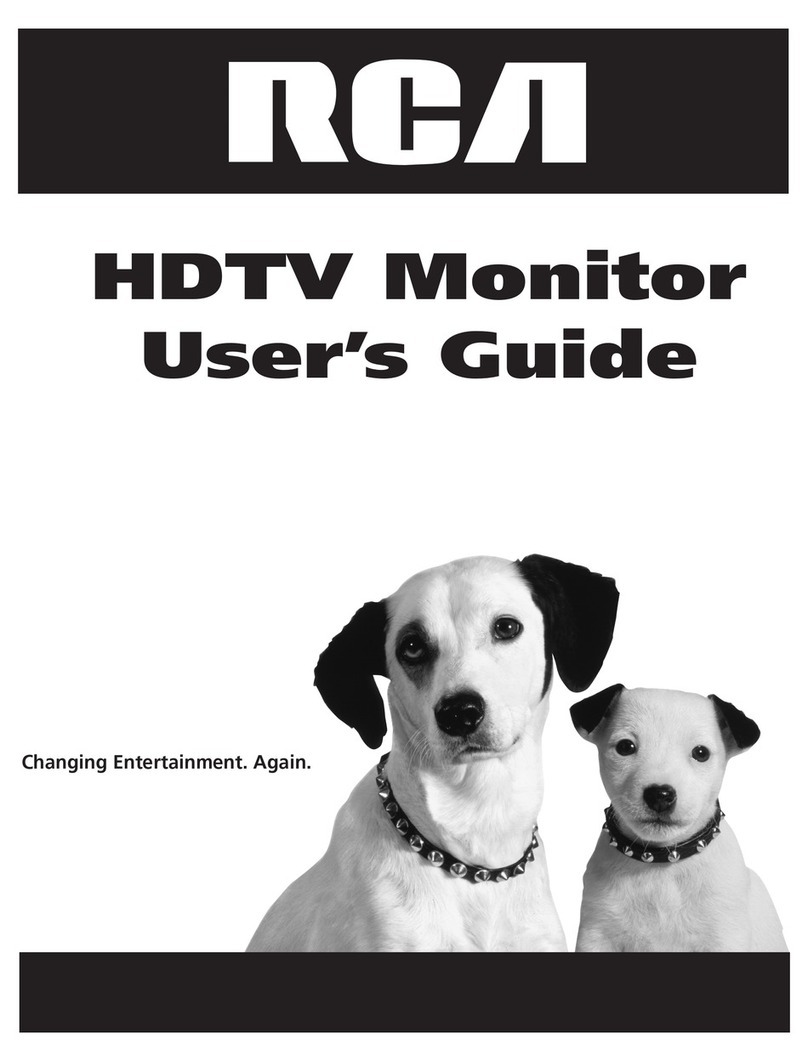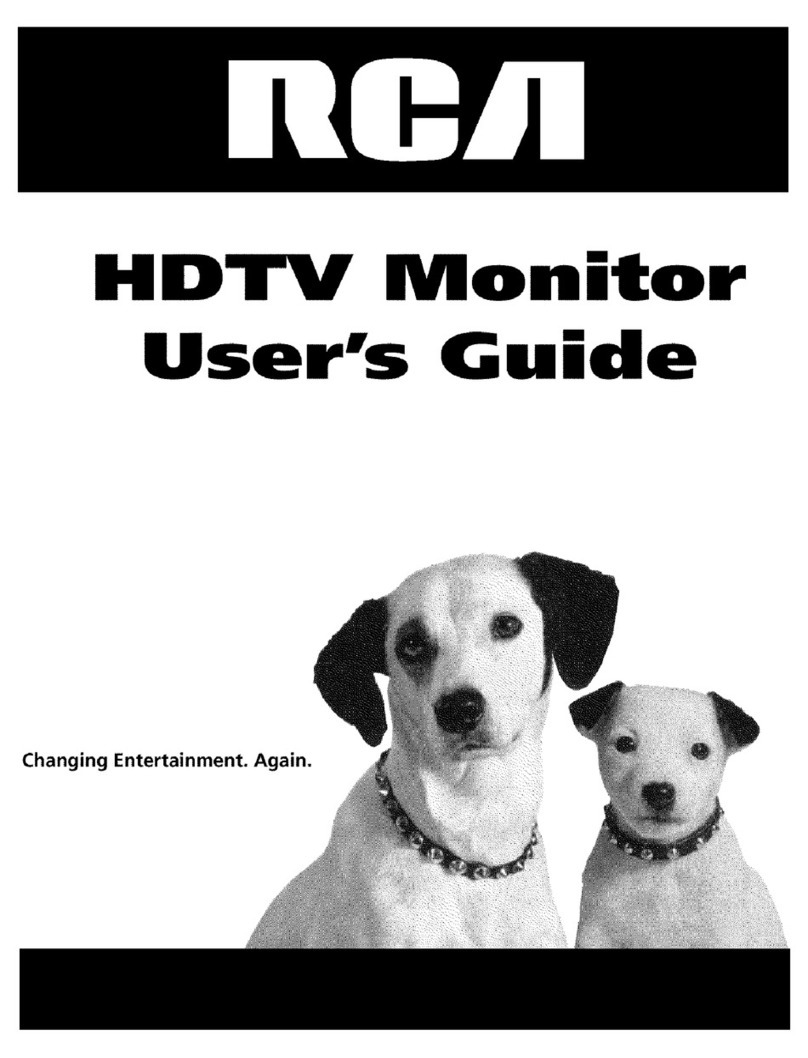Tab|e of Contents
Important Safety Instructions .......................................... 1
Introduction
Key Features Overview .................................................... 2
Chapter 1: Setup & Connections
Things to Consider Before You Connect ......................... 4
Choose Your Connection .................................................. 5
Cables Needed to Connect Components
to Your TV............................................................... 5
TV + HDTV Tuner + VCR + DVD Player ............................. 7
TV + Satellite Receiver + VCR ........................................... 9
TV + DVD + VCR .............................................................. 11
TV+ A/V Receiver or Speakers ........................................ 12
Explanation of Jacks....................................................... 13
The Front of Your TV....................................................... 14
Front Input Jacks....................................................... 14
Front Panel Buttons .................................................. 15
Plug in the TV .................................................................. 15
Put batteries in the remote ............................................ 15
How to Use the Remote Control to Complete
the Initial Setup ............................................................ 15
Complete Auto Channel Search ............................... 16
Turn on the TV................................................................. 16
Complete the Initial Setup ............................................. 16
Set the Menu Language .......................................... 16
Changing Lists and Labels ........................................ 17
Auto Convergence (for models D40W20, D40W20B,
D52W20, D52W20B, D56W20, D56W20B, D61W20
and D61W20B only) ............................................... 17
Chapter 2: Using the Remote Control
The Buttons on the Remote Control .............................. 18
Programming the Remote .............................................. 20
Find Out If You Need to Program the Remote ...... 20
How to Use the Remote After You've
Programmed It ...................................................... 21
Using the INPUT Button .................................................. 21
Volume Punchthrough .................................................... 22
Remote Control Codes .................................................... 22
Channel 3: Special Features
Channel Banner ............................................................... 24
Autotuning ...................................................................... 24
Why You Should Use the Autotuning Feature ....... 24
How to Set Up the Autotuning Feature .................. 25
Parental Controls and V-Chip ......................................... 26
How V-Chip Works for USA and Canada ................. 26
Canada V-Chip Ratings ............................................. 29
Blocking Canadian V-Chip Ratings .......................... 30
Lock/Unlock Parental Controls ............................... 31
V-Chip Movie Rating Limit ....................................... 31
Blocking Unrated/Exempt Programs .................... 31
PIP(Picture-in-Picture) and
POP (Picture-outside-Picture) Operation .................... 32
PIPand POP Buttons ................................................. 32
Chapter 4: Using the Menu System
Sound Menu .................................................................... 33
Picture Menu ................................................................... 34
Channel Guide Menu ...................................................... 36
Time Menu ....................................................................... 36
Parental Control Menu ................................................... 36
PIP Menu .......................................................................... 37
Setup Menu ..................................................................... 37
Chapter 5: Additional Information
Troubleshooting .............................................................. 39
FCCInformation .............................................................. 41
Care and Cleaning ........................................................... 41
RCA HDTV Monitor Limited Warranty ........................... 42
Accessory Information .................................................... 44
3