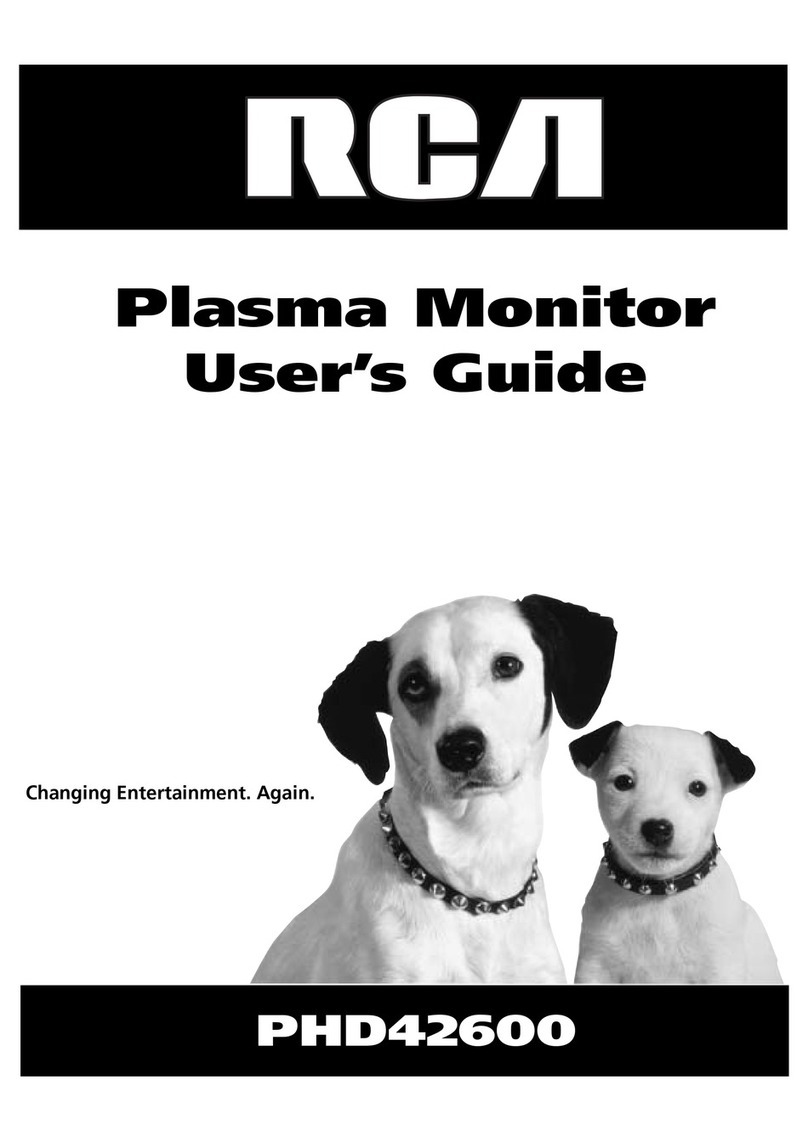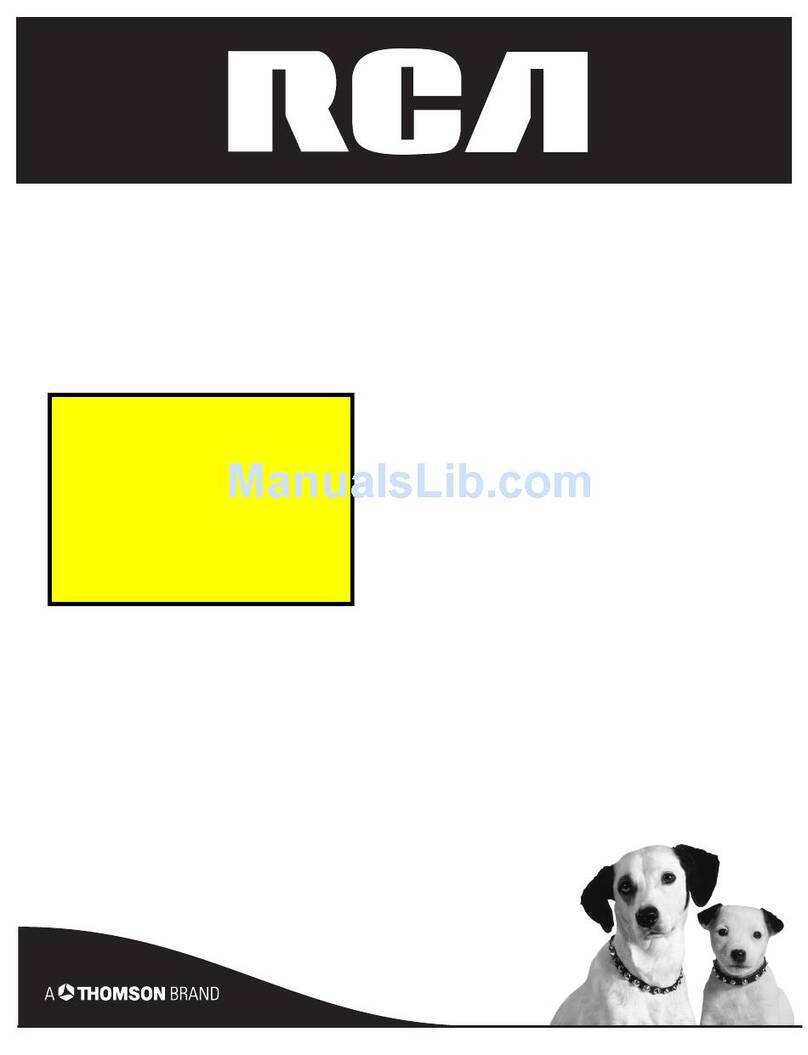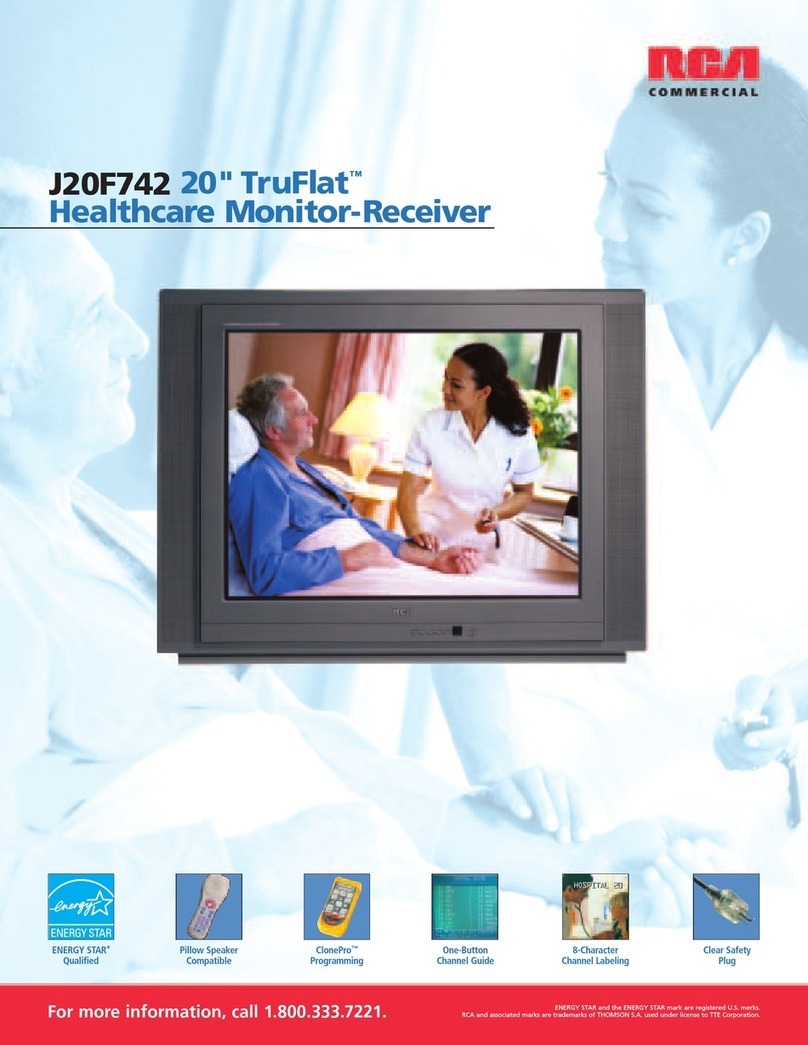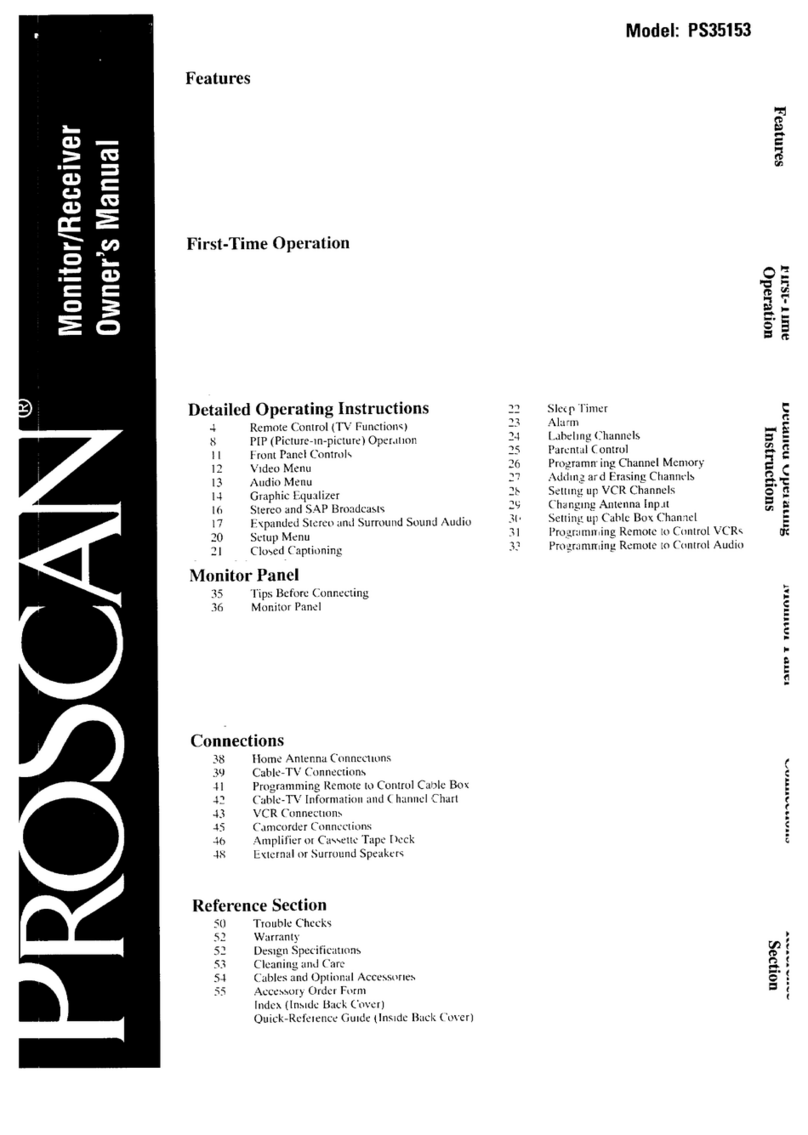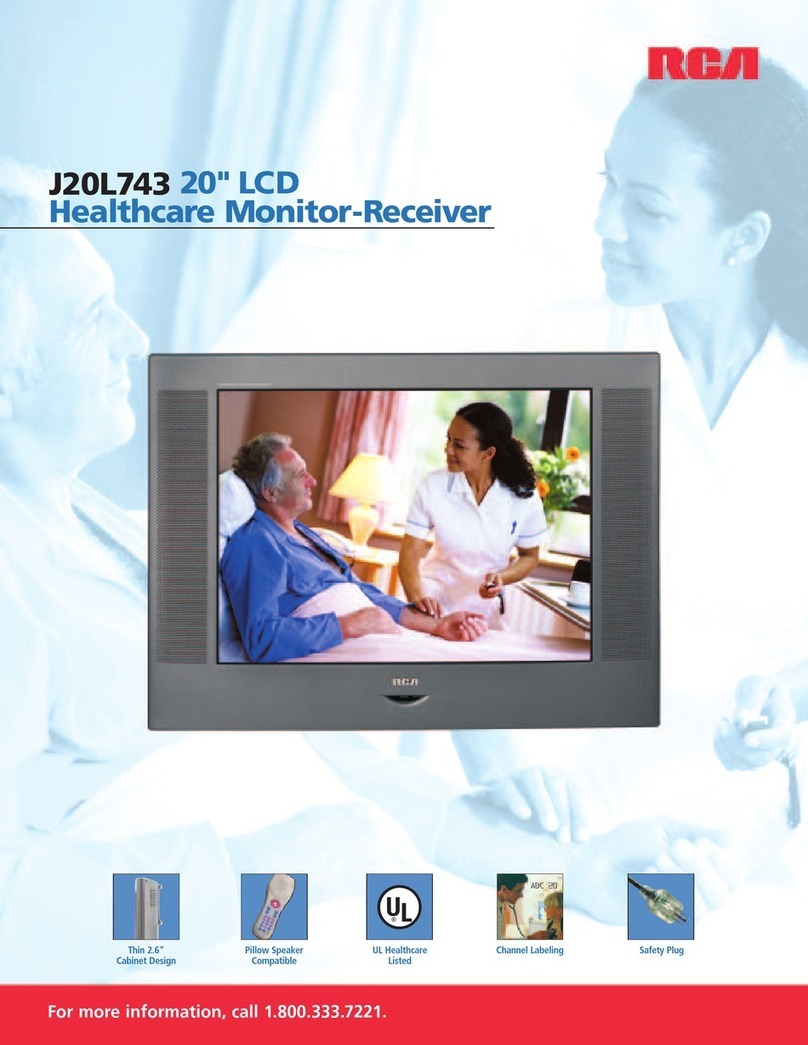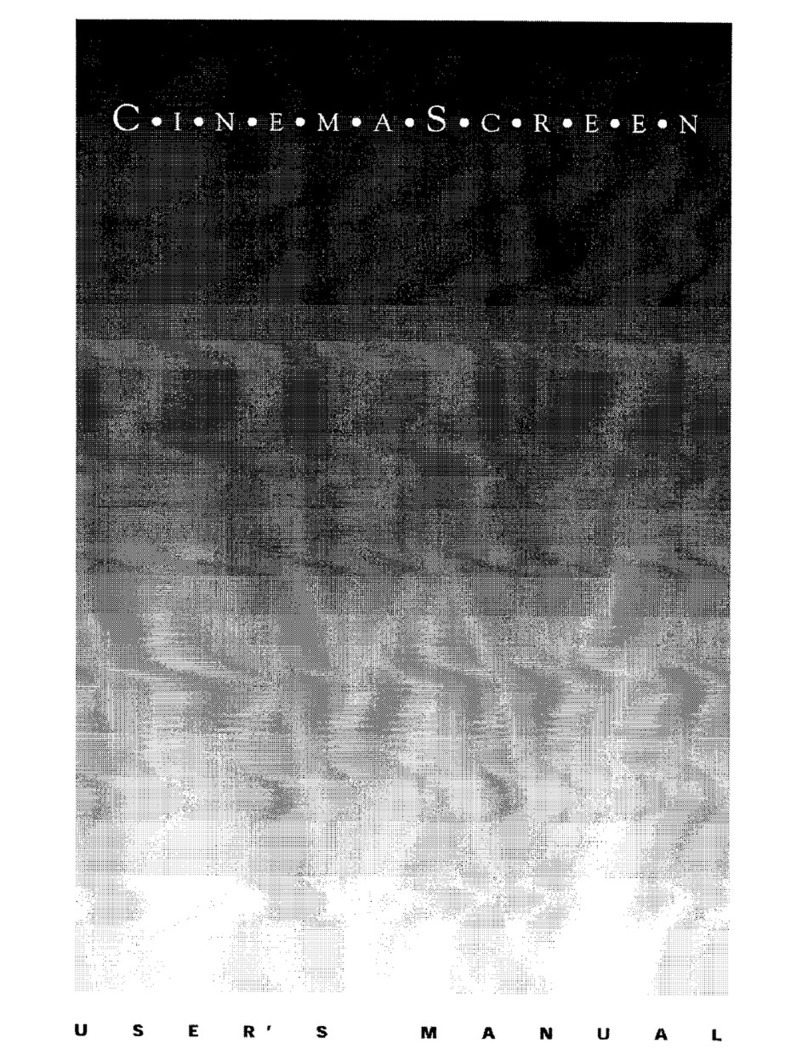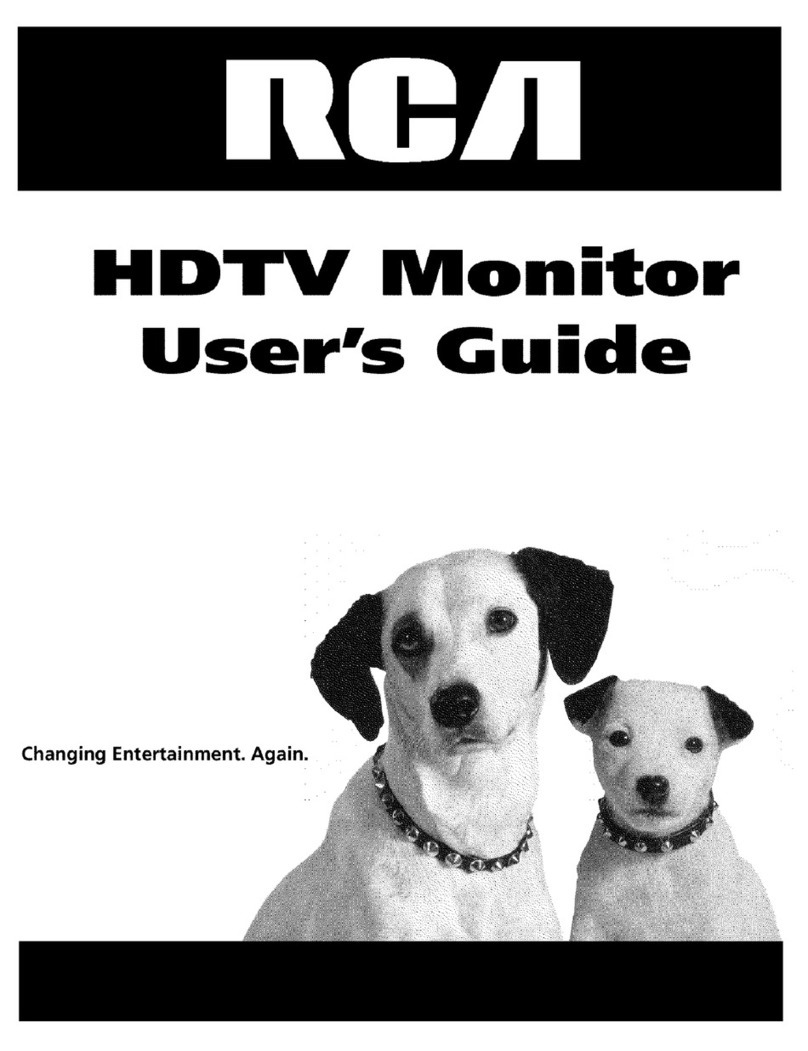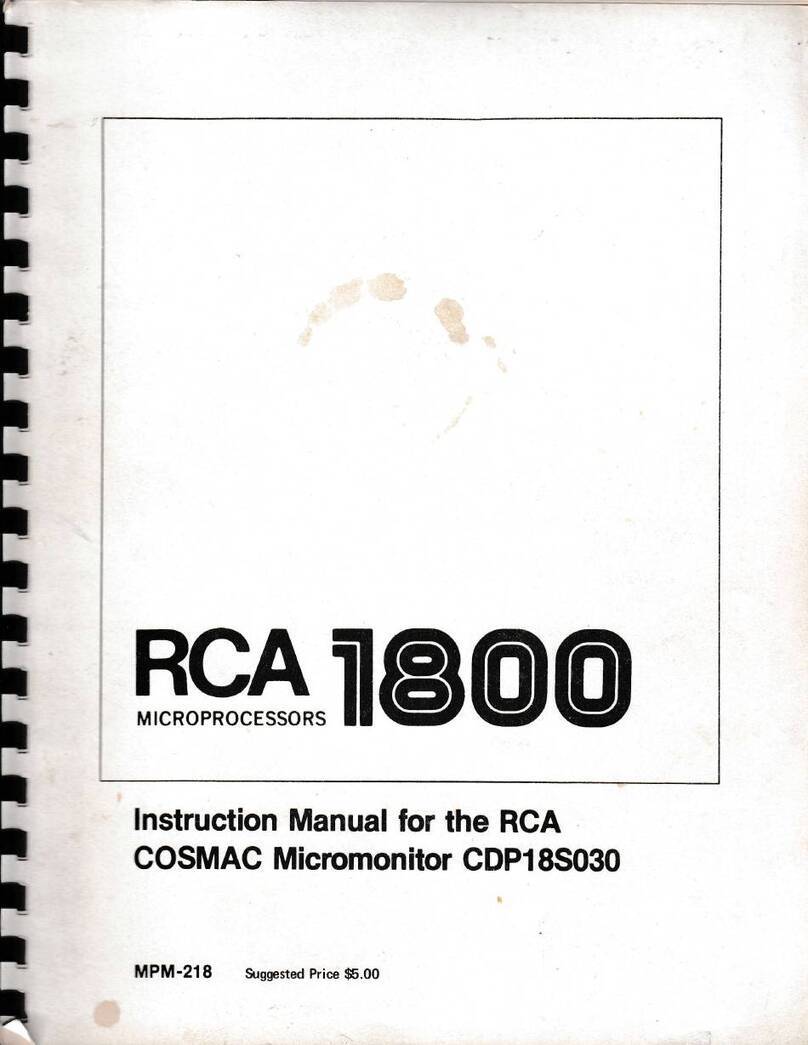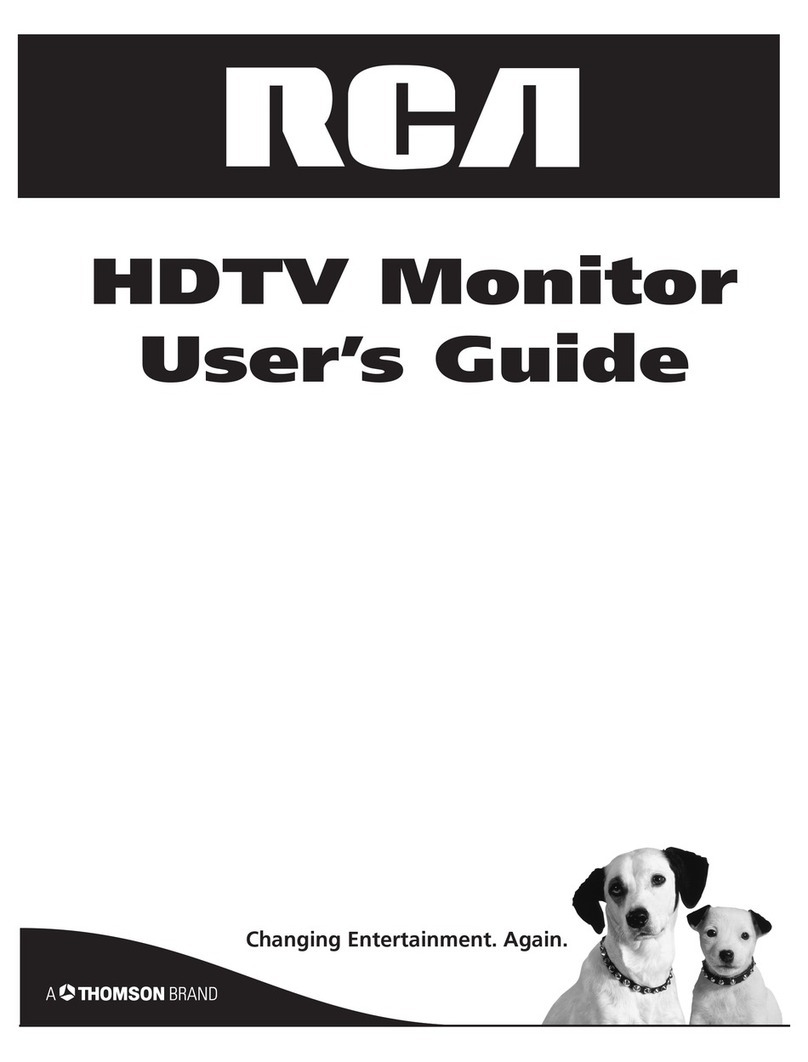Warnings and Safety Precautions ...................................... 1
IMPORTANT TIPS: Caring for Your Monitor ..................... 1
Chapter 1: Connections and Setup
Contents of the Package ..................................................... 5
Attaching the Ferrite Cores ................................................ 5
Part Names and Functions – Front View ........................... 6
Part Names and Functions – Back View ............................ 7
Battery Installation .............................................................. 8
Connecting an HD Receiver ................................................ 8
Connecting Your VCR Or Laserdisc Player .......................... 9
Connecting Your DVD Player .............................................. 9
Connecting a Personal Computer ....................................... 9
Connecting Components to the Monitor ......................... 10
Connecting External Speakers to the Monitor .................11
The Remote Control ........................................................... 13
Programming the Remote ............................................................... 13
Find Out If You Need to Program the Remote ............................. 13
How to Program the Remote ............................................................. 13
How To Use the Remote Control
After You’ve Programmed It .............................................................. 14
Programmable Codes for the Remote Control ............................. 14
Chapter 2: The Menu System
Basic Operations ................................................................ 17
Power..................................................................................................... 17
Volume .................................................................................................. 17
Mute ...................................................................................................... 17
Navigating the Menus ...................................................................... 17
The Multi-Screen Feature................................................................ 18
Selecting the Input Signals to be displayed............................... 18
On-Screen Menu Operation............................................................ 19
The PICTURE QUALITY Menu ............................................ 19
Setting the Picture Mode ................................................................ 19
Adjusting the Picture Settings in MEMORY Mode................... 20
Setting the Color Temperature ...................................................... 21
Reducing Noise in the Picture ....................................................... 22
The AUDIO Menu ............................................................... 23
The SCREEN Menu ............................................................. 24
Selecting a Viewing Size.................................................................. 24
Adjusting the Picture Position and Size ...................................... 25
Auto Picture ........................................................................................ 25
Contents
The FUNCTION Menu ......................................................... 26
On-Screen Displays ........................................................................... 26
Adjusting the Position of the Menu Display .............................. 26
Setting the POWER SAVER for Computer Images .................... 27
The POWER/STANDBY Indicator .................................................... 27
Setting the Gray Level for the Sides of the Screen .................. 28
Adjusting for Flickering with Film Mode .................................... 28
Adjusting the Display in RGB3 Input Mode ............................... 29
Setting the Screen Saver ................................................................. 29
Setting the PLE ................................................................................... 29
Turning Orbiter On............................................................................. 30
Setting the Inverse ............................................................................ 30
Resetting to Default Values ............................................................ 30
The OPTIONS Menu ........................................................... 31
Setting the Audio Inputs ................................................................. 31
Setting the BNC Connectors .......................................................... 31
Setting a Computer Image to the Correct RGB
Select Mode ............................................................................. 32
Setting the Monitor to the correct
HD Receiver Mode.................................................................. 32
Setting the Picture Size for RGB input signals ......................... 33
The SETUP Menu................................................................ 33
Confirming the Frequencies, Polarities, mode and resolution of
Input Signals ................................................................................................ 33
Selecting the Language for the Menus ....................................... 34
Setting the Video Signal Format ................................................... 34
The AUTOTUNING Menu ................................................... 34
Autotuning the Component Buttons on he Remote Control 34
SLEEP TIMER ...................................................................... 35
Setting the Sleep Timer.................................................................... 35
Cancelling the Sleep Timer ............................................................. 35
Chapter 3: Other Information
Installing the Monitor ....................................................... 37
Attaching mount or stand to the Cinema
Screen monitor ............................................................................... 37
External Control................................................................. 38
Communication Parameters ........................................................... 38
Communication Format ................................................................... 38
Command Reference List ................................................................. 39
Specifications ..................................................................... 40
Troubleshooting ................................................................. 41
Supported Resolution ........................................................ 42
RCA Limited Warranty....................................................... 43
Accessories ......................................................................... 45