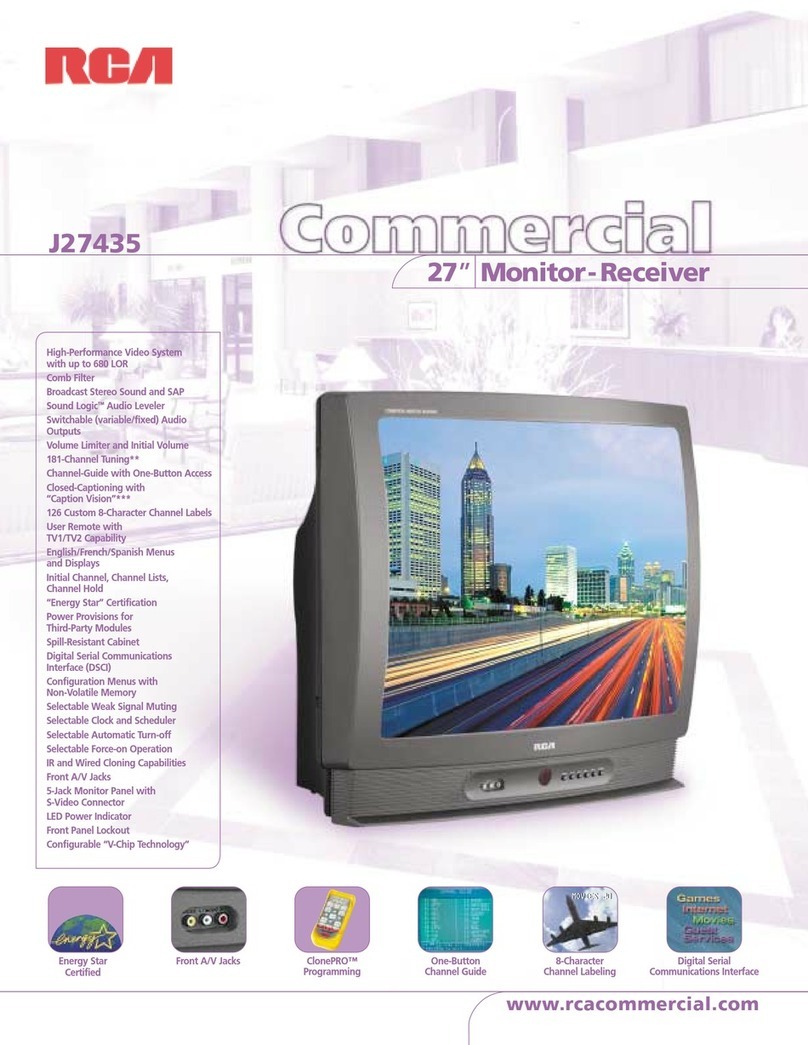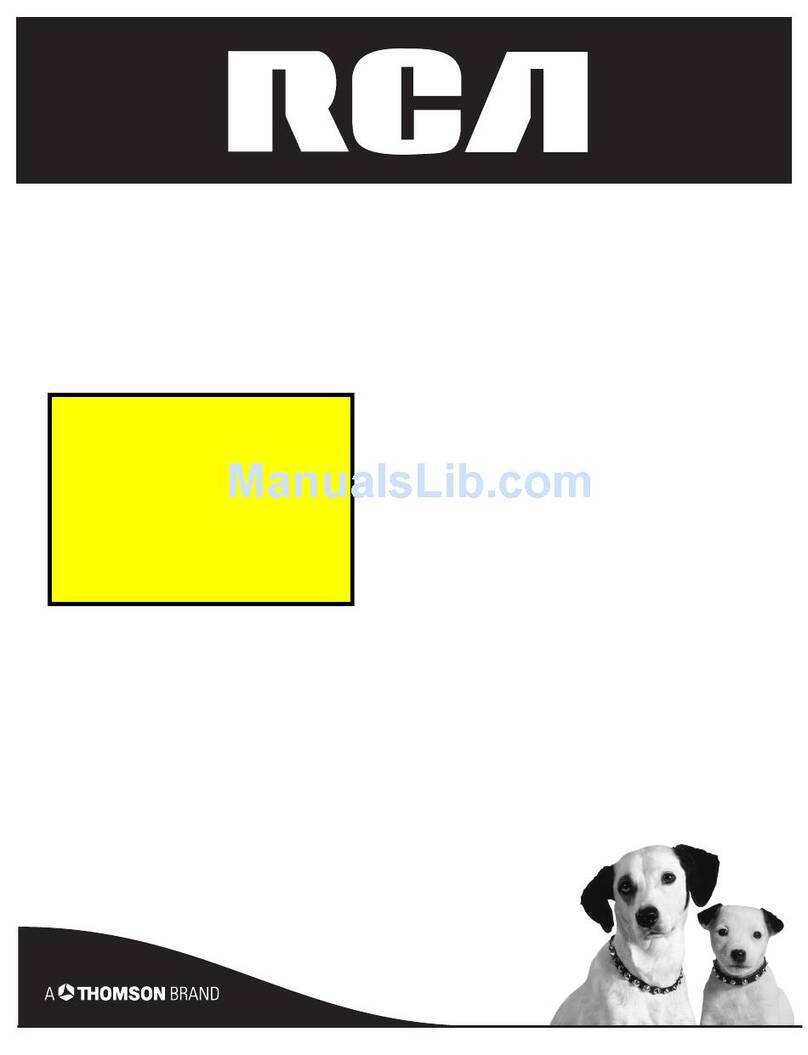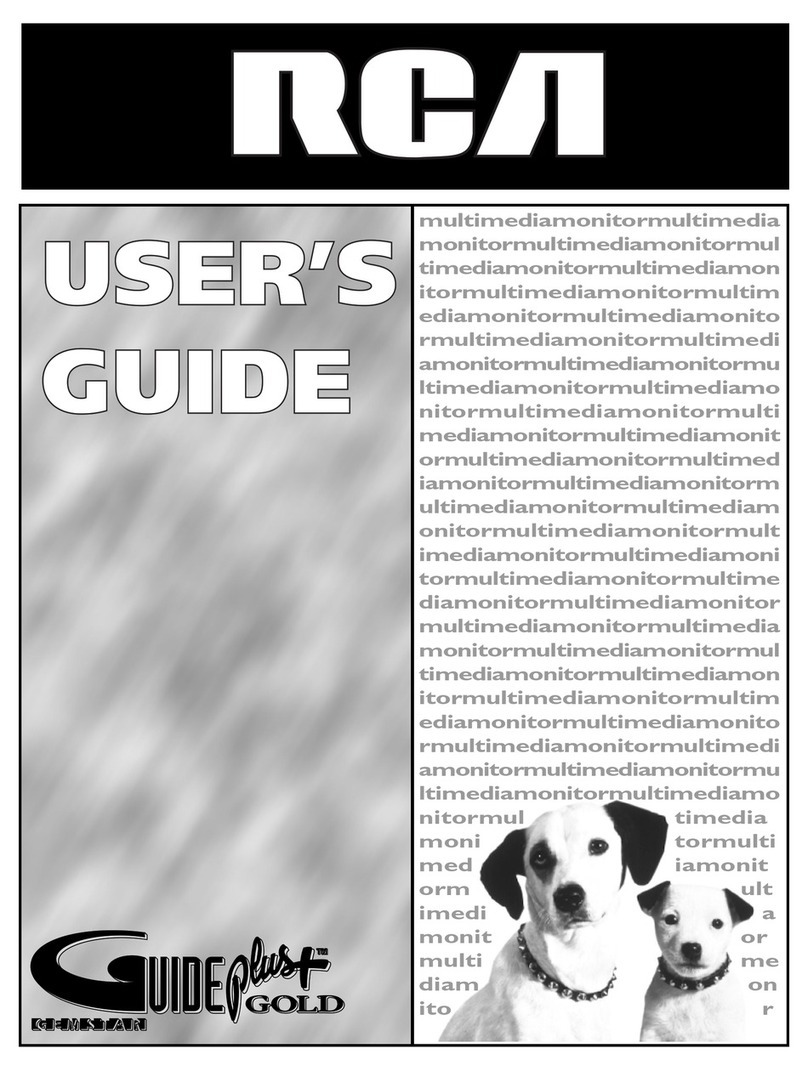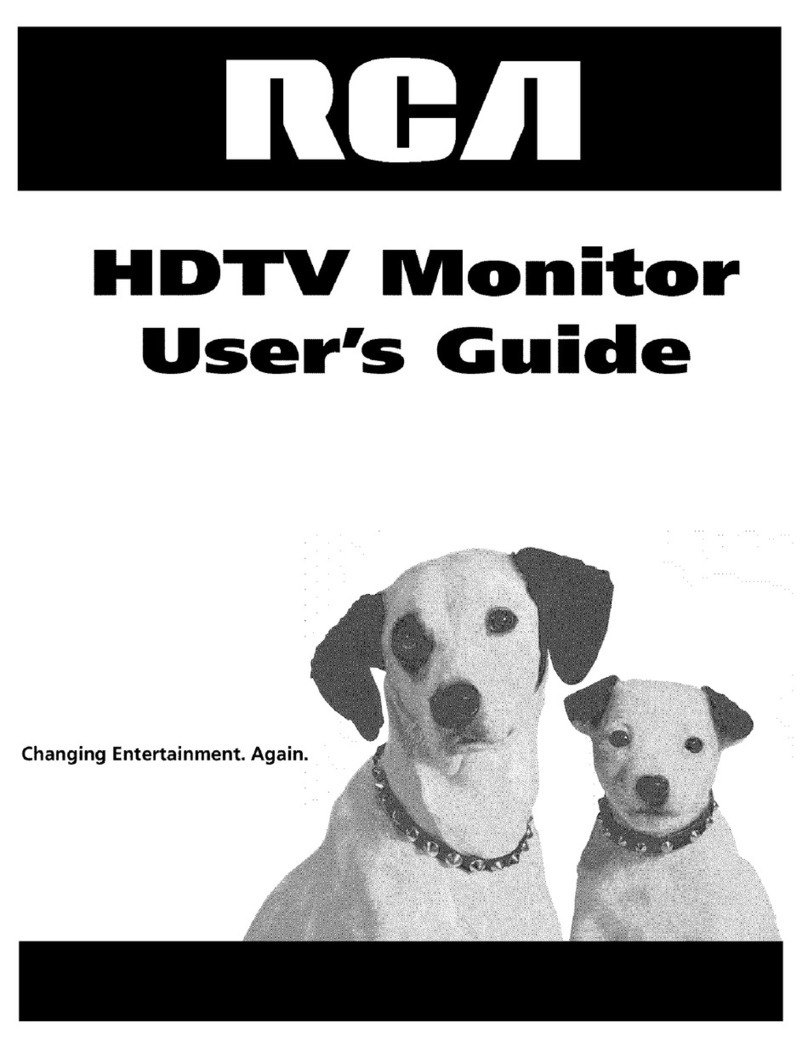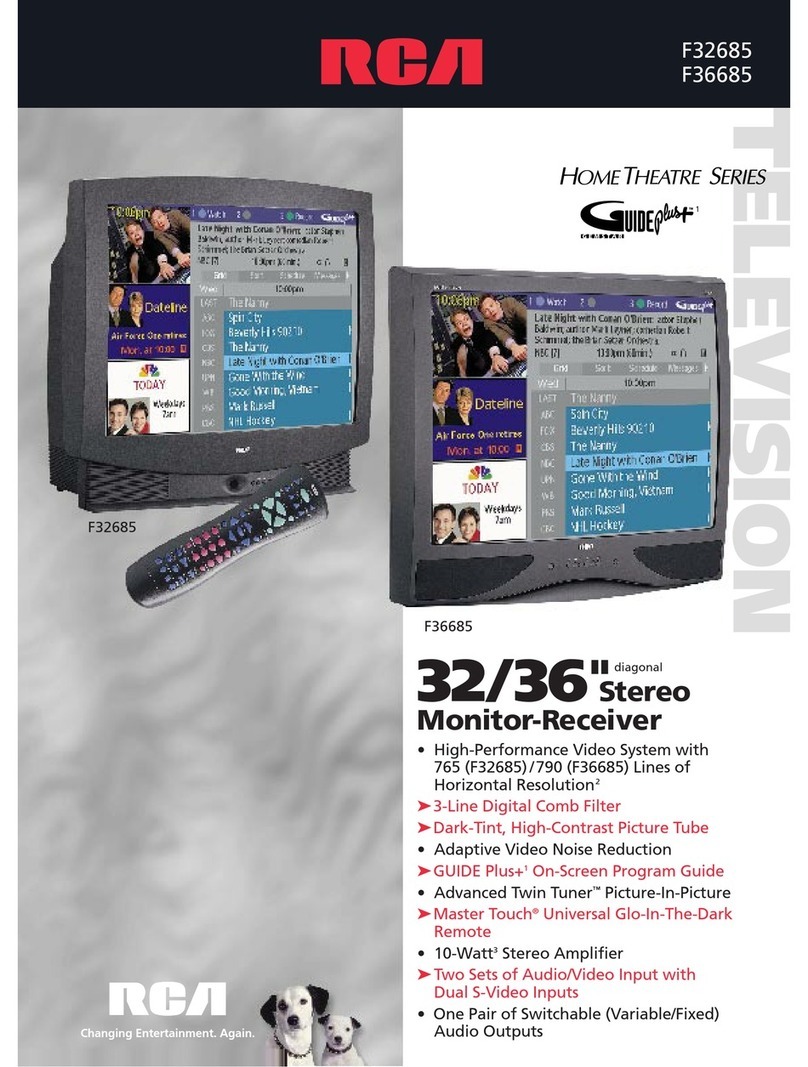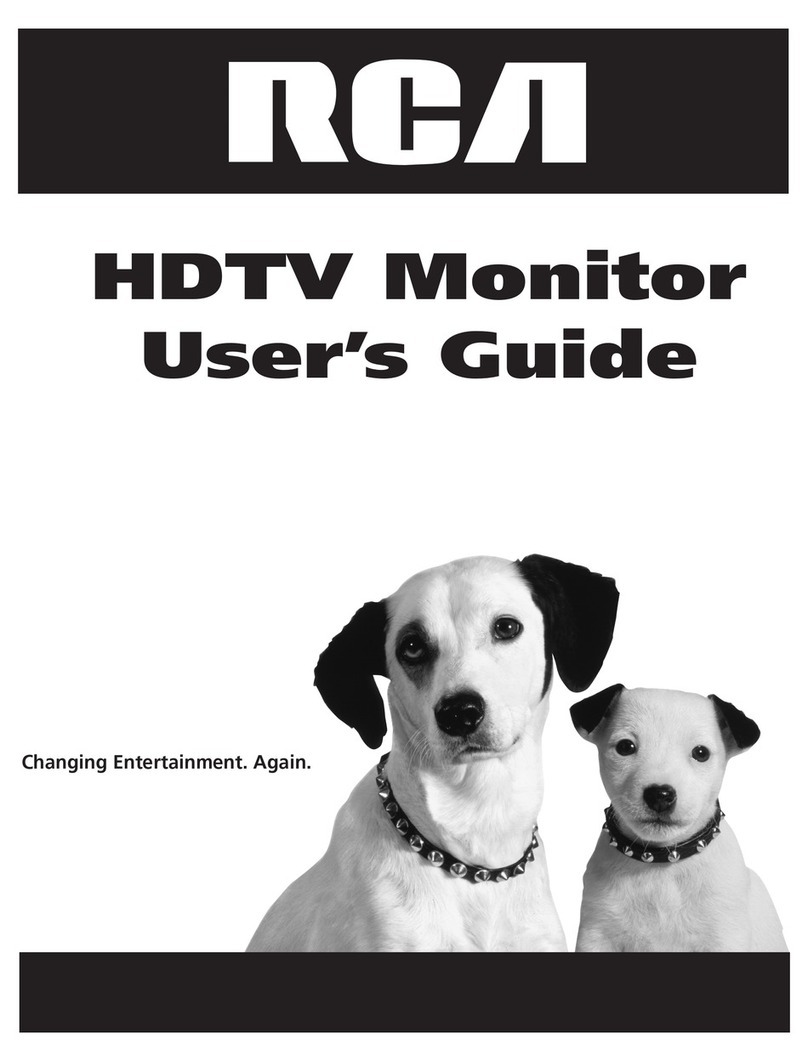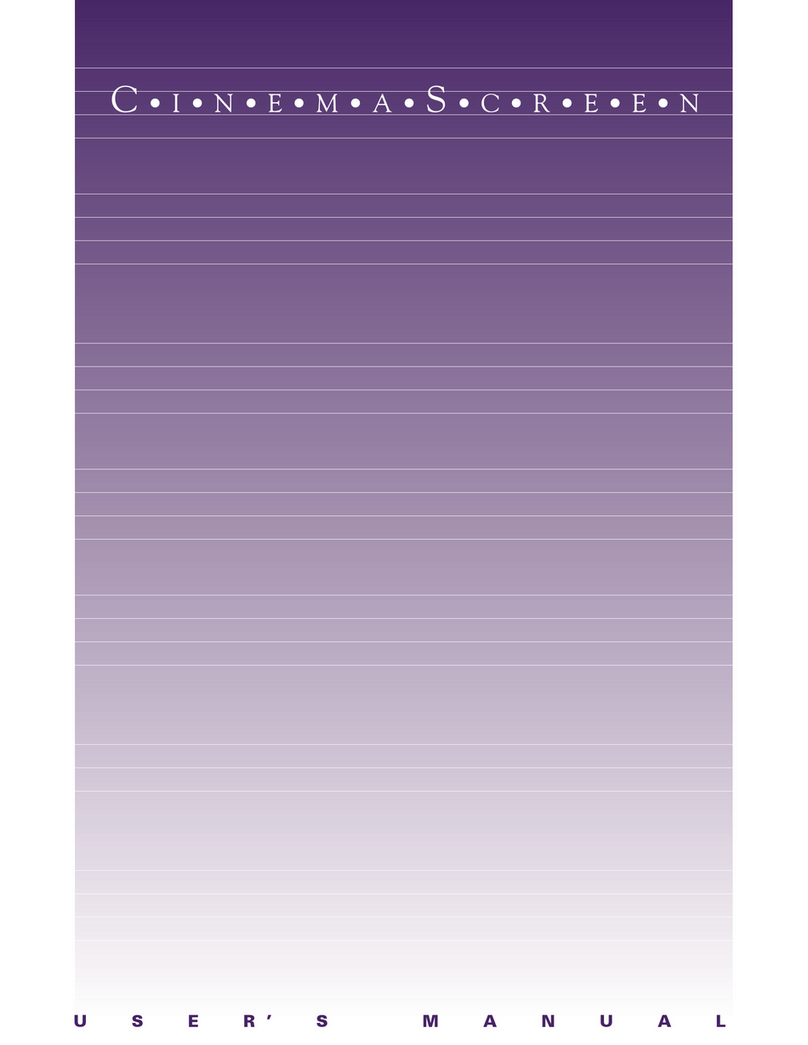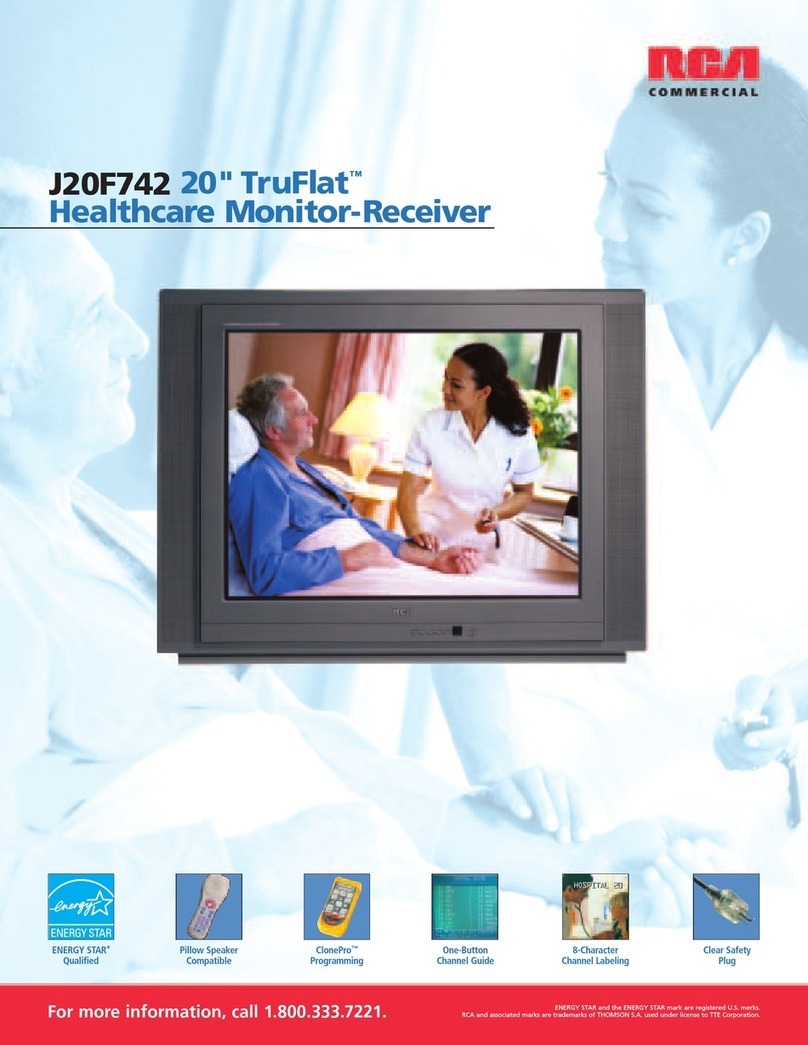Table of Contents
3
Important Safety Instructions.......................................... 1
Introduction
Key Features Overview .................................................... 2
Chapter 1: Connections & Setup
Things to Consider Before You Connect ......................... 4
Choose Your Connection .................................................. 5
TV + HDTV Tuner + VCR + DVD Player............................. 7
TV + Satellite Receiver + VCR ........................................... 9
TV + DVD + VCR .............................................................. 11
Explanation of Jacks (in alphabetical order)................. 12
The Front of Your TV....................................................... 13
Front Input Jacks....................................................... 13
Front Panel Buttons.................................................. 13
Plug in the TV.................................................................. 14
Put batteries in the remote............................................ 14
How to Use the Remote Control to Complete
the Initial Setup.......................................................... 14
Turn on the TV................................................................. 14
Complete the Initial Setup ............................................. 15
Set the Menu Language .......................................... 15
Complete Auto Channel Search............................... 15
Changing Lists and Labels ........................................ 15
Auto Convergence.................................................... 16
Chapter 2: Using the Remote Control
The Buttons on the Remote Control.............................. 17
Programming the Remote.............................................. 19
Find Out If You Need to Program the Remote ...... 19
How to Use the Remote After You’ve
Programmed It .................................................... 21
Using the INPUT Button.................................................. 21
Remote Control Codes.................................................... 22
Chapter 3: Using the TV's Features
Channel Banner............................................................... 23
Autotuning...................................................................... 23
Why You Should Use the Autotuning Feature ....... 23
How to Set Up the Autotuning Feature.................. 24
Parental Controls and V-Chip ......................................... 25
How V-Chip Works for USA and Canada................. 25
US V-Chip TV Rating Limit........................................ 25
Canada V-Chip Ratings ............................................. 29
Blocking Canadian V-Chip Ratings .......................... 31
V-Chip Movie Rating Limit ....................................... 31
Blocking Unrated/Exempt Programs .................... 32
Lock/Unlock Parental Controls ............................... 32
Chapter 4: Using the Menu System
Sound Menu.................................................................... 33
Picture Menu ................................................................... 34
Channel Guide Menu...................................................... 35
Time Menu....................................................................... 36
Parental Control Menu ................................................... 36
Setup Menu..................................................................... 37
Chapter 5: Other Information
Troubleshooting.............................................................. 39
FCC Information .............................................................. 41
Care and Cleaning........................................................... 41
RCA HDTV Monitor Limited Warranty........................... 42
Accessory Information.................................................... 44
Index ................................................................................ 45