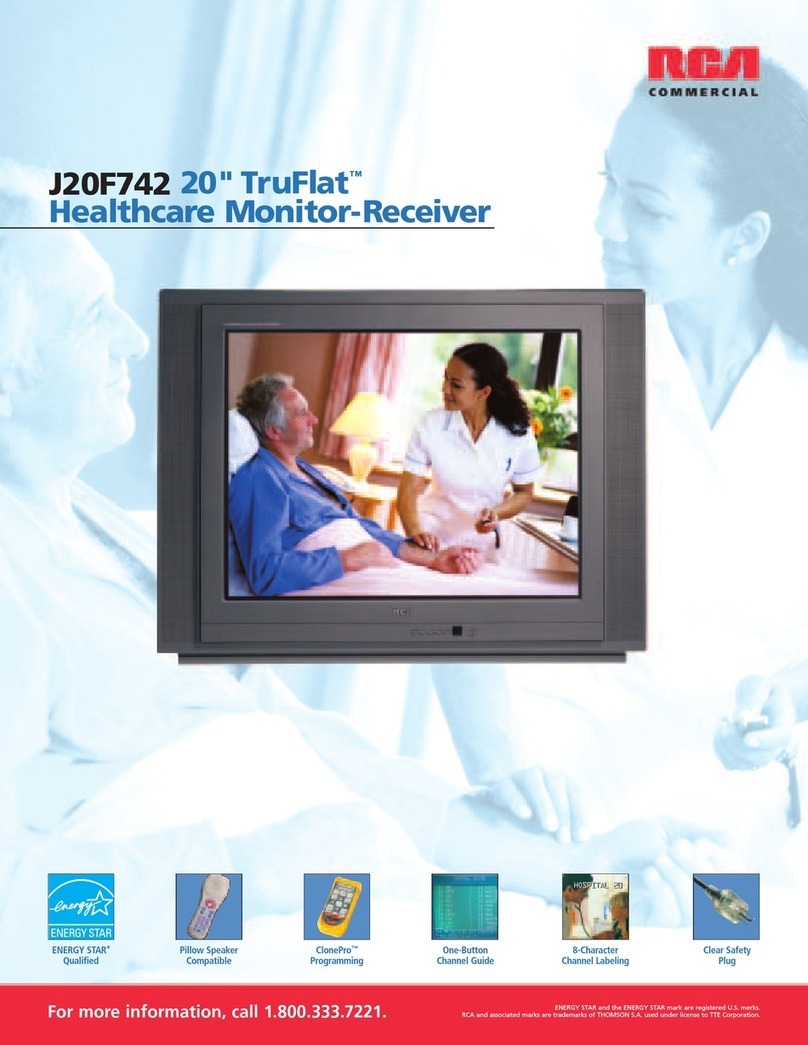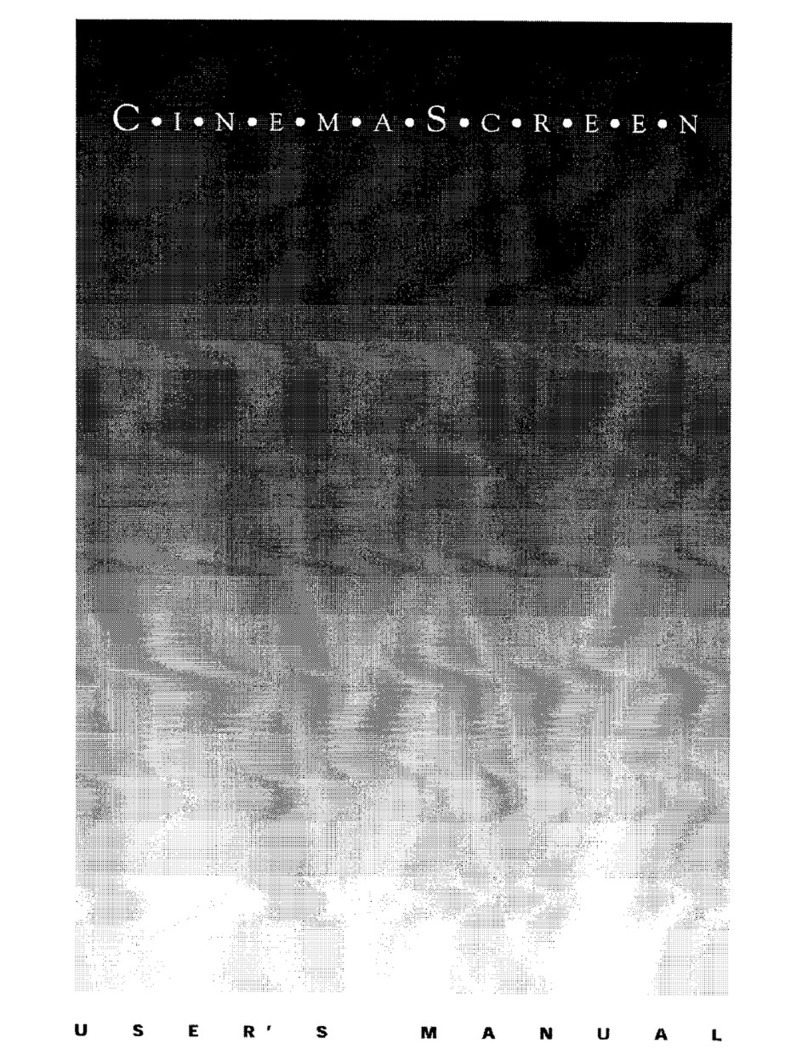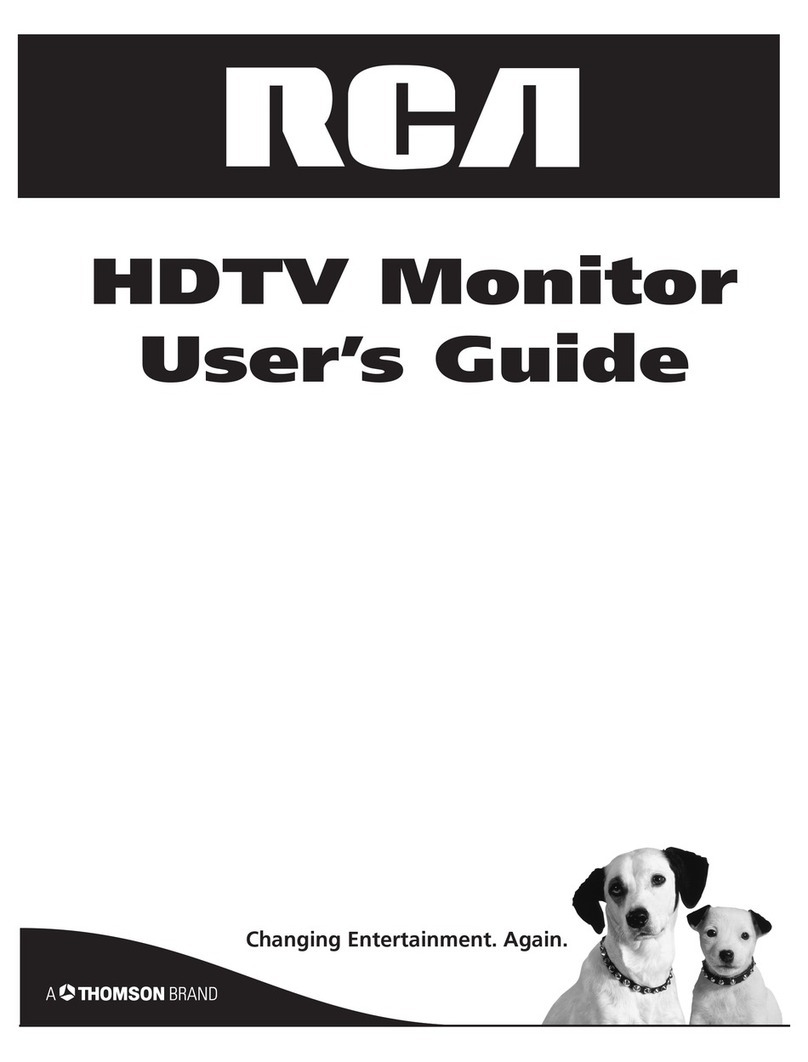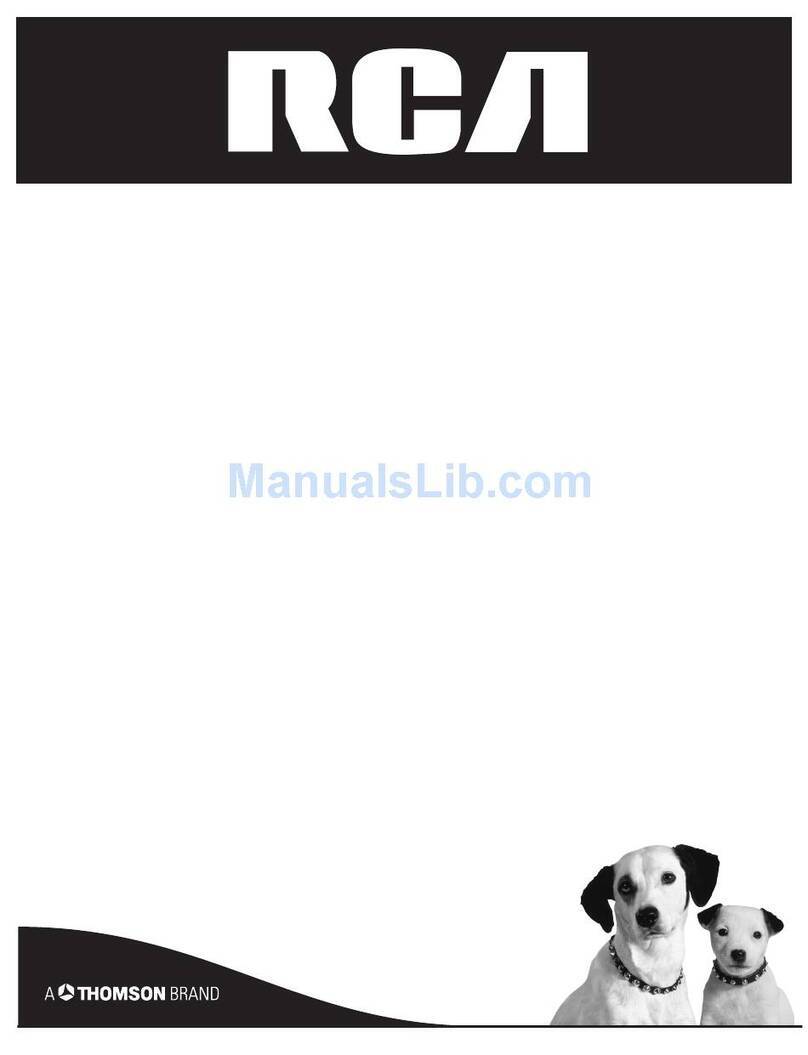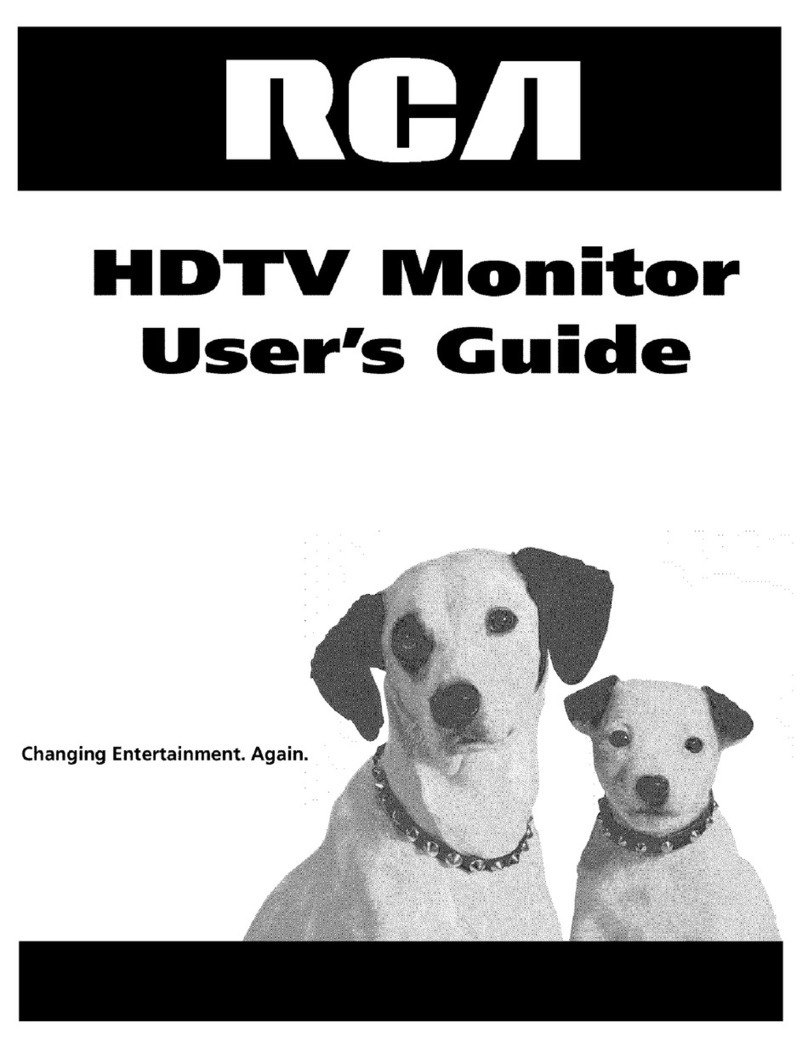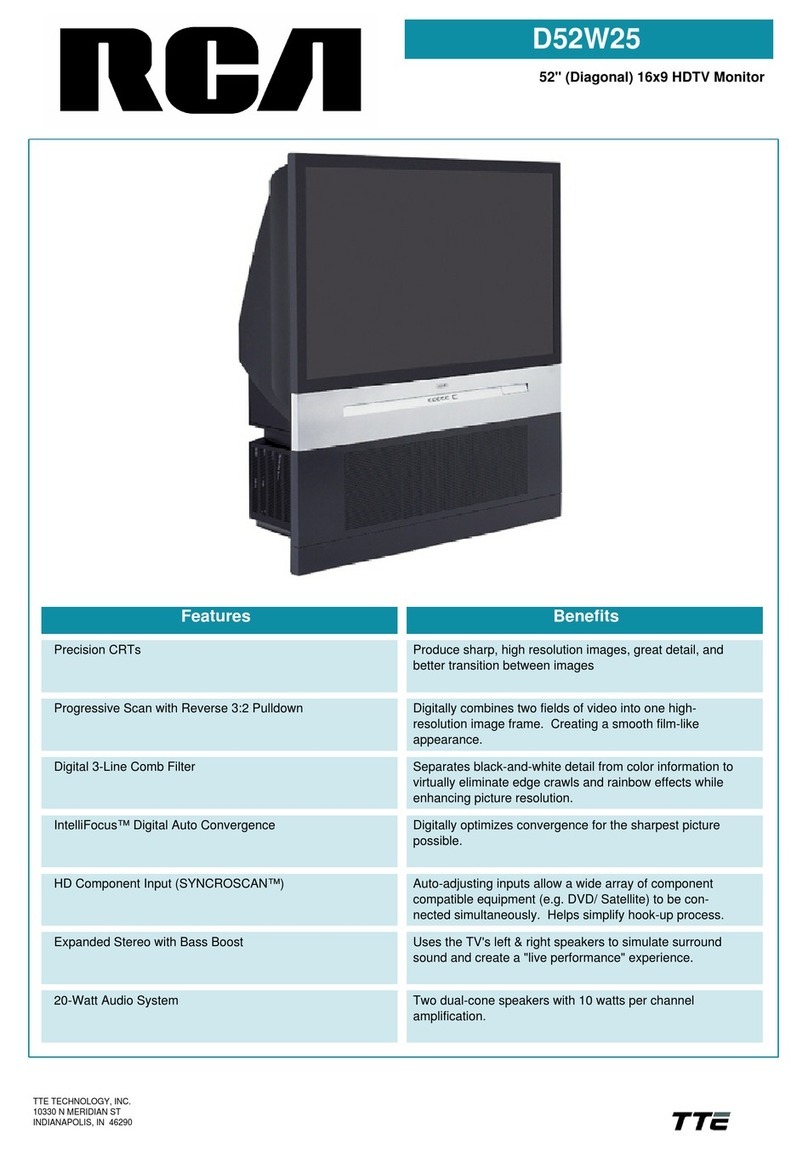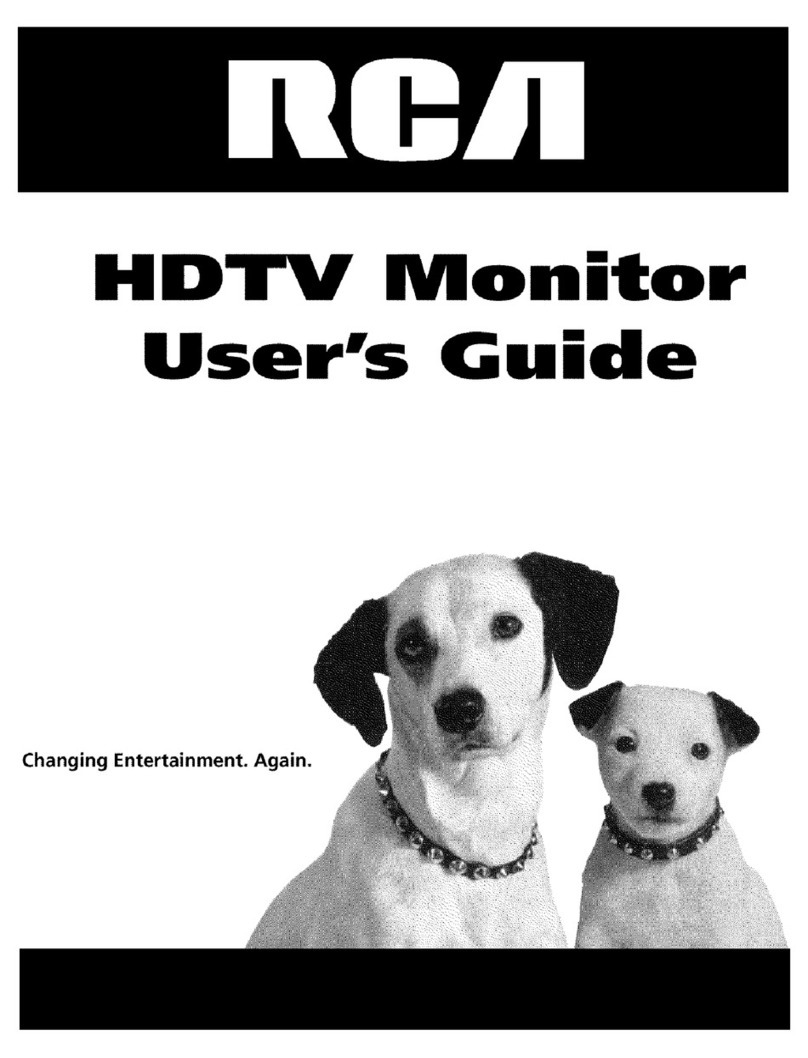Warnings and Safety Precautions
The monitor is designed and manul_ctured to provide
long, trouble-free service. No maintenance other than
cleaning is required. Use a soft dry cloth to clean the
panel. Never use solvents such as alcohol or thinner to
clean the panel surface.
The display panel consists of fine picture elements (cells).
Although the display panels are produced with more than
99.99 percent active cells, there may be some cells that do
not produce light or remain lit.
For operating safety and to avoid damage to the unit, read
carefully and observe the following instructions.
To avoid shock and fire hazards:
1. Provide adequate space for ventilation to avoid
internal heat build-up. Do not cover rear vents or
install in a closed cabinet or shelves.
The unit is equipped with cooling fans. If you install
the unit in an enclosure, be sure there is adequate
space at the top of the unit to allow hot air to rise and
escape.
If the monitor becomes too hot, the overheat protector
will be activated and the monitor will be turned off. If
this happens, turn off"the power to the monitor and
un-plug the power cord. If the room where the
monitor is installed is particularly hot, move the
monitor to a cooler location, and wait for the monitor
to cool for 60 minutes.
If the problem persists, contact your dealer for service.
2. Do not use the power cord plug with extension cords
or outlets unless all prongs can be completely inserted.
3. Do not expose unit to water or moisture.
4. Avoid damage to the power cord, and do not attempt
to modify the power cord.
.
6.
Unplug unit during electrical storms or if unit will not
be used over a long period.
Do not open the unit which has potentially dangerous
high voltage components inside. If the unit is damaged
from opening the cabinet the warranty will be void.
Moreover, there is a serious risk of electric shock.
7. Do not attempt to service or repair tire unit. Tmnr is
not liable R)r any bodily harm or damage caused if
unqualified persons attempt service or open the back
cover. Refer all service to authorized Service Centers.
IMPORTANT TIPS: Caring for Your
Monitor
To avoid damage and prolong operating life:
1. Use only with 120V 50/60Hz AC power supply.
Continued operation at line vohages greater than 12(1
Volts AC will shorten the life of the unit, and might
cause a fire hazard.
2. Handle the unit carefully when installing it.
3. Locate set away from heat, excessive dust, and direct
sunlight.
4, Protect the inside of tire trait from liquids and small
metal objects. In case of accident, unplug the unit and
have it serviced by an authorized service center.
5. Do not hit or scratch the panel surface as this causes
flaws on the surface of tire screen.
6. For correct installation and mounting it is strongly
recommended to use a trained, attthorized dealer.
7. Like all phosphor-based display devices, monitors can
be susceptible to uneven phosphor aging under cellain
circumstances. Certain operating conditions, such as
the continuous display of a static image over a
prolonged period of time, can result in uneven
phosphor aging if proper precautions are not taken. To
protect your investment in this monitor, please adhere
to the following guidelines and recommendations for
minimizing the occurrence of uneven phosphor aging:
Always enable and use your computer's screen saver
function during use with a computer input source.
Display a moving image whenever possible.
Always power down the monitor when you are
finished using it.
If viewing with a 4/3 aspect ratio for long periods of
time, set side gray level at 3 or 4.
If the monitor is in long term use or
continuous operation take the following
measures to reduce the likelihood of uneven
phosphor aging:
Lower the BRIGHTNESS and CONTRAST levels its
much as possihle without impairing image readability.
Display an image with many colors and color
gradations (i.e. photographic or photo realistic
images).
Create image content with minimal contrast betv, een
light and clark areas (fi)r example, white characters on
black backgrounds). Use complementary or pastel
color whenever possible.
• Avoid displaying images with t)w colors and dislinct.
sharply defined borders between colors.