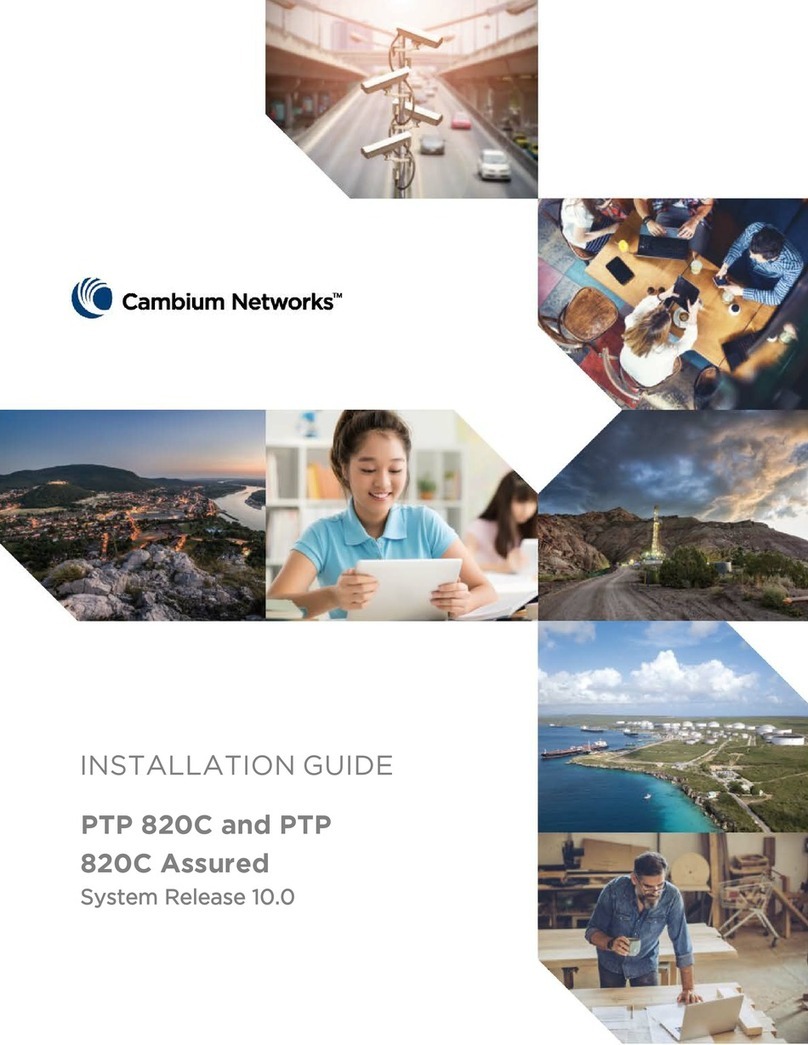Cambium Networks PTP 820C User manual
Other Cambium Networks Network Router manuals
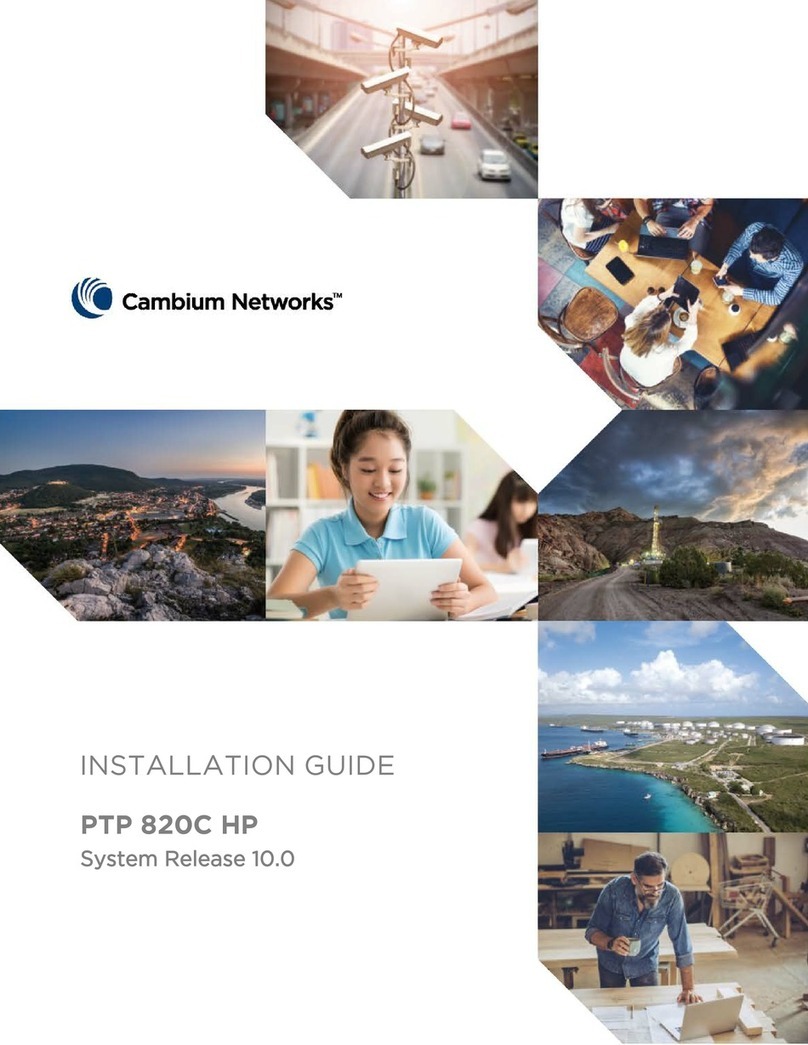
Cambium Networks
Cambium Networks PTP 820C HP User manual

Cambium Networks
Cambium Networks cnPilot Home R200 Series User manual
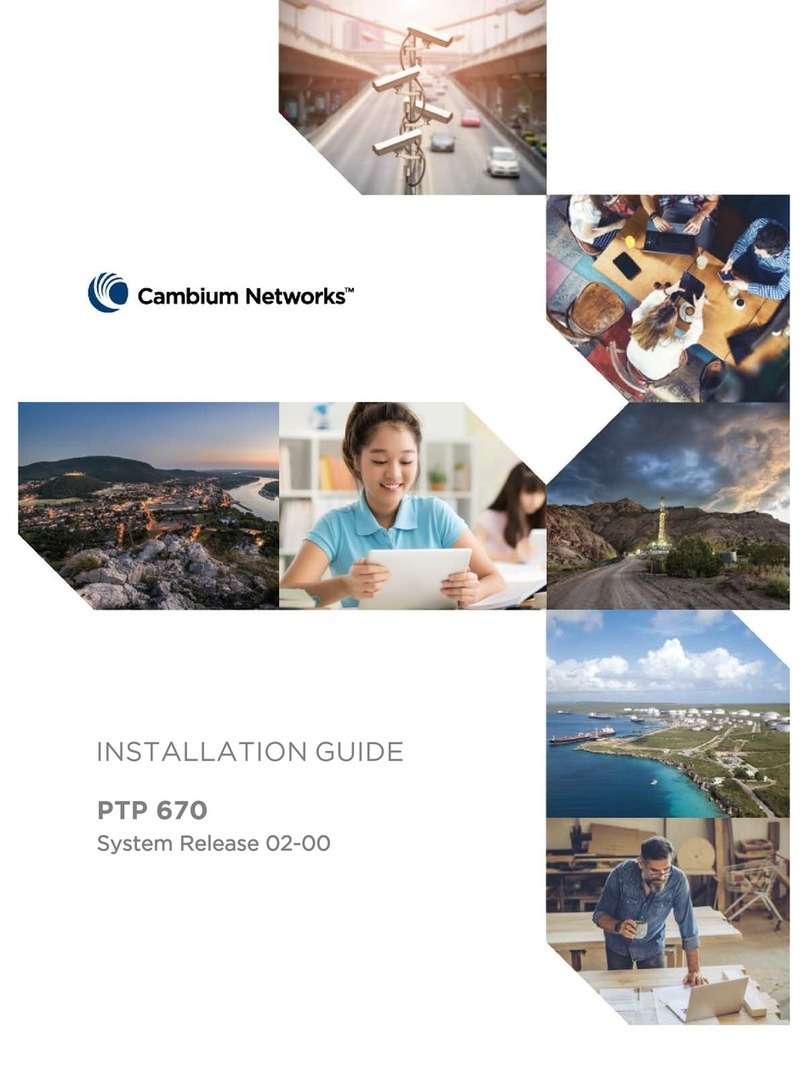
Cambium Networks
Cambium Networks PTP 670 Series User manual
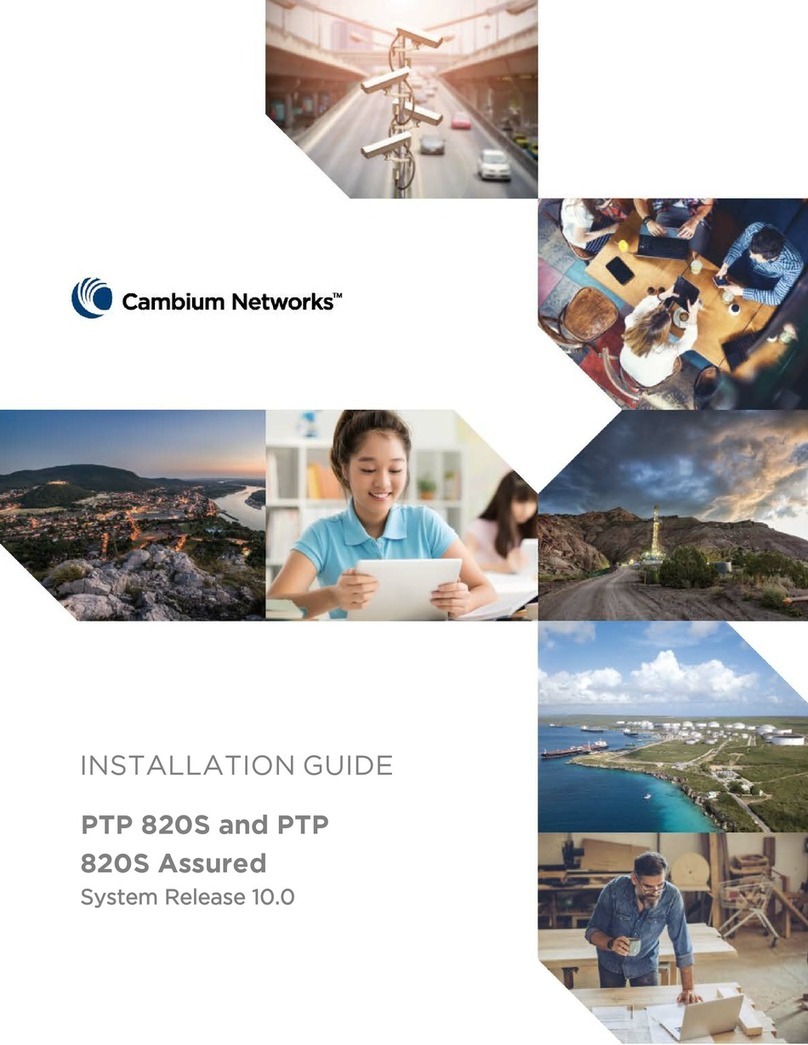
Cambium Networks
Cambium Networks PTP 820S User manual

Cambium Networks
Cambium Networks PTP 550 Series User manual
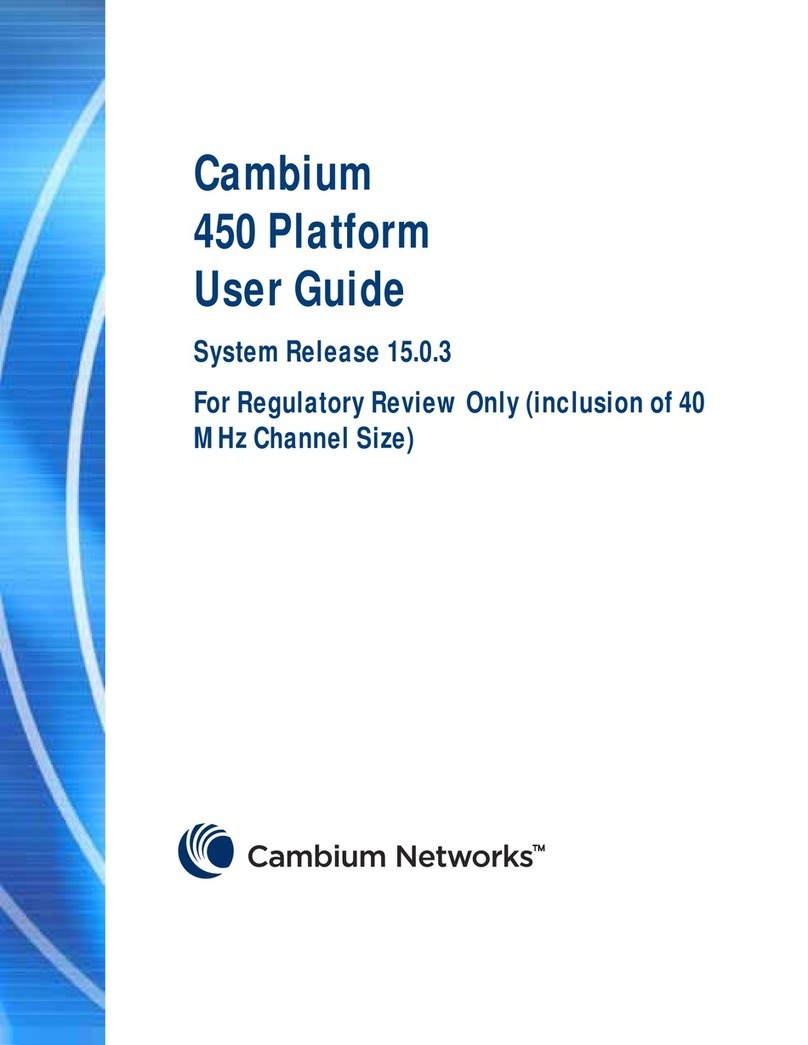
Cambium Networks
Cambium Networks PMP 450 Series User manual
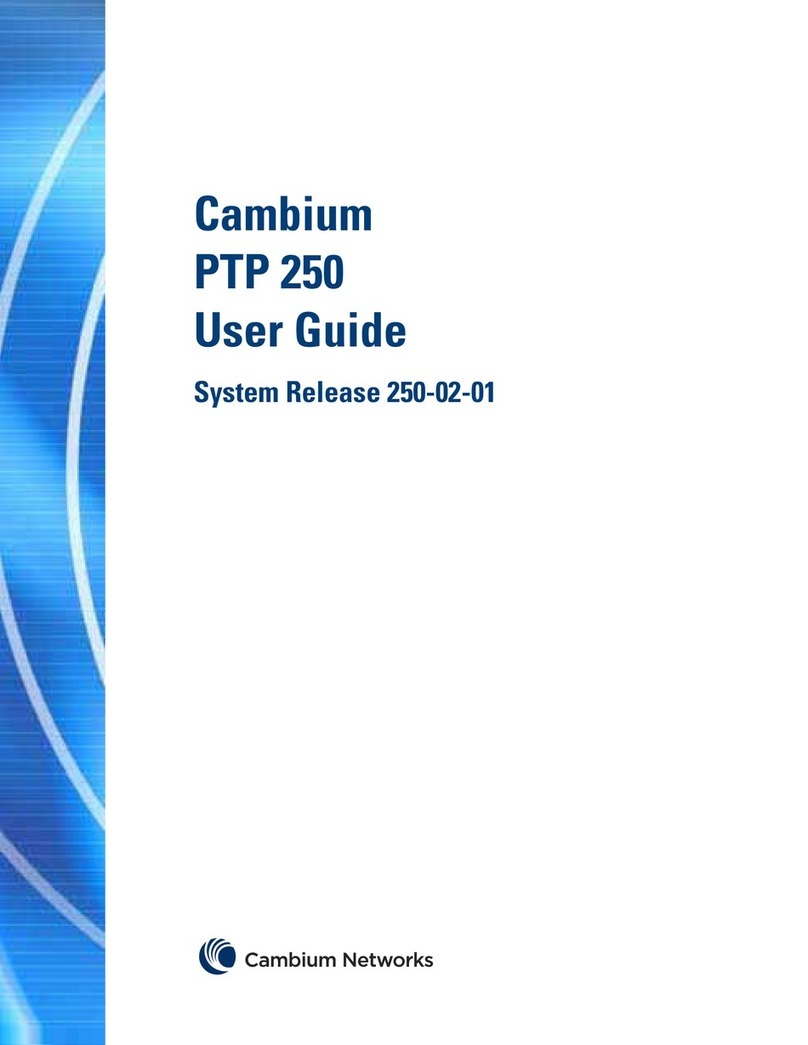
Cambium Networks
Cambium Networks PTP 250 User manual
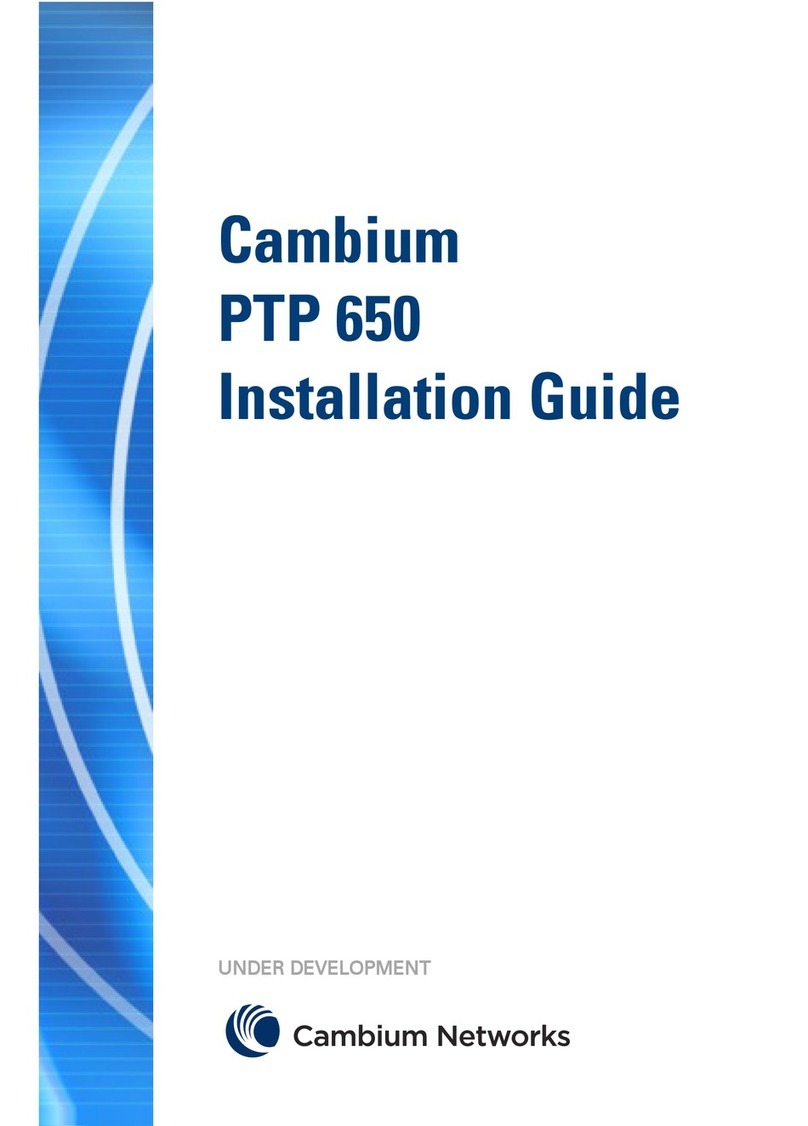
Cambium Networks
Cambium Networks PTP 650 User manual
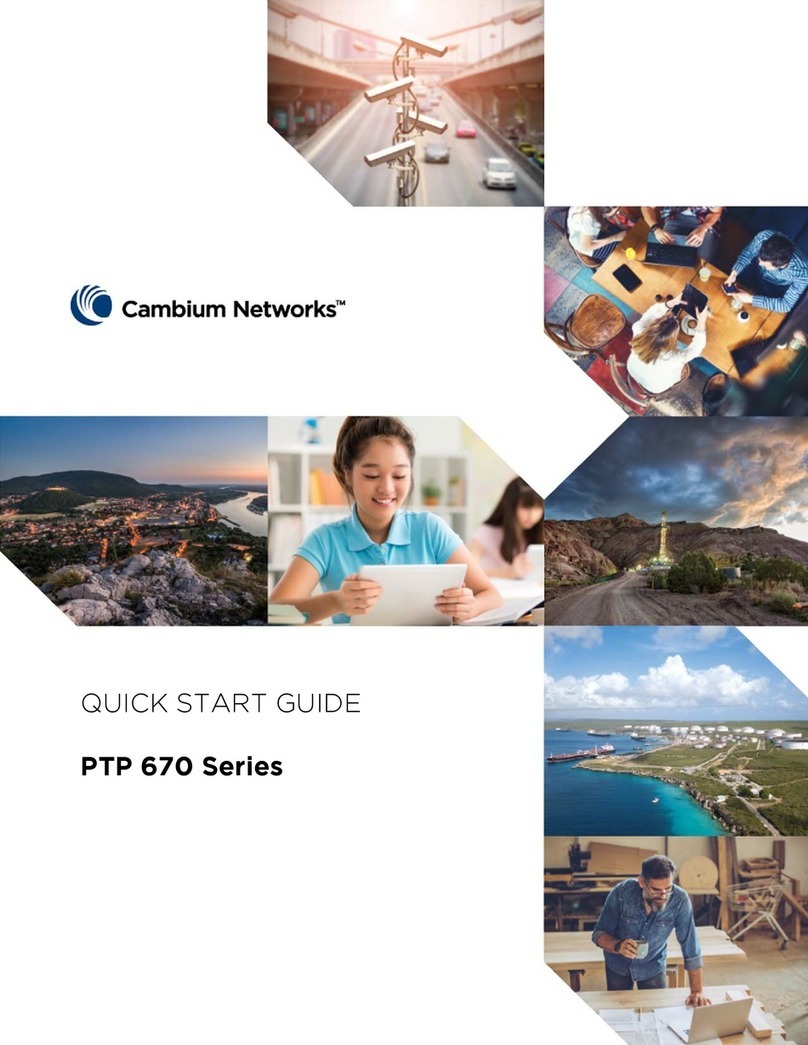
Cambium Networks
Cambium Networks PTP 670 Series User manual
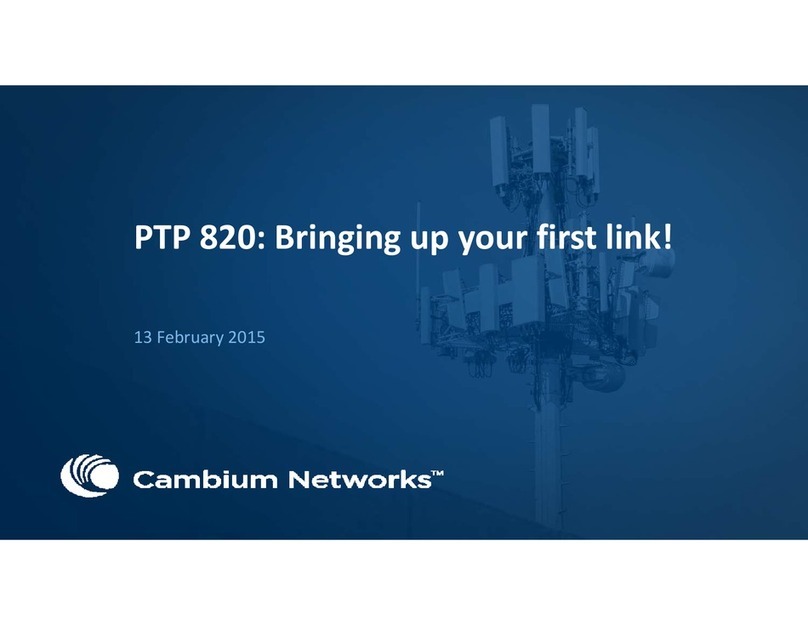
Cambium Networks
Cambium Networks PTP 820 Series User manual
Popular Network Router manuals by other brands

TRENDnet
TRENDnet TEW-435BRM - 54MBPS 802.11G Adsl Firewall M Quick installation guide

Siemens
Siemens SIMOTICS CONNECT 400 manual

Alfa Network
Alfa Network ADS-R02 Specifications

Barracuda Networks
Barracuda Networks Link Balancer quick start guide

ZyXEL Communications
ZyXEL Communications ES-2024PWR Support notes

HPE
HPE FlexNetwork 5510 HI Series Openflow configuration guide