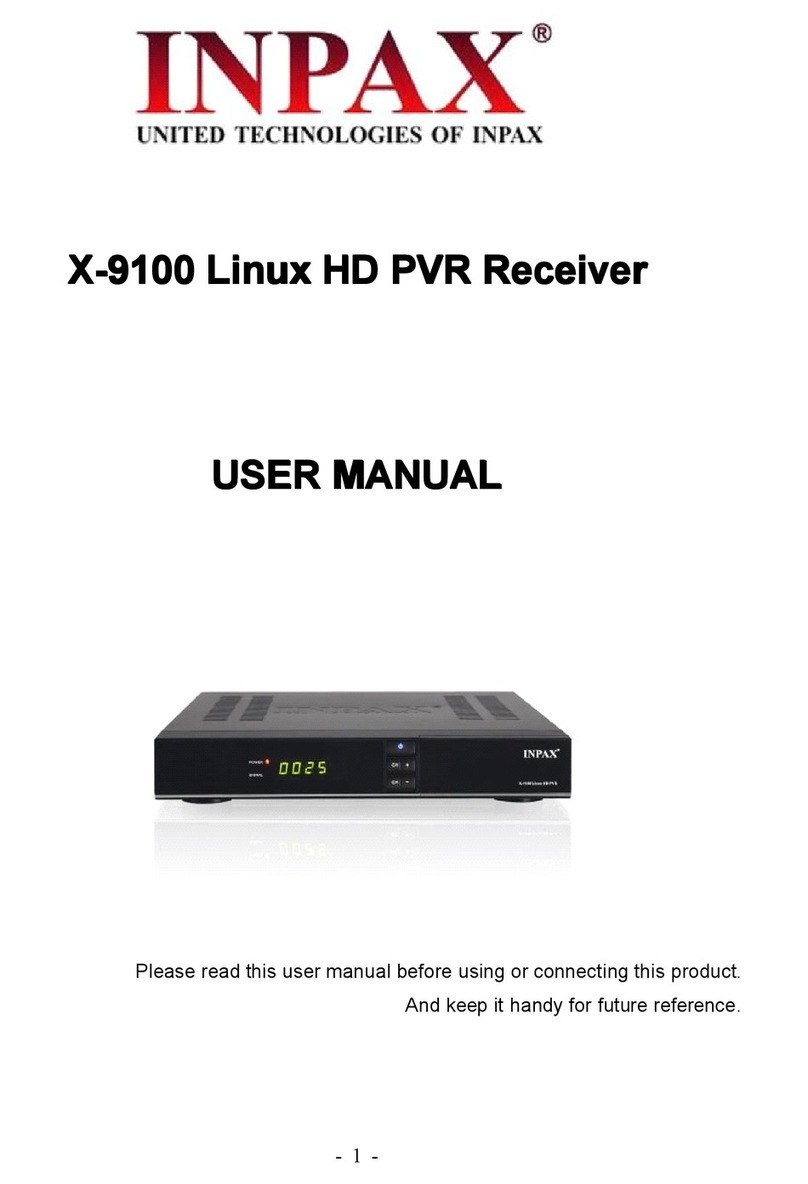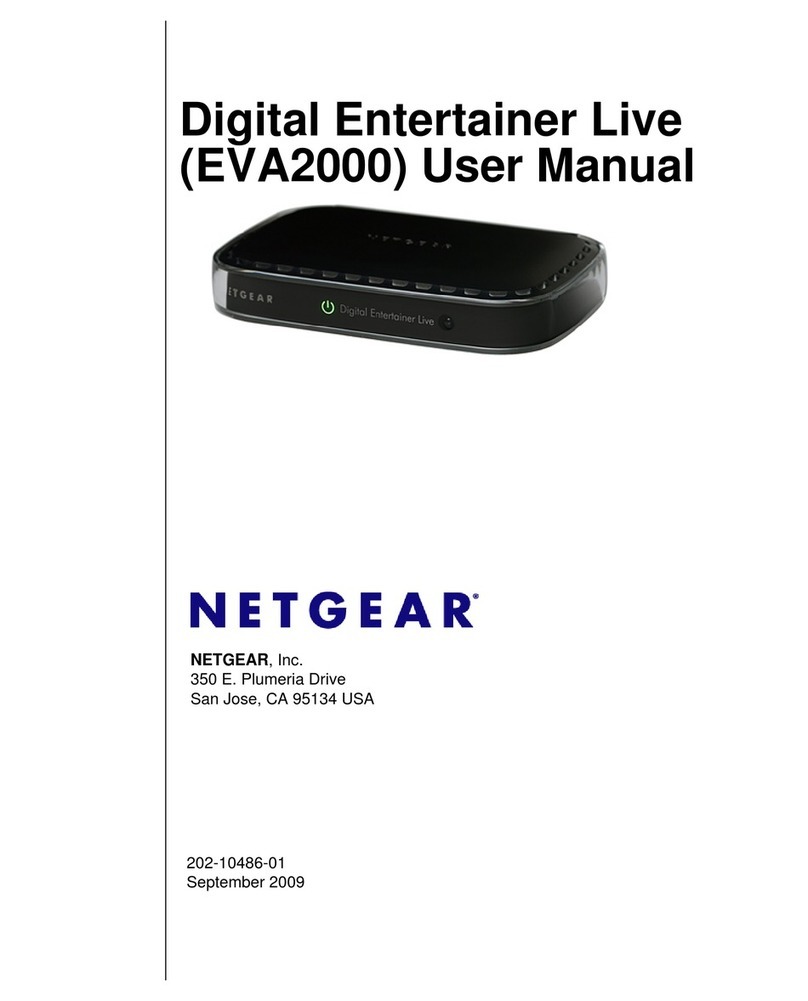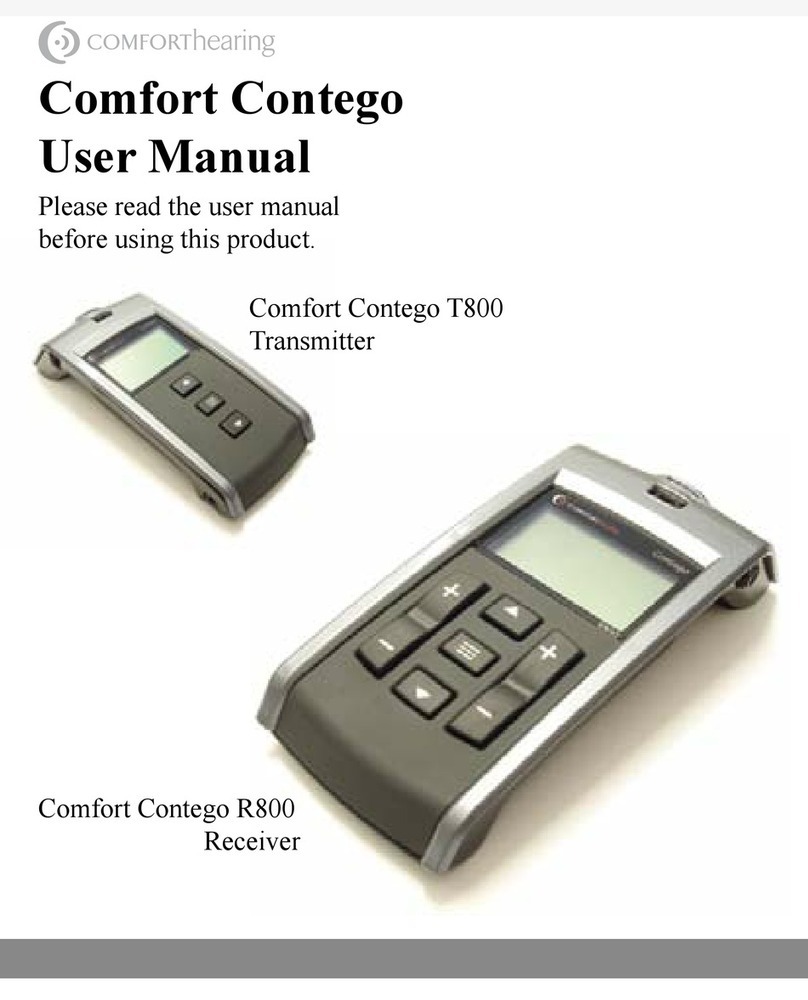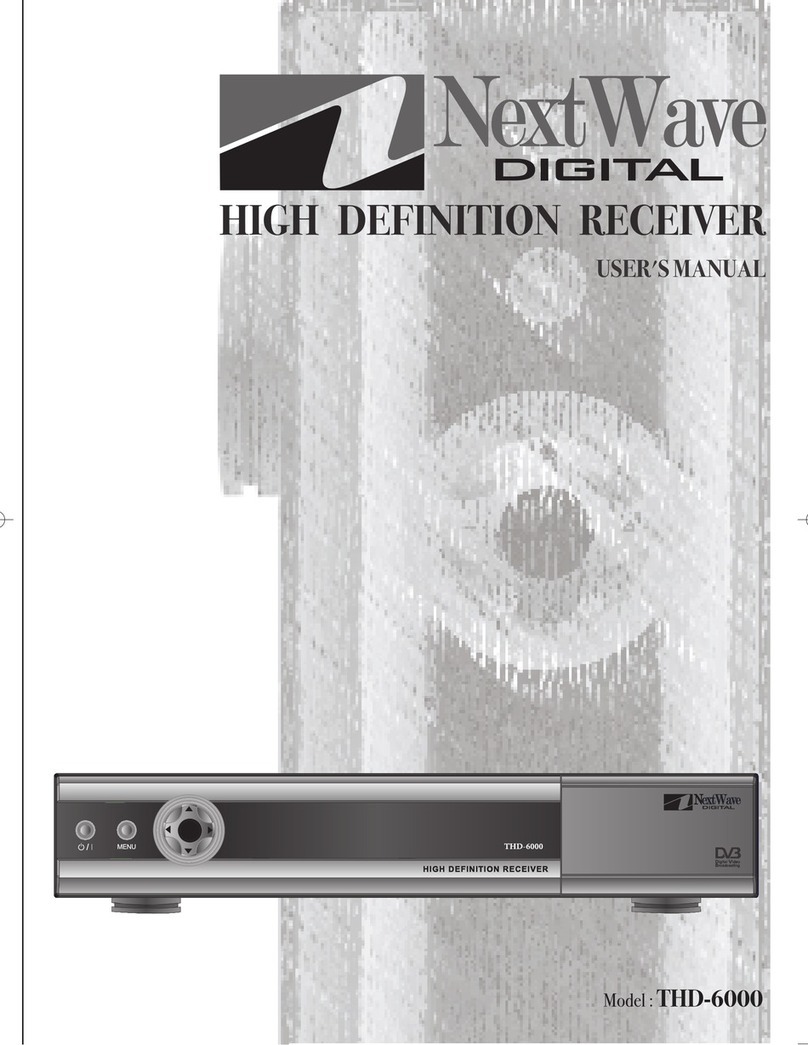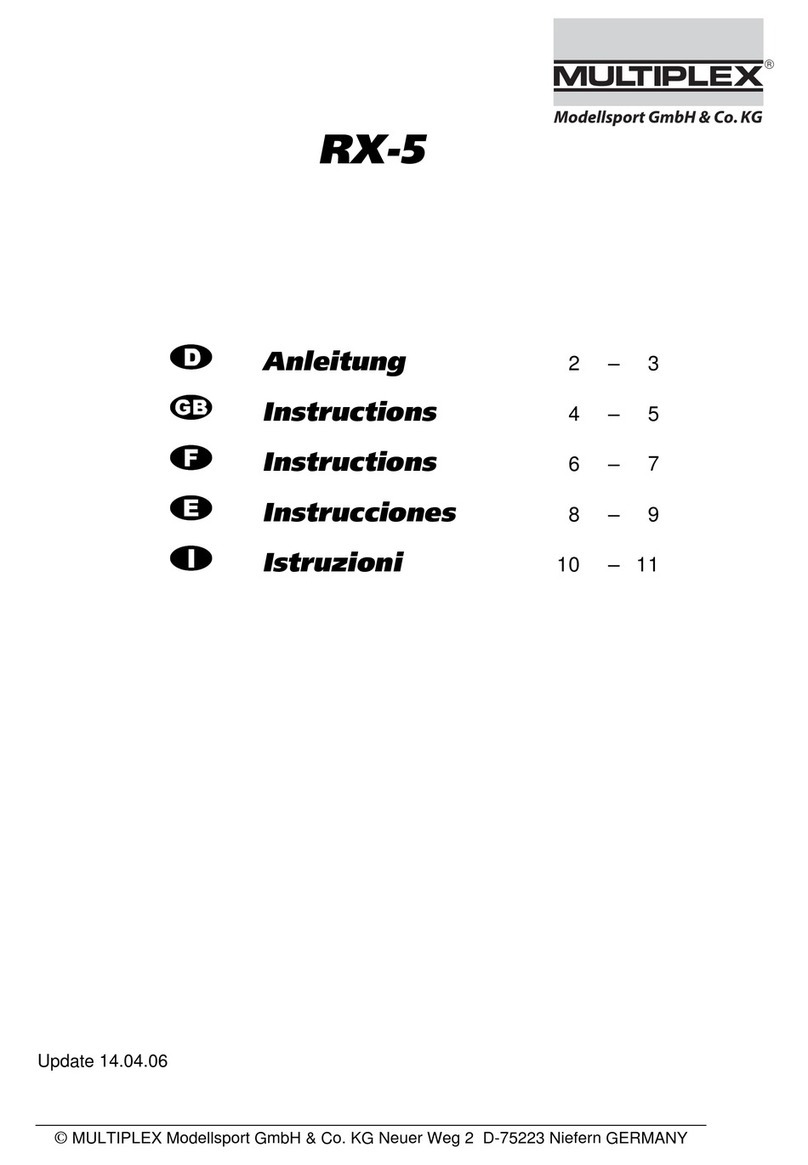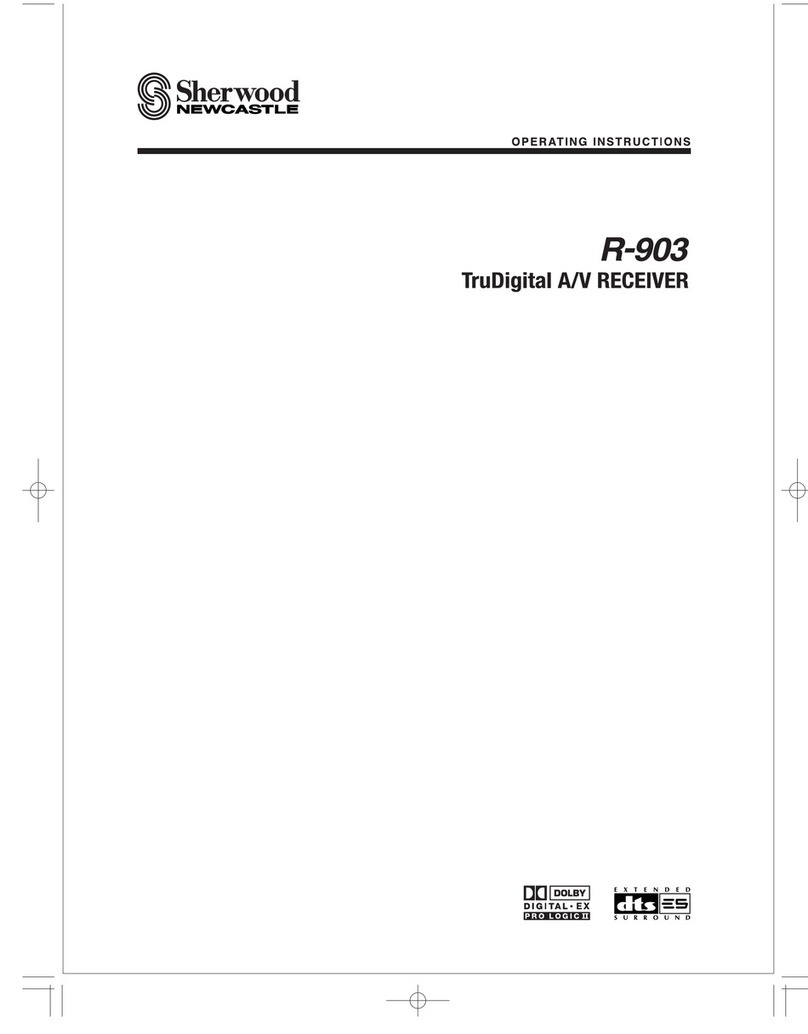Inpax X-2005 User manual

X-2005 DVB-T SD Mpeg-2 Receiver
USER MANUAL
Please read this user manual before using or connecting this product.
And keep it handy for future reference.

SAFETY PRECAUTION
CAUTION:
The lightning flash with
arrowhead symbol, within
an equilateral triangle, is
intended to alert the user
to "dangerous voltage"
and to prevent from a risk
of electric shock.
Warning:
To reduce the risk of
electric shock, don't open
the cabinet. Refer
servicing to qualified
personnel only.
The exclamation point
within an equilateral
triangle is intended to
alert the user to important
operating and
maintenance (servicing).
WARNING: Do not use this STB where contact with or immersion in water is a
possibility. Do not use near flower vase, washbowls, kitchen sinks, laundry tubs,
swimming pools, etc.
WARNING: Do not put the candle or lamp stand on the cabinet; otherwise,
there is the danger of fire.
WARNING: The unit should be connected to a power supply only of the type
described in the operating instructions or as marked on the unit. If you are not
sure of the type of power supply (for example, 120 or 230 V) to your home,
consult your local dealer or local power company.
WARNING: This product install diodes. Do not open the cabinet or touch any
parts in the inner mechanism. Consult your local dealer for technical service if
the opening is required.
Note: To ensure proper use of this product, please read this User manual
carefully and retain for further reference.
Note: This product install diodes. Do not open the cabinet to avoid the unit
direct exposure to radiation.
Unit Cleaning: After the unit power is turned off, you can clean the cabinet,
panel and remote control with a soft cloth lightly moistened with a mild
detergent solution.

Attachments: Never add any attachments and/or equipment without the
manufacturer consent; as such additions may result in the risk of fire, electric
shock, or other personal injury.
Locating: Slots and openings in the cabinet are provided for ventilation to
protect it from overheating. Do not block these openings or allow them to be
blocked by placing the STB on a bed, sofa, or other similar surface, nor should
it be placed over a radiator or heat register.
Power-Cord Protection: Place the power-supply cord out of the way, where it
will not be walked on. Please take special attentions to cords at plugs,
convenience receptacles, and the point where they exit from the unit.
Object and Liquid Entry: Never put objects of any kind into this STB through
openings, as they may touch dangerous voltage points or short-out parts that
could result in a fire or electric shock. Never spill any liquid on the STB.
Note: Moisture may be formed on the lens In the following conditions:
when the unit is suddenly moved from a cold environment or an air-
condition room to a warm place.
immediately after a heater has been turned on.
in a steamy or very humid room.
If the moisture forms inside the unit, it may not operate properly. To correct
this problem, turn on the power and wait about two hours for the moisture to
evaporate.
Parts Replacement: When the unit parts need to be replaced, user should
make sure the service technician use the replacement parts specified by the
manufacturer or having the same characteristics as the original part.
Unauthorized replacement may put the unit In the risk of fire, electric shock or
other hazards.
Safety Check: After all the maintenances and repairs are done, user is
required to request the service technician to conduct the overall safety check
to ensure the machine is In the proper condition.

Contents
1
CONTENTS
1. Remote Control & Panel Description........................................................ 3
1.1 Front Panel Description........................................................................................ 3
1.2 Rear Panel Description.........................................................................................3
1.3.1 Remote Control Description................................................................................. 4
1.3.2Remote Control Description....................................................................5
2. Hotkey.......................................................................................................... 6
2.1 Power....................................................................................................................6
2.2 TXT....................................................................................................................... 6
2.3 Mute......................................................................................................................6
2.4 Number................................................................................................................. 6
2.5 M/P (Multi-Pictures).............................................................................................. 6
2.6 CH+/CH-............................................................................................................... 7
2.7 Vol+/Vol-............................................................................................................... 7
2.8 TV/RADIO.............................................................................................................7
2.9 Exit........................................................................................................................7
2.10 Menu...................................................................................................................7
2.11 Back....................................................................................................................7
2.12 Channel List........................................................................................................7
2.13 Audio...................................................................................................................8
2.14 Information..........................................................................................................8
2.15 EPG.................................................................................................................... 8
2.16 Sub..................................................................................................................... 9
2.17 Zoom...................................................................................................................9
2.18 List.................................................................................................................... 10
2.19 Pup/Pdw........................................................................................................... 10
2.20 Fav....................................................................................................................10
2.21 Fav+/Fav-......................................................................................................... 10
3. Welcome Page........................................................................................... 11
4. Channel...................................................................................................... 12
4.1 TV Channel List.................................................................................................. 12
4.1.1 Favorite............................................................................................................13
4.1.2 Move................................................................................................................ 13
4.1.3 Find..................................................................................................................13
4.1.4 Sort.................................................................................................................. 14
4.1.5 Edit...................................................................................................................14
4.2 Radio Channel List............................................................................................. 16
4.3 Favorite group list name..................................................................................... 16
4.4 Delete All Favorites.............................................................................................17

Contents
2
4.5 Delete All Channels............................................................................................ 17
5. Installation................................................................................................. 18
5.1 Auto Scan........................................................................................................... 18
5.2 Channel Scan..................................................................................................... 18
5.3 Channel Setup.................................................................................................... 19
5.4 Aerial Adjustment................................................................................................19
6. Setup.......................................................................................................... 20
6.1 OSD Language................................................................................................... 20
6.2 TV System.......................................................................................................... 21
6.3 Start up Service.................................................................................................. 22
6.4 Region and Time................................................................................................ 22
6.5 Timer Setting...................................................................................................... 23
6.6 OSD Setting........................................................................................................25
6.7 Parental Lock......................................................................................................26
7. Tools...........................................................................................................27
7.1 Information..........................................................................................................27
7.2 Game.................................................................................................................. 27
7.3 Load Factory Default.......................................................................................... 29
7.4 Software Upgrade...............................................................................................30
7.5 Welcome Page................................................................................................... 30
8. Technical specification............................................................................ 31

Remote
Control
&
Panel
Description
3
1. Remote Control & Panel Description
1.1 Front Panel Description
1.2 Rear Panel Description
1 POWER Is used to switch between the working mode and the
standby mode.
2 CH+/- To change channels or for navigating and changing
values in menus.
3 LED POWER Mode indicator (LED) – red light in operating and
standby mode
4 LED LOCK Yellow light when receiving a channel signal
5 Remote Sensor Detects the infrared signals from the remote control unit.
1 ANTENNA IN Terr. input of the digital tuner
2 LOOP OUT Terr. output for cascading to others devices
3 TV SCART Output SCART for the connection to a TV set
4 COAXIAL S/PDIF Coaxial output for digital audio (AC3)
5 VIDEO CVBS video output for TV AV in
6 AUDIO HiFi output for stereo set
7 AC IN Mains input cable
8 POWER ON/OFF Allows to completely switch off the receiver

Remote
Control
&
Panel
Description
4
1.3.1 Remote Control

Basic
Operations
5
1.3.2 Remote Control Description
1.POWER: Is used to switch between the working mode or the standby mode.
2.PGUP: To move cursor up by page in TP list, satellite list or channel list.
3.PGDN: To move cursor down by page in TP list, satellite list or channel list.
4.OK: To select an item in the menu and confirm it or pop up the normal
channel list when no menu.
5.CH+/-: To change channels in viewing mode and move the cursor up/down in
menu mode.
6.MENU: To show the main menu in viewing mode or return to the previous
menu.
7.EPG: Displays the electronic TV/radio program guide.
8.ZOOM: Enlarges the picture.
9.PAUSE: To hold the picture or release the pause.
10.FAV: To show the current favorite channel list.
11.TV/RADIO: To switch between TV and radio.
12.MUTE: To turn the sound on/off.
13.NUMERIC KEY (0-9): To control the numerical operation and change
directly
to a special channel.
14.0/MULTI-PIC: Exit all menus, press [0/MULTI-PIC] complex key to enter
multi-pictures menu, it has 4 options, you can choose 4 PIC, 9 PIC, 16 PIC or
12 PIC channels’ preview window(static), starting from the current channel.
Only the marked preview program is continuously playing.
15.FAV+/-: To switch the favor channels.
16.VOL+/-: To change the volume level in viewing mode and setting in menu
mode.
17.EXIT: To exit from the present menu and return to the previous menu.
18.AUDIO: To set the audio output mode and change the audio language.
19.SUB:(Subtitle): In “OSD Setting”menu, use [Volume Up/Down] to select
“On”
or “Off”. If the current channel has subtitle information, it will be displayed if
this function is “On”. If this function is “Off” subtitles won’t be displayed.
20.LIST: In TV mode, press the [LIST] button to open the “TV Channel List”
window.
21.INFO: To show the current program information, and show the signal
intensity
and quality.
22.TXT: Shows the TV/radio teletext.
23.RECALL: To return to the previous selected channel.

Basic
Operations
6
2. Hotkey
2.1 Power
1. Press [Power] button to switch from TV mode to Standby mode
2. In Standby mode press [Power] button again to switch back to TV mode.
The last active channel will be showed.
3. To switch off the STB complete press the main power button.
2.2 TXT
1. Press [TXT] button in TV mode to open the teletext page. This service is
depending on the support of the channel provider.
2. If the channel does not support teletext information, it will show “No
Teletext Data” on the screen.
2.3 Mute
1. Press the [Mute] button to mute the sound. On the screen an icon will be
displayed to indicate the muted sound.
2. Press the [Mute] button again to restore the sound.
2.4 Number
In TV mode you can enter the channel number directly with your remote control
unit and confirm the number with the OK button to change to the desired
channel.
2.5 M/P (Multi-Pictures)
In full screen, press [0] key can enter the
Multi-Pictures mode like below:
1. In Multi-Pictures mode, the screen
will display 9 channels’ preview
window (static) from the current
channel. And only the highlight
preview program can play normally.

Basic
Operations
7
2. Press [▲/▼/◄/►] keys can moving highlight among each preview
program, and only the highlighted preview program can play normally.
3. When the highlight moves to the preview program that you want to play,
you can press [OK] key to enter the full screen play.
4. Press [Exit] key to go back to full screen.
2.6 CH+/CH-
In TV mode press [Channel Up/Channel Down] to change channel.
2.7 Vol+/Vol-
In TV mode, press [Volume Up/Volume Down] to adjust volume.
2.8 TV/RADIO
In TV mode, press [TV/RADIO] to switch to Radio mode. In Radio mode press
[TV/RADIO] again to switch back to TV mode.
2.9 Exit
[Exit] key can exit current menu.
2.10 Menu
[Menu] key can enter the menu or exit current menu.
2.11 Back
Pressing the [Back] button allows you to toggle between the actual and the last
selected channel.
2.12 Channel List
1. In full screen, press [OK] key can enter “Channel List”, please refer to TV
Channel List for detail information.
2. In “Channel List” menu, press [OK] key to play the highlighted channel.

Basic
Operations
8
2.13 Audio
1. In TV mode, press the [Audio] button to open the Audio Mode window.
2. Select the item you want to adjust with [▲/▼] and change the value with
[Volume Up/Down].
3. Press [Exit] key to exit.
2.14 Information
In TV mode, press [INFO] button can open
information screen, in the window shows
the parameters of current channel.
2.15 EPG
1. The STB has an Electronic Program
Guide (EPG) to help you navigate
channels through all the possible
viewing options. The EPG supplies
information such as channel listings
and starting and ending times for all
available channels.
Press [EPG] key to display EPG screen.
2. Press [OK] key can play the current
channel in full screen.
3. Press number key [1] can display all programs schedule information of the
selected channel. The window is like right:

Basic
Operations
9
4. Press number key [2] can display the
current channel detail information.
The window is like right:
5. Press number key [2] in schedule and
detail window can open the timer
window directly. This operation can
add the highlighted program to a timer
quickly.
2.16 Sub
Press [Sub] key set up subtitle on/off.
2.17 Zoom
1. The [Zoom] key allows you to magnify
a certain area on the images and the
current screen will show
2. Press [Zoom] key again, the image
will enlarge rotate as x1, x2, x4, x6, x8,
x12, x16.
3. In “x2 ~ x16” image, using [▲/▼/◄/►]
keys to move the image center area
you want to see.
4. In zoom mode, press [Exit] to close “Zoom” window.

Basic
Operations
10
2.18 List
1. In TV mode, press the [List] button to stop the display. The sound of the
channel will continue.
2. Press [Pause] again to continue the display at the actual moment.
2.19 Pup/Pdw
In full screen, press [Page Up / Page Down] key can switch group directly.
2.20 Fav
1. In TV mode press the [Favorite]
button to display the Favorite
Group window on the screen as
the picture beside shows.
2. In the Favorite Group window you
can select the desired favorite
channel with [▲/▼] and confirm it
with [OK] to switch to it. In bigger
groups you can navigate with
[Page Up/Page Down].
3. With [◄/►] you can select different Favorite Groups.
4. Press [Exit] to close the Favorite Group window.
2.21 Fav+/Fav-
1. In TV mode press the [FAV +/-] buttons to switch between the favorite
channels in the current Favorite Group directly.
2. The sequence of the favorite channels is following the sequence in the
related Favorite Group list.

Menu
Operations
11
3. Welcome Page
1. When first time power on, it will show welcome page like below. This
Welcome page is only for easy operation when first use, user also can
setting them in main menu/Tools/Welcome Page.
2. Press [▲/▼] key to move highlight.
3. Press [◄/►] key to modify setup.
4. After set up the parameter, move the
highlight to “Auto Scan” and press [OK]
key to begin to scan.
Move highlight to “Main Menu” and press
[OK] key to enter to main menu.

Menu
Operations
12
4. Channel
Press [Menu] in the TV mode to enter the
main menu.
1. Press [▼/▲] to select the menu item
among Channel, lnstallation, Setup
and Tools.
2. Press [OK] to enter the selected item.
In the Channel menu:
1. Press [▼/▲] to select the wanted
menu item among TV Channel List,
Radio Channel List, Delete All
Favorites and Delete All channels
Channel.
2. Press [OK] to enter the selected item.
4.1 TV Channel List
When you enter to “TV Channel List” menu, there will display the screen like
right.
1. You can move highlight by press [Up/Down] key and press [OK] key to
preview the current highlighted
program in the right side preview
window.
2. You can press [Page Up/Page Down]
key to implement the Page Up / Page
Down function.
3. You can use [◄/►] key to switch
“Group”.
4. You can press [Menu] or [Exit] keys to enter full screen playing mode.
5. Press the number key [1] ~ [5] can implement the corresponding function
in “Channel List”.

Menu
Operations
13
4.1.1 Favorite
1. Press number key [1] can open the
“Favorite” window like right.
2. You can move highlight between 8
favorite groups by press [▲/▼] key
and press [OK] key to make a favorite
mark in the right side of the selected
favorite group.
3. Press [OK] key again on the marked
favorite group can cancel the exist favorite mark.
4. After marking, press [Exit] key can back to “TV Channel List” window,
there will show a favorite mark beside the marked channel, Press [Exit]
key, the system will show up a massage box to inquire you whether saving
or not.
4.1.2 Move
1. Press number key [2], there will show
a “moving mark” in the right side of the
selected channel like right.
2. You can move the selected channel to
the position that you want to place by
press [▲/▼] key. And press [OK] key
to confirm your decision.
4.1.3 Find
1. Press number key [3] can open the
“Find” window like right. You can press
number [0] key to [9] key to input letter
or number into the dialogue. Every
time you press number key it will
change the letter or number. For
example, every time you press
number [2], it will show “a”->“b”->“c”-
>“a”->“b”->“c”->“2”->“a”->…

Menu
Operations
14
2. After input each character, the program list on the left will search the
channel according your input, and list the matched channel.
3. Press [Exit] key can close “Find” window and you can select channel from
the channels list directly.
4.1.4 Sort
1. Press number key [4] can open the
“Sort” window like right. There are five
kinds of sorting ways. You can press
[▲/▼] key to move highlight and press
[OK] key to confirm you selection
2. The five kinds of sorting way are:
Default: Sorting by scanning
result.
Name (A-Z): Sorting in Alphabetical A-Z Order, ignore “$” symbol.
Name (Z-A): Sorting in Alphabetical Z-A Order, ignore “$” symbol.
FTA: Sieved out all free fare channels.
Lock: Accumulated all locked channels and list in the last of TV
Channel List.
4.1.5 Edit
1. Press number key [5] will open a
message box for you to enter
password, and the default password is
“0000”.
2. There are five items of “Edit Channel”:
Delete, Skip, Lock, Edit, and Delete all.
3. Press [Exit] can exit “Edit Channel”
menu.
4. If you carried our 1-5 function of "Edit Channel " menu, the system will
show up a message box to inquire you whether saving or not.

Menu
Operations
15
4.1.5.1 Delete
In “Edit Channel” menu, press number key
[1] can make a delete mark in the right side
of the highlighted channel. After save and
exit “Edit Channel” menu, the marked
channel will be deleted.
4.1.5.2 Skip
In “Edit Channel” menu, press number key
[2] can make a “skip mark” in the right side
of the highlighted channel. After save and
exit “Edit Channel” menu, the channel will
be skip while user change channel in the
full screen.
4.1.5.3 Lock
In “Edit Channel” menu, press number key
[3] can make a “lock mark” in the right side
of the highlighted channel. After save and
exit “Edit Channel” menu, STB will request
you to input the password while you want to
watch the locked channel.
4.1.5.4 Edit
In “Edit Channel” menu, press number key [4] can enter edit box like right:
1. On the “Name” item, press [OK] key can display keypad to edit the name
of selected channel.
2. “Video PID”, “Audio PID” and “PCR PID” items are grey and can not be
edited.

Menu
Operations
16
3. After modification, move highlight to
“Save” item and press [OK] key can
save the modified value and exit “Edit”
mode. Otherwise, move highlight to
[Exit] item and press [OK] key can exit
“Edit” mode and won’t save any
modification.
4.1.5.5 Delete all
1. In “Edit Channel” menu, press number
key [5] can mark all the channel with
delete mark
2. Press number key [5] again can
cancel all the delete mark.
4.2 Radio Channel List
Basically, the operation of “Radio Channel List” is same as “TV Channel List”,
but there is one point different: In “Radio Channel List” mode, there is no video
information, so it will always display Radio’s logo in the right side preview
window.
4.3 Favorite group list name
When you enter “Favorite group list name”
menu with 8 favorite group will be
displayed, press [OK] on the RCU to
rename favorite group. Use [CH▲/▼] /
[Vol◄/►] to select character, press [OK] to
confirm it.
After modification select “OK” of button bar
and press [OK] on the RCU to rename the
favorite group name and leave the edit mode. Press [Exit] on the RCU to exit
the edit mode without saving the favorite group name.

Menu
Operations
17
4.4 Delete All Favorites
In “Delete All” item:
1. There will display an dialogue for user
to key in password. The default
Password is “0000”.
2. When you input the correct password,
there will show up a warning message
box to inquire you whether delete all or
not.
3. If you select “Yes”, all favorite
channels will be deleted.
4. In step 1 and step 2, press [Exit] key can exit the function directly without
save.
4.5 Delete All Channels
In “Delete All” item:
1. There will display an dialogue for user
to key in password. The default
Password is “0000”.
2. When you input the correct password,
there will show up a warning message
box to inquire you whether delete all or
not.
3. If you select “Yes”, all channels will be
deleted.
4. In step 1 and step 2, press [Exit] key can exit the function directly without
save.
?Frequently Asked Question
Q: IF I incautiously delete all channels, what should I do?
A: there are two ways to restore:
To auto scan all channels in “Installation” function.
To channel scan in “Installation” function.
Other manuals for X-2005
2
Table of contents
Other Inpax Receiver manuals
Popular Receiver manuals by other brands

SOMFY
SOMFY Heating Slim Receiver RTS 2kW Installer manual

PulseAudio
PulseAudio PASTREAM2 instructions

Xantech
Xantech ML25 installation instructions

Lemco
Lemco Micro Line MLH-300 quick start guide
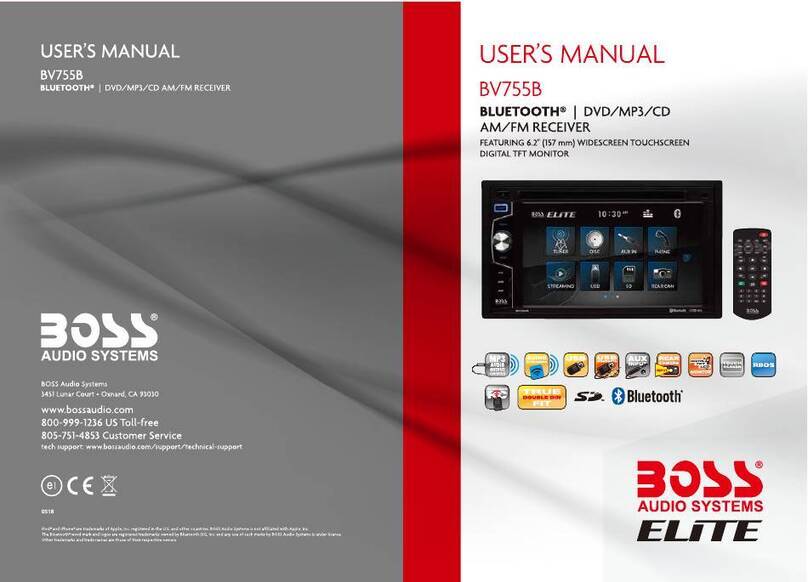
Boss Audio Systems
Boss Audio Systems BV755BLC user manual

Renkforce
Renkforce RF-BTHP-100 operating instructions