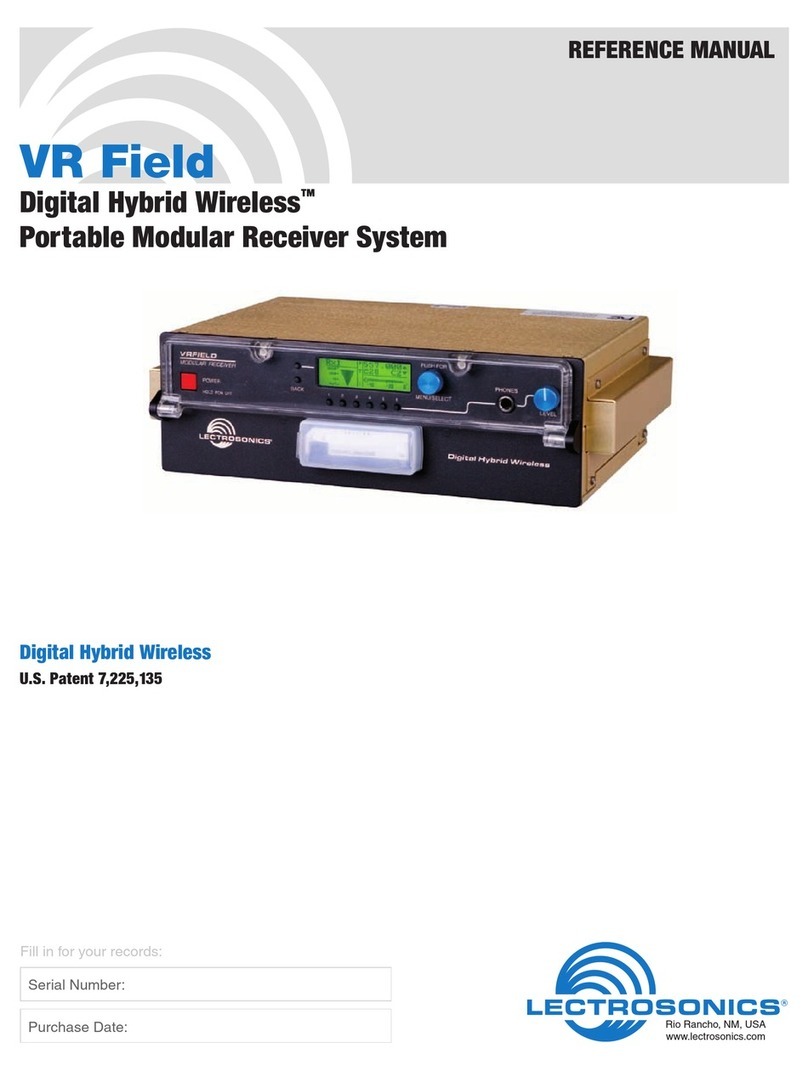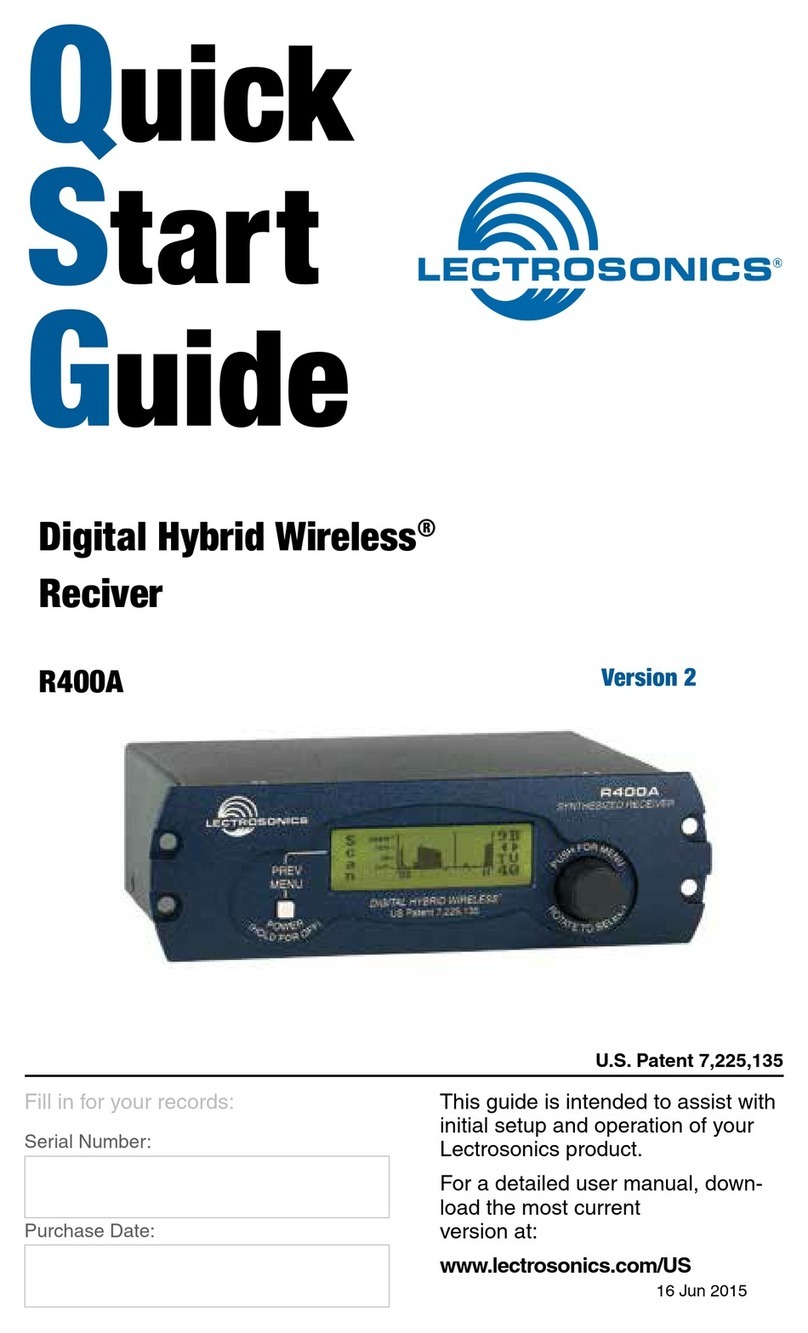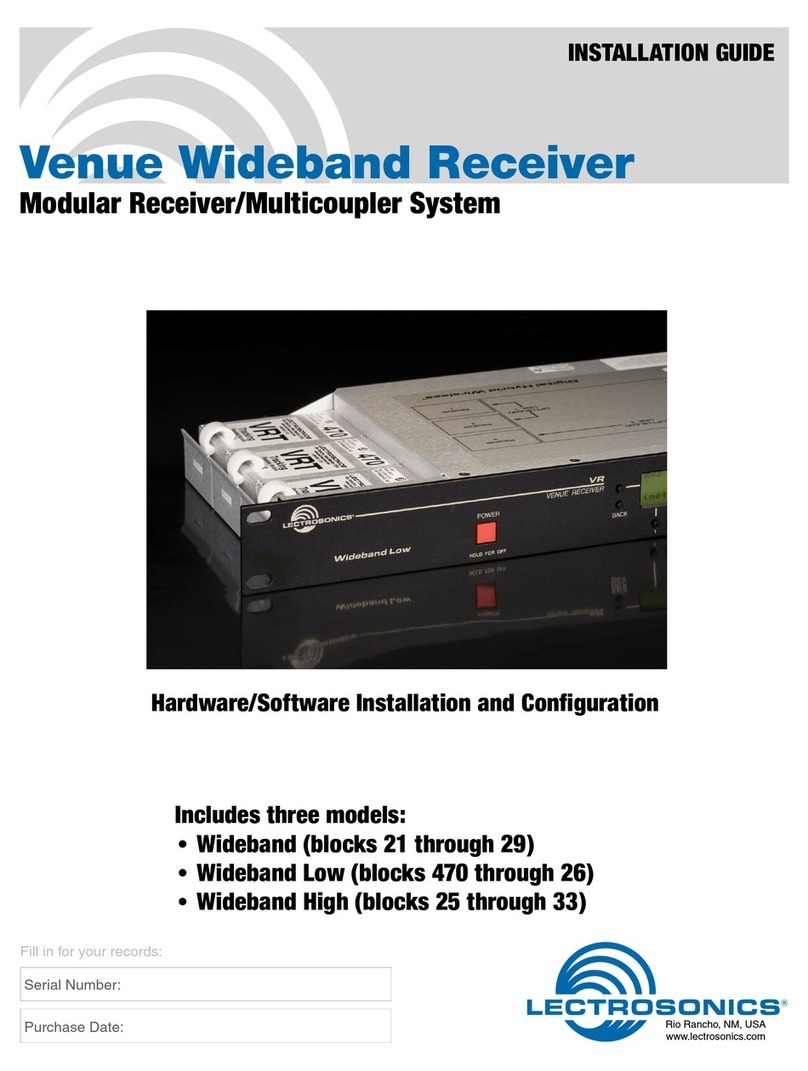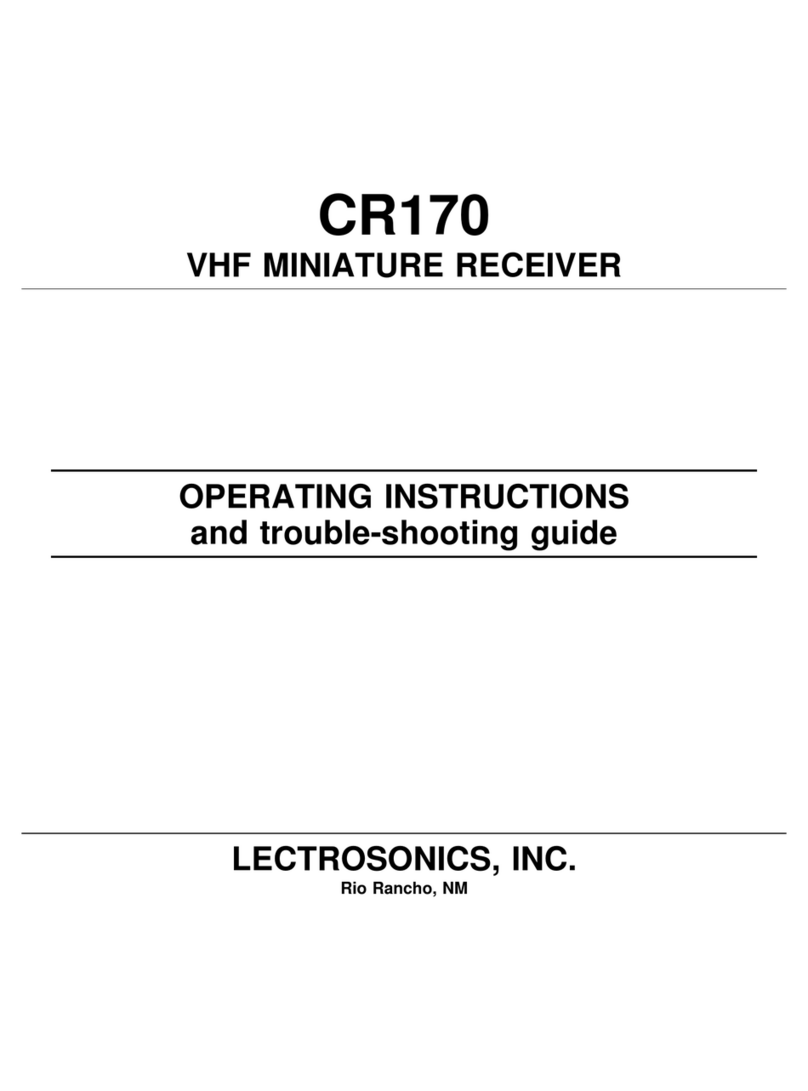LECTROSONICS, INC.6
TIMER - Transmitter using any battery. Displays the cumulative time that
the communications link is active. The time is displayed in two loca-
tions: the lower left corner of the TxBatt setup screen and the upper
left corner of the Main Window display. No battery icon is displayed in
TIMER mode.
The colon blinks when the TIMER is running, and also indicates that the
communications link is active. When either the transmitter or the R400A
receiver is powered OFF, the timer will retain the accumulated time and
resume counting only when a signal is detected from the transmitter.
To reset the timer, navigate to the TIMER setup screen and quickly press
and release the PREV MENU button and the MENU control simultane-
ously. The TIMER mode is most useful for NiMH batteries as they do not
exhibit reliably identifiable voltage drops as they discharge.
For compatibility modes other than 400 Series and 200 Series, no bat-
tery telemetry information is available so the TxBatt setup screen offers
TIMER as the only choice.
Exit this setup screen by pressing the PREV MENU button.
SmartNR
Available in 400 Series Compatibility Mode only, the SmartNR setup screen is
used to select one of three noise reduction modes:
OFF - No noise reduction is performed and complete transparency is pre-
served. All signals presented to the transmitter’s analog front end, includ-
ing any faint microphone hiss, will be faithfully reproduced at the receiver.
NORMAL (factory default) - Enough noise reduction is applied to remove
most of the hiss from the mic preamp and some of the hiss from lavaliere
microphones. The noise reduction benefit is dramatic in this position, yet
the degree of transparency maintained is exceptional.
FULL - Enough noise reduction is applied to remove most of the hiss from
nearly any signal source of reasonable quality, assuming levels are set
properly at the transmitter.
Rotate the MENU control to select the noise reduction mode. Exit this setup
screen by pressing the PREV MENU button.
Back
Rotate the MENU control to select BACK, then push the MENU control to
return to the TopMenu window.
LockSet
LockSet is used to lock the R400A settings. When locked, the use of the
MENU functions is limited to “view only” and attempts to change selections
will result in a screen displaying the word “LOCKED! (To Unlock, Use LockSet
Menu)” The Scan and SmartTune™ functions are disabled when the unit is in
the LOCKED state.
To LOCK the R400A - Press the MENU control to enter the TopMenu, then ro-
tate the MENU control to select LockSet. Press the MENU control to open the
LockSet window, rotate the MENU control to select LOCK, then push either
the MENU control or the PREV MENU button to exit to TopMenu.
To UNLOCK - Repeat the steps above and select NOT LOCKED.