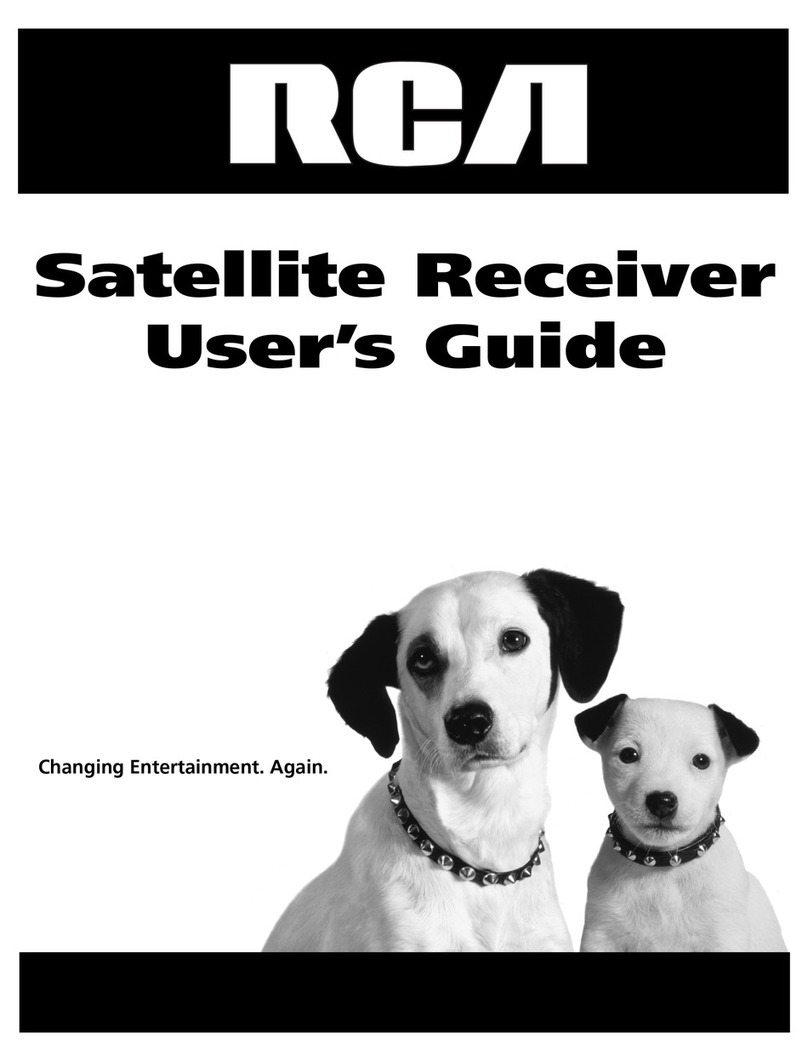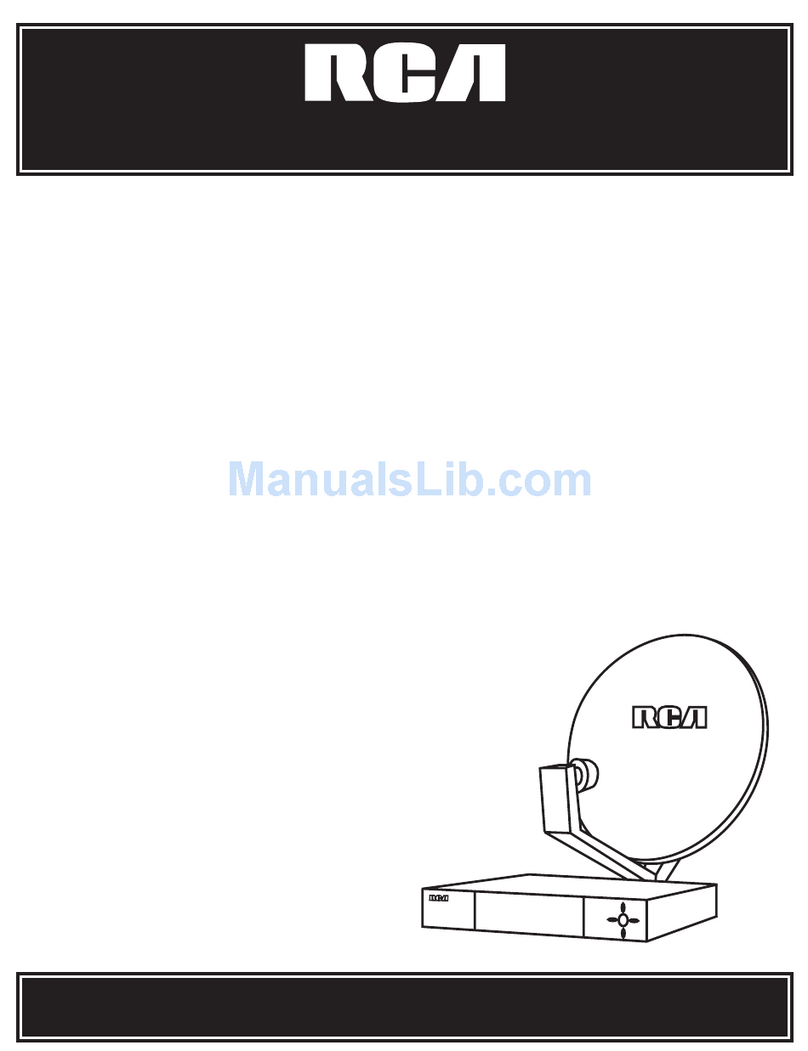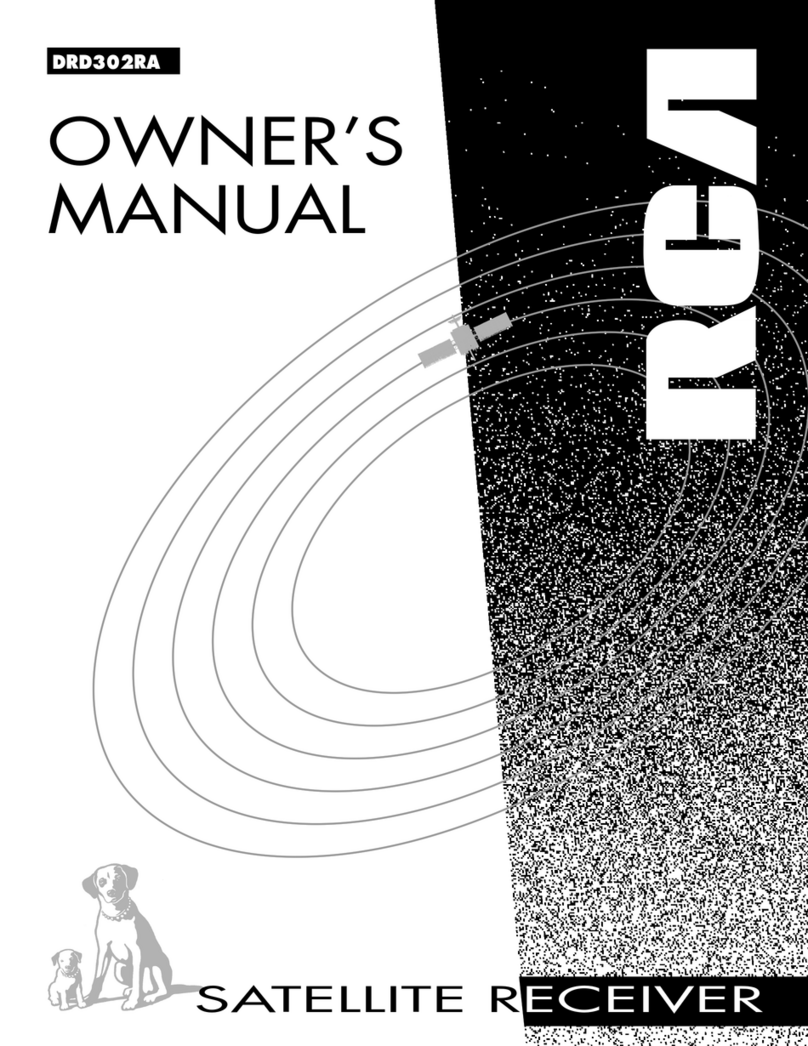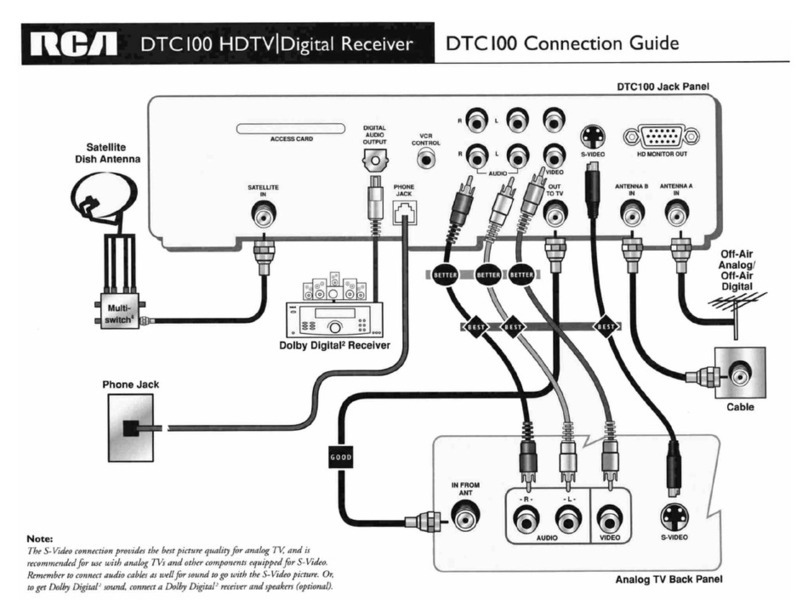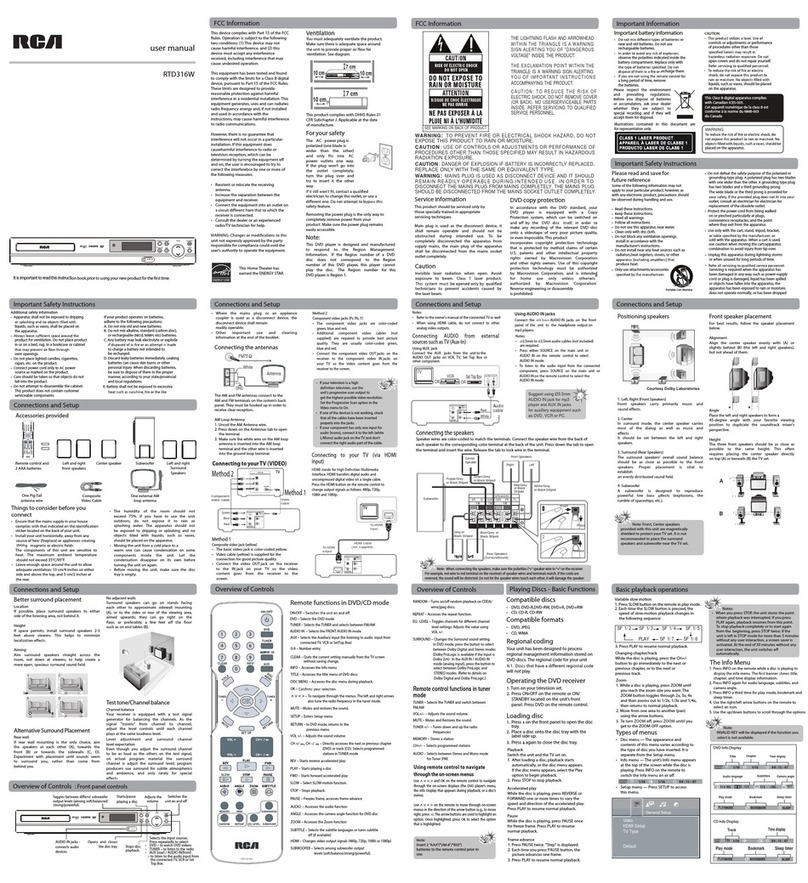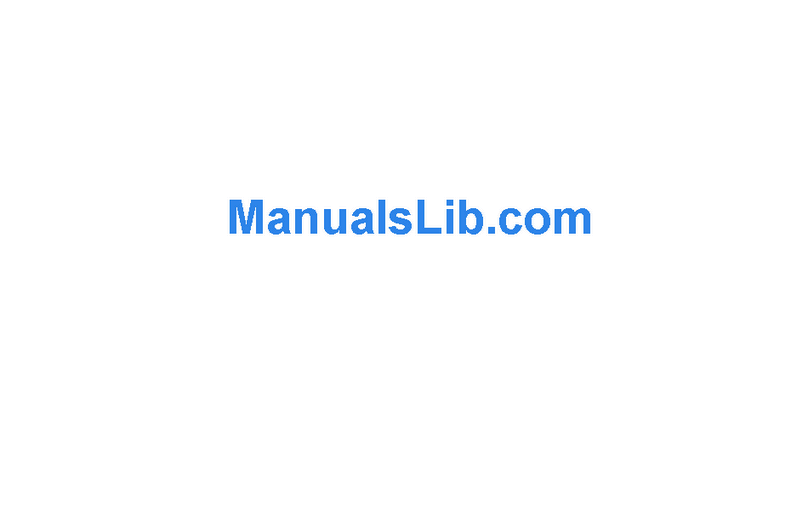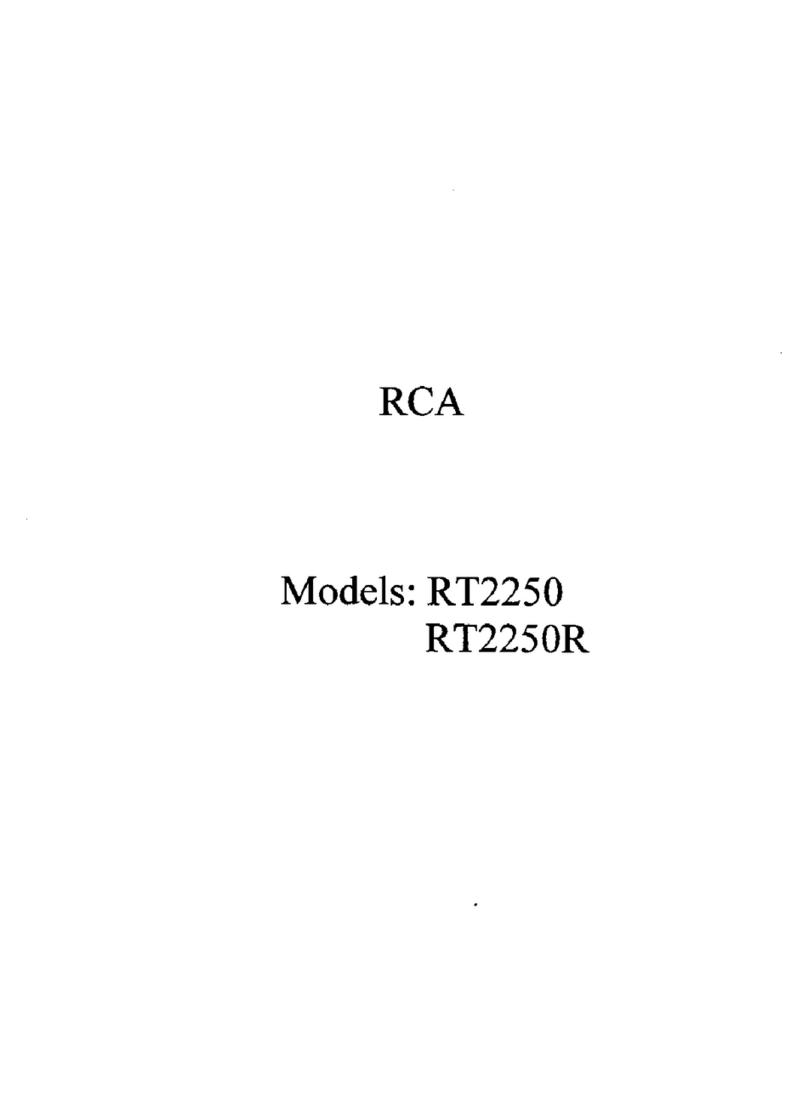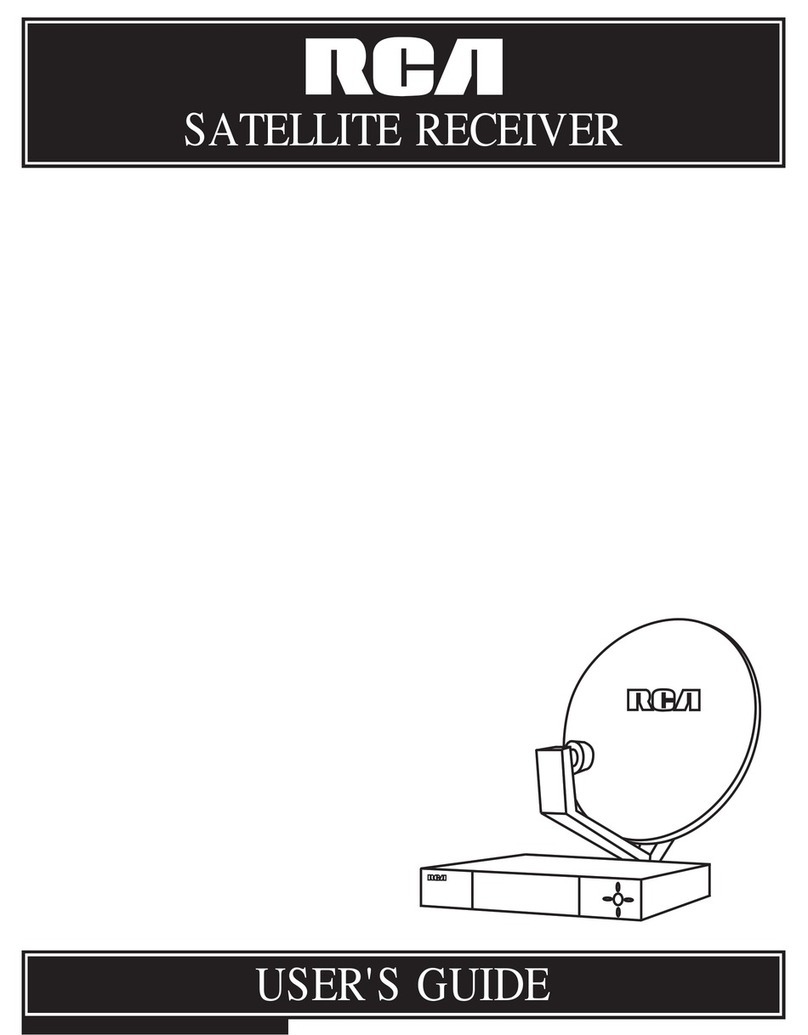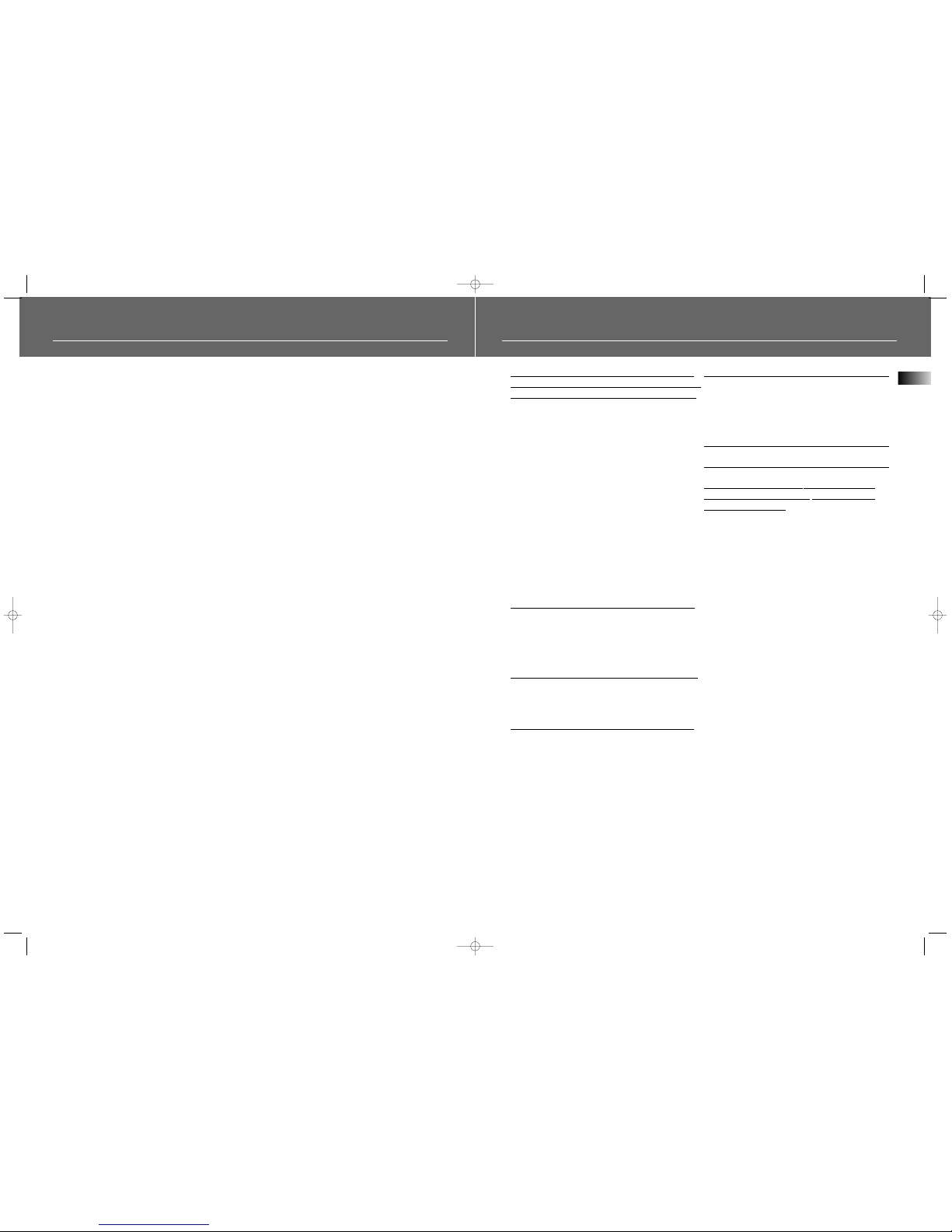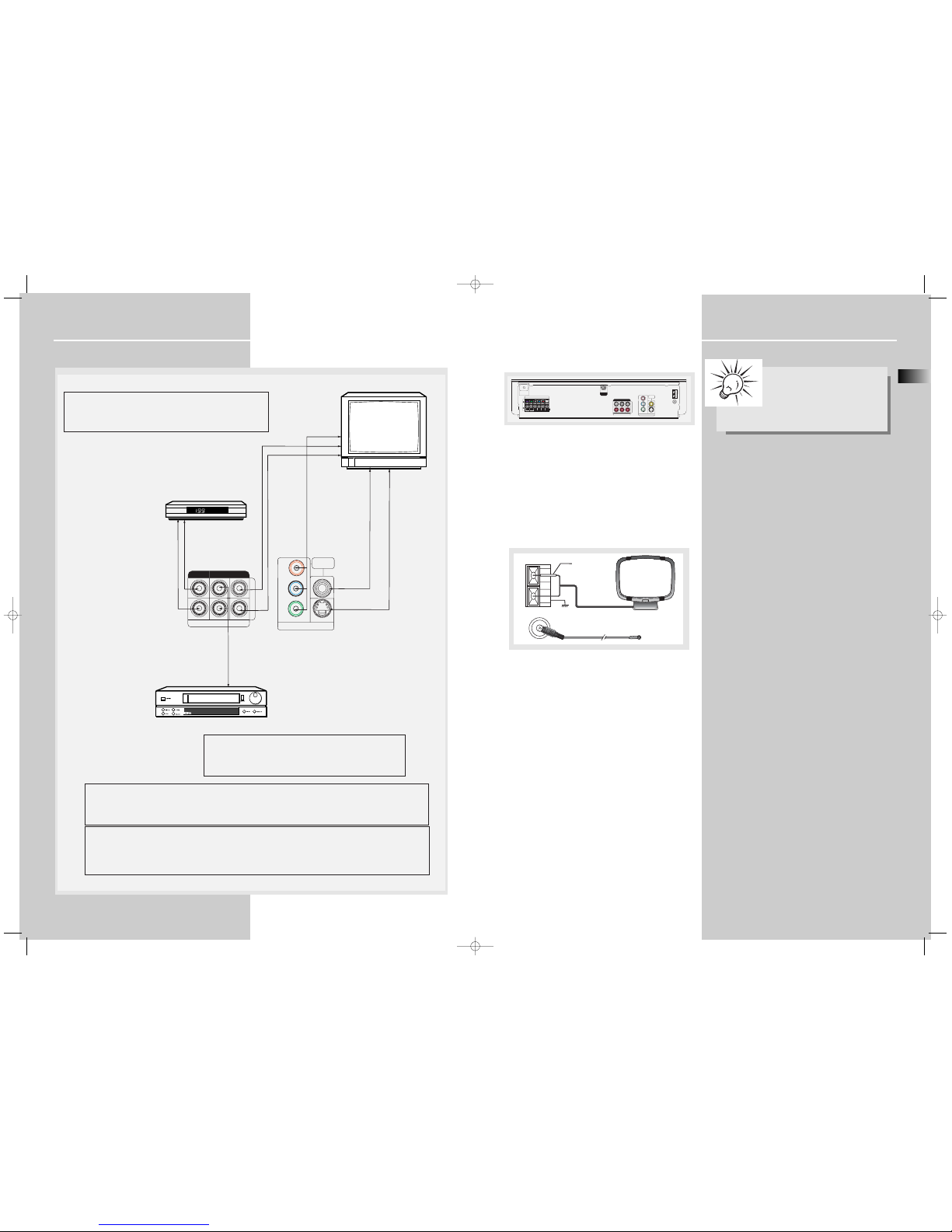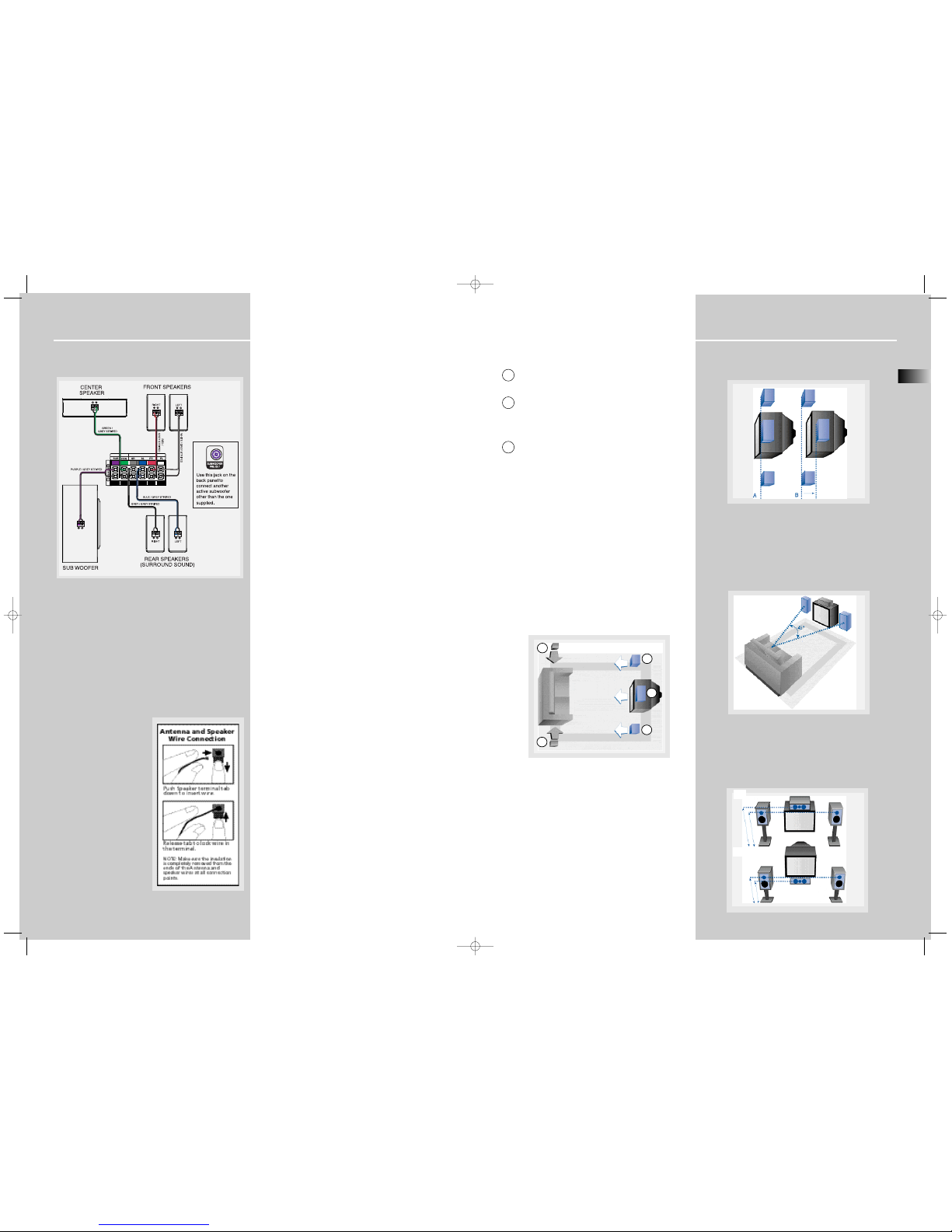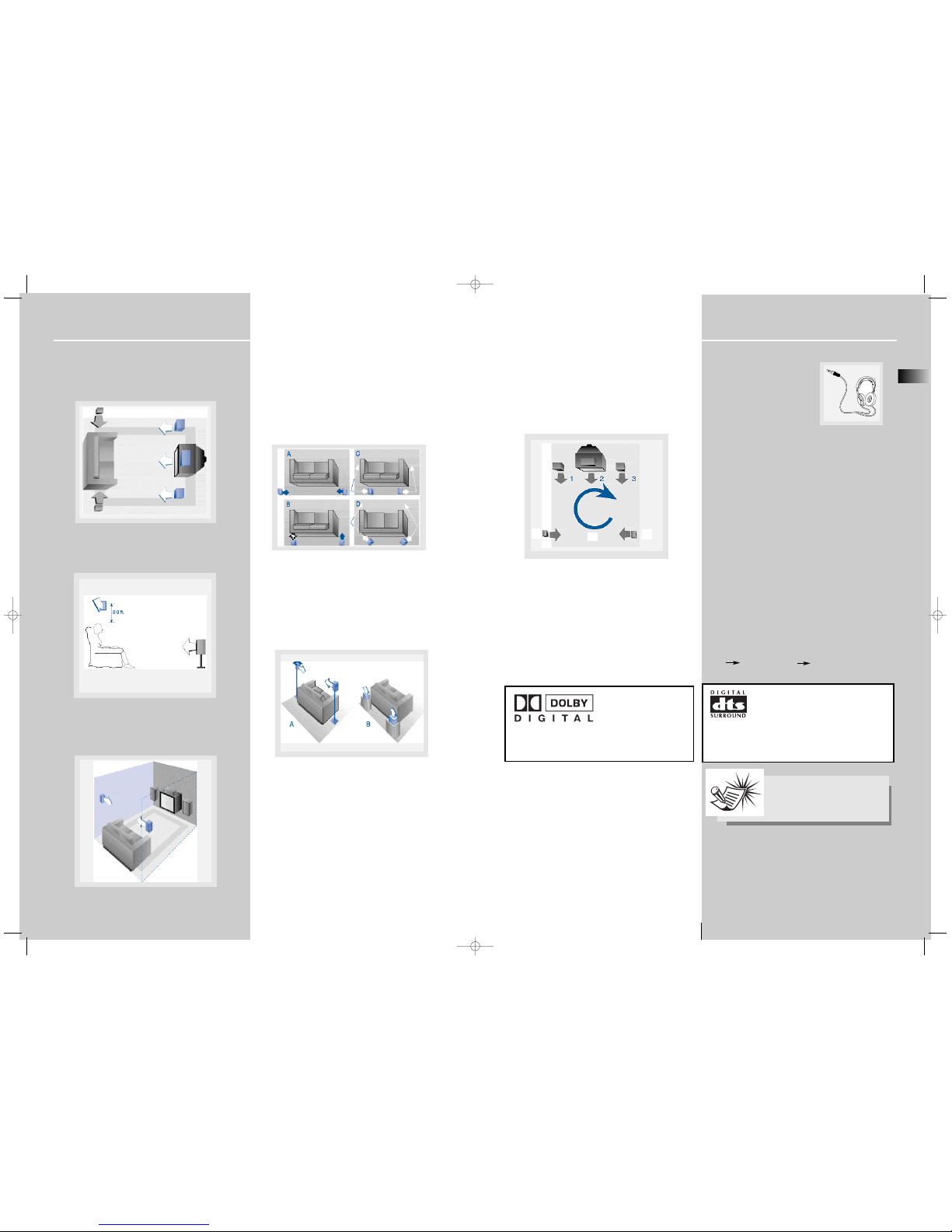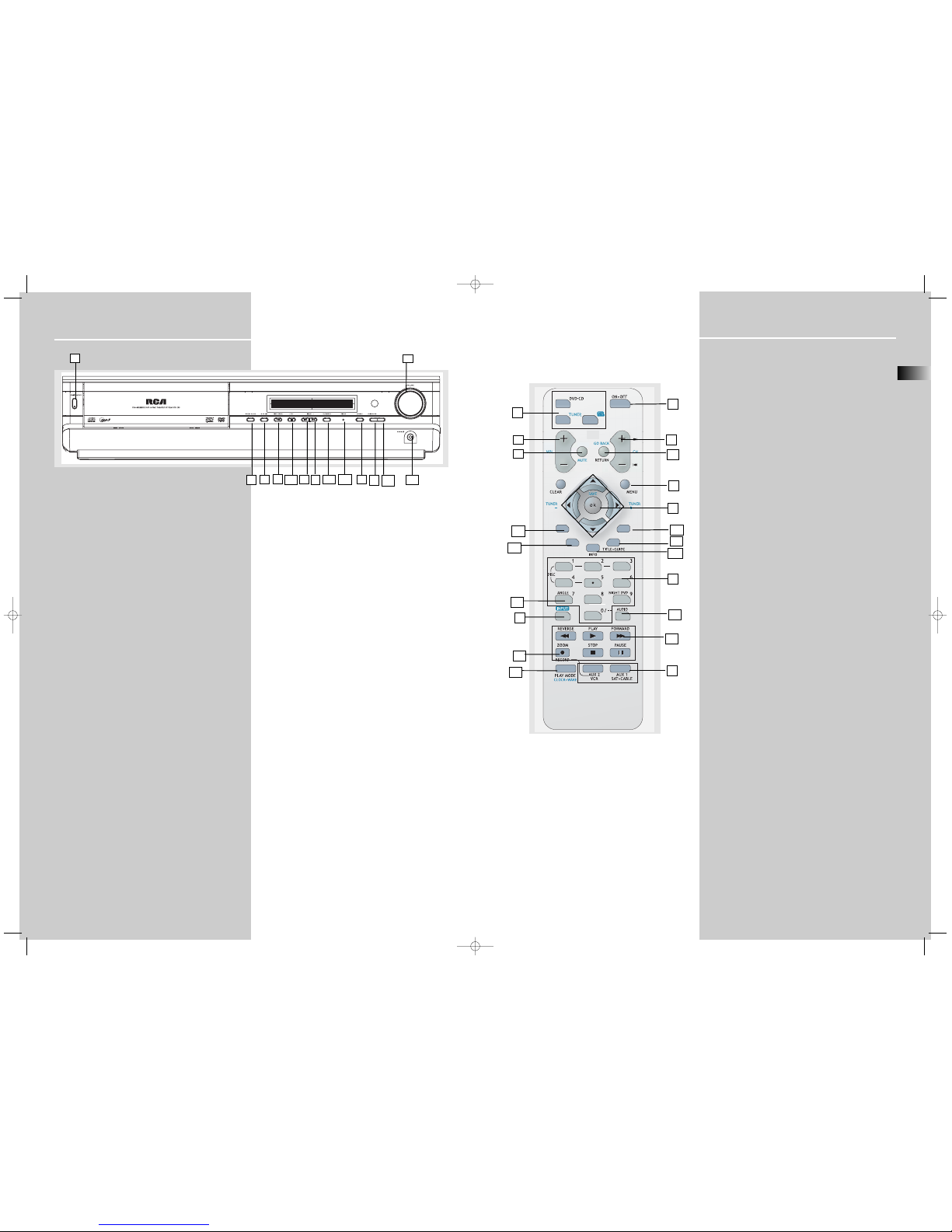Receiver Controls
1. ON / STANDBY
• To turn the unit on / off. When the system is powered on, the
unit will go to STANDBY mode (red light will be on), then press
the ON/STANDBY button to turn the unit on in the last mode
used.
2. Source Button
• To select input source. For example, DVD/CD, VCR, etc.
3. SURROUND
• Press to select the surround sound setting or Digital Sound
Processor (DSP) mode you want.
4. PRESET - / SKIP REVERSE
• To move back to the beginning/previous preset memory
location in tuner mode.
• To skip to the beginning/previous track in CD mode and the
beginning/previous chapter in DVD mode (only during
playback).
5. PRESET + / SKIP FORWARD
• To go to the next preset memory location in tuner mode.
• To skip to the next track in CD mode and the next chapter in
DVD mode (only during playback).
6. OPEN / CLOSE
• Press to open / close the CD compartment door. (You may
replace all non-playing discs during playback.)
7. DISC SKIP
• Press to skip to the next disc in the tray.
8. VOLUME
Turn the knob to adjust volume level.
9. PLAY/PAUSE
To play and pause DVD/CD playback.
10. STOP
To stop DVD/CD playback.
11. PLAYMODE
• Press to toggle between different playmode in DVD/CD
mode.
• In CD mode: refer to CD / mp3 player section.
• In DVD mode: refer to DVD player section.
12. P.SCAN
• When progressive scan is turned on, the green light will be
on.
13. SUBWOOFER
• Press to toggle among different subwoofer mode.
14. PHONES
Plug your headphones (not supplied) into it for your private
enjoyment. Speakers will be off when phones are inserted.
1
62
41413
12
911
75
10
10 3
Operating Your Receiver
EN
Remote Control
Please be sure you have inserted the batteries into the remote
control (see relevant section on page 3.) You can test it by
pressing any button.
1. ON•OFF
• To turn on of off the receiver.
2. Source Buttons
• To turn on and select various audio/video sources.
3. CH+, CH- (Channel Buttons)
• To select programmed stations in TUNER mode.
• To skip to the next or previous chapter, track or image in DVD, CD, mp3 and
JPEG mode.
4. VOL+, VOL- (Volume Buttons)
• To adjust the volume.
5. MUTE
• To mute / unmute all audio outputs.
6. SUBWOOFER
• Selects among subwoofer output level (SOFT SUBWOOFER, BALANCED SUB-
WOOFER, STRONG SUBWOOFER, POWERFUL SUBWOOFER).
7. Adjustment Buttons
• In all mode except DVD/SAT/VCR, press OK will enter function setting mode, for
DVD/SAT/VCR mode, press and hold OK is needed.
• Press OK for dimmer mode (not available in DVD mode) and sleep function.
• When the display shows the setup you want to change (dimmer, sleep, etc),
press the LEFT and RIGHT buttons to choose, and press UP and DOWN buttons
to make changes, then press OK to finalize your choice.
8. Number Buttons
• In Tuner mode, to select a preset station.
• In DVD/CD mode, enable pull down menu by INFO, then press OK to select
field to be adjusted. Press the Number buttons to direct input the settings (e.g.
CD track)
• In DVD/CD mode, when there is no OSD info displayed, press Button 1 to 5to
select disc; when there is OSD showing, press the Number buttons to adjust set-
tings (e.g. CD track)
• In DVD/CD mode, press Button 9 to select night mode. (DVD only)
9. MENU
• In Tuner mode:
- Press TUNER to select band.
- Press to store desired frequency in memory. The flashing icon “PROG” will
appear in display. Input your desired channel number while the word is still flash-
ing and the frequency will be stored.
• In DVD mode, press for menu setup for DVD title.
10. Operation Buttons
• Press TUNER on the remote to enter Tuner mode. In Tuner mode, you can press
TUNER to select band, and press LEFT and RIGHT to tune down or up the radio
frequency.
11. RETURN
• Press to go back to previous menu or exit setup menu completely.
12. AUDIO
• Press to select the audio channel you like. (e.g. LEFT / RIGHT)
• In Tuner mode, press this button to switch from ST to MONO mode and vice-
versa.
• In DVD mode, press to select different audio channel (if available).
13. ANGLE (DVD only)
• Press to select different screen display angles.
14. ZOOM (DVD / JPEG only)
• Press to select the zoom ratio.
15. INFO
• Press to display playback information.
16.TITLE•GUIDE
• Press to go to the title menu at DVD mode.
17. SURROUND
• Press to change the surround sound settings.
18. PLAYMODE
• Press to toggle between different playmodes. (Repeat chapter, etc.)
19. EQ. LEVEL
• Press to toggle between different preset equalizer mode (only available in
stereo mode).
• Press once to enter speaker level, use LEFT/RIGHT to select channel, and use
UP/DOWN to adjust level setting.