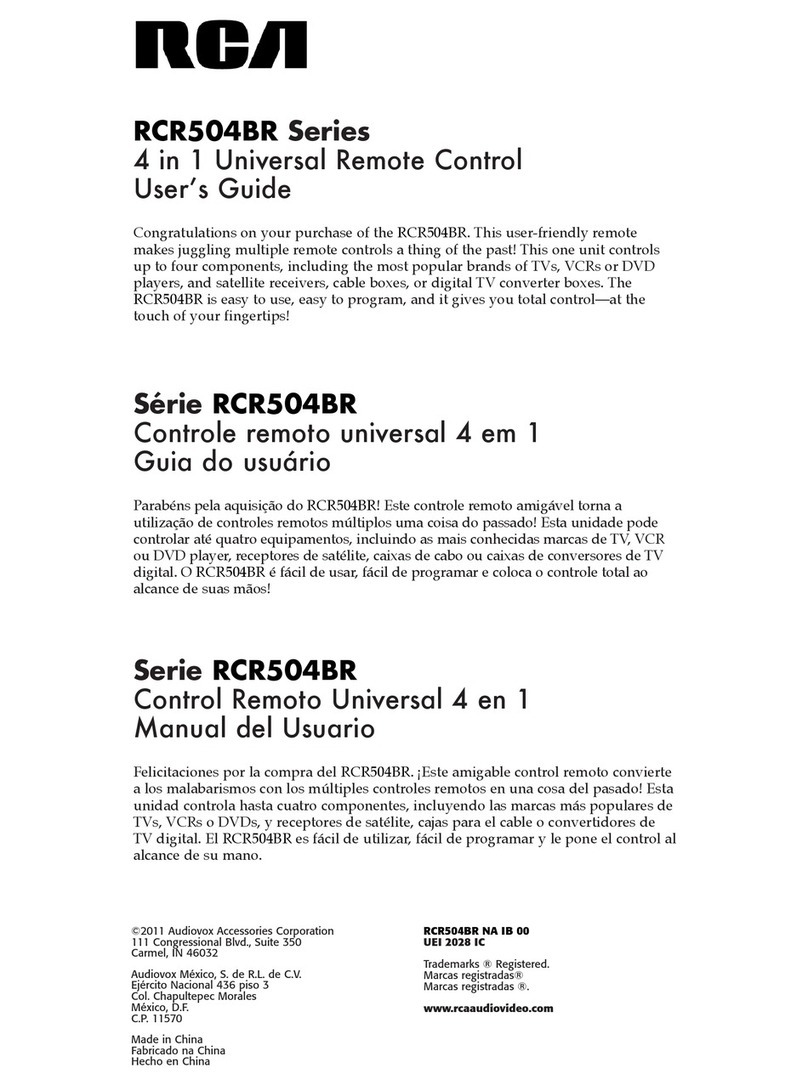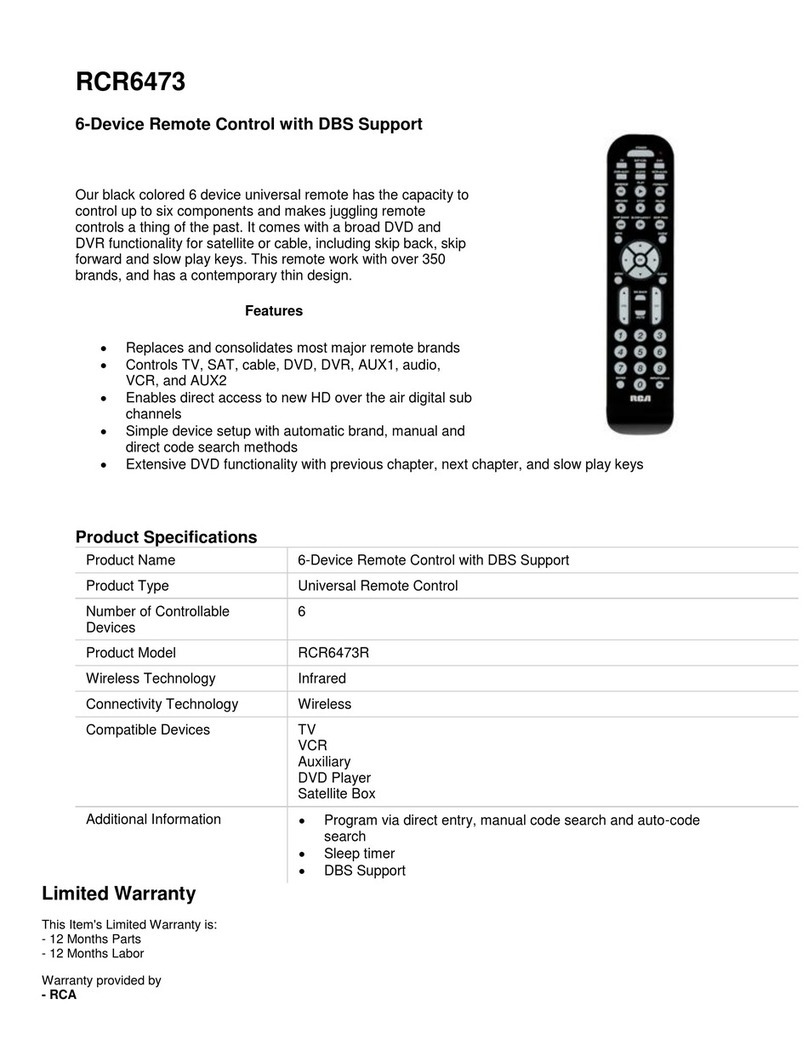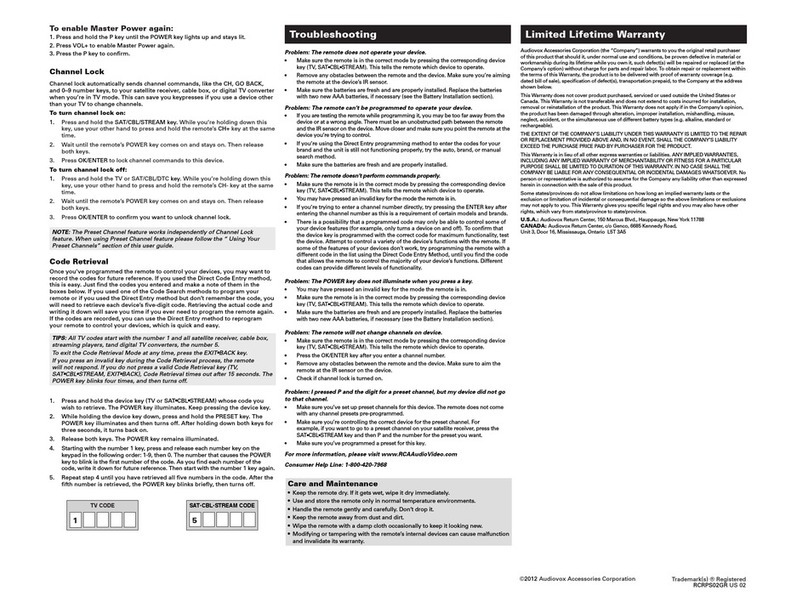RCA RCRN03BR User manual
Other RCA Remote Control manuals
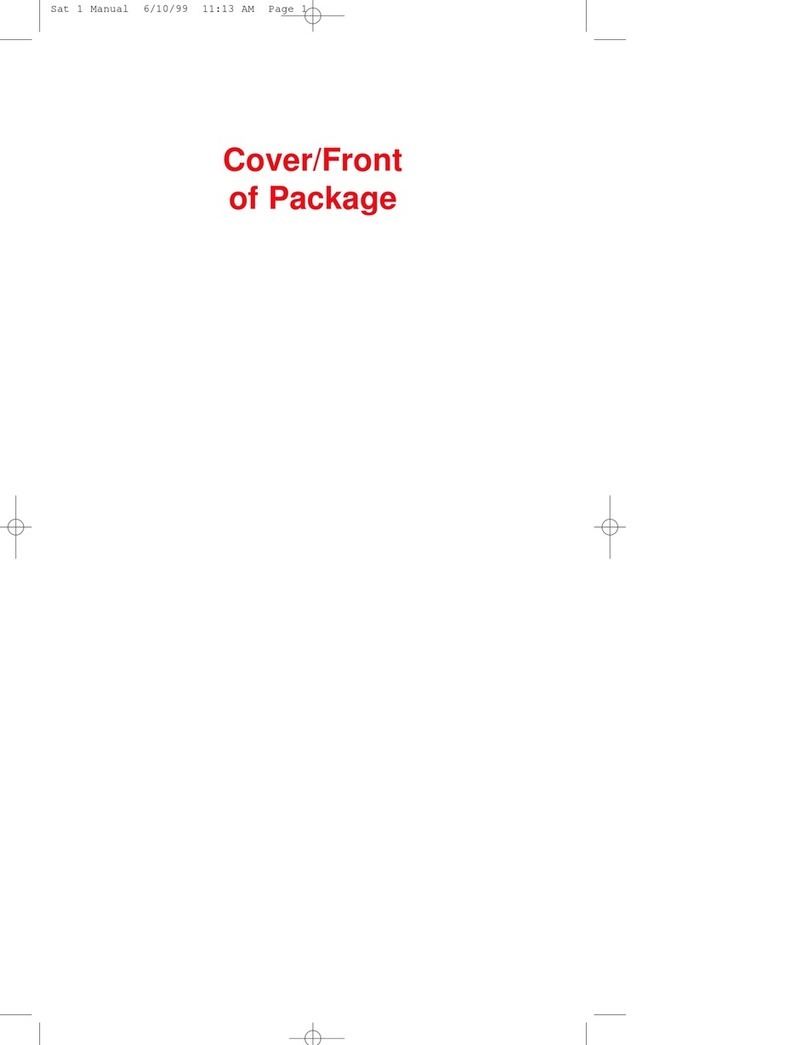
RCA
RCA systemlink 4 User manual
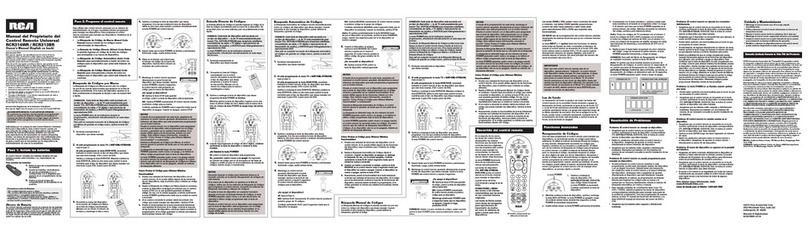
RCA
RCA RCR313BR User guide
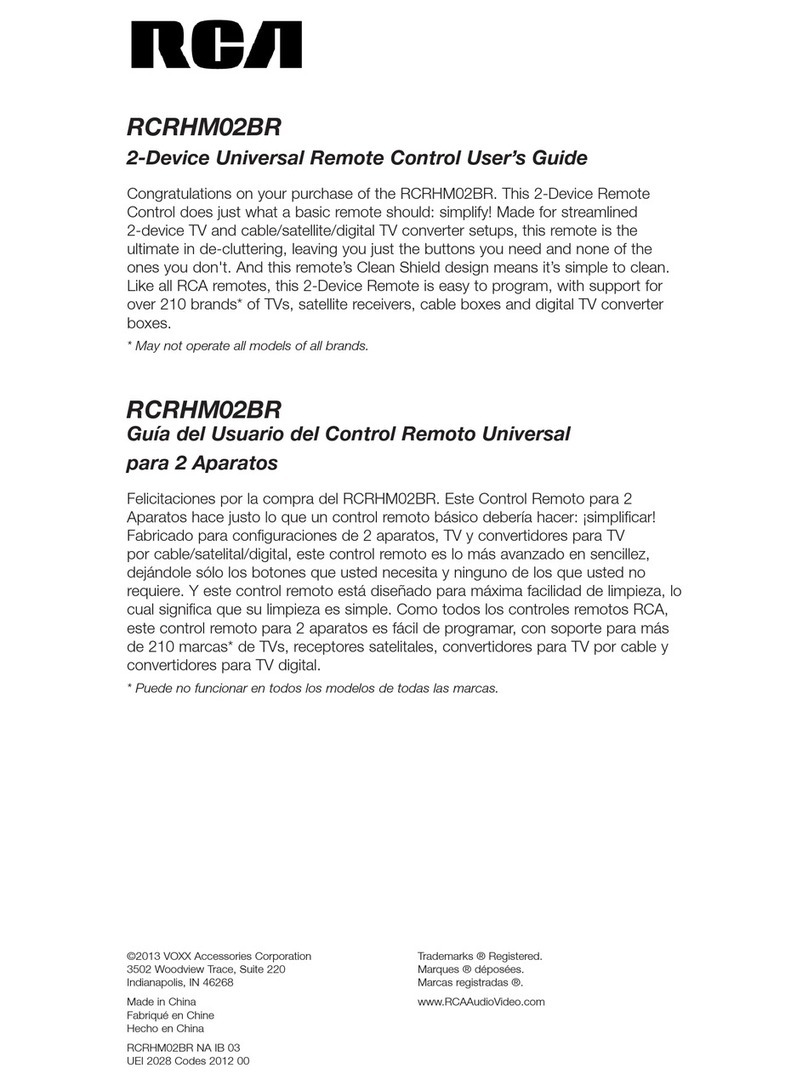
RCA
RCA RCRHM02BR User manual

RCA
RCA RCR3283 - Universal Remote Control Administrator guide

RCA
RCA RCRHM02BR User manual

RCA
RCA RCR804BFDR User manual
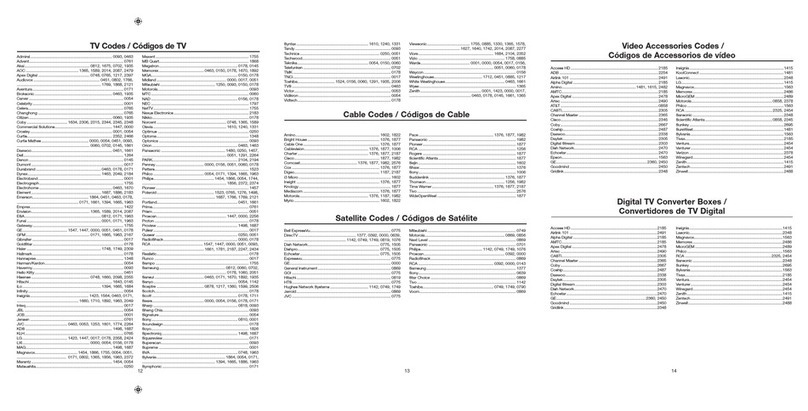
RCA
RCA RCRH02BR Administrator guide
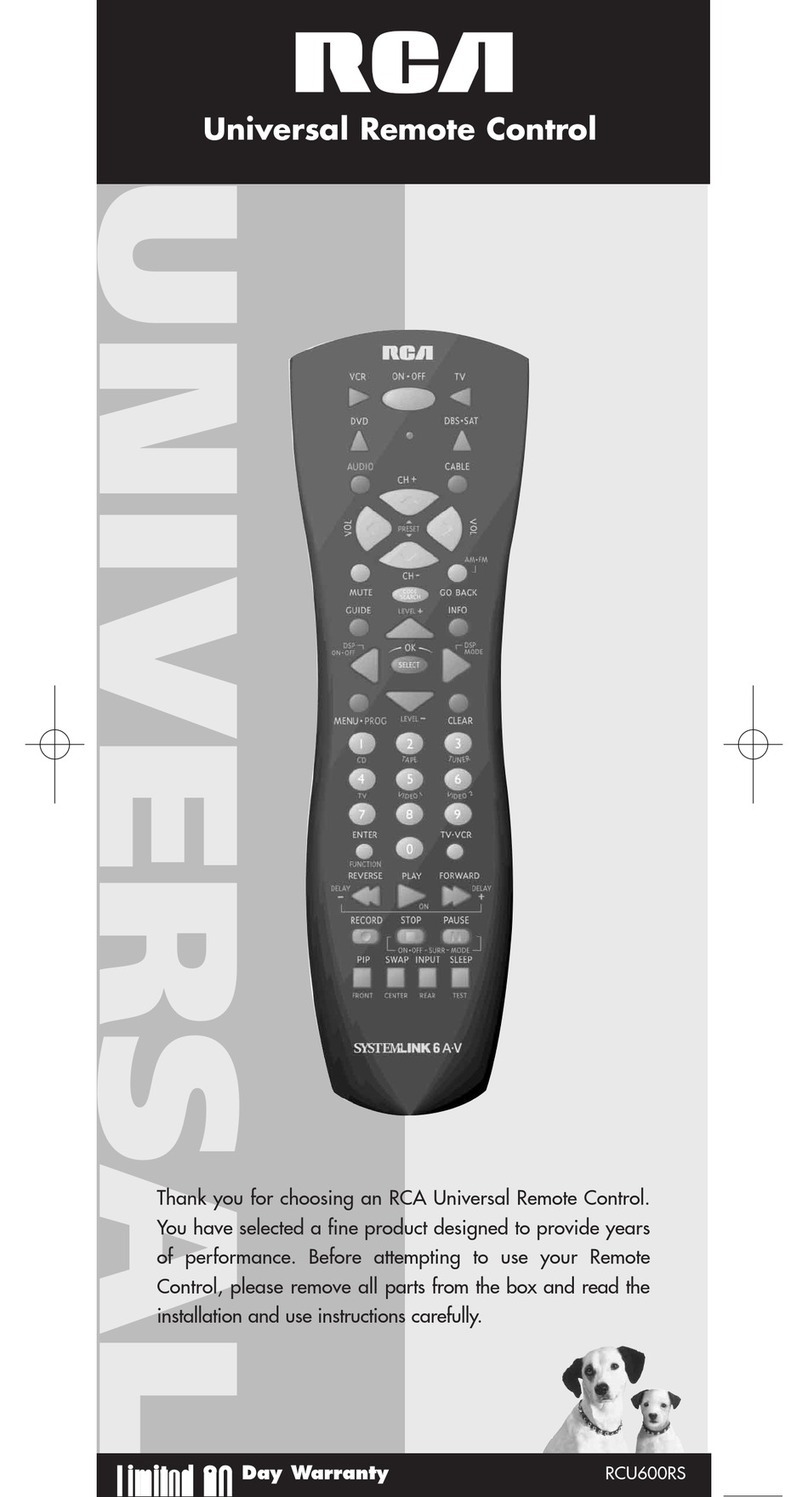
RCA
RCA SystemLink 6 AV RCU600RS User manual

RCA
RCA RCR002RWDZ User manual
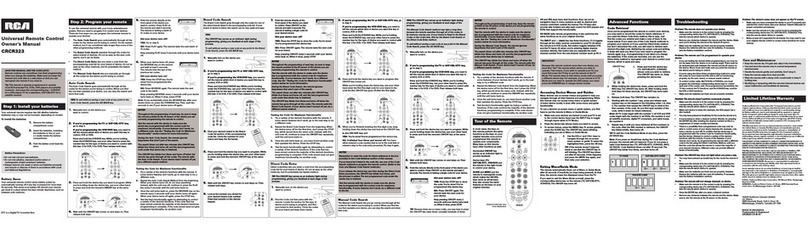
RCA
RCA CRCR323 User manual

RCA
RCA RCRN03BR User manual
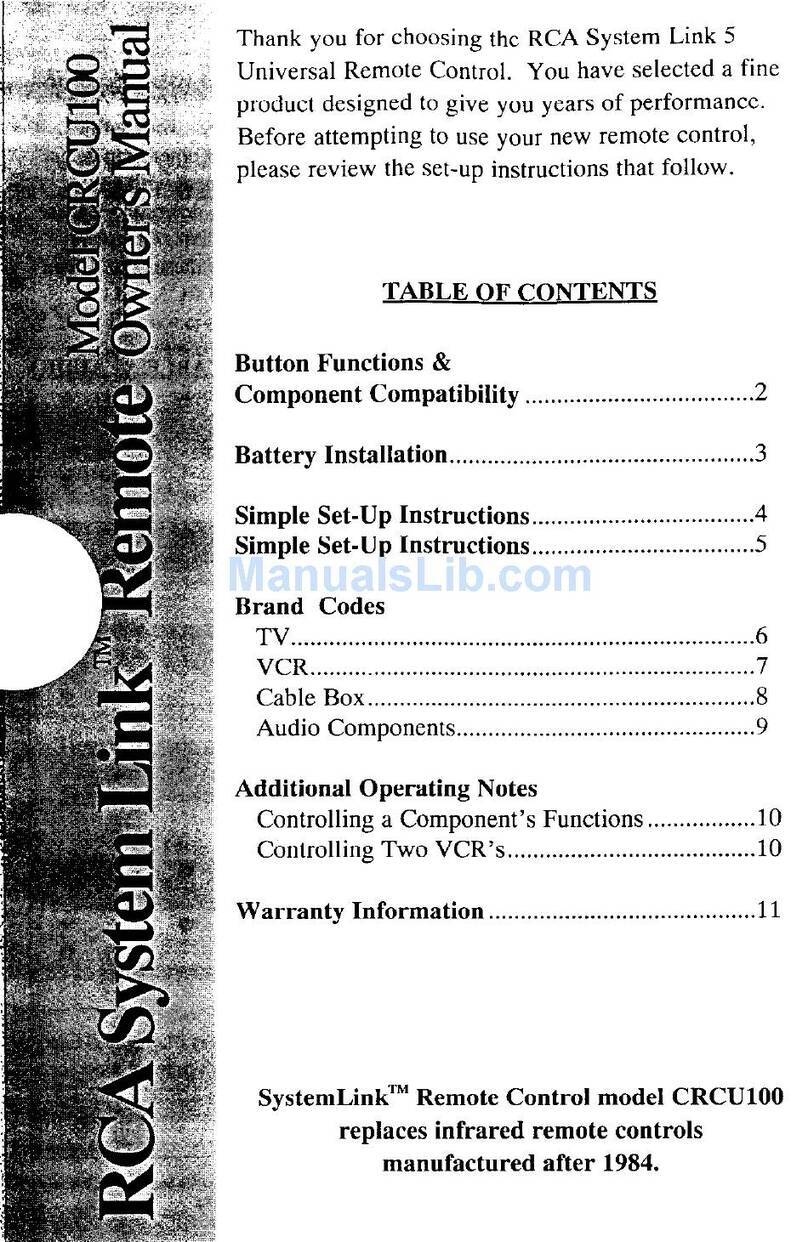
RCA
RCA SystemLink CRCU100 User manual

RCA
RCA RCU 404 User manual

RCA
RCA RCTC4GB Manual
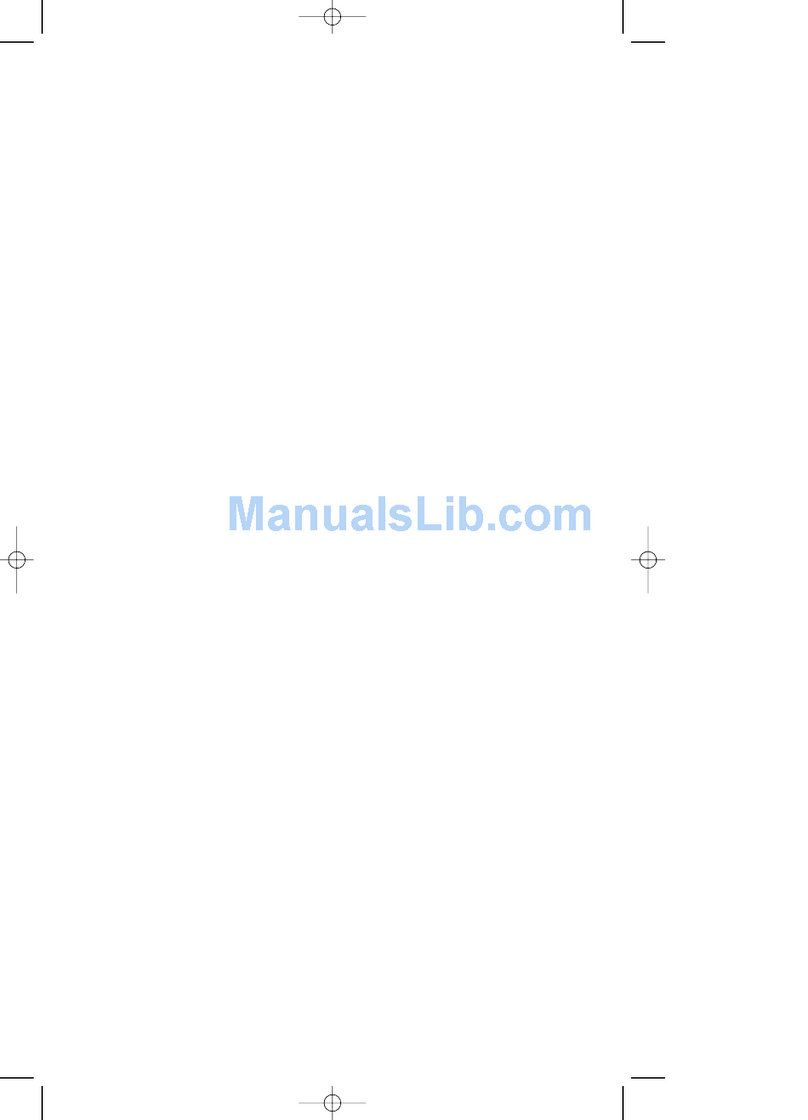
RCA
RCA RCU510 User manual
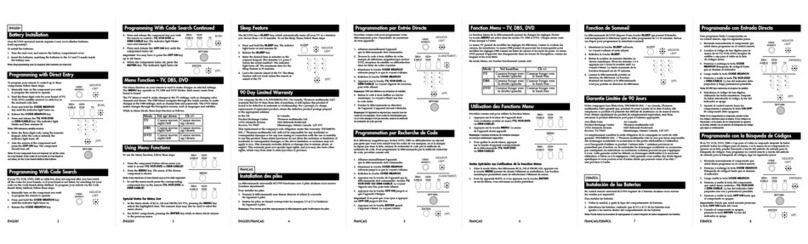
RCA
RCA RCU703SP - 3-function Universal Remote... User manual

RCA
RCA RCRPS06GR User guide

RCA
RCA RMK300 User manual
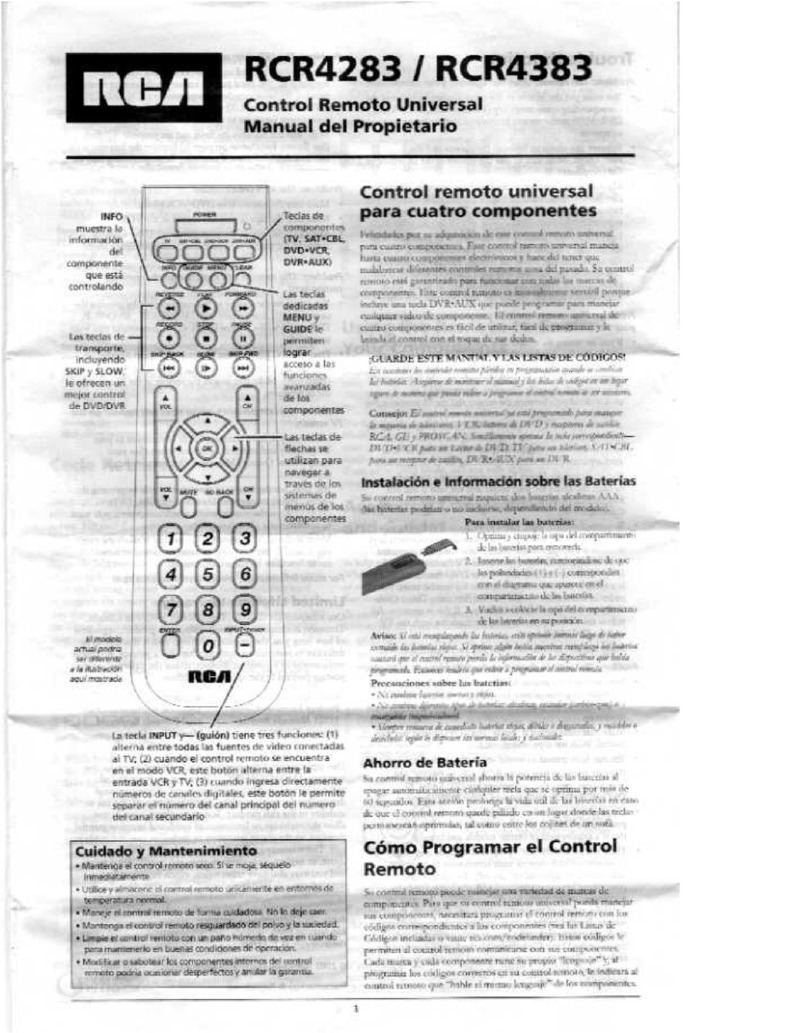
RCA
RCA RCR4283 User guide

RCA
RCA RCU300TZ Series User manual