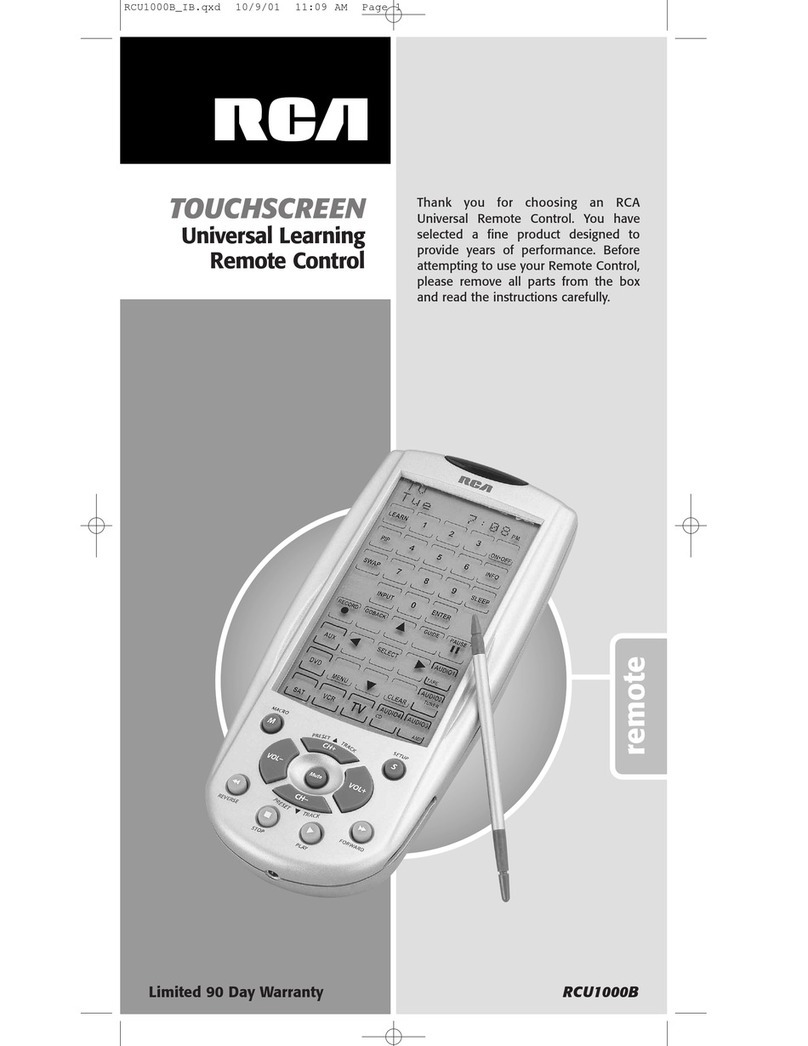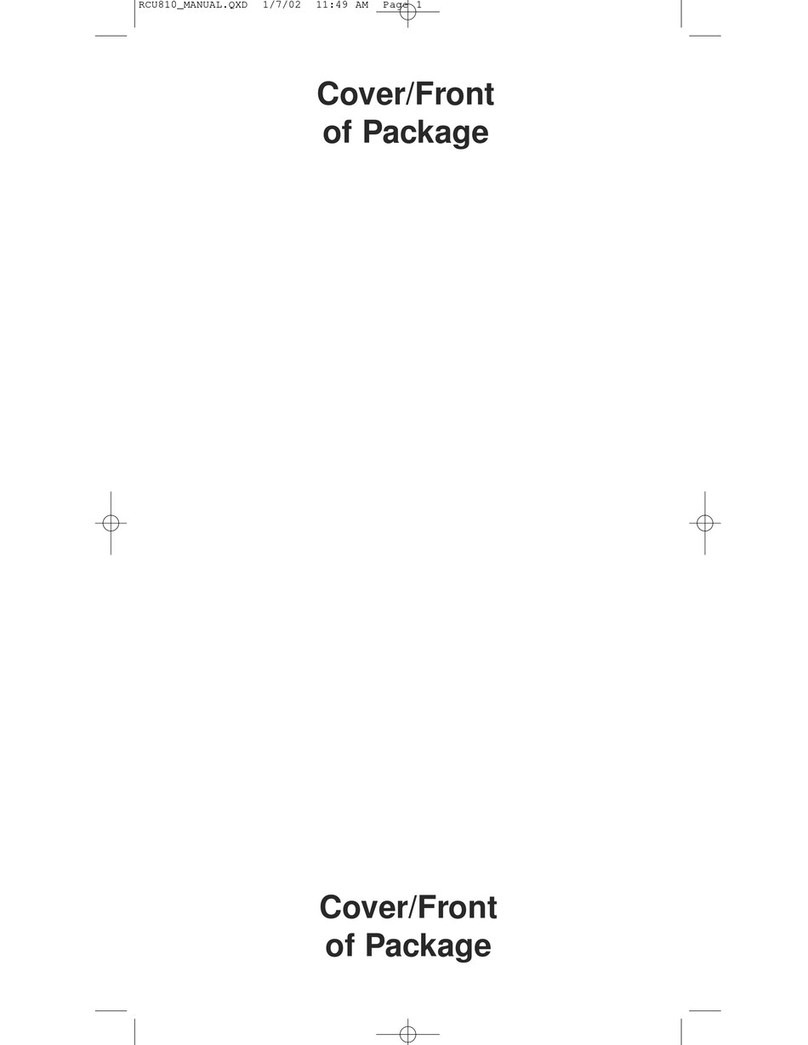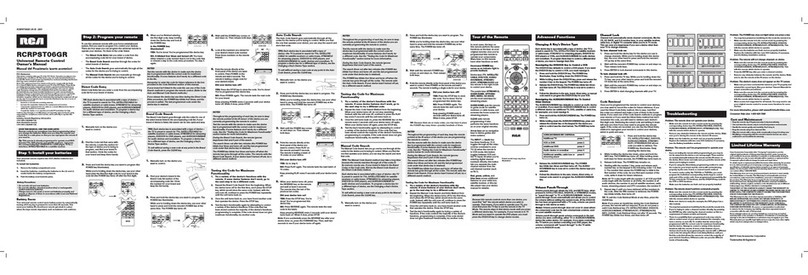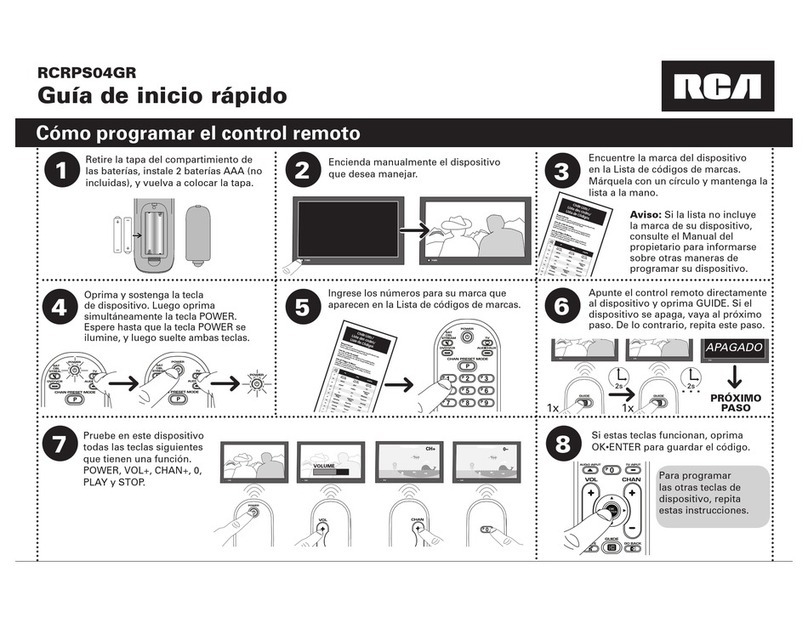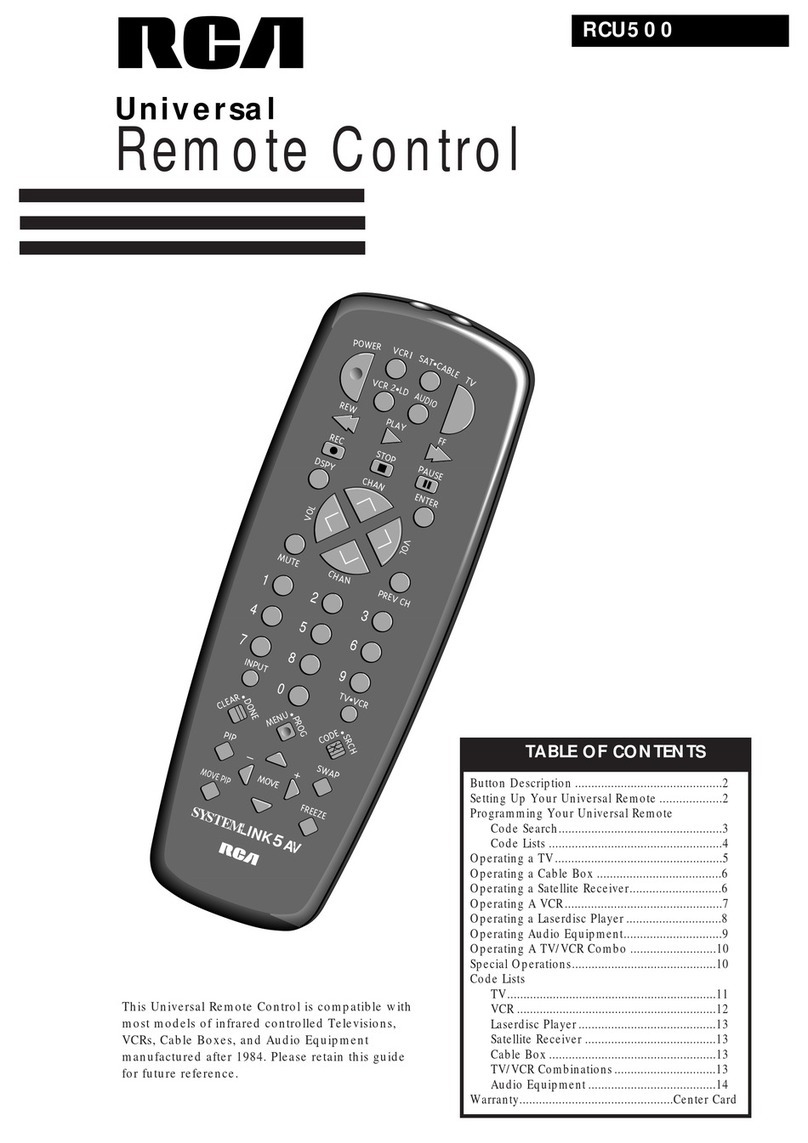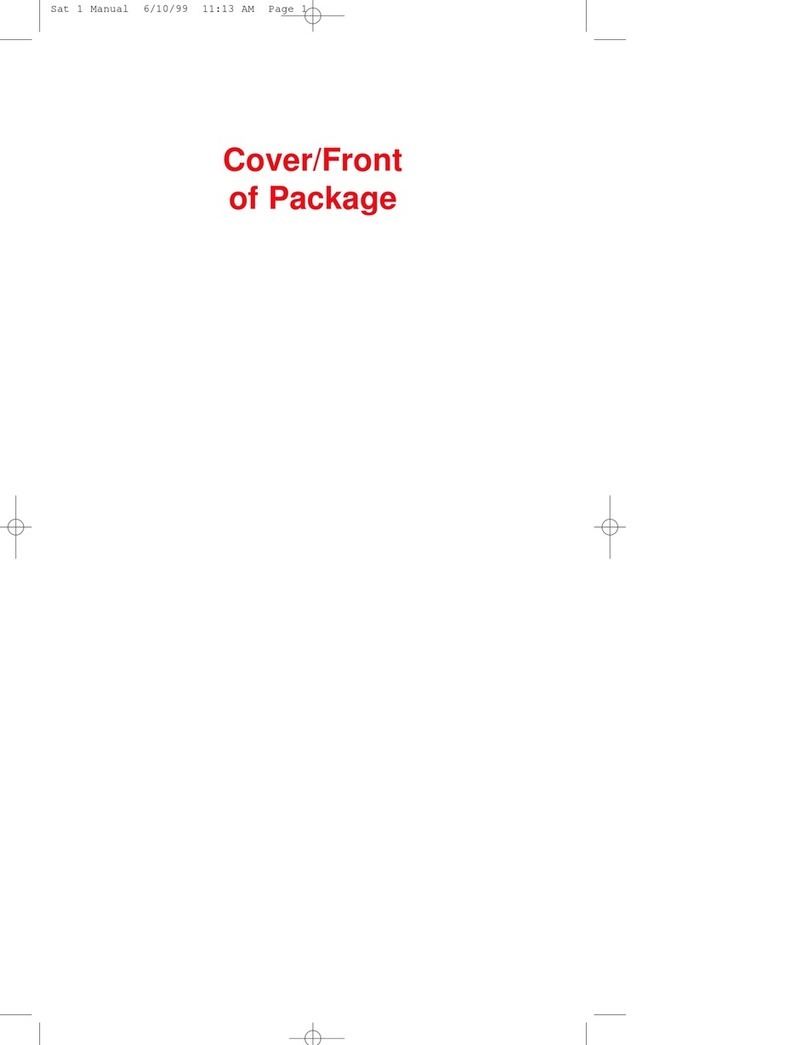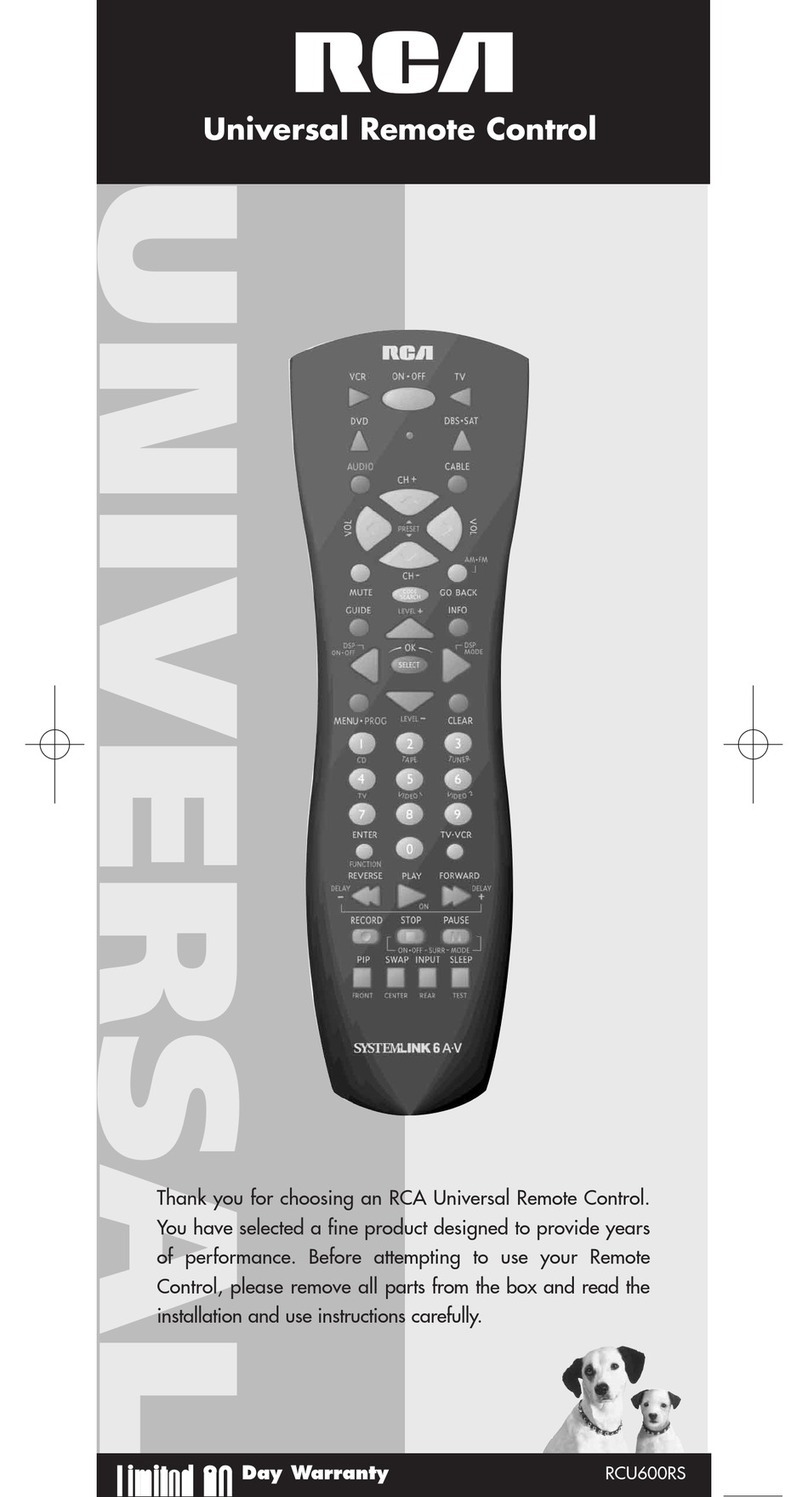5. The LCD displays the Code Search Key? Screen. Keep
the remote pointed at the component as you press and
release the ON·OFF key once. The Autosearch feature
automatically starts in six seconds. The Autosearch sends
the next code in the list every three seconds. The current
code being sent is displayed in the upper right-hand corner.
6. Once the component to be controlled responds to the
command, press and release the LCD OK key to save
the code.
7. The LCD displays the Code Search Mode? Screen.
Code Autosearch is now complete. To exit the Setup Mode,
press and release the EXIT key, followed by the LCD OK
key on the Exit Setup Screen.
See User’s Guide for more information.
Learning
Codes from the Code Lists include basic functionality for each component they control. Once you have
programmed in the list code for your specific component, you can customize the RCU1010RF touchscreen to
include certain functions from your original remote(s) that were not embedded in the preset code. This allows
you to transfer the best features from existing remotes to the RCU1010RF remote .
Learn a Command
Your RCU1010RF remote has the ability to learn and store commands from your original remote(s).
Only one original remote can be stored under any one mode. The remote can learn the commands for one
TV remote, one VCR remote, one DVD remote, etc. All Learned keys are saved automatically.
1. Gather all the remotes that you want to learn and line them
up on a flat surface before going into the Learn IR Mode.
2. Place the first original remote in the Learning position. Point
the top of the original remote at the base of the RCU1010RF
remote. The remotes should be positioned 2-3 inches apart.
3. If the original remote is a universal remote, you must press
the component key on that remote to select the desired mode
before proceeding with Learning. For example, pressing the
VCR key on your original universal remote will allow your
RCU1010RF to learn from that component mode. If the
original remote is a dedicated remote, e.g., a DVD remote
only, this step is not needed.
4. Press and hold the SETUP key on the RCU1010RF until the
touchscreen shows the Code Setup Mode? Screen. Release
the SETUP key.
5. Press and release the LCD LEARN key. The Learn IR Mode?
Screen is displayed.
6. Press and release the desired component key (TV, VCR,
SAT, AUX, etc.). The Learn IR Key? Screen is displayed.
7. Press and release the LCD key or the rubber key that you
wish to use to store the Learned command. The Learning
Please Wait Screen appears.
NOTE: You cannot learn any commands under the LCD
LEARN, LCD MACRO, SETUP, BACKLIGHT or any
LCD component keys.
8. Press and hold the original remote key you want to
transfer to the RCU1010RF until the Success Screen,
followed by the Learn IR Key? Screen, appears.
Release the original remote key.
9. To learn another key, repeat steps 7-8.
10.When all original remote commands have been learned,
press and release the SETUP key. The display shows the
Learning Completed Screen, followed by the Learning IR
Mode? Screen. At this point, you can press and release the
next component key for additional remotes you want the
RCU1010RF remote to learn, and repeat steps 6-9. Remember,
each time you learn from a different component, you must
put your original universal remote in that component mode.
If the original remote is a dedicated remote, e.g., a DVD
remote only, this step is not needed.