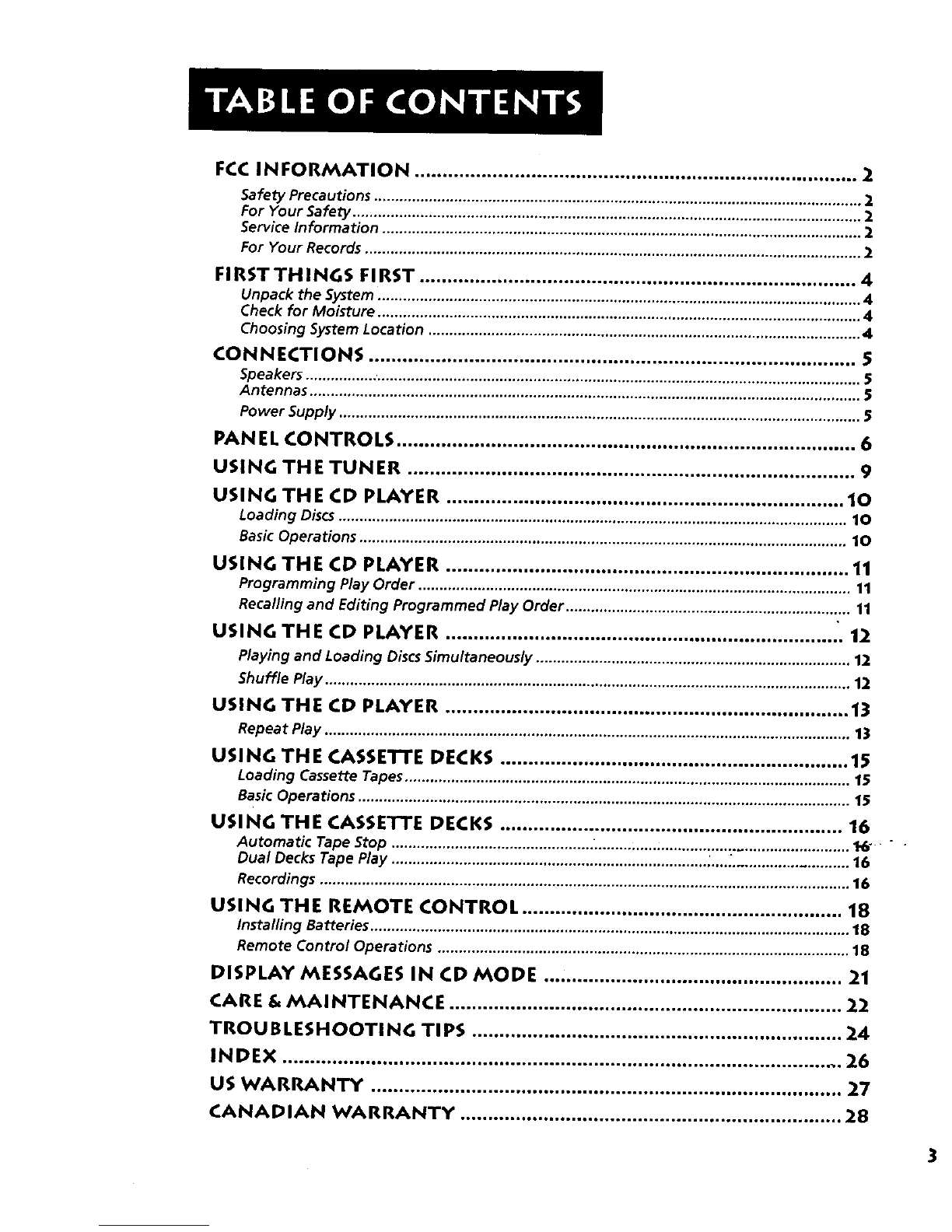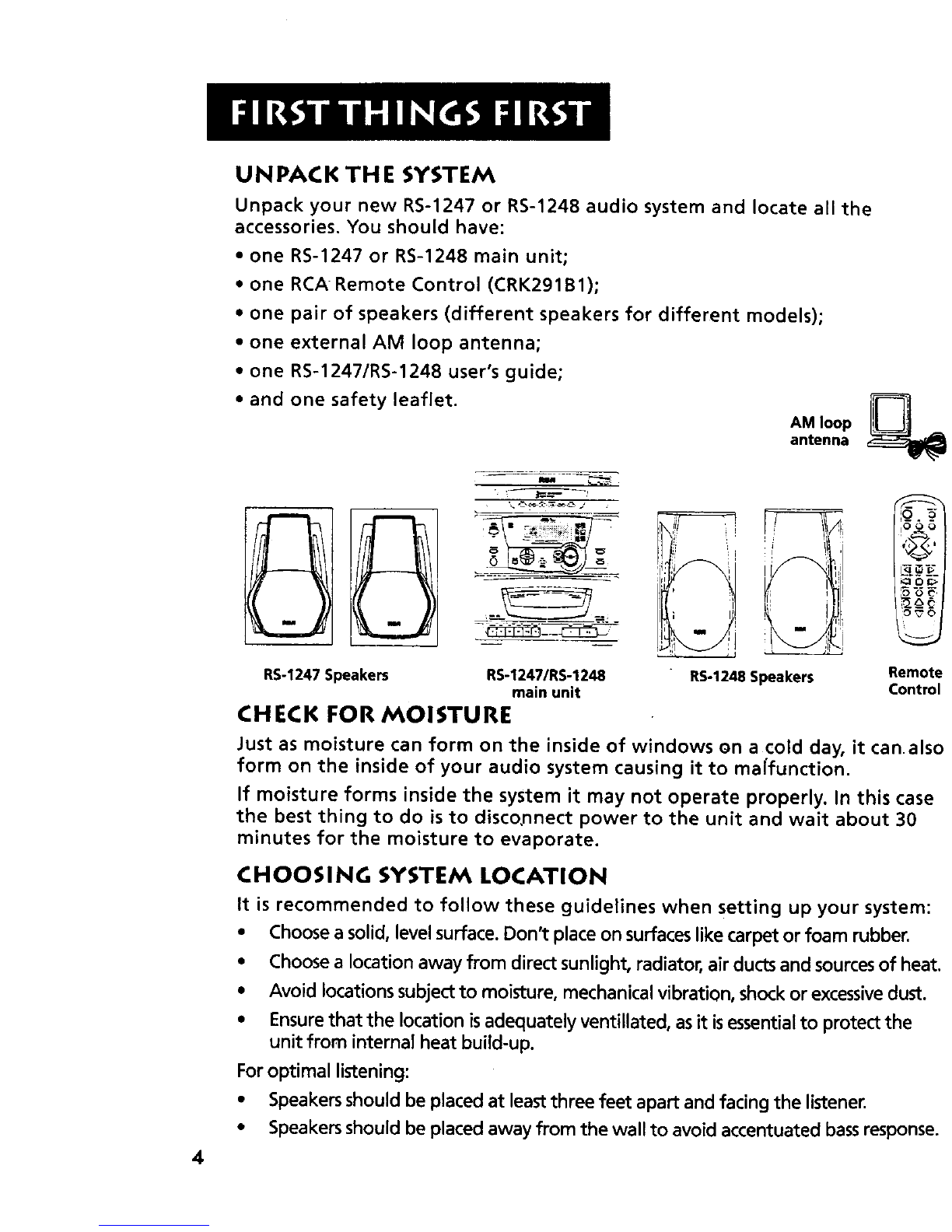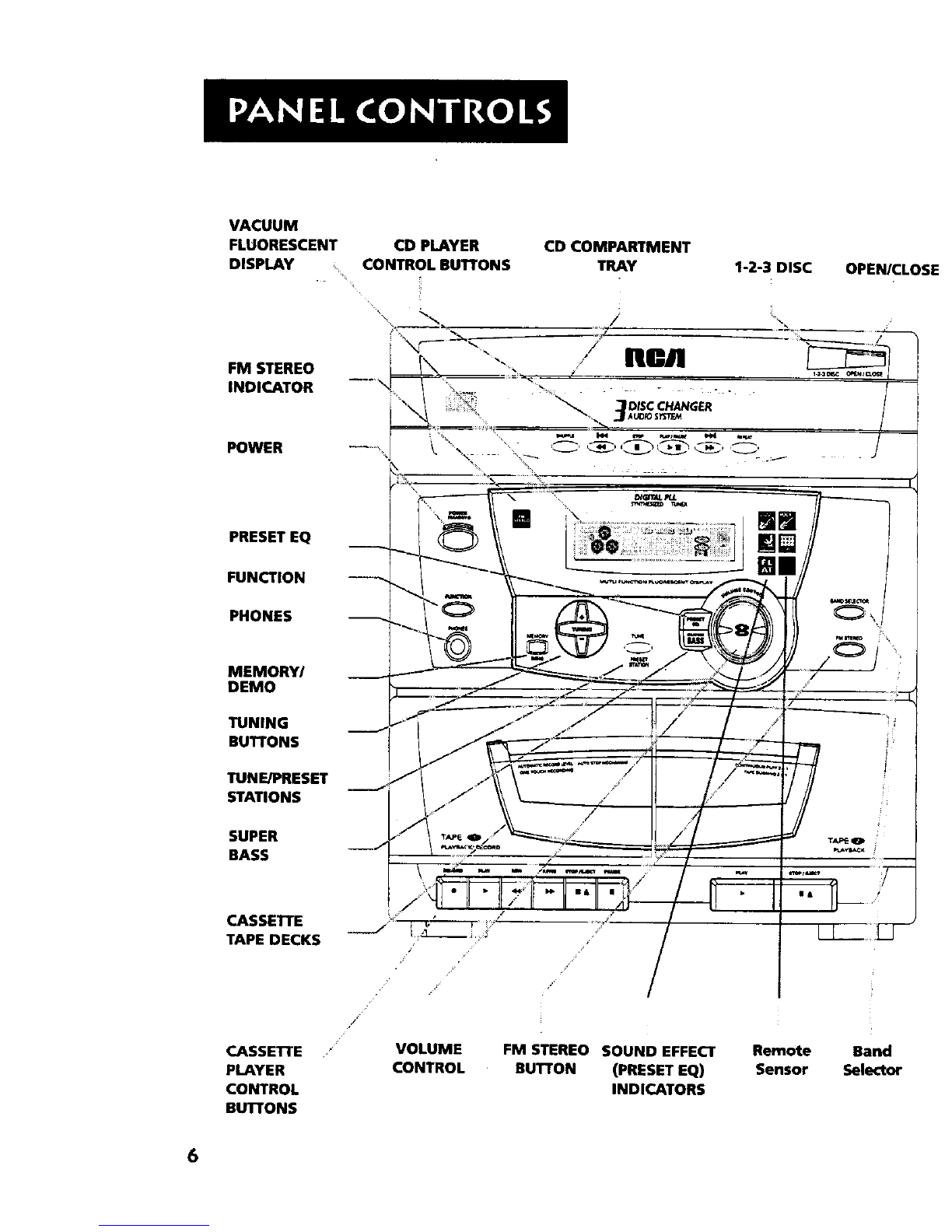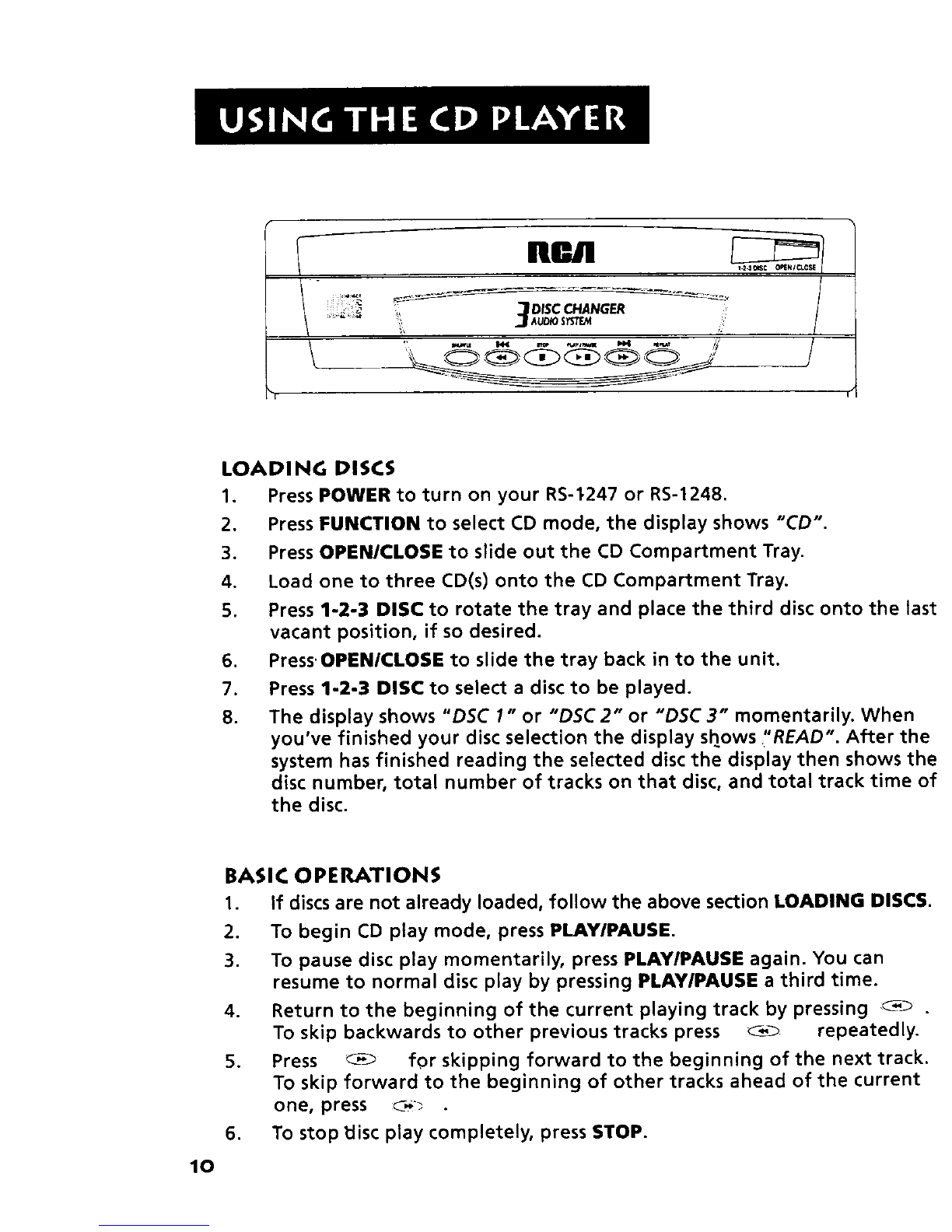Thisdevicecomplies with Part 15of the FCCRules.Operation issubject to the following two conditions: (1) This device may not cause
harmful interference, and (2) this device must accept any interference received, including interference that may causeundesired operati
In accordance with FCCrequirements, changes or modifications not expresslyapproved by ThomsonConsumer Electronicscouldvoid the
user'sauthority to operate this product.
Thisproduct complies with DHHSRules21 CFRSulxhapter J. Applicable at the date of manufacture.
Thisdevice generates and usesradio frequency (RF)energy, and if not installed and usedproperly, this equipment may causeinterfereno
to radio and tetevisiO_ reception.
Thisequipment hasbeen type tested and found to comply with the limits for a ClassBComputing Device in accordancewith the
specifications of FCCRules.These rulesare designedto provide reasonable protection against radio and television interference in a
residential installation. However, there isno guarantee that interference will not occur in a particular installation.
)f this equipment does causeinterference to radio or televislon reception (which you candetermine by turning the equipment off and on
try to correctthe interference by one or more of the following measures:
•Reorient the recelving antenna (that is,the antenna for the radio or television that isreceiving" the interference).
•Change the position of the unit with respectto the radio or tetevisit_n equipment that is rece_vin9 interfer enca.
•Move the unit away from the equipment that isreceiving interference.
• PIugtheunitint_adi_erentwa_(_ut_ets_thattheunitandth_equipmentrecaivingint_rferenceare_ndi_erentbranchcircuit_
If these measuresdo not eliminate the interference, pleaseconsultyour dea_er or an experienced radio/television technician for addition_
suggestions.Also,the Federal Communications Commission hasprepared ahelpful booklet, "How To Identif_ and Resolve RadioTV
Interference Problems." Thisbooklet isavailable from the U.S.Government Printing Office, Washington, DC20402. Pleasespecify stock
number 004000-00345-4 when ordedng copies.
SAFETY PRECAUTIONS
• Nave€open the cabinet under any circumstances.Any repairsor internal adiustrnentsshould be n_de only by a trained techn{c_an.
•Warning: Never operate this product with the cabinet removed.
•Don_tt_uchthep_ayerwithwethands__fany_i_uidentersthep_ayercabinet_takethe_iayert_atra_nedtechnicianf_rinspecti_n`
• This compact disc player usesalaserto read the musicon the disc. The _asermechanbm corresponds to the cartridge and stylusof a
record player. Although this product incorporates a laserpick-up lens,it iscompletely safe when operated according to directions.
• Discsrotate at high speed insidethe player. Do not usedamaged, warped, or crackeddiscs.FOR YOUR SAFETY
The AC power plug is polarized (one blade iswider than the other) and only.fits iflto AC power outlets one way. I'
the p_ug won't go into the outlet completely, turn the plug over and try to insert it the other way. If it still won't fit, contact a
qualified electrician to change the outlet, or use a different one. DO not attempt to bypass this safety feature.
SERVICE INFORMATION
This product should be serviced onl); by those specially trained in appropriate servicing techniques. For instructions on how to
obtain service, refer to the warranty included _nthis Guide.
FOR YOUR RECORDS
According to some state laws, and in the event that service should be required, you may need both the model number and the
serial numbe_., in the space below, record the date and place of purchase, and the serial number:
Model NO. RS-12471RS-2248 "_
Remote Control NO. CRK29181
Date of Purchase
Place of Purchase
Serial No.
2
WARNING: TO PREVENT RRE
OR ELECTRICAL SHOCK HAZARD
DO NOT EXPOSE TH S PRODUCT
TO RAIN OR MOISTURE. S4UEId4RKII_ ON BOt'TOM/BACKOF PRODU_