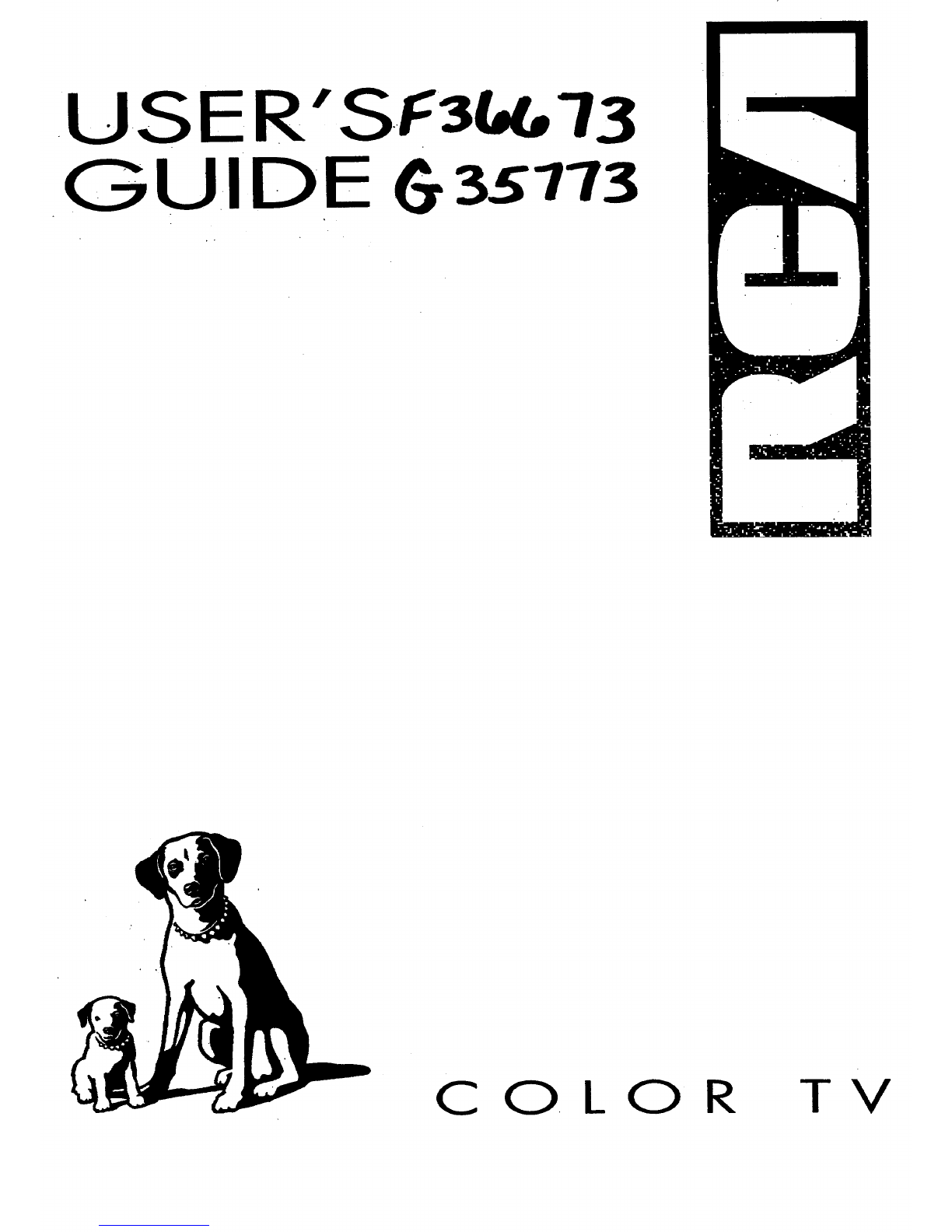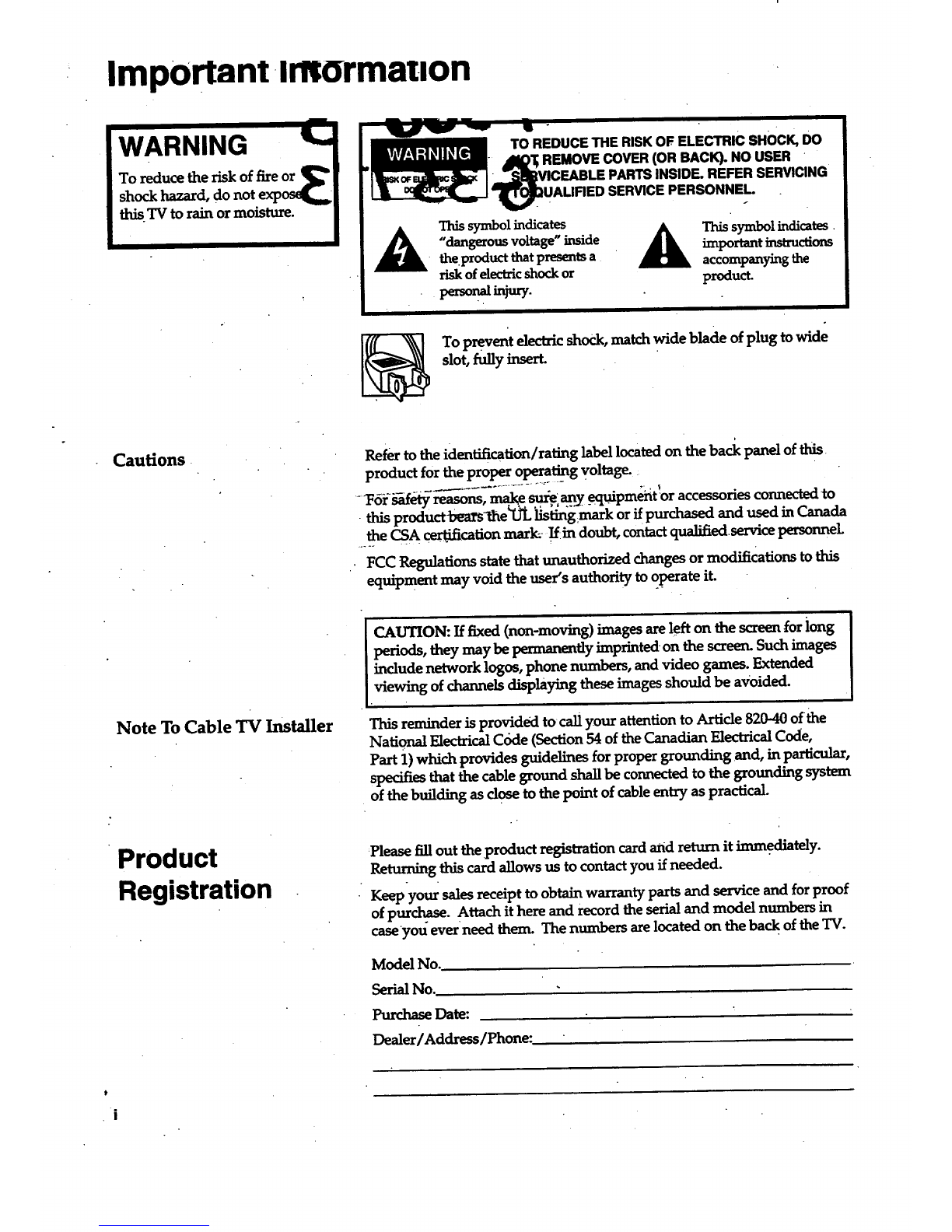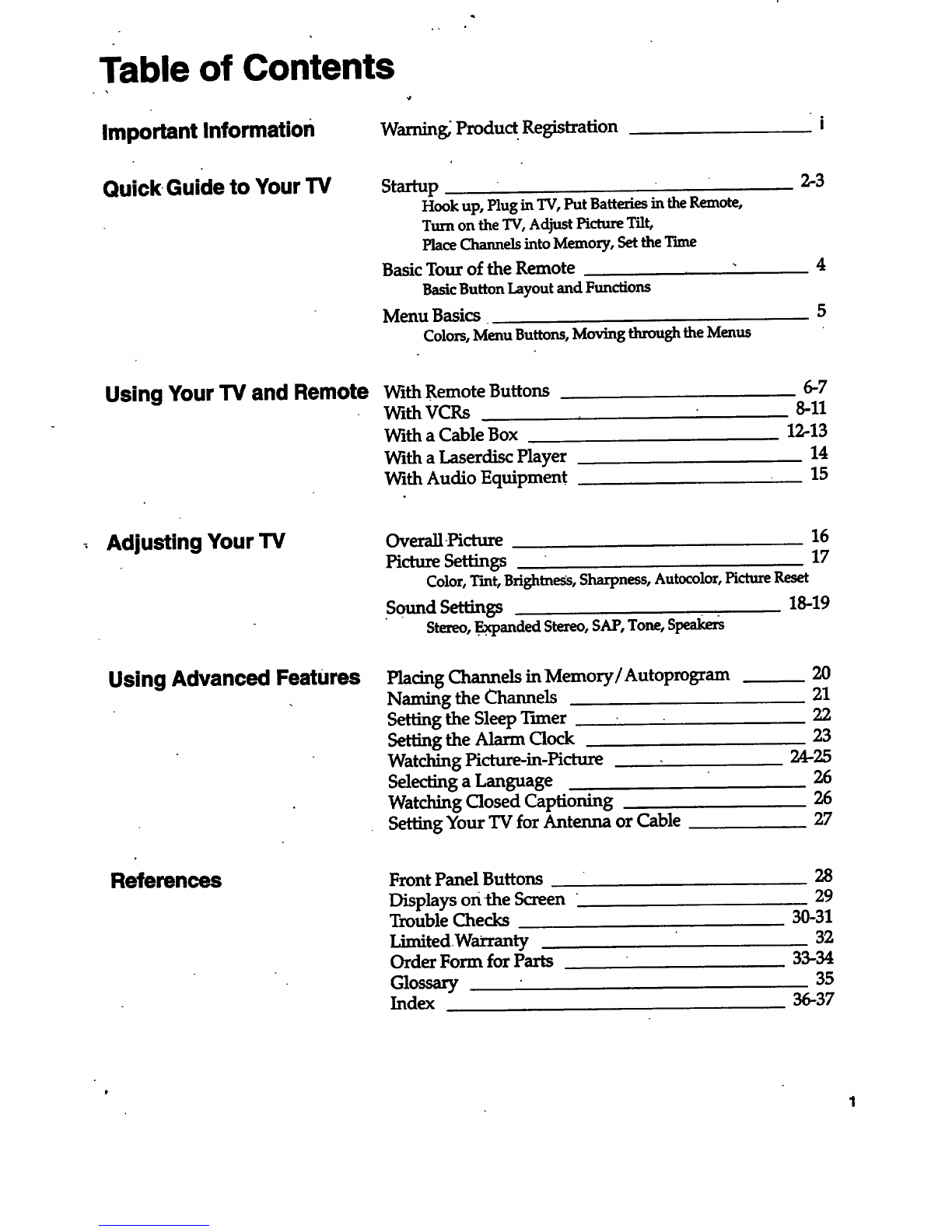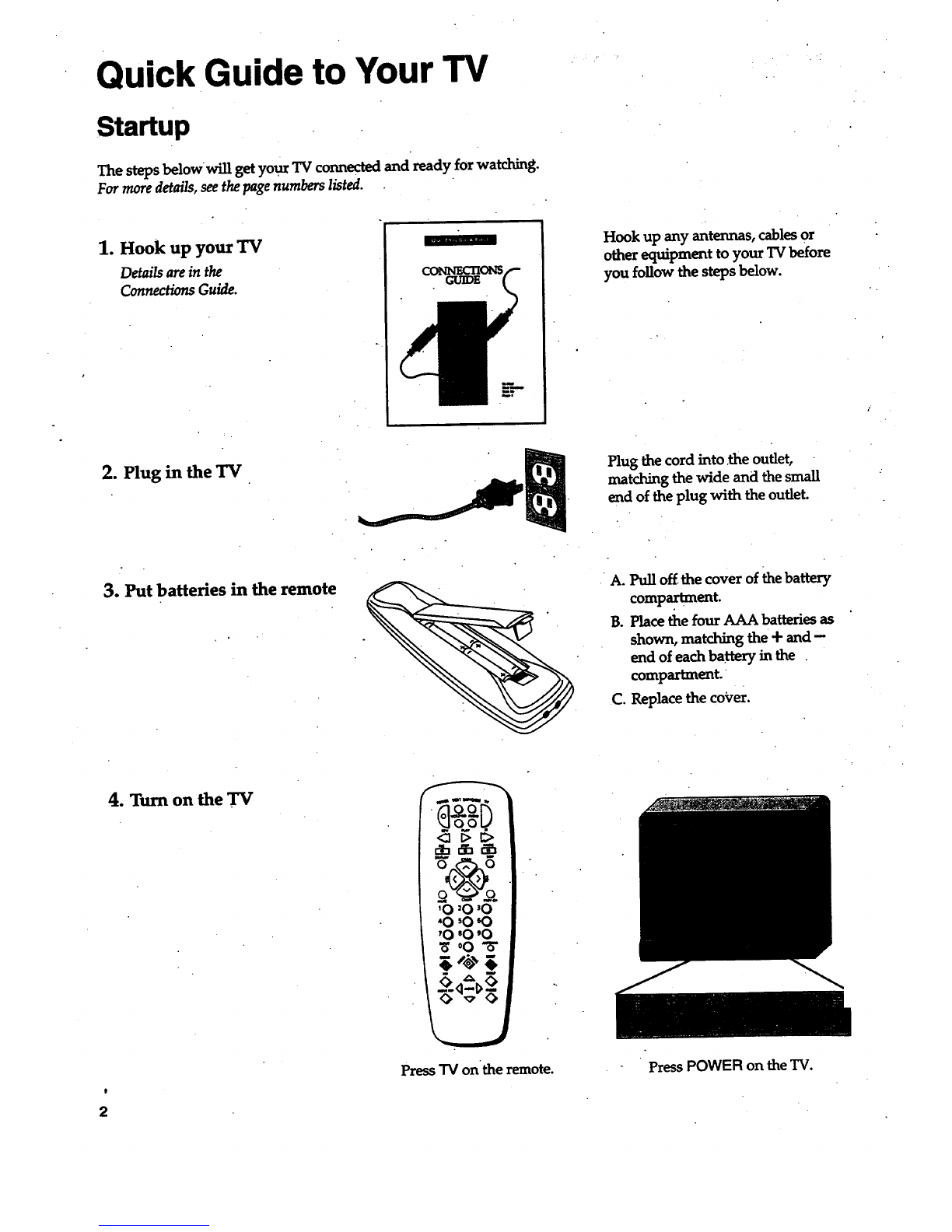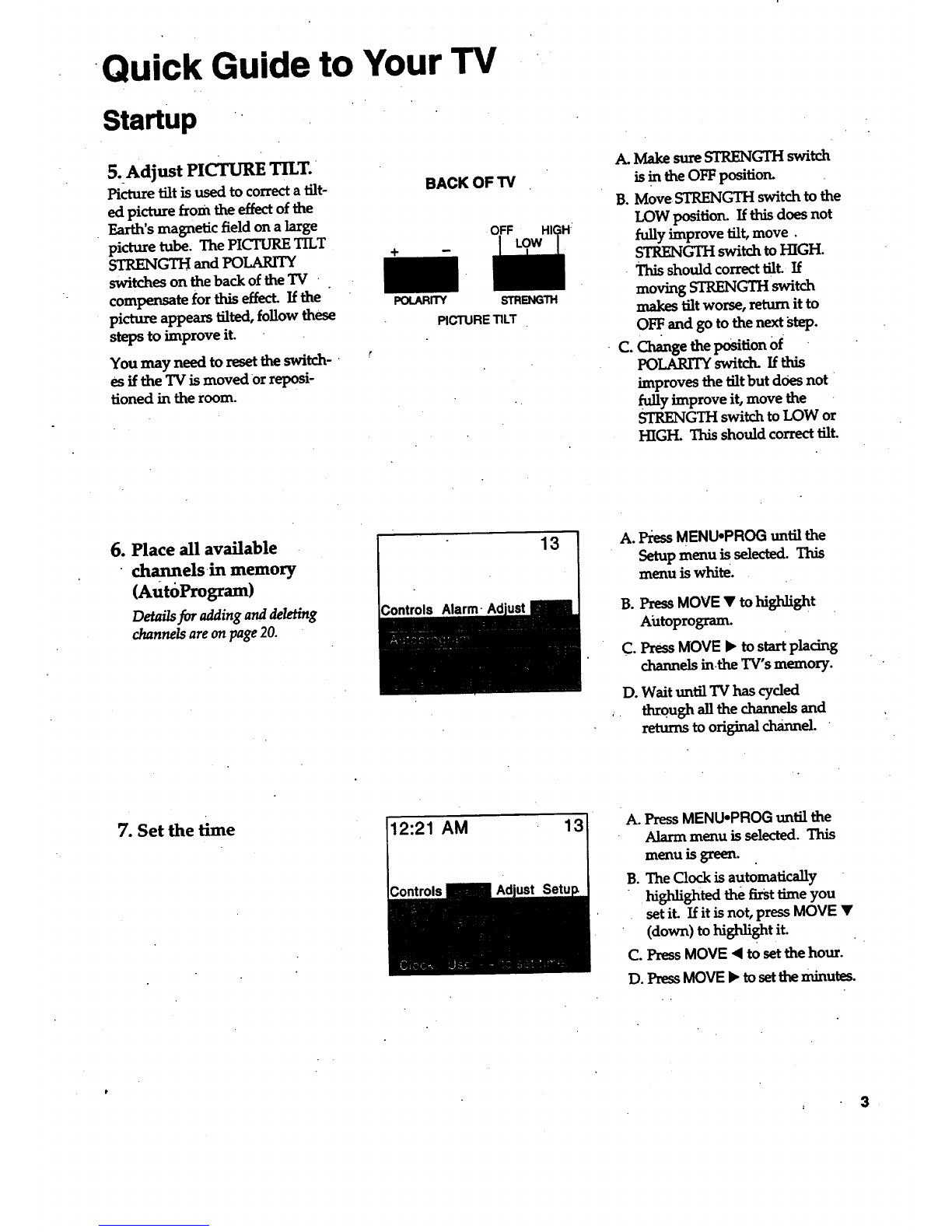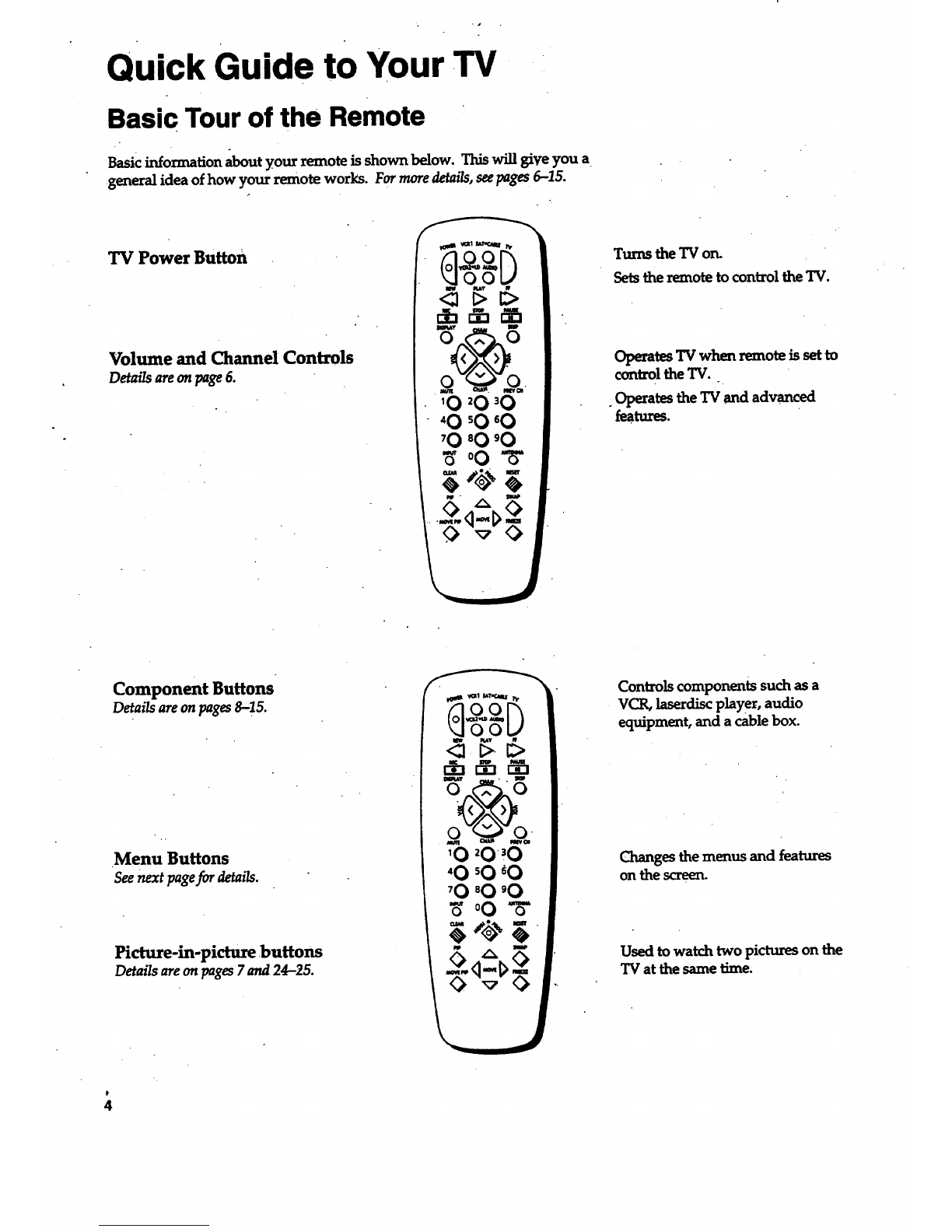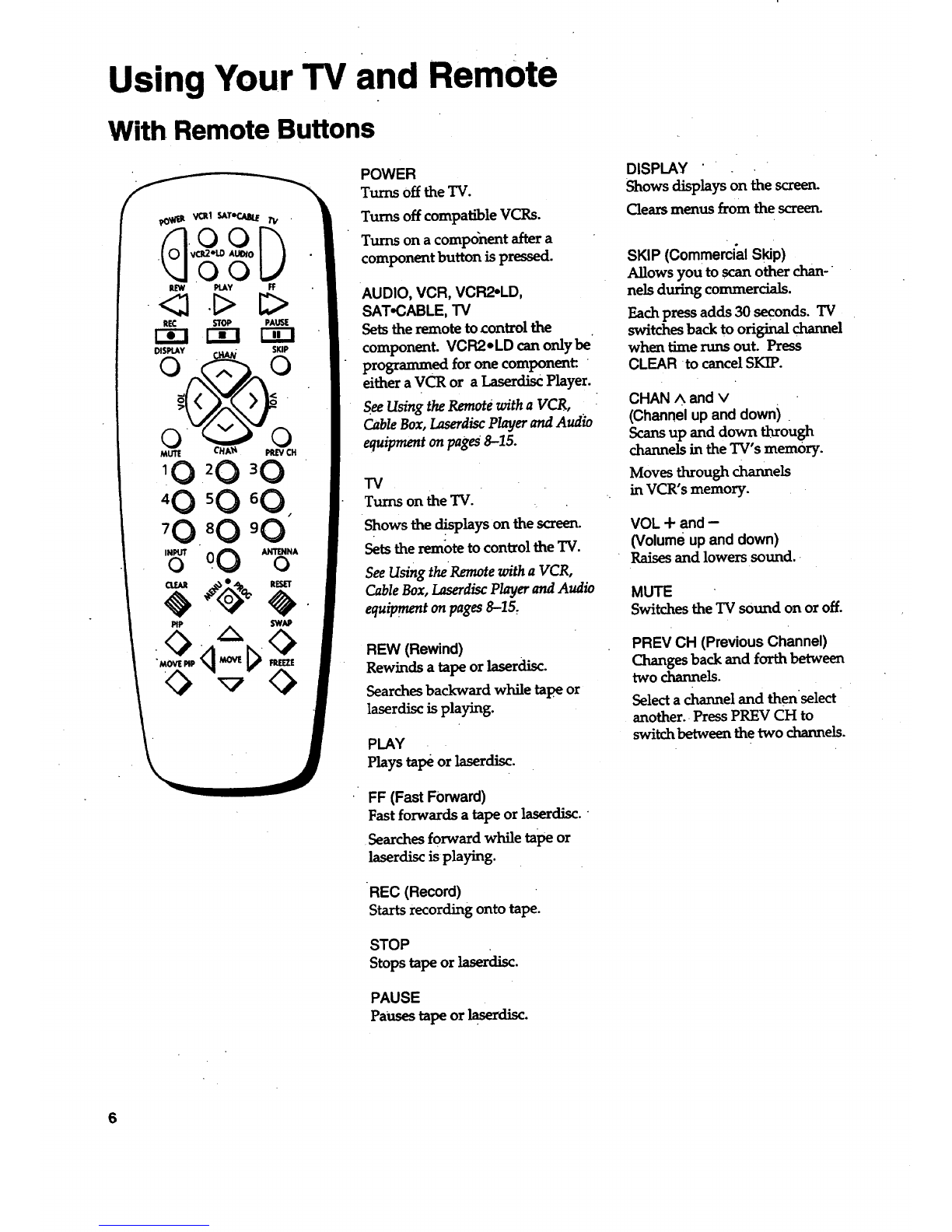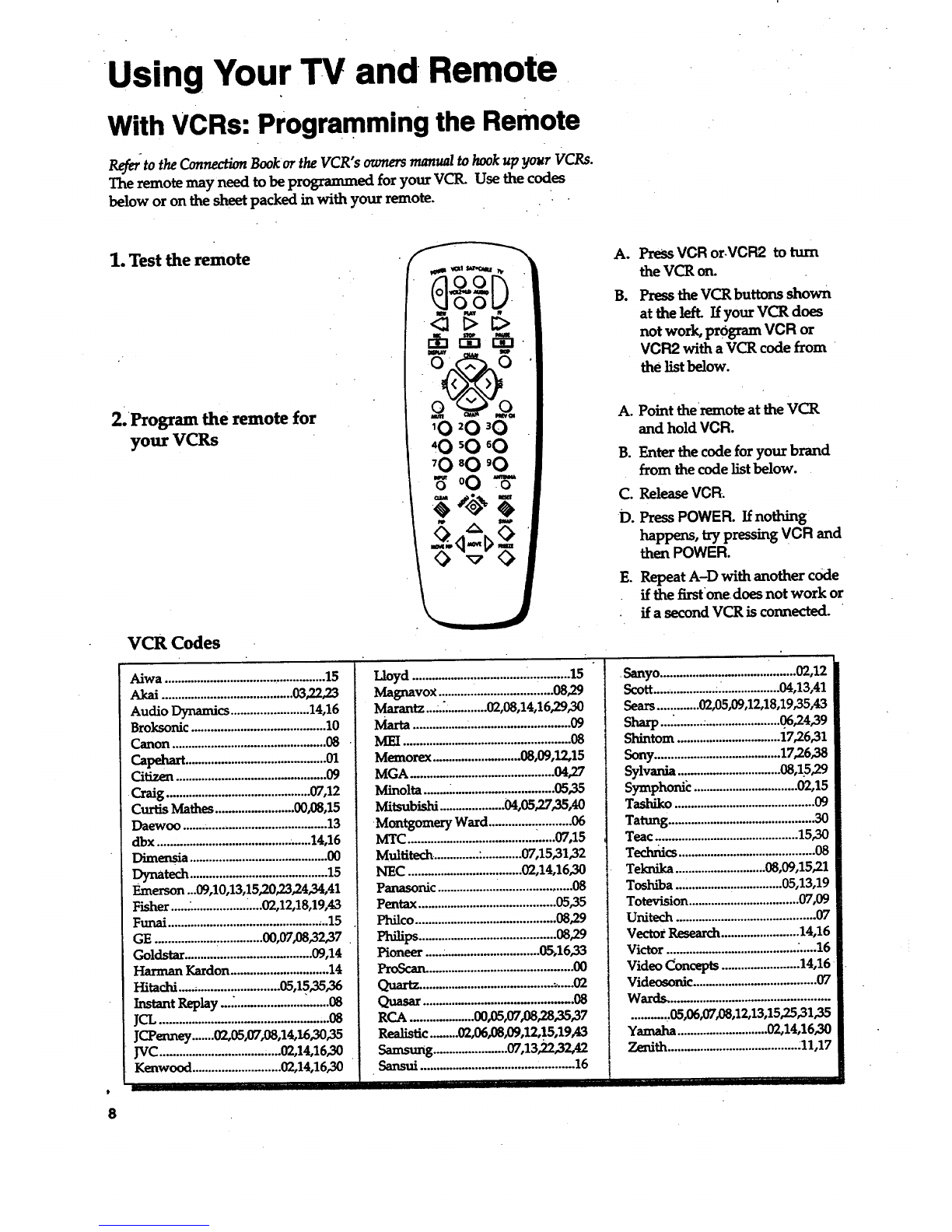Using Your TV and Remote
With VCRs: Programming the Remote
Ref_ to the Connection Book or the VCR"s owners manual to hook up your VCRs.
The remote may need to be programmed for your VCR. Use the codes
below or on the sheet packed in with your remote.
t
8
1. Test the remote
2. Program the remote for
your VCRs
VCR Codes
°O
A,
B.
PreSsVCR or.VCR2 to turn
the VCR or_
PresstheVCR buttons shown
at the left. If your VCR does
not work, program VCR or
VCR2 with a VCR code from "
the list below.
A. Point the remote at the VCR
and hold VCR.
B. Enter the code for your brand
from the code list below.
C. Release VCR.
D. PressPOWER. If nothing
happens, try pressing VCR and
then POWER.
E. Repeat A-D with another code
if the first one does not work or
if a second VCR is connected. "
Aiwa ..................................................15
Akai ........................................03,22,23
AudioDynamics........................14,16
Broksonic .........................................10
Canon ...............................................08
Capehaa ..........................................01
Citizen ..............................................09
•Craig ............................................07,12
Curtis Mathes........................00,08,15
Daewoo .......;................................... 13
dbx ...............................................14,16
Dimeosia ..........................................00
Dynatech ..........................................15
Emerson ...09,10,13,15,20,23,24,34,41
Fisher............................02,12,18,19,43
Funai.................................................15
GE .................................00,07,08,32,37
Goldstar.......................................09,14
Harman Kardon..............................14
Hitachi ...............................03,15,35,36
Instant Replay...:. ...................._.......08
JCL ....o...,..........................,.......o........08
lCl'eaney .......02,05_L08,14,16,30,35
JVC.....................................02,14,16,30
Kenwood ...........................02,14,16,30
o
Lloyd ................................................15
Magnavox...................................08,29
Marantz....._.............02,08,14,16,29,30
Marta................................................09
Memorex ...........................08,09,12,15
MGA ........................................... 04,27
Minolta........................................05,35
Mitsubishi ....................04,05,27,35,40
•Montgomery Ward.........................06
MTC.............................................07,15
Multitech. ............ :............07,15,31,32
NEC ...................................02,14,16,30
Panasonic .........................................08
Pentax ..........................................05,.35
Philco...........................................08,29
Philips ..........................................08,29
Pioneer ...................................05,16,33
P_'oS_.°°o.. ..... .o°°°°°.... ........ ..o° ....... o°00
............................................ 08
RCA ....................00,05,07,08,28,35,37
Rea_tic........02,06_,12,15,19_3
Samsung.......................07,13,22,32,42
•Sansui ..............................................16 1
Sanyo.................................i........02,12
Scott...................:...................04,13,41
Sears.............02,05,09,12,18,19,35,43
Sharp .....................................06,24,39
Shintom ................................17,26,31
Sony.......................................17,26,38
Sylvania ................................08,1.5,29
Symphonic ................................02,15
Tashiko ...........................................09
Tatung ............................................_30
Teac ............................................15,30
Technics ..........................................08
Teknika ............................08,09,15,21
Toshiba ................._...............05,13,19
Totevision ..................................07,09
Unifier ...........................................07
Vector Research........................14,16
Victor ........................................_.....16
Video Concepts ........................14,16
Videoeonic......................................07
Wal_d_.°°.°°°°°o ......... .°°..o.°..,°°,°_..°°°.°°°.o.°
...........,05,06,07,08,12,13,15,25,31,35
Yamaha............................02,14,16,30
Zenith........................................111,17
I